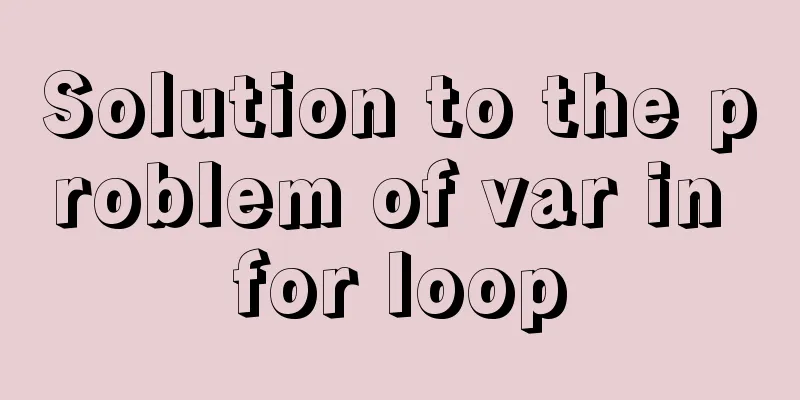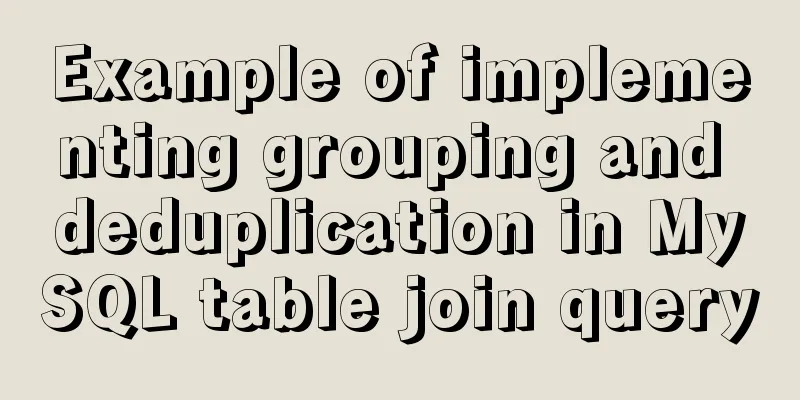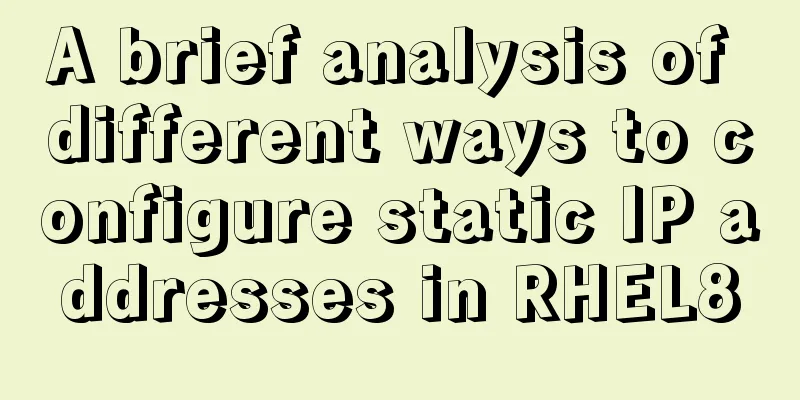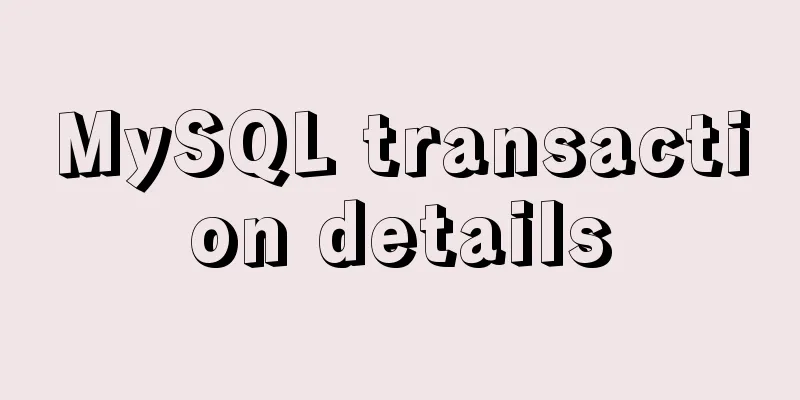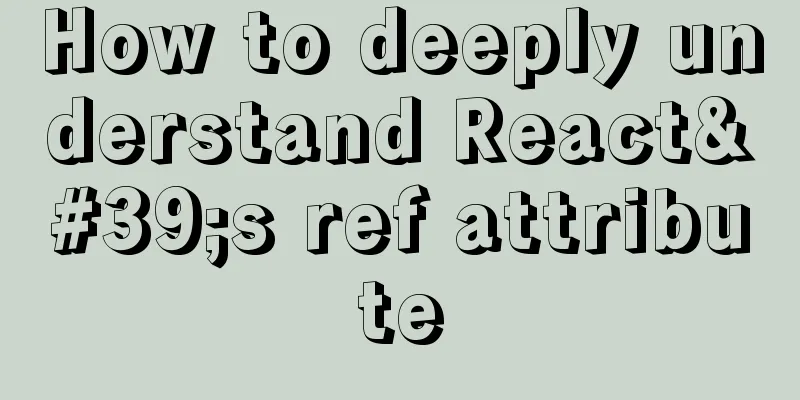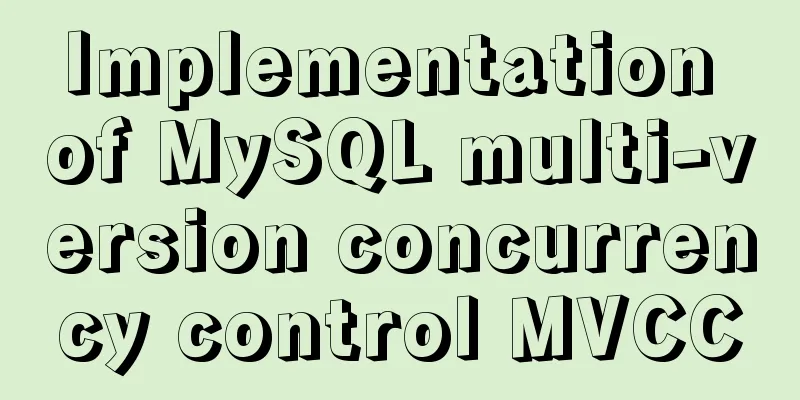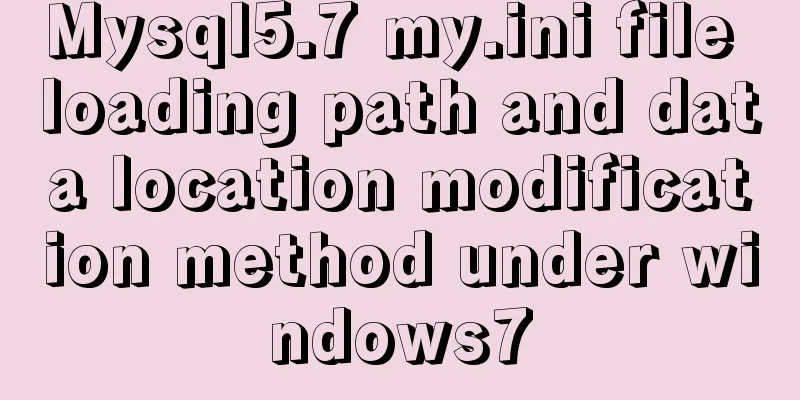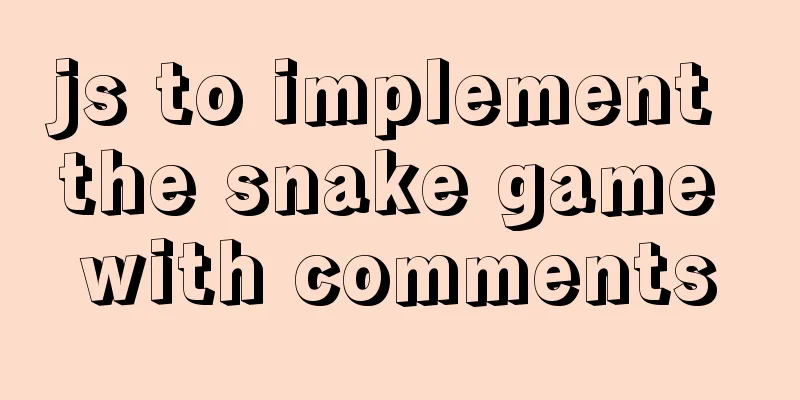Detailed explanation of component development of Vue drop-down menu
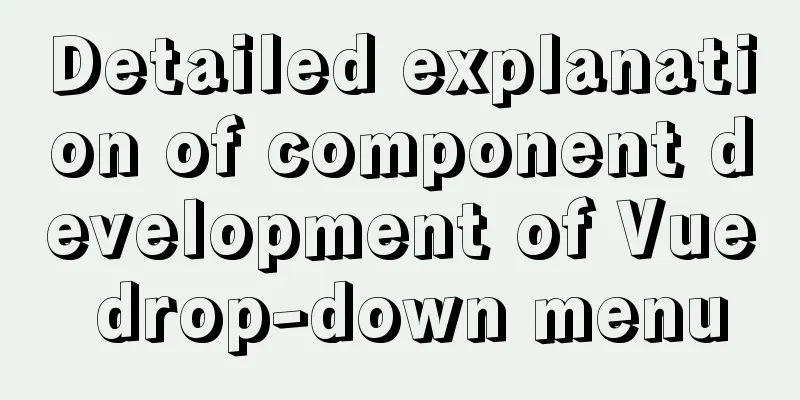
|
This article example shares the specific code for the component development of the Vue drop-down menu for your reference. The specific content is as follows Make a custom component, just a very simple drop-down menu, that is, an idea, the whole Step 1: Create a folder in the project to store custom components (directly in common under components)
dropdown.vue is a first-level box dropdownMenu.vue is a secondary box dropdownItem.vue is the secondary box content Step 2: Operations on dropdown.vue
<template>
<div class="box">
<!-- Add a click event to the button-->
<div @click="showM">
<!-- First level button -->
<slot name="title"></slot>
</div>
<!-- Secondary Box -->
<!-- Add v-if operation to hide the display effect-->
<slot v-if="show" name="dropdown"></slot>
</div>
</template>
<script>
export default {
name: "dropdown",
data() {
return {
// The default secondary box is closed show: false
}
},
methods: {
showM() {
this.show = !this.show
},
commitClick(value) {
// Expose the dropdown event to the parent and pass the value to this.$emit('change-item',value)
}
}
}
</script>
<style scoped>
.box {
display: inline-block; /* Inline block */
position: relative; /* relative positioning*/
top:100px;
margin-left:100px
}
</style>For the dropdownMenu, just treat it as a box. You only need to add a slot and build the box.
<template>
<div class="dropdown-menu">
<slot></slot>
</div>
</template>
<script>
export default {
name: "dropdownMenu"
}
</script>
<style scoped>
.dropdown-menu {
padding: 8px 0; /* The box inner margin is 8px on top and 0 on left and right */
border-radius: 4px; /* box rounded corners*/
border: 1px solid #f2f6fc; /* Border is 1px gray*/
position: absolute; /* absolute positioning*/
right: 0; /* on the right side */
top: 110%; /* The box is below the button */
background-color: #fff; /* Background color is white*/
box-shadow: 0 2px 4px rgba(0,0,0,0.12),0 0 6px rgba(0,0,0,.04);
/* Add a shadow to the box */
}
</style>Operations on dropdownItem
<template>
<div class="dropdown-item" @click="itemClick(value)">
<slot></slot>
</div>
</template>
<script>
export default {
name: "dropdownItem",
props:['value'],
data() {
return {};
},
methods: {
itemClick(value) {
// console.log(value)
//Call the parent of the parent of the current component, that is, the showM() method of dropdown through this to close this.$parent.$parent.showM();
// Call the commitClick method of the parent's parent (dropdown) and pass the value this.$parent.$parent.commitClick(value);
},
},
};
</script>
<style scoped>
.dropdown-item {
line-height: 40px; /* Line height 40px */
white-space: nowrap; /* no line break*/
padding: 0 20px; /* The inner margin is 0 at the top and bottom and 20px at the left and right */
color: #606266; /* Font color is gray*/
cursor: pointer; /*Move the mouse to click*/
}
.dropdown-item:hover {
color: #409eff; /* Font color is blue*/
background-color: #ecf5ff; /* The background color should be light~~ a very light blue*/
}
</style>Next, operate on the App.vue file
<template>
<div id="app">
<dropdown @change-item="changeItem">
<button slot="title">Button</button>
<dropdown-menu slot="dropdown">
<dropdown-item value="Food">Food</dropdown-item>
<dropdown-item value="Drink">Drink</dropdown-item>
<dropdown-item value="Play">Play</dropdown-item>
</dropdown-menu>
</dropdown>
</div>
</template>
<script>
import dropdown from './components/common/dropdown'
import dropdownMenu from "./components/common/dropdownMenu";
import dropdownItem from "./components/common/dropdownItem";
export default {
name: 'App',
components:
dropdown,dropdownMenu,dropdownItem
},
methods:{
changeItem(e){
console.log(e)
}
}
}
</script>Import the component in main.js
import zgDropdown from "@/components/common/dropdown"
import zgDropdownMenu from "@/components/common/dropdownMenu"
import zgDropdownItem from "@/components/common/dropdownItem"
Vue.component('zgDropdownItem',zgDropdownItem)
Vue.component('zgDropdown',zgDropdown)
Vue.component('zgDropdownMenu',zgDropdownMenu)app.vue should also be modified accordingly
<template>
<div id="app">
<zg-dropdown @change-item="changeItem">
<button slot="title">Button</button>
<zg-dropdown-menu slot="dropdown">
<zg-dropdown-item value="Food">Food</zg-dropdown-item>
<zg-dropdown-item value="Drink">Drink</zg-dropdown-item>
<zg-dropdown-item value="Play">Play</zg-dropdown-item>
</zg-dropdown-menu>
</zg-dropdown>
</div>
</template>
<script>
export default {
name: 'App',
methods:{
changeItem(e){
console.log(e)
}
}
}
</script>
<style scoped>
</style>That’s roughly the idea. The above is the full content of this article. I hope it will be helpful for everyone’s study. I also hope that everyone will support 123WORDPRESS.COM. You may also be interested in:
|
<<: MySQL login and exit command format
>>: How to monitor mysql using zabbix
Recommend
Detailed tutorial of using stimulsoft.reports.js with vue-cli
vue-cli uses stimulsoft.reports.js (nanny-level t...
Detailed explanation of MySQL locks (table locks, row locks, shared locks, exclusive locks, gap locks)
In real life, a lock is a tool we use when we wan...
Example of creating circular scrolling progress bar animation using CSS3
theme Today I will teach you how to create a circ...
Detailed process of configuring Https certificate under Nginx
1. The difference between Http and Https HTTP: It...
Basic introductory tutorial on MySQL partition tables
Preface In a recent project, we need to save a la...
How to install nginx under Linux
Nginx is developed in C language and is recommend...
4 Ways to Quickly Teach Yourself Linux Commands
If you want to become a Linux master, then master...
Centos6.9 installation Mysql5.7.18 step record
Installation sequence rpm -ivh mysql-community-co...
HTML table cross-row and cross-column operations (rowspan, colspan)
Generally, the colspan attribute of the <td>...
React+TypeScript project construction case explanation
React project building can be very simple, but if...
Summary of various uses of JSON.stringify
Preface Anyone who has used json should know that...
Front-end JavaScript housekeeper package.json
Table of contents 1. Required attributes 1. name ...
Browser compatibility summary of common CSS properties (recommended)
Why do we need to summarize the browser compatibi...
Several ways to remove the dotted box that appears when clicking a link
Here are a few ways to remove it: Add the link dir...
Detailed installation tutorial of mysql 5.7.11 under Win7 system
Operating system: Win7 64-bit Ultimate Edition My...