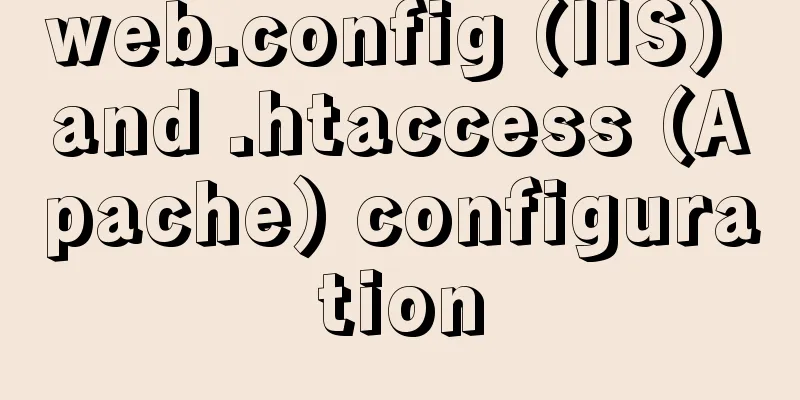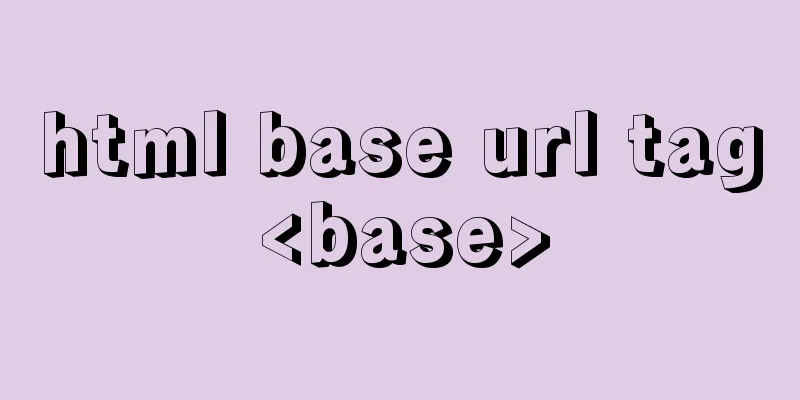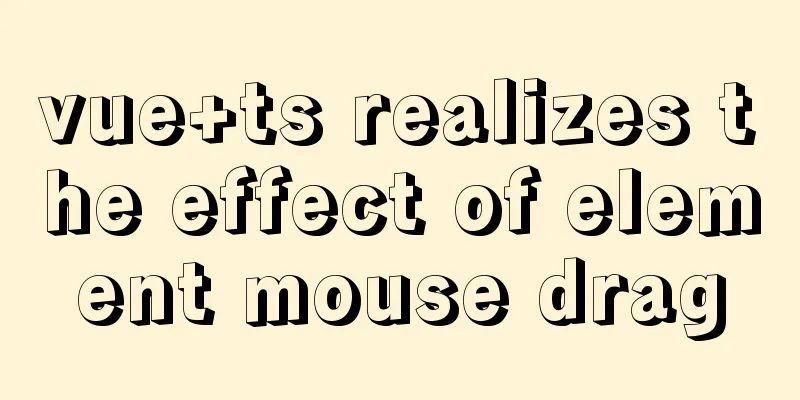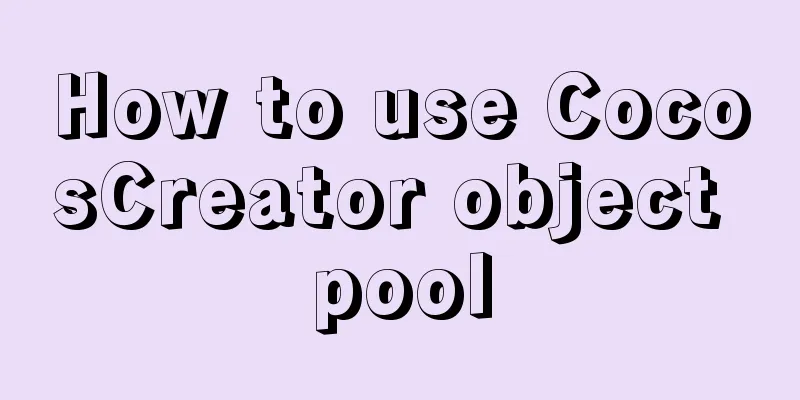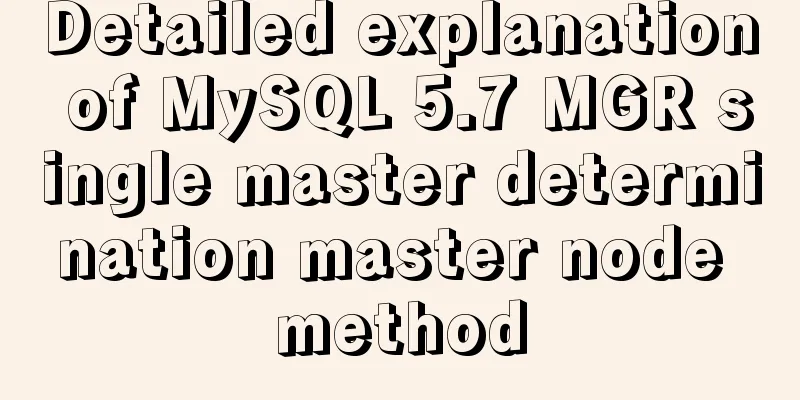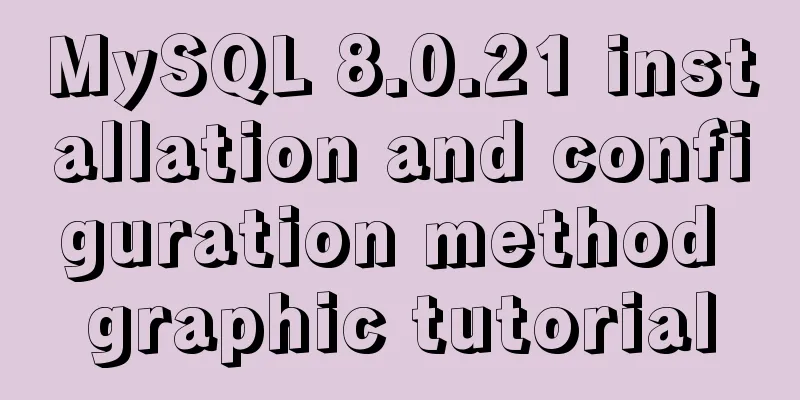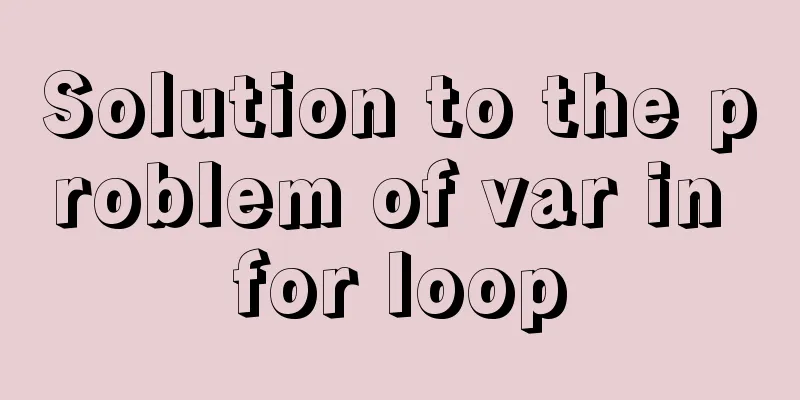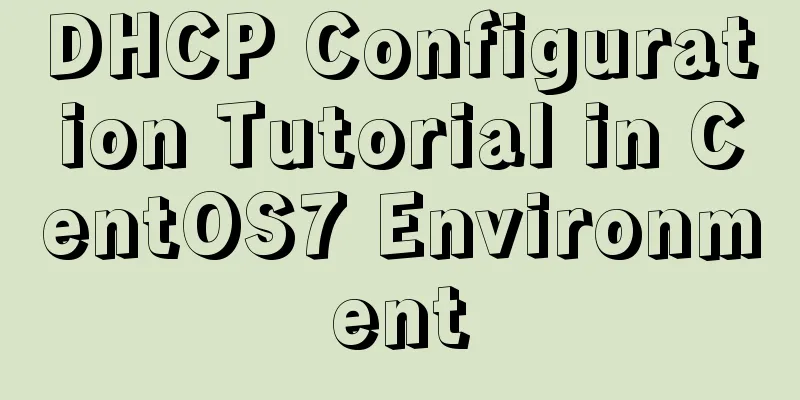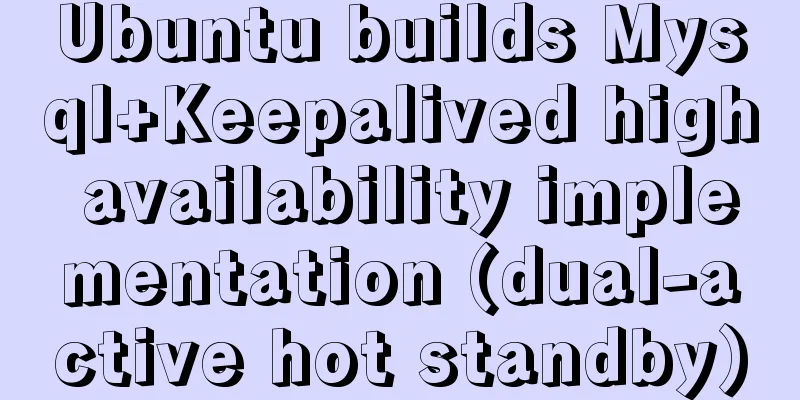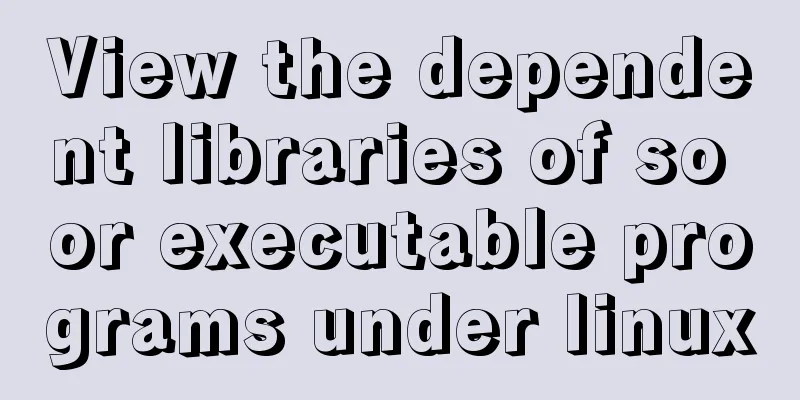Graphical instructions for uploading and downloading files to a remote Linux host based on SecureCRT
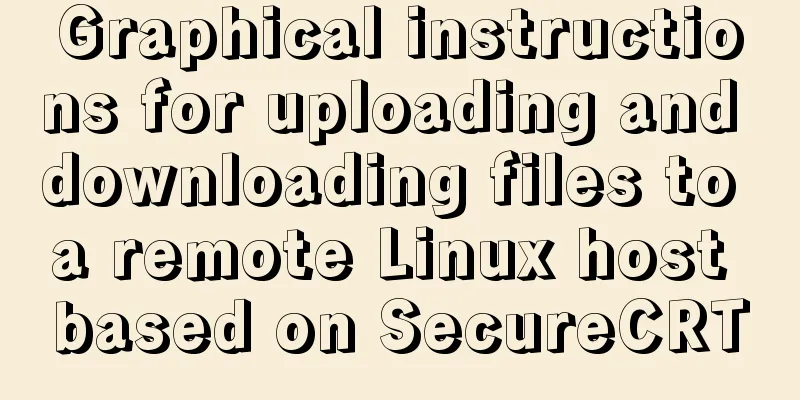
|
Sometimes it is slow to download large network files directly on the Linux server through wget or curl tools. At this time, we usually use more modern download tools such as Thunder on the Windows platform to download the target file (the disgusting operation of Thunder that requires membership to achieve faster speed is off topic, by the way, I have also given a lot of money to Thunder~~~). At this time, we are faced with the problem of transferring files on the Windows platform to the remote Linux server. There are many ways to transfer files from Windows platform to remote Linux server. Here is a brief record of how to operate and what to pay attention to under the currently popular Linux remote management tool SecureCRT! First, use SecureCRT to connect to the remote host through the SSH2 protocol. Right-click on the Tab title page of the opened remote terminal window -> [Connect SFTP Session] to open the SFTP session window (SFTP is Secure File Transfer Protocol):
The SFTP session process monitors the directories and file resources on both the current host and the remote host. You can use the lpwd command to view the current directory on the current host and the pwd command to view the current directory on the remote host to confirm that the current working directories on both hosts are what we want:
If you find that the current directory of the local host is incorrect, you can use the lcd command to switch the directory to the desired directory! Similarly, if you find that the current directory of the remote host is incorrect, you can use the cd command to switch the directory to the desired directory:
When switching the current directory of the local host, the directory path under the Windows platform may be quite long, and it is difficult to enter manually (although you can use Tab smart input). In this case, after entering the lcd command plus a space, copy the long path directly under Windows, return to the SFTP dialog box, position the cursor on the lcd command and right-click, it will be automatically pasted! If the directory following lcd or cd exists, but the system reports "The system cannot find the file specified.", it is probably because your path contains Chinese characters, and the character set encoding used by the current SFTP session is not UTF-8 (this is often the reason why Chinese characters are garbled in the SFTP dialog box):
At this time, open the Session Options settings dialog box through the menu Options->Session Options..., locate the Fonts area of the Terminal->Appearance page in the Category on the left, and change the selected value of Character encoding to UTF-8:
Now everything is ready. Let's try uploading (pushing) a local file to the remote Linux host. To push a file to the remote host, use the put command:
You can see that we have uploaded a 479416KB (468MB) compressed file to the remote host/root directory, which is quite fast! Now let's try to download the anaconda-ks.cfg file in the remote host's /root directory to the local current directory. The command to download the file from the remote host is get:
In fact, you can also use SecureCRT's SFTP session to upload files from the local Windows operating system to the remote Linux host by directly dragging and dropping the files into the SFTP dialog box, but you should also pay attention: if the target file's directories or file names contain Chinese characters, you should first change the character set encoding used by the SFTP session to UTF-8:
Finally, the following are the definitions of common SFTP commands:
The above is the full content of this article. I hope it will be helpful for everyone’s study. I also hope that everyone will support 123WORDPRESS.COM. You may also be interested in:
|
<<: MySQL learning notes: complete select statement usage example detailed explanation
>>: Tips for implementing list loop scrolling based on jQuery (super simple)
Recommend
Solution to the problem of eight hours difference in MySQL insertion time
Solve the problem of eight hours time difference ...
Detailed explanation of Vue's monitoring method case
Monitoring method in Vue watch Notice Name: You s...
How to implement web stress testing through Apache Bench
1. Introduction to Apache Bench ApacheBench is a ...
Advantages and Problems of XHTML CSS Website Design
XHTML is the standard website design language cur...
JavaScript+html implements random QR code verification on front-end pages
Share the cool front-end page random QR code veri...
Detailed explanation of the basic usage of VUE watch listener
Table of contents 1. The following code is a simp...
Click the toggle button in Vue to enable the button and then disable it
The implementation method is divided into three s...
Perfect solution to the problem that MySQL cannot connect to the database through localhost
Problem: The PHP program on one server cannot con...
Graphical explanation of the solutions for front-end processing of small icons
Preface Before starting this article, let’s do a ...
Three ways to achieve text flashing effect in CSS3 Example code
1. Change the transparency to achieve the gradual...
Detailed explanation of the parsererror error case in JavaScript solution in ajax
The ultimate way to solve the parsererror error o...
JavaScript pie chart example
Drawing EffectsImplementation Code JavaScript var...
Implementation of LNMP for separate deployment of Docker containers
1. Environmental Preparation The IP address of ea...
Tutorial on how to remotely connect to MySQL database under Linux system
Preface I recently encountered this requirement a...
Introduction to ufw firewall in Linux
Let's take a look at ufw (Uncomplicated Firew...