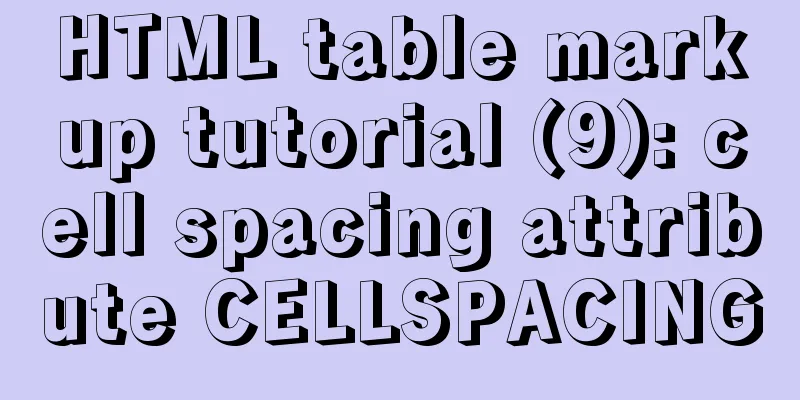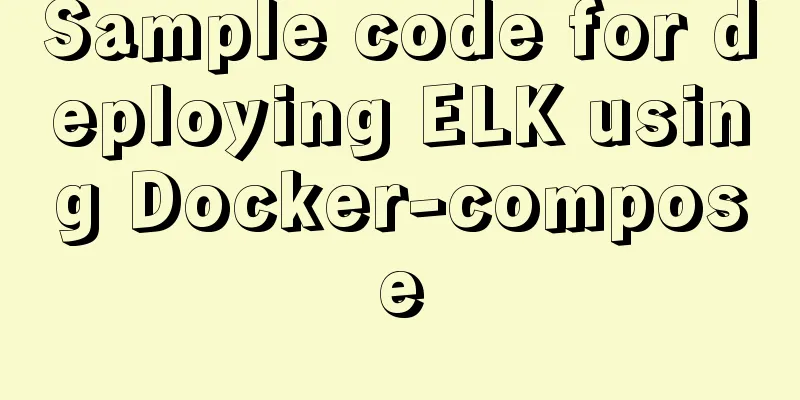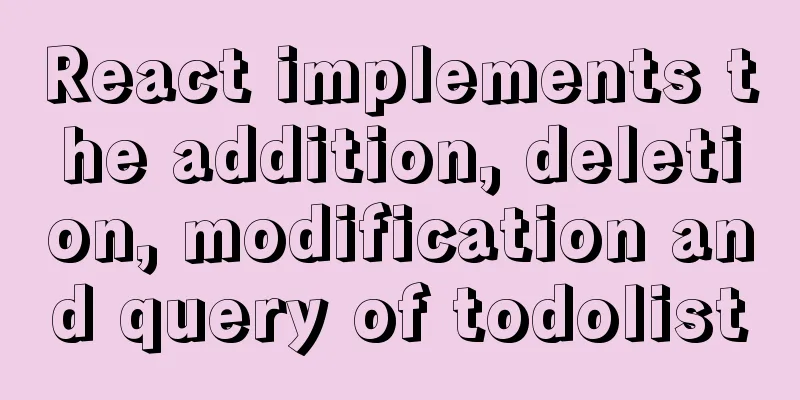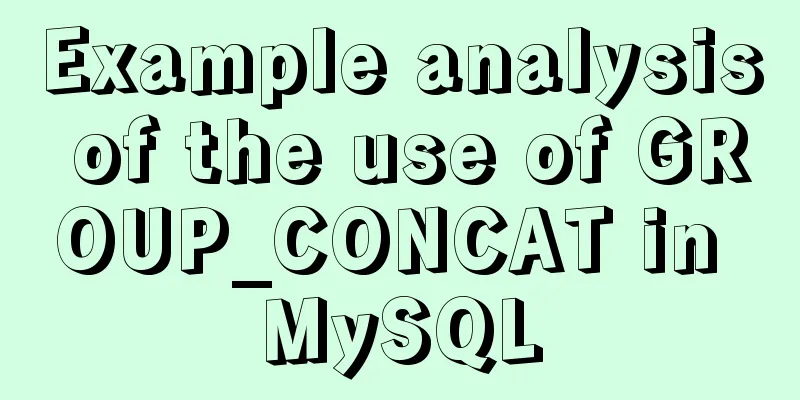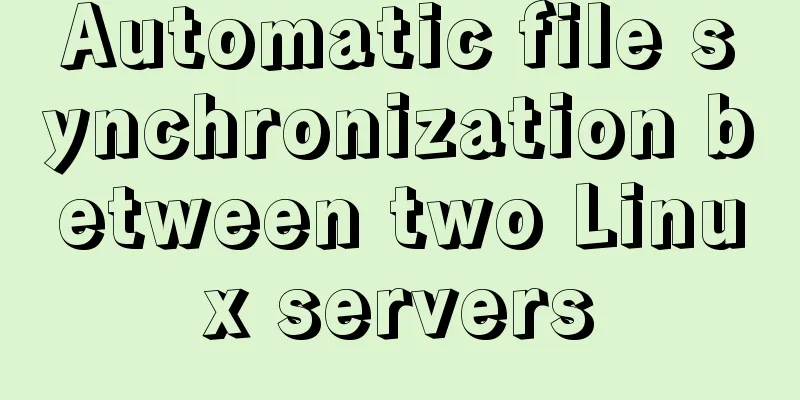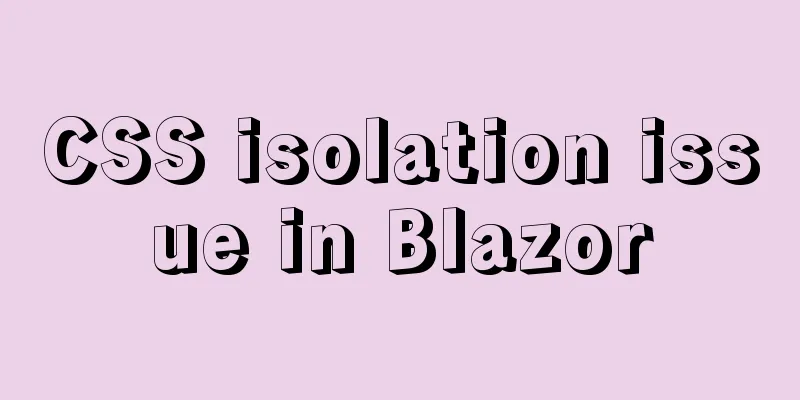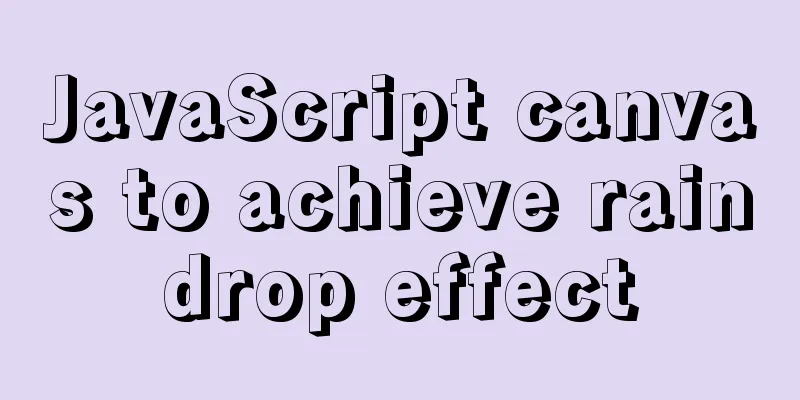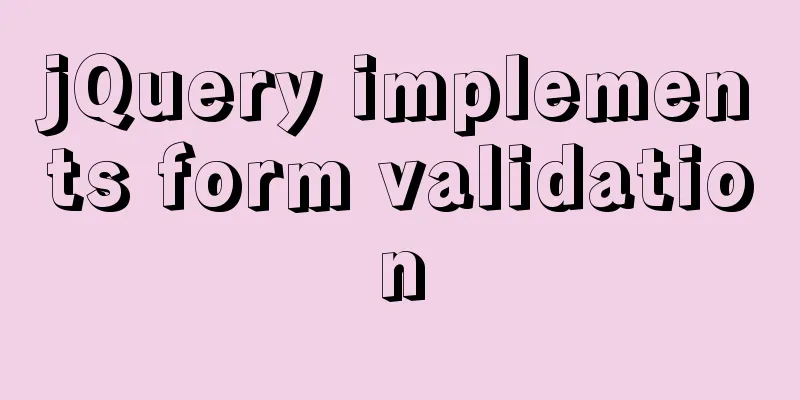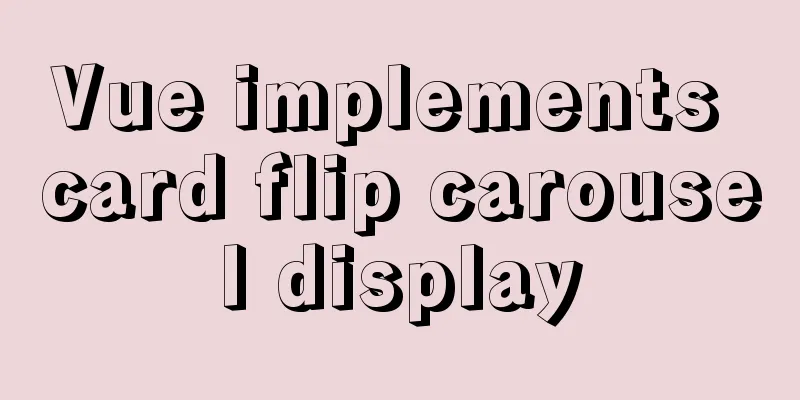Implement QR code scanning function through Vue
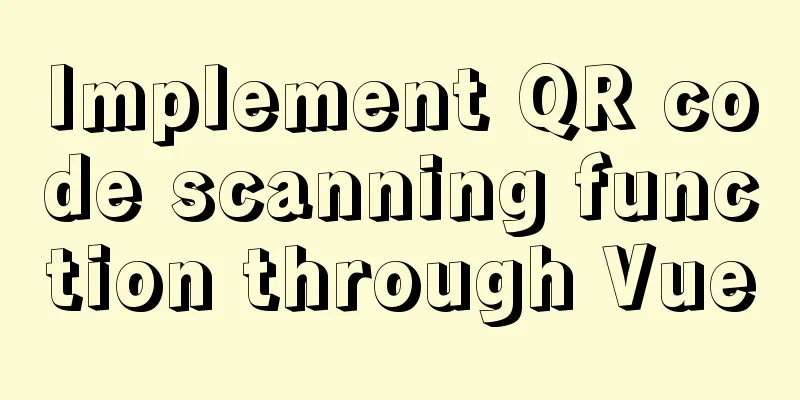
hintThis plug-in can only be accessed under the https protocol. The http protocol does not work well. It is best to use vue2, as vue3 is prone to errors! ! ! ! ! describeRealize the code scanning function through vue Reference document: vue-qrcode-reader go to the official website –> official document Effect display
Implementation steps:Step 1 (Install the plugin)
Step 2 (Creating Components) Because it may be used on multiple pages, it is made into a component (1) Create qrcode.vue in components under src
// qrcode.vue
<template>
<div>
<!-- <p class="error">{{ error }}</p> -->
<!--Error message-->
<!-- <p class="decode-result">
Scan Results:
{{ result }}
</p> -->
<!--Scan Results-->
<!-- <p @click="openCamera">Open the camera</p>
<div v-show="show" class="cameraMessage">
<p @click="closeCamera">Close the camera</p>
<p @click="openFlash">Open the flashlight</p>
<p @click="switchCamera">Camera reverse</p>
</div> -->
<qrcode-stream
v-show="qrcode"
:camera="camera"
:torch="torchActive"
@decode="onDecode"
@init="onInit"
>
<div>
<div class="qr-scanner">
<div class="box">
<div class="line"></div>
<div class="angle"></div>
</div>
<div class="txt">
Put the QR code/barcode into the box to automatically scan <div class="myQrcode">My QR code</div>
</div>
</div>
</div>
</qrcode-stream>
</div>
</template>
<script>
// Download the plugin // cnpm install --save vue-qrcode-reader
// Import import { QrcodeStream } from 'vue-qrcode-reader';
export default {
// Register components: { QrcodeStream },
data() {
return {
result: '', // Scan result information error: '', // Error message // show: false,
// qrcode: false,
qrcode: true,
torchActive: false,
camera: 'front',
};
},
methods: {
onDecode(result) {
console.log(result);
this.result = result;
},
async onInit(promise) {
const { capabilities } = await promise;
const TORCH_IS_SUPPORTED = !!capabilities.torch;
try {
await promise;
} catch (error) {
if (error.name === 'NotAllowedError') {
this.error = 'ERROR: You need to grant camera access';
} else if (error.name === 'NotFoundError') {
this.error = 'ERROR: There is no camera on this device';
} else if (error.name === 'NotSupportedError') {
this.error = 'ERROR: Security context required (HTTPS, localhost)';
} else if (error.name === 'NotReadableError') {
this.error = 'ERROR: The camera is occupied';
} else if (error.name === 'OverconstrainedError') {
this.error = 'ERROR: Camera installation is inappropriate';
} else if (error.name === 'StreamApiNotSupportedError') {
this.error = 'ERROR: This browser does not support the stream API';
}
}
},
// Open the camera // openCamera() {
// this.camera = 'rear'
// this.qrcode = true
// this.show = true
// },
// Close the camera // closeCamera() {
// this.camera = 'off'
// this.qrcode = false
// this.show = false
// },
// Turn on the flashlight // openFlash() {
// switch (this.torchActive) {
// case true:
// this.torchActive = false
// break
// case false:
// this.torchActive = true
// break
// }
// },
// Camera reverse // switchCamera() {
// // console.log(this.camera);
// switch (this.camera) {
// case 'front':
// this.camera = 'rear'
// console.log(this.camera)
// break
// case 'rear':
// this.camera = 'front'
// console.log(this.camera)
// break
// }
// }
},
};
</script>
<style scoped>
.error {
font-weight: bold;
color: red;
}
.cameraMessage {
width: 100%;
height: 60px;
}
.qr-scanner {
background-image: linear-gradient(
0deg,
transparent 24%,
rgba(32, 255, 77, 0.1) 25%,
rgba(32, 255, 77, 0.1) 26%,
transparent 27%,
transparent 74%,
rgba(32, 255, 77, 0.1) 75%,
rgba(32, 255, 77, 0.1) 76%,
transparent 77%,
transparent
),
linear-gradient(
90 degrees,
transparent 24%,
rgba(32, 255, 77, 0.1) 25%,
rgba(32, 255, 77, 0.1) 26%,
transparent 27%,
transparent 74%,
rgba(32, 255, 77, 0.1) 75%,
rgba(32, 255, 77, 0.1) 76%,
transparent 77%,
transparent
);
background-size: 3rem 3rem;
background-position: -1rem -1rem;
width: 100%;
/* height: 100%; */
height: 100vh;
/* height: 288px; */
position: relative;
background-color: #1110;
/* background-color: #111; */
}
/* .qrcode-stream-wrapper {
display: flex;
justify-content: center;
align-items: center;
margin-top: 82px;
clear: both;
} */
/* .qrcode-stream-wrapper >>> .qrcode-stream-camera {
width: 213px;
height: 210px;
clear: both;
margin-top: 39px;
} */
.qr-scanner .box {
width: 213px;
height: 213px;
position: absolute;
left: 50%;
top: 50%;
transform: translate(-50%, -50%);
overflow: hidden;
border: 0.1rem solid rgba(0, 255, 51, 0.2);
/* background: url('http://resource.beige.world/imgs/gongconghao.png') no-repeat center center; */
}
.qr-scanner .txt {
width: 100%;
height: 35px;
line-height: 35px;
font-size: 14px;
text-align: center;
/* color: #f9f9f9; */
margin: 0 auto;
position: absolute;
top: 70%;
left: 0;
}
.qr-scanner .myQrcode {
text-align: center;
color: #00ae10;
}
.qr-scanner .line {
height: calc(100% - 2px);
width: 100%;
background: linear-gradient(180deg, rgba(0, 255, 51, 0) 43%, #00ff33 211%);
border-bottom: 3px solid #00ff33;
transform: translateY(-100%);
animation: radar-beam 2s infinite alternate;
animation-timing-function: cubic-bezier(0.53, 0, 0.43, 0.99);
animation-delay: 1.4s;
}
.qr-scanner .box:after,
.qr-scanner .box:before,
.qr-scanner .angle:after,
.qr-scanner .angle:before {
content: '';
display: block;
position: absolute;
width: 3vw;
height: 3vw;
border: 0.2rem solid transparent;
}
.qr-scanner .box:after,
.qr-scanner .box:before {
top: 0;
border-top-color: #00ff33;
}
.qr-scanner .angle:after,
.qr-scanner .angle:before {
bottom: 0;
border-bottom-color: #00ff33;
}
.qr-scanner .box:before,
.qr-scanner .angle:before {
left: 0;
border-left-color: #00ff33;
}
.qr-scanner .box:after,
.qr-scanner .angle:after {
right: 0;
border-right-color: #00ff33;
}
@keyframes radar-beam {
0% {
transform: translateY(-100%);
}
100% {
transform: translateY(0);
}
}
</style>
(3) Introduce on the page that requires scanning code // import qrcode from '@/components/qrcode.vue'; (4) Registering components
//
components:
'vue-qrcode': qrcode,
},
(5) Use components // Render where the QR code needs to be displayed <vue-qrcode /> //If the above doesn't work, you can use the following <vue-qrcode></vue-qrcode> This is the end of this article about Vue's QR code scanning function. For more relevant Vue QR code scanning content, please search 123WORDPRESS.COM's previous articles or continue to browse the following related articles. I hope everyone will support 123WORDPRESS.COM in the future! You may also be interested in:
|
<<: Analysis and treatment of scroll bars in both HTML and embedded Flash
>>: 4 principles for clean and beautiful web design
Recommend
MySQL slow log online problems and optimization solutions
MySQL slow log is a type of information that MySQ...
Table related arrangement and Javascript operation table, tr, td
Table property settings that work well: Copy code ...
Specific use of node.js global variables
Global Object All modules can be called global: r...
How to assign default values to fields when querying MySQL
need When querying a field, you need to give the ...
Deepin20.1 system installs MySQL8.0.23 (super detailed MySQL8 installation tutorial)
Download MySQL-8.0.23 Click to download: mysql-8....
Detailed explanation of MySQL monitoring tool mysql-monitor
1. Overview mysql-monitor MYSQL monitoring tool, ...
How to handle spaces in CSS
1. Space rules Whitespace within HTML code is usu...
Example code for using CSS cross-fade() to achieve a semi-transparent background image effect
1. Requirements description For a certain element...
Cross-host communication between docker containers-overlay-based implementation method
Overlay network analysis Built-in cross-host netw...
Postman data encryption and decryption to implement APP login interface simulation request
Table of contents Mainly used Postman functions D...
MySQL data archiving tool mysql_archiver detailed explanation
Table of contents I. Overview 2. pt-archiver main...
JavaScript BOM Explained
Table of contents 1. BOM Introduction 1. JavaScri...
0.1 seconds worth! A brief discussion on the problem of speeding up the front-end web pages
I remember when I was interviewing for my current...
How to find the IP address of Raspberry Pi when it is connected to the wireless network without a screen
Assuming you are a linuxer , we don't want to...
An example of changing traditional replication to GTID replication without stopping business in MySQL 5.7
Due to the advantages of GTID, we need to change ...