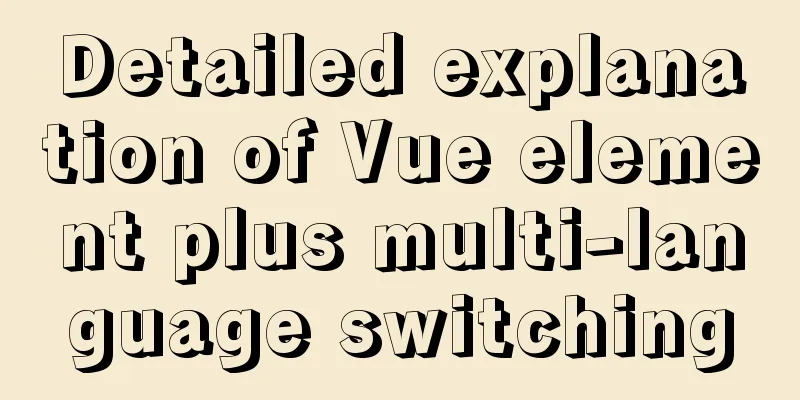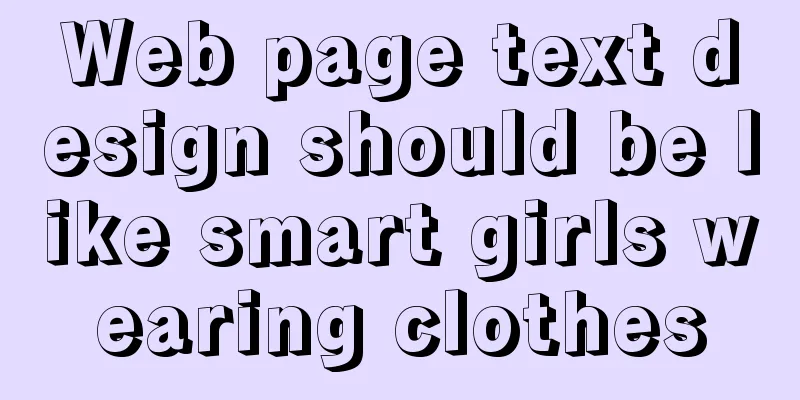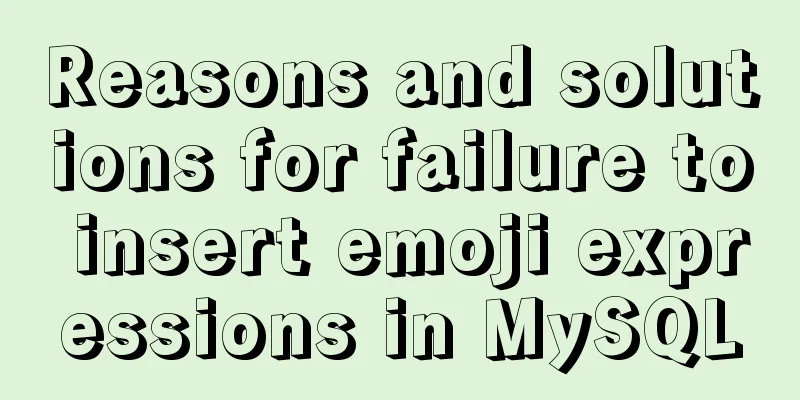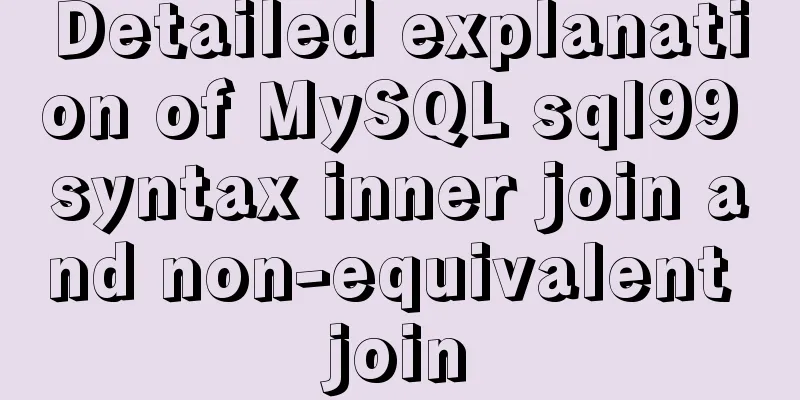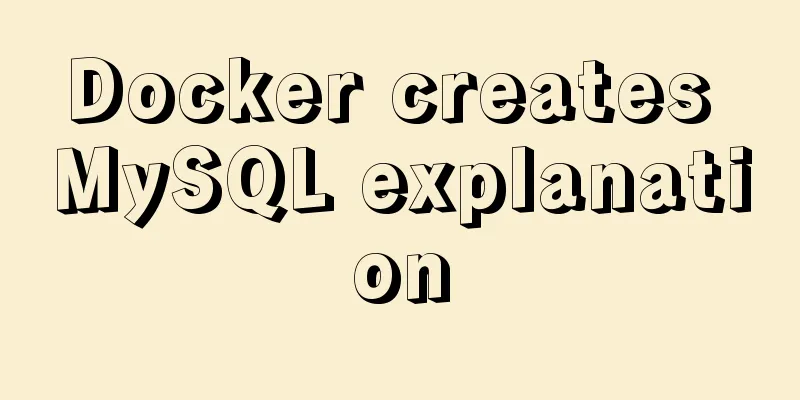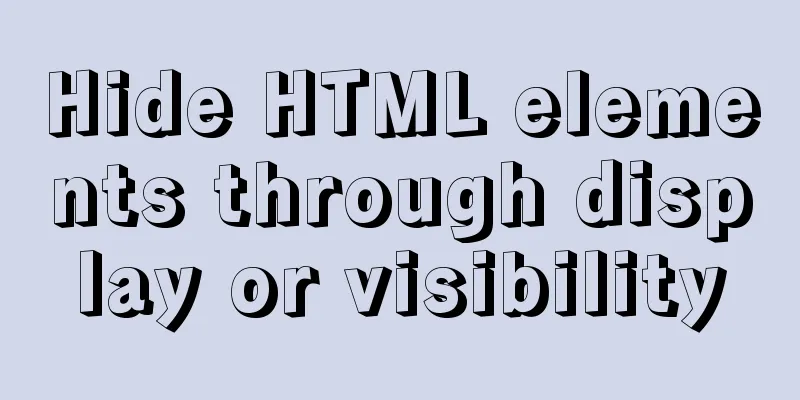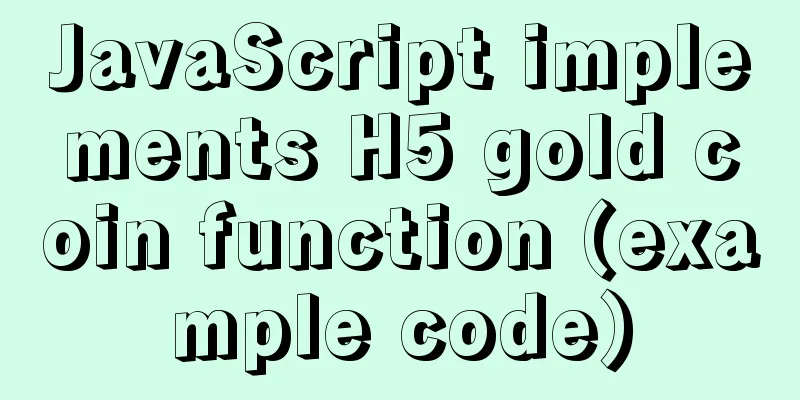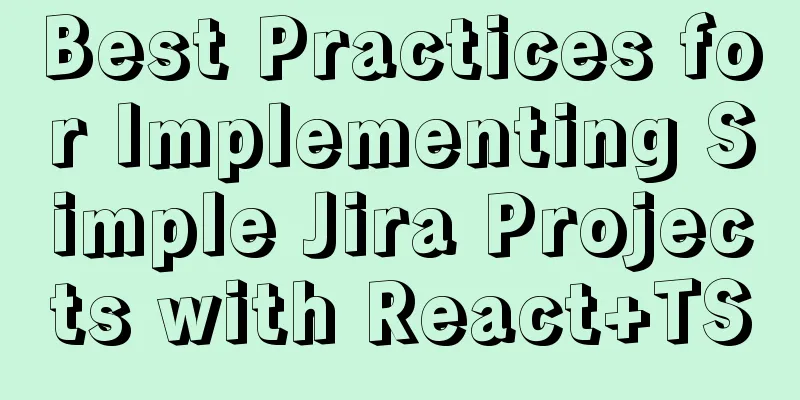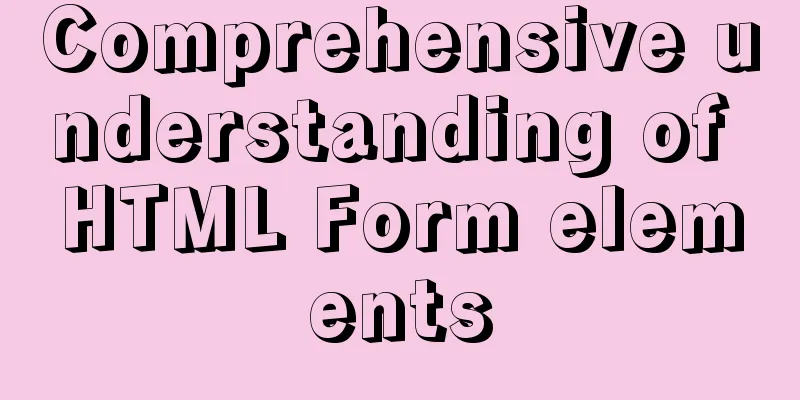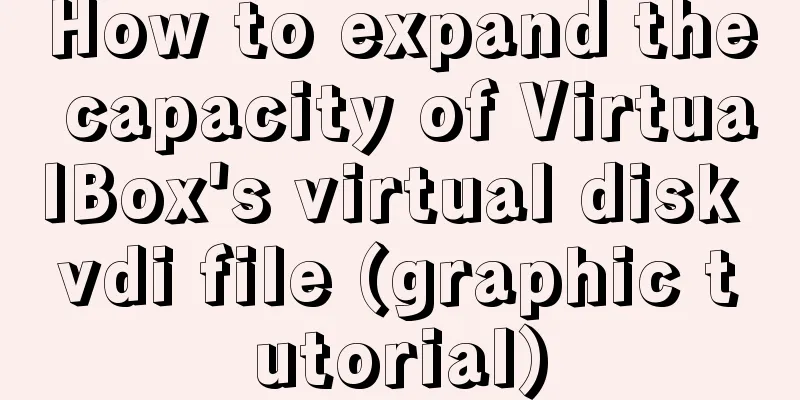Deepin20.1 system installs MySQL8.0.23 (super detailed MySQL8 installation tutorial)
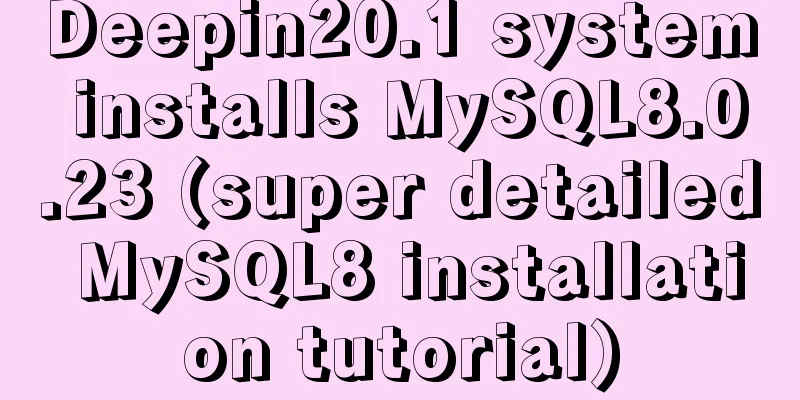
|
Download MySQL-8.0.23
Unzip the MySQL installation package to a directory (here I choose: /usr/local) sudo tar -Jxv -f /home/×××shanlin/Downloads/mysql-8.0.23-linux-glibc2.12-x86_64.tar.xz -C /usr/local/ Note: /home/×××shanlin/Downloads/ is the directory where my browser saves files Create a soft link (easy to operate: you can think of it as giving the mysql-8.0.23-linux-glibc2.12-x86_64 directory an alias called mysql) sudo ln -s /usr/local/mysql-8.0.23-linux-glibc2.12-x86_64 mysql Create a directory to store MySQL data (/data/mysql/data) and generate the database connection file mysql.sock (/var/run/mysqld) sudo mkdir -p /data/mysql/data sudo mkdir -p /var/run/mysqld Create mysql user group and user sudo groupadd mysql sudo useradd -r -g mysql mysql Grant permissions to the /data/mysql/data and /var/run/mysqld directories sudo chown mysql:mysql -R /data/mysql/data sudo chown mysql:mysql -R /var/run/mysqld Create a my.cnf file and use the which mysqld command to view the location of mysqld: mine is /usr/local/mysql/bin/mysqld, then use the /usr/local/mysql/bin/mysqld --verbose --help |grep -A 1 'Default options' command to view the location where my.cnf can be created: [mysqld] bind-address=0.0.0.0 port=3306 user=mysql basedir=/usr/local/mysql datadir=/data/mysql/data socket=/var/run/mysqld/mysqld.sock log-error=/data/mysql/data/mysql.err pid-file=/data/mysql/data/mysql.pid character_set_server=utf8mb4 symbolic-links=0 explicit_defaults_for_timestamp=true default_authentication_plugin=mysql_native_password #Solve the error Can't connect to local MySQL server through socket '/tmp/mysql.sock' (2) [client] port=3306 socket=/var/run/mysqld/mysqld.sock #Create my.cnf directly with vim and write the above content sudo vim /usr/local/mysql/my.cnf Configure MySQL environment variables #mysql MYSQL_HOME=/usr/local/mysql PATH=$PATH:$MYSQL_HOME/bin export PATH MYSQL_HOME #Write the above content at the end of the profile file sudo vim /etc/profile #Environment variables take effect immediately sudo source /etc/profile Install MySQL sudo /usr/local/mysql/bin/mysqld --user=mysql --basedir=/usr/local/mysql --datadir=/data/mysql/data --initialize After normal installation, it will finally display: Start MySQL service sudo /usr/local/mysql/support-files/mysql.server start Put the MySQL process into the system process sudo cp /usr/local/mysql/support-files/mysql.server /etc/init.d/mysqld Create a soft link to MySQL in /usr/bin sudo ln -s /usr/local/mysql/bin/mysql /usr/bin Log in to MySQL database using a random password mysql -u root -p Set a new password for the root user alter user 'root'@'localhost' identified by '123456'; This is the end of this article about installing MySQL 8.0.23 on deepin 20.1 system (the most domestically produced Liunx system, the most detailed MySQL 8 installation tutorial). For more relevant content about installing MySQL 8.0.23 on deepin 20.1 system, please search for previous articles on 123WORDPRESS.COM or continue to browse the related articles below. I hope everyone will support 123WORDPRESS.COM in the future! You may also be interested in:
|
<<: How to deploy Rancher with Docker (no pitfalls)
>>: Share CSS writing standards and order [recommended for everyone to use]
Recommend
Detailed explanation of making shooting games with CocosCreator
Table of contents Scene Setting Game Resources Tu...
In-depth analysis of MySQL explain usage and results
Preface In daily work, we sometimes run slow quer...
Independent implementation of nginx container configuration file
Create a container [root@server1 ~]# docker run -...
Nginx high concurrency optimization practice
1. Necessity of Tuning I have always been reluct...
Implementation steps for Docker deployment of SpringBoot applications
Table of contents Preface Dockerfile What is a Do...
A brief discussion on the perfect adaptation solution for Vue mobile terminal
Preface: Based on a recent medical mobile project...
Analysis of the process of deploying nGrinder performance testing platform with Docker
What is nGrinder? nGrinder is a platform for stre...
Detailed explanation of MySQL 5.7 MGR single master determination master node method
Our bank's MGR will be launched at the end of...
Docker builds python Flask+ nginx+uwsgi container
Install Nginx First pull the centos image docker ...
Detailed explanation of the use and precautions of crontab under Linux
Crontab is a command used to set up periodic exec...
Vue custom components use event modifiers to step on the pit record
Preface Today, when I was using a self-written co...
Linux firewall status check method example
How to check the status of Linux firewall 1. Basi...
Solve the problem of running hello-world after docker installation
Installed Docker V1.13.1 on centos7.3 using yum B...
Practice of el-cascader cascade selector in elementui
Table of contents 1. Effect 2. Main code 1. Effec...
Detailed explanation of Linux less command examples
less file name View File less file name | grep -n...