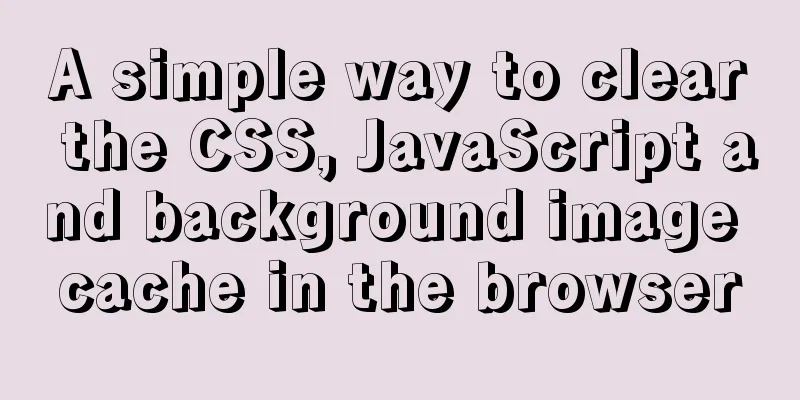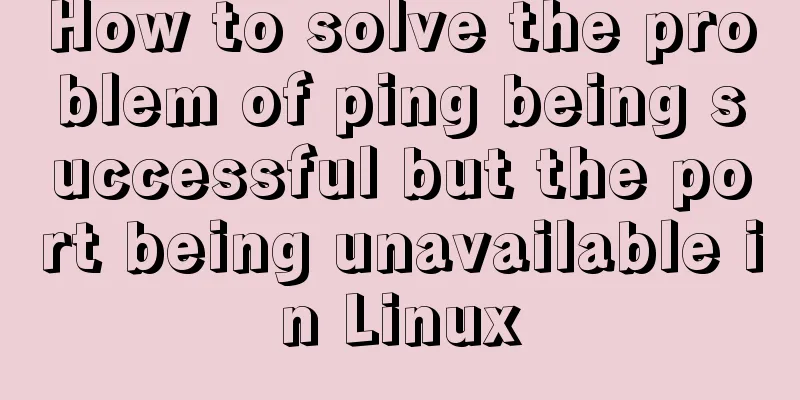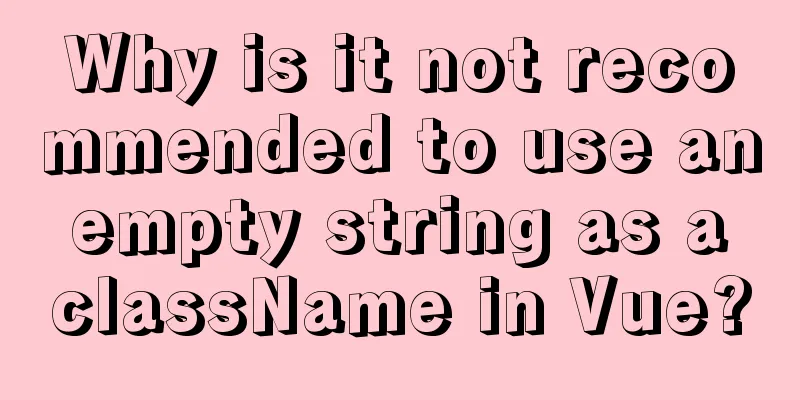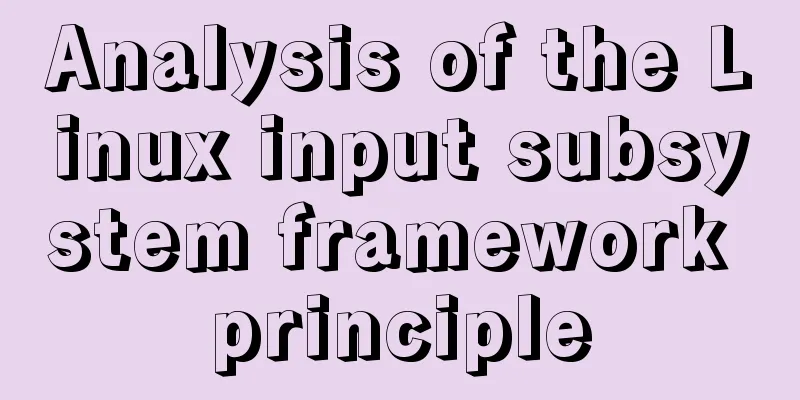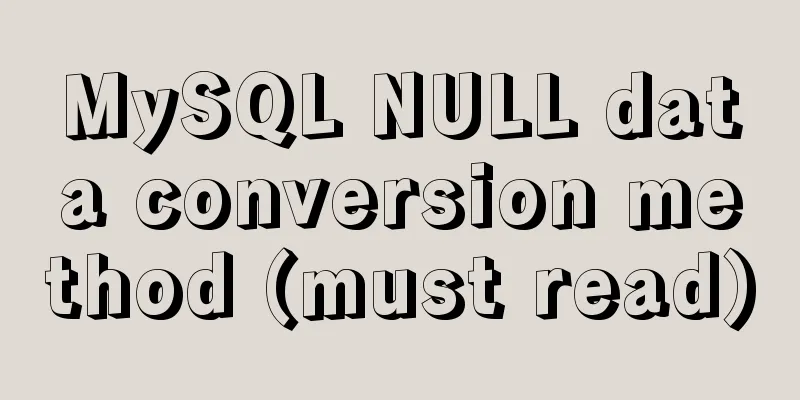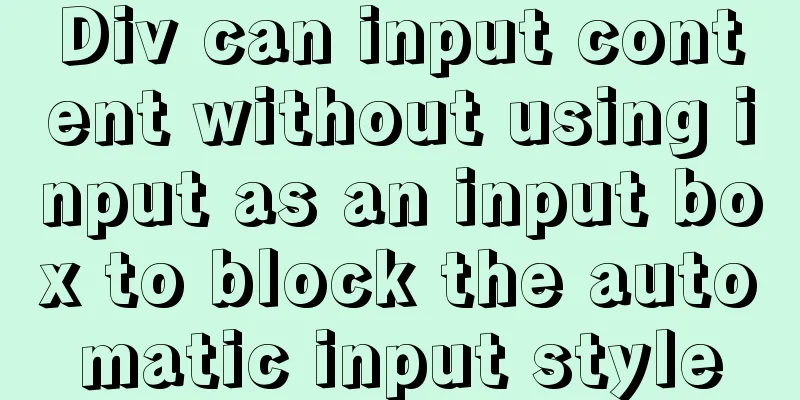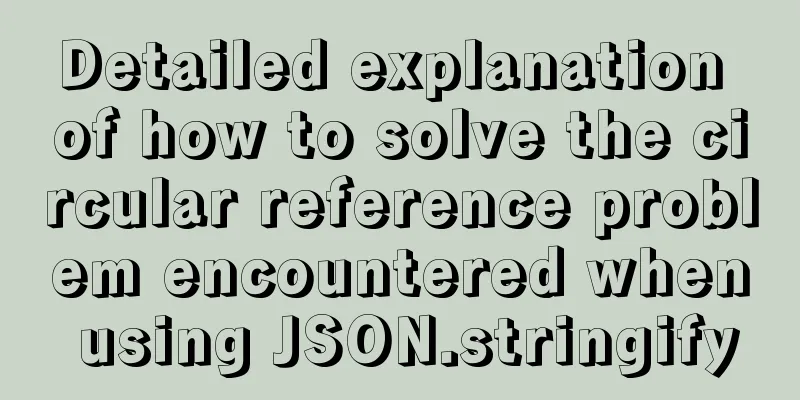Implementation steps for Docker deployment of SpringBoot applications
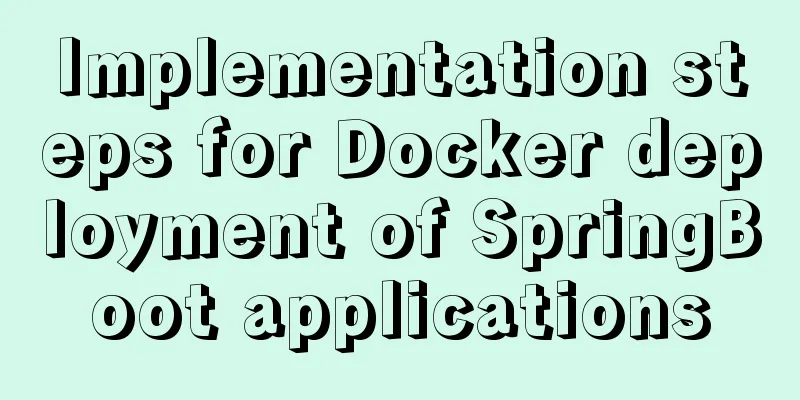
PrefaceWhen deploying a project, you may need to rely on node.js, Redis, RabbitMQ, MySQL, etc. The function libraries and dependencies required for the deployment of these services are different and may even conflict with each other. This brought great difficulties to the deployment. Docker has cleverly solved these problems. In order to solve the compatibility issues of dependencies, Docker uses two methods:
This article will explain how to use Docker to deploy the projects we usually develop with SpringBoot:
DockerfileWhat is a Dockerfile?Dockerfile is a text file used to build an image. The text content contains the instructions and instructions required to build the image.
Dockerfile SyntaxWhen building a custom image, you do not need to copy and package each file one by one. We only need to tell Docker the composition of our image, which BaseImages are needed, what files need to be copied, what dependencies need to be installed, and what the startup script is. In the future, Docker will help us build the image. The file that describes the above information is the Dockerfile file. Dockerfile is a text file that contains instructions that describe what operations to perform to build an image. Each instruction forms a layer.
Packaging SpringBoot ProjectPreparation Project: Project Port server.port=8080 Create a new index.html in the templates folder
<!DOCTYPE html>
<html lang="en" xmlns:th="http://www.thymeleaf.org">
<head>
<meta charset="UTF-8">
<title>Docker deployment SpringBoot application</title>
</head>
<body>
<h1>Docker deployment of SpringBoot applications</h1>
<img src="/static/img/2.jpg" alt="" width="100%">
</body>
</html>
Define the homepage Controller and jump to the index
@Controller
public class indexController {
@RequestMapping("/")
public String index(){
return "index";
}
}
Preview the effect locally:
Package the SpringBoot application into a jar locallyPrepare the maven-compiler-plugin plugin <build> <!--Compiled and packaged file name--> <finalName>app</finalName> <plugins> <plugin> <!--GAV coordinates (G organization id, A project id, V version number)--> <groupId>org.apache.maven.plugins</groupId> <artifactId>maven-compiler-plugin</artifactId> <version>3.8.1</version> <!--Configuration: Generally speaking, target and source are consistent, but sometimes in order to allow the program to run in other versions of JDK (for lower version target JDK, the source code cannot use syntax that is not supported by the lower version JDK), there will be a situation where target is different from source --> <configuration> <!--JDK version used by the source code--> <source>1.8</source> <!-- The compiled version of the target class file to be generated--> <target>1.8</target> <!-- Character set encoding to prevent Chinese garbled characters --> <encoding>UTF-8</encoding> </configuration> </plugin> </plugins> </build>
Then execute clean, and finally execute package to package the project
The BUILD SUCCESS message indicates that the package was successfully completed.
After the packaging is successful, the target folder will appear, and the jar package just packaged will be in the directory
Prepare jar package and Dockerfile Copy the jar to the desktop or a custom location, and create and write the Dockerfile file locally (
Writing a DockerfileDockerfile instructions FROM java:8-alpine COPY ./app.jar /tmp/app.jar ENTRYPOINT java -jar /tmp/app.jar Dockerfile Description FROM java:8-alpine: Build an image based on java8. By default, building a java image requires installing and configuring environment variables. The java:8-alpine image has already completed all the previous steps for us. COPY ./app.jar /tmp/app.jar Copy the jar package ENTRYPOINT java -jar /tmp/app.jar Entry Command Use the tool to upload the jar and Dockerfile to the serverThe upload location depends on the individual. I store it in: /tmp/docker cd tmp mkdir docker Select Upload File
Upload to the
Build the image Enter the directory where you uploaded the file:
Enter the command to build the image docker build -t test:1.0 .
Command Explanation:
You can see that when building the image, it will be executed in three steps according to the three commands we wrote in Dockerfile
View MirrorView the image command in Docker: docker images You can see our custom image test
Create and run the containerRun the Docker image command: docker run --name springboot -p 8080:8080 -d test:1.0 Command Explanation:
The container was created and run successfully!
View the running imageRunning image command docker ps
Browser accesses the server's port 8080
Mobile access:
View logsView container log command docker logs -f springboot illustrate: View container logs but they are not updated in real time. You need to run again if you want to view new logs docker logs + container name Real-time update log docker logs -f + container name
The Docker deployment SpringBoot application tutorial is over! This is the end of this article about Docker deployment of SpringBoot applications. For more relevant content about Docker deployment of SpringBoot applications, please search for previous articles on 123WORDPRESS.COM or continue to browse the following related articles. I hope you will support 123WORDPRESS.COM in the future! You may also be interested in:
|
<<: Discussion on default margin and padding values of common elements
>>: Pure CSS to achieve automatic rotation effect of carousel banner
Recommend
Detailed explanation of MySql 5.7.17 free installation configuration tutorial
1. Download the mysql-5.7.17-winx64.zip installat...
Usage and difference of Js module packaging exports require import
Table of contents 1. Commonjs exports and require...
Detailed explanation of the process of using Docker to build a PHP operating environment in CentOS7 environment
Related articles: Install Docker using yum under ...
Solution to CSS flex-basis text overflow problem
The insignificant flex-basis has caused a lot of ...
Solutions to the failure and invalidity of opening nginx.pid
Table of contents 1. Problem Description 2. Probl...
Solve the problem that docker installation is completed and reported: bridge-nf-call-iptables is disabled
After the docker installation is completed on the...
MySQL 5.7.21 decompression version installation and configuration method graphic tutorial
Since I often install the system, I have to reins...
MySql sharing of null function usage
Functions about null in MySql IFNULL ISNULL NULLI...
How to implement on-demand import and global import in element-plus
Table of contents Import on demand: Global Import...
Comparative Analysis of IN and Exists in MySQL Statements
Background Recently, when writing SQL statements,...
Detailed explanation of Linux index node inode
1. Introduction to inode To understand inode, we ...
MySQL's conceptual understanding of various locks
Optimistic Locking Optimistic locking is mostly i...
Tutorial diagram of installing mysql8.0.18 under linux (Centos7)
1 Get the installation resource package mysql-8.0...
Pricing table implemented with CSS3
Result: Implementation Code html <div id="...
How to publish static resources in nginx
step Place the prepared static resource files in ...