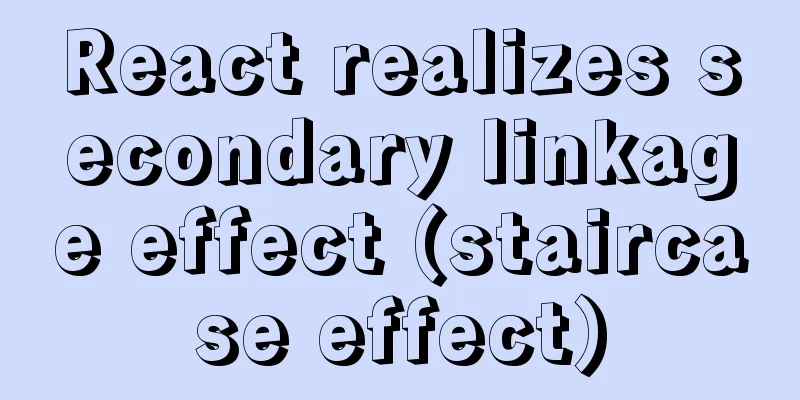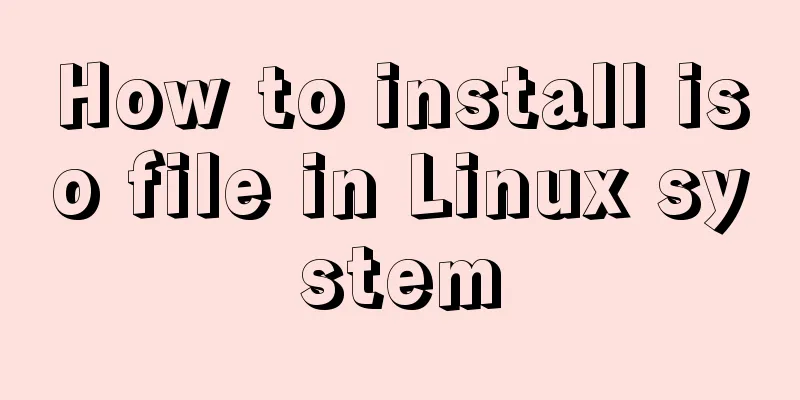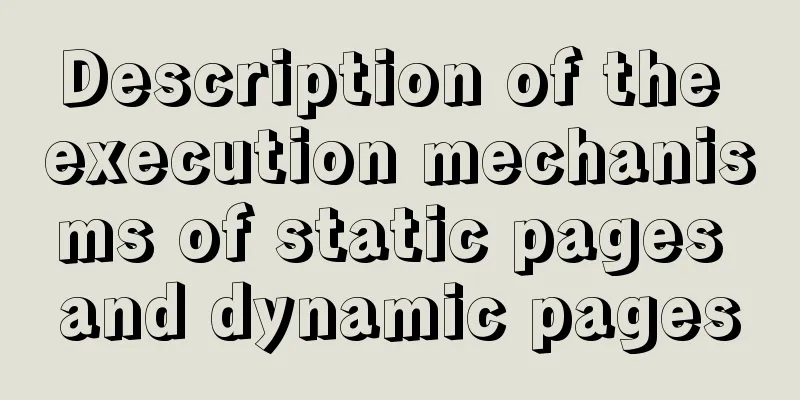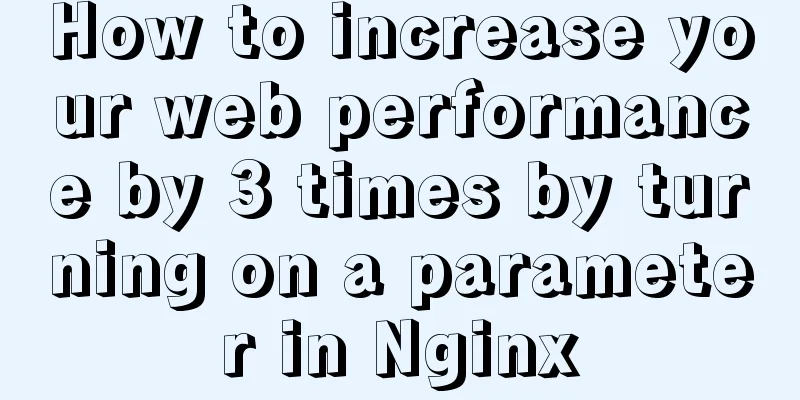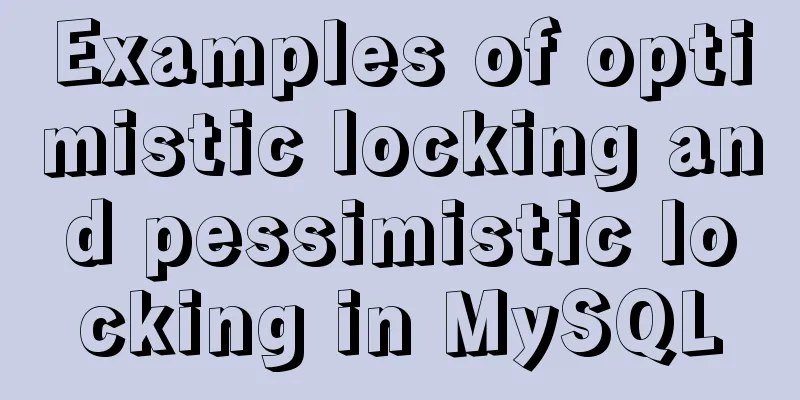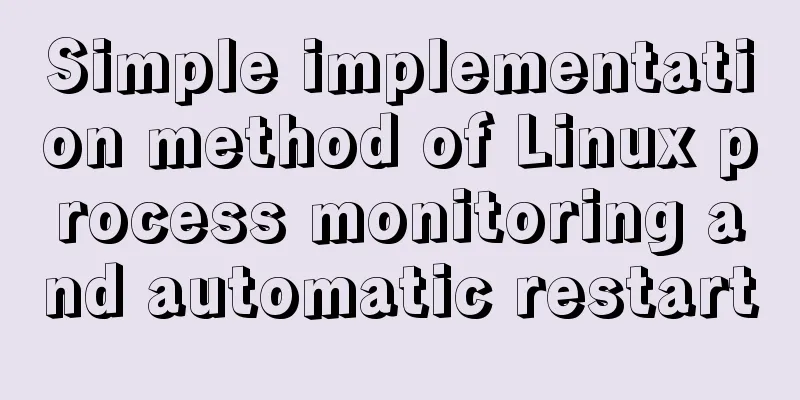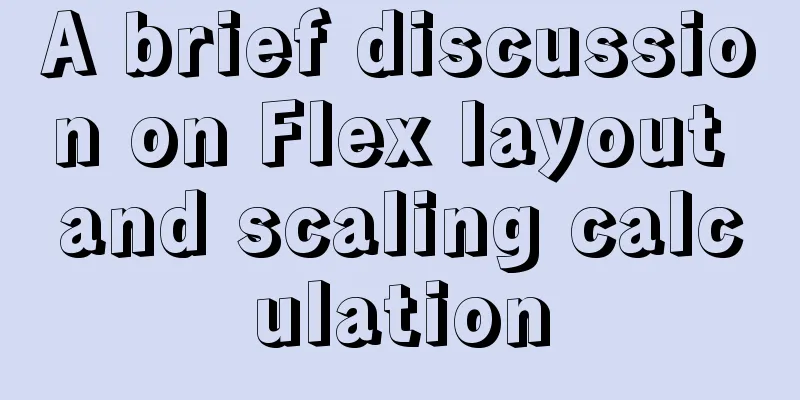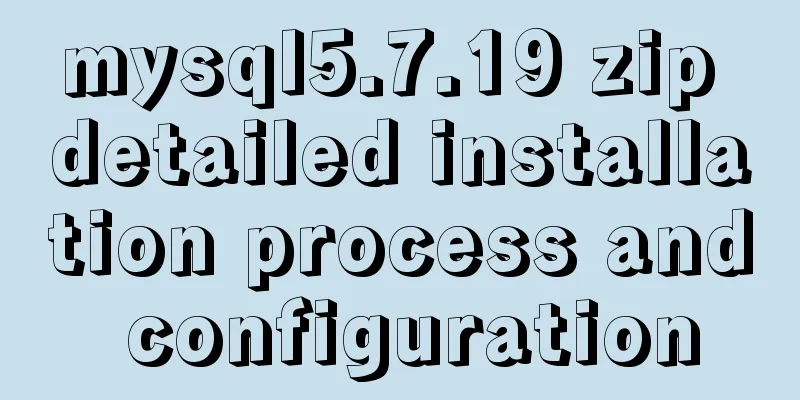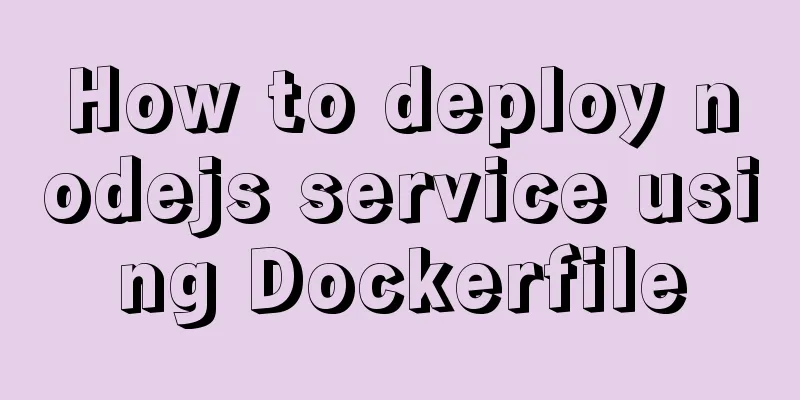Independent implementation of nginx container configuration file
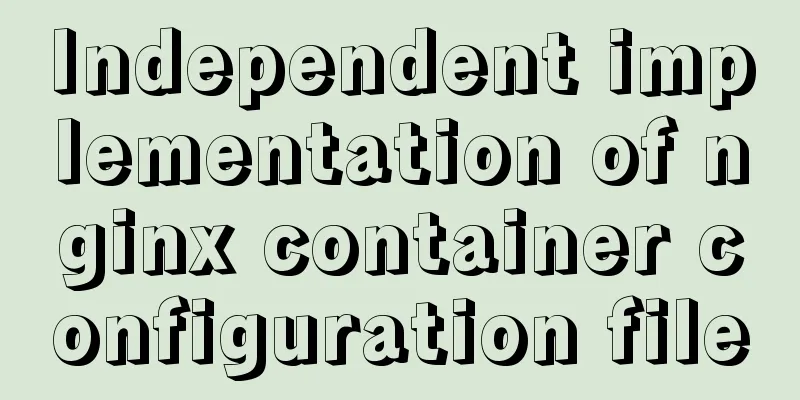
|
Create a container [root@server1 ~]# docker run -it --name nginx1 -v /opt/data/web2:/web -p 81:80 centos:latest /bin/bash [root@608de4875036 /]# Enter the web directory and download the nginx package [root@608de4875036 web]# wget http://nginx.org/download/nginx-1.20.1.tar.gz Unzip the directory [root@608de4875036 web]# ls nginx-1.20.1 nginx-1.20.1.tar.gz Install dependency packages [root@608de4875036 web]# yum -y install pcre-devel openssl openssl-devel gd-devel gcc gcc-c++ make [root@608de4875036 web]# yum -y groups mark install 'Development Tools' Create User [root@608de4875036 web]# useradd -r -M -s /sbin/nologin nginx [root@608de4875036 web]# id nginx uid=998(nginx) gid=996(nginx) groups=996(nginx) Create a log storage file address [root@6ad47178bdd6 web]# mkdir log Compile and install [root@608de4875036 web]# ls log nginx-1.20.1 nginx-1.20.1.tar.gz [root@608de4875036 web]# cd nginx-1.20.1 [root@608de4875036 nginx-1.20.1]# ls auto conf html README CHANGES configure LICENSE src CHANGES.ru contrib man [root@608de4875036 nginx-1.20.1]# ./configure \ --prefix=/web/nginx \ --user=nginx \ --group=nginx \ --with-debug \ --with-http_ssl_module \ --with-http_realip_module \ --with-http_image_filter_module \ --with-http_gunzip_module \ --with-http_gzip_static_module \ --with-http_stub_status_module \ --http-log-path=/web/log/access.log \ --error-log-path=/web/log/error.log [root@608de4875036 nginx-1.20.1]# make && make install View Catalog [root@6ad47178bdd6 web]# ls log nginx nginx-1.20.1 nginx-1.20.1.tar.gz [root@608de4875036 web]# cd nginx [root@608de4875036 nginx]# ls conf html logs sbin Configuring environment variables [root@608de4875036 nginx]# ls conf html logs sbin [root@608de4875036 nginx]# cd sbin/ [root@608de4875036 sbin]# ls nginx [root@608de4875036 sbin]# pwd /web/nginx/sbin [root@608de4875036 sbin]# echo "export PATH=/web/nginx/sbin:\$PATH" > /etc/profile.d/nginx.sh [root@608de4875036 sbin]# source /etc/profile.d/nginx.sh [root@608de4875036 sbin]# which nginx /web/nginx/sbin/nginx Start the service [root@608de4875036 sbin]# ss -antl State Recv-Q Send-Q Local Address:Port Peer Address:Port Process LISTEN 0 128 0.0.0.0:80 0.0.0.0:* View services on the container [root@608de4875036 web]# ls nginx nginx-1.20.1 nginx-1.20.1.tar.gz [root@608de4875036 web]# cd nginx [root@608de4875036 nginx]# ls client_body_temp html sbin conf logs scgi_temp fastcgi_temp proxy_temp uwsgi_temp View on the host machine [root@server1 ~]# cd /opt/data/ [root@server1 data]# ls web1 web2 [root@server1 data]# cd web2 [root@server1 web2]# ls log nginx nginx-1.20.1 nginx-1.20.1.tar.gz [root@server1 web2]# cd nginx [root@server1 nginx]# ls client_body_temp html sbin conf logs scgi_temp fastcgi_temp proxy_temp uwsgi_temp You can see that the data has been synchronized Modify the configuration file on the host Create a directory named xy and copy the game code into this directory [root@server1 html]# pwd /opt/data/web2/nginx/html [root@server1 html]# mkdir yx [root@server1 html]# cd yx [root@server1 yx]# ls image index.html js Create a directory test [root@server1 html]# mkdir test [root@server1 html]# ls [root@server1 html]# ls 50x.html index.html test yx [root@server1 html]# mv 50x.html index.html test/ [root@server1 html]# ls test yx Modify the nginx.conf configuration file
[root@server1 conf]# vi nginx.conf
........
server {
listen 8080;
server_name test.example.com;
location / {
root /web/nginx/html/test; #File address in the container index index.html index.htm;
}
}
server {
listen 80;
server_name xy.example.com;
#charset koi8-r;
#access_log logs/host.access.log main;
location / {
root /web/nginx/html/yx; #File address in the container index index.html index.htm;
}
.....
But there is a problem with this modification. Only one port is mapped, and the other port is not mapped. [root@server1 conf]# docker port 608de4875036 80/tcp -> 0.0.0.0:81 80/tcp -> :::81 How to resolve it? Delete this container [root@server1 ~]# docker stop 608de4875036 608de4875036 [root@server1 ~]# docker rm 608de4875036 608de4875036 The data here is still on the host machine [root@server1 web2]# ls log nginx nginx-1.20.1 nginx-1.20.1.tar.gz Recreate this directory as a container mapping [root@server1 ~]# docker run -it --name nginx2 -v /opt/data/web2:/web -p 80:80 -p 8080:8080 centos:latest /bin/bash [root@6ad47178bdd6 /]# View on the host machine [root@server1 ~]# docker ps CONTAINER ID IMAGE COMMAND CREATED STATUS PORTS NAMES 6ad47178bdd6 centos:latest "/bin/bash" 23 seconds ago Up 22 seconds 0.0.0.0:80->80/tcp, :::80->80/tcp, 0.0.0.0:8080->8080/tcp, :::8080->8080/tcp nginx2 [root@server1 ~]# docker port 6ad47178bdd6 80/tcp -> 0.0.0.0:80 80/tcp -> :::80 8080/tcp -> 0.0.0.0:8080 8080/tcp -> :::8080 Check whether the data is synchronized in the container [root@6ad47178bdd6 /]# ls bin home lost+found opt run sys var dev lib media proc sbin tmp web etc lib64 mnt root srv usr [root@6ad47178bdd6 /]# cd web/ [root@6ad47178bdd6 web]# ls nginx nginx-1.20.1 nginx-1.20.1.tar.gz [root@6ad47178bdd6 web]# cd nginx [root@6ad47178bdd6 nginx]# ls client_body_temp html sbin conf logs scgi_temp fastcgi_temp proxy_temp uwsgi_temp #Data synchronization Start the service #Write an environment variable [root@6ad47178bdd6 /]# cat /etc/profile.d/nginx.sh export PATH=/web/nginx/sbin:$PATH #Create nginx user [root@6ad47178bdd6 /]# useradd -r -M -s /sbin/nologin nginx [root@6ad47178bdd6 /]# nginx [root@6ad47178bdd6 /]# ss -antl State Recv-Q Send-Q Local Address:Port Peer Address:Port Process LISTEN 0 128 0.0.0.0:80 0.0.0.0:* LISTEN 0 128 0.0.0.0:8080 0.0.0.0:* Visit 192.168.244.145:80
Visit 192.168.244.145:8080
This is the end of this article about the implementation of independent nginx container configuration files. For more related independent nginx container configuration files, please search for previous articles on 123WORDPRESS.COM or continue to browse the following related articles. I hope you will support 123WORDPRESS.COM in the future! You may also be interested in:
|
Recommend
js canvas realizes slider verification
This article example shares the specific code of ...
Vue implements zip file download
This article example shares the specific code of ...
Solve the problem of Syn Flooding in MySQL database
Syn attack is the most common and most easily exp...
MySQL 5.5.27 winx64 installation and configuration method graphic tutorial
1. Installation Package MYSQL service download ad...
Vue-router example code for dynamically generating navigation menus based on backend permissions
Table of contents Vue.js 1. Register global guard...
WeChat applet implementation anchor positioning function example
Preface In the development of small programs, we ...
The whole process of realizing website internationalization using Vite2 and Vue3
Table of contents Preface Install vue-i18n Config...
Docker solves the problem that the terminal cannot input Chinese
Preface: One day, I built a MySQL service in Dock...
MySQL 8.0.16 Win10 zip version installation and configuration graphic tutorial
This article shares with you the installation and...
Vue Beginner's Guide: Environment Building and Getting Started
Table of contents Initial Vue Building a Vue deve...
How is a SQL statement executed in MySQL?
Table of contents 1. Analysis of MySQL architectu...
Detailed steps for debugging VUE projects in IDEA
To debug js code, you need to write debugger in t...
Mysql accidental deletion of data solution and kill statement principle
mysql accidentally deleted data Using the delete ...
How to increase your web performance by 3 times by turning on a parameter in Nginx
1. Some problems encountered I remember when we w...
Solve the problem that MySQL read-write separation causes data not to be selected after insert
MySQL sets up independent writing separation. If ...