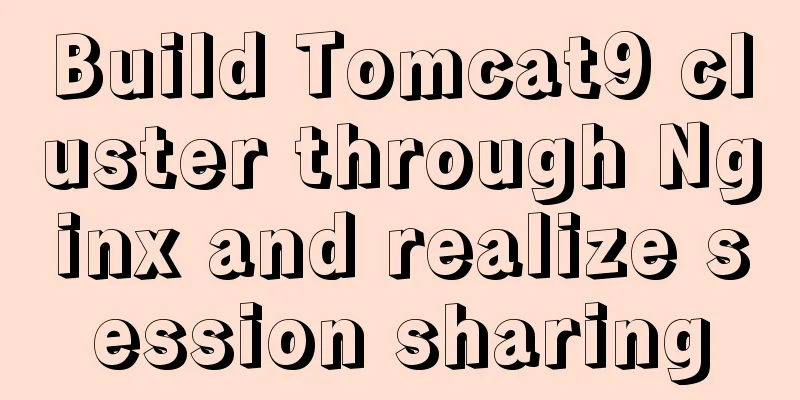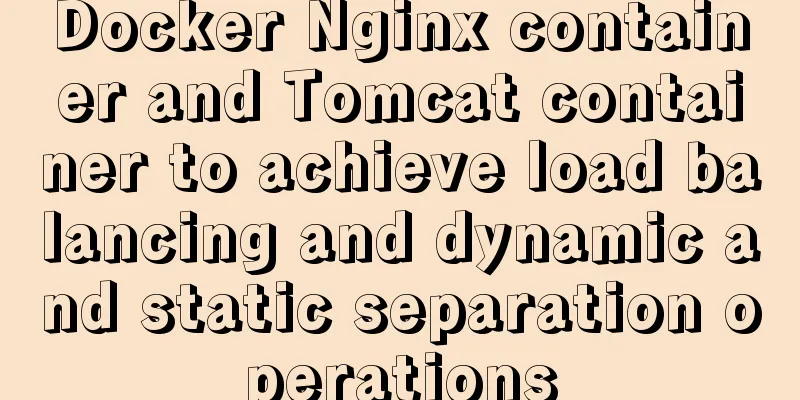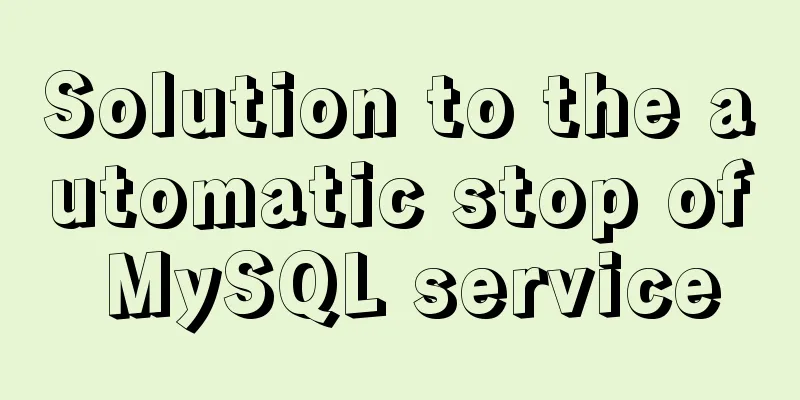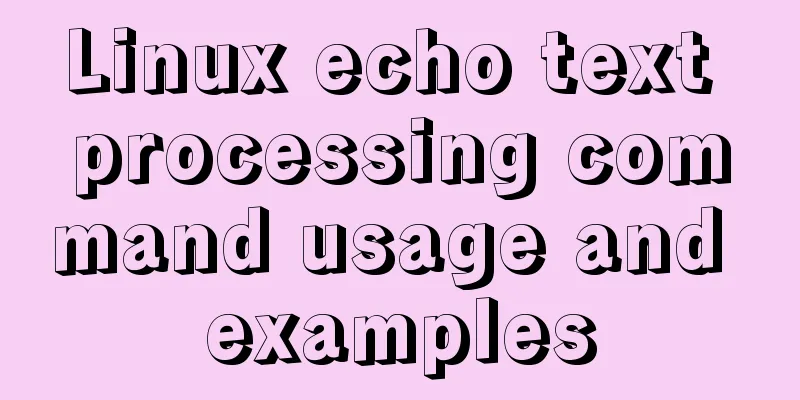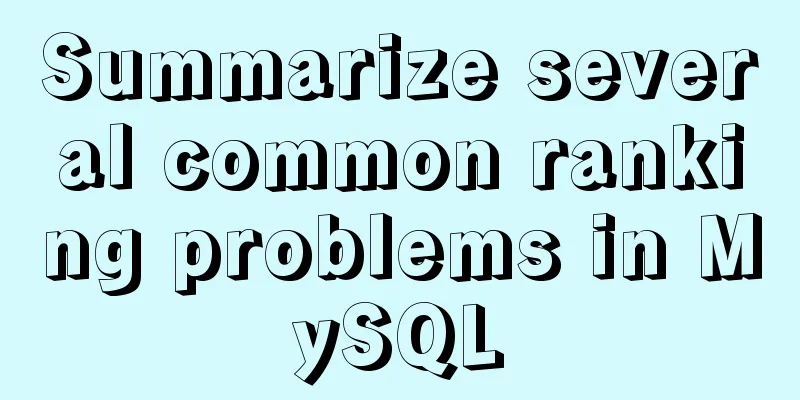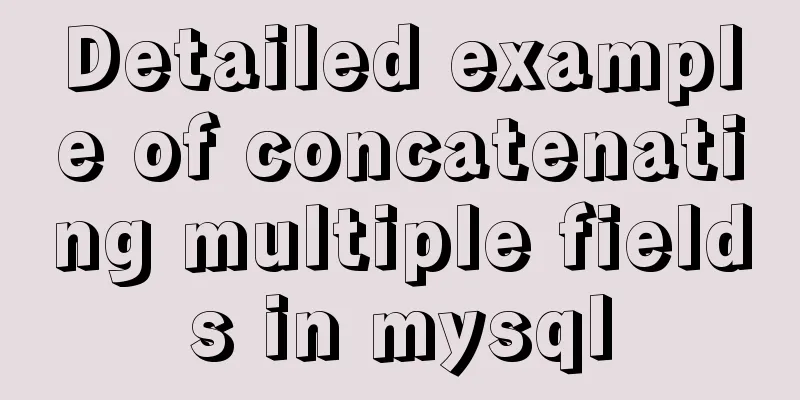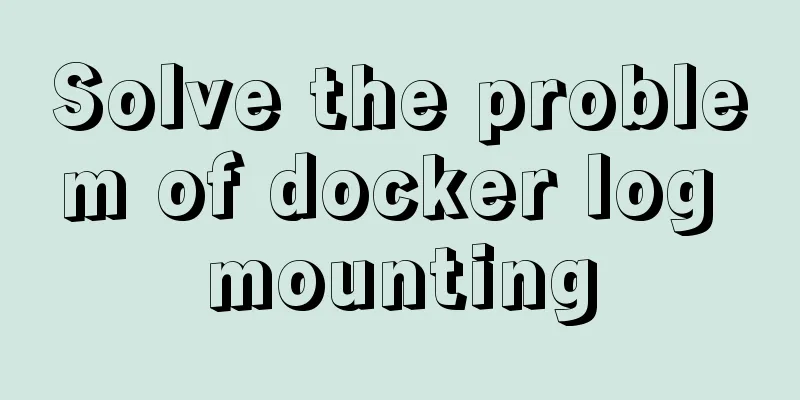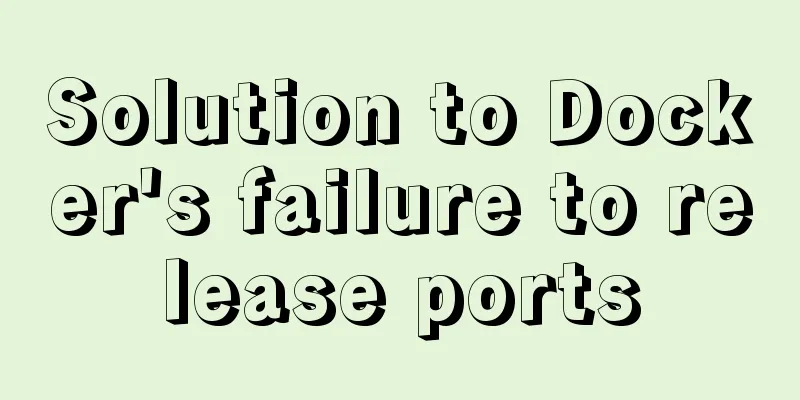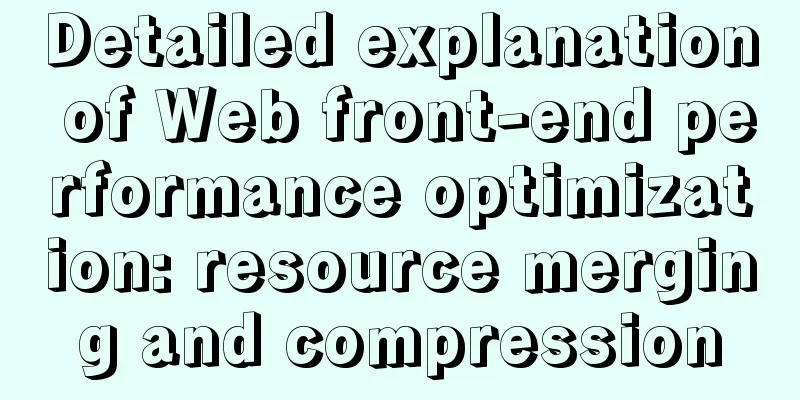Display mode of elements in CSS
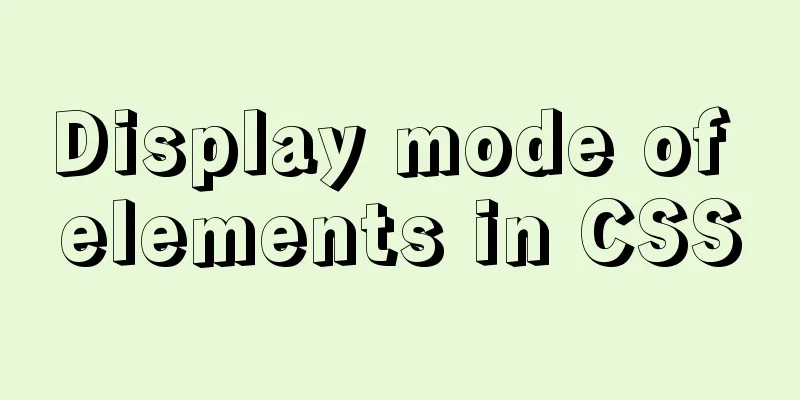
|
In CSS, element tags are divided into two categories according to the different element display modes: inline-level elements and block-level elements. 1. First, let’s introduce what are inline elements and what are block-level elements? 1.1, Inline elements are elements that do not occupy a single line, for example: span buis strong em ins del, etc. 1.2, block-level elements are elements that occupy a single line, such as p div h ul ol dl li dt dd, etc. 2. What are the differences between inline elements and block-level elements? 2.1, inline elements will not occupy a single line, but block-level elements will occupy a single line; 2.2. The width and height of inline elements cannot be set. Their width and height will change as the text changes. Block-level elements can set width and height. If the width and height are not set, by default, the width is the same as the parent element and the height is 0; 2.3, the following example shows the difference between inline and block level by setting styles for inline element span and block level element div
<style>
span{
height: 200px;
width: 300px;
background-color: red;
font-size: 40px;
}
.father{
width: 300px;
height: 300px;
background-color: green;
margin: 100px auto;
}
.son{
background-color: blue;
}
</style>
<!DOCTYPE html>
<html lang="en">
<head>
<meta charset="UTF-8">
<title>Display mode of CSS elements</title>
</head>
<body>
<span>I am span</span>
<div class="father">
I am father
<div class="son">I am son</div>
</div>
</body>
</html>
3. Sometimes we not only need to set the width and height of an element, but also hope that the element will not occupy a single line. In this case, inline-block elements appear. Common inline-block elements include <img>/<input>/<td>, etc. 4. How to switch the display mode of CSS elements? 4.1, Set the display attribute of the element 4.2, display value: inline (inline), block (block level), inline-block (inline block level) 4.3, the following example converts the display mode of span to block level, converts the display attribute of div to inline block level, and converts the display mode of img to block level
<style>
/*Convert span to a block-level element--*/
*{
margin: 0;
padding: 0;
}
span{
display: block;
background-color: red;
width: 400px;
height: 400px;
}
/*Convert div to inline block-level element*/
div{
display: inline-block;
background-color: green;
width: 300px;
height: 300px;
}
/*Convert img to a block-level element*/
img{
display: block;
width: 200px;
}
</style>
<!DOCTYPE html>
<html lang="en">
<head>
<meta charset="UTF-8">
<title>Display mode of CSS elements</title>
</head>
<body>
<span>I am span</span>
<div>I am div</div>
<img src="https://images.cnblogs.com/cnblogs_com/TomHe789/1652521/o_200222073220ctl.jpg">
</body>
</html>
Summarize This is the end of this article about the display mode of elements in CSS. For more relevant CSS display mode content, please search 123WORDPRESS.COM’s previous articles or continue to browse the related articles below. I hope everyone will support 123WORDPRESS.COM in the future! |
<<: HTML hyperlink style (four different states) setting example
>>: Introduction to MIME encoding (integrated from online information and practical experience)
Recommend
Docker Basics
Preface: Docker is an open source application con...
How to solve the problem of ERROR 2003 (HY000) when starting mysql
1. Problem Description When starting MYSQL, a pro...
Idea deploys remote Docker and configures the file
1. Modify the Linux server docker configuration f...
MySQL uses triggers to solve the row limit of the table in the database. Detailed explanation and examples
MySQL uses triggers to solve the row limit of the...
MySQL 8.0 error The server requested authentication method unknown to the client solution
After installing the latest version 8.0.11 of mys...
Vue implements drag and drop or click to upload pictures
This article shares the specific code of Vue to a...
Vue2.0 implements adaptive resolution
This article shares the specific code of Vue2.0 t...
HTML meta explained
Introduction The meta tag is an auxiliary tag in ...
CSS description of the implementation code for displaying text at the end of the horizontal progress bar
Problem Description I want to achieve the followi...
Docker deployment springboot project example analysis
This article mainly introduces the example analys...
Analyze the selection problem of storing time and date types in MySQL
In general applications, we use timestamp, dateti...
Vue implements the drag and drop sorting function of the page div box
vue implements the drag and drop sorting function...
Loading animation implemented with CSS3
Achieve results Implementation Code <h1>123...
How to export mysql query results to csv
To export MySQL query results to csv , you usuall...
Connector configuration in Tomcat
JBoss uses Tomcat as the Web container, so the co...