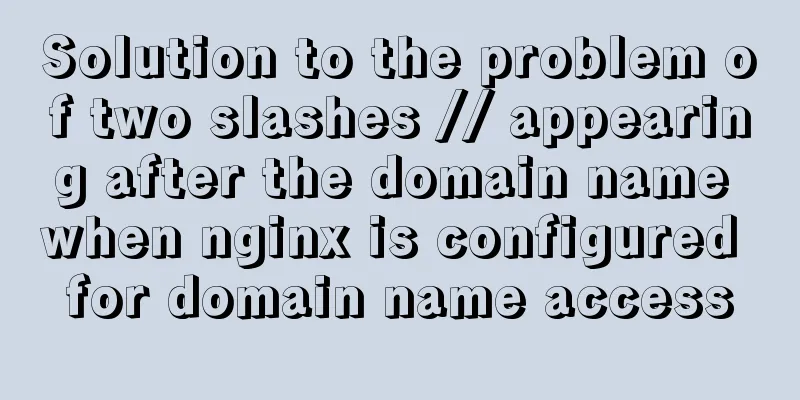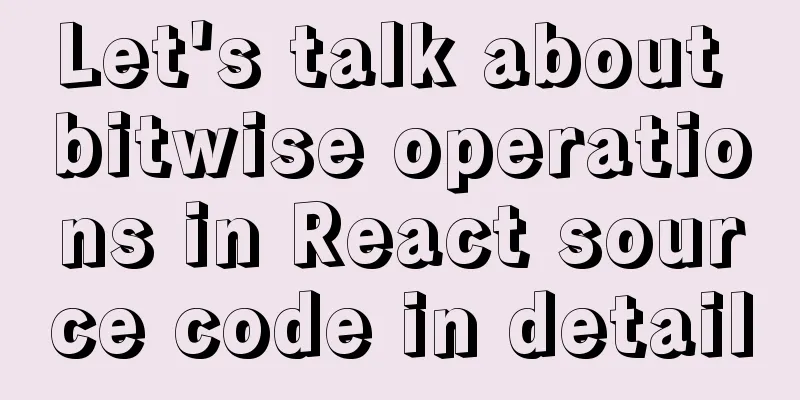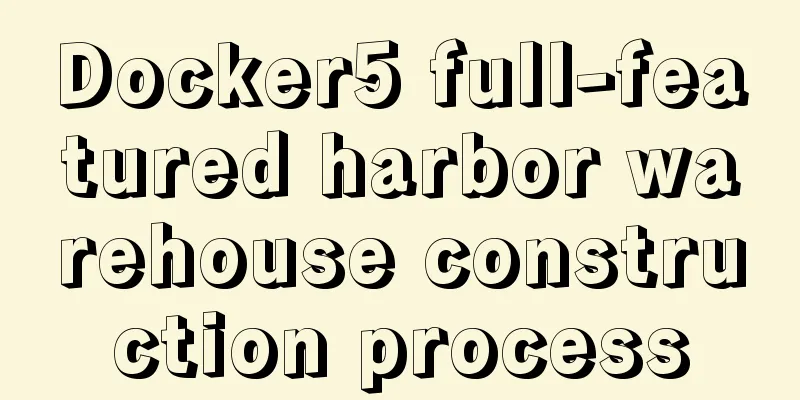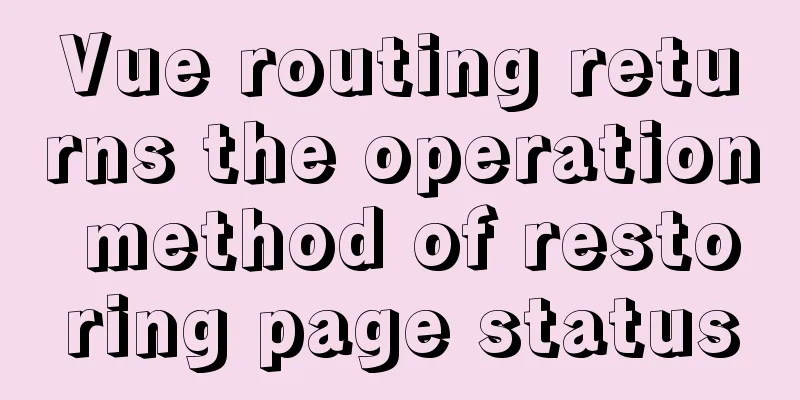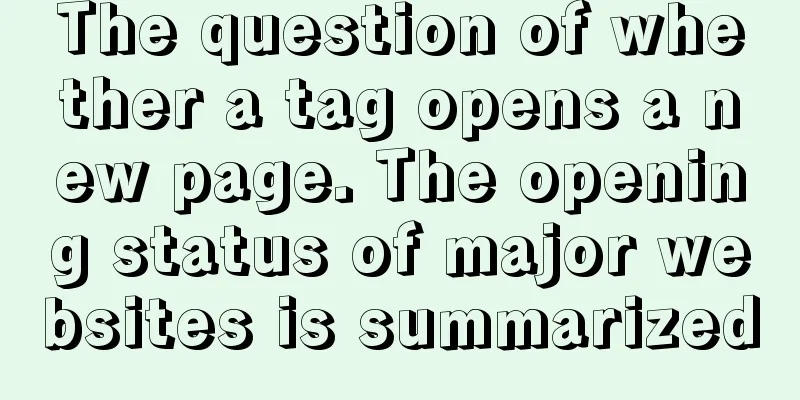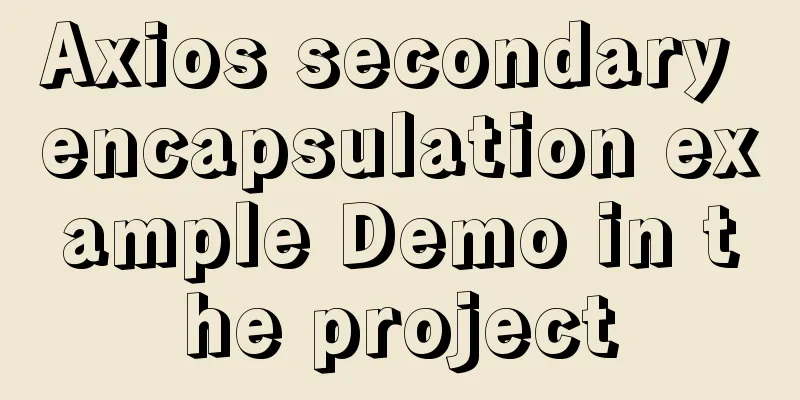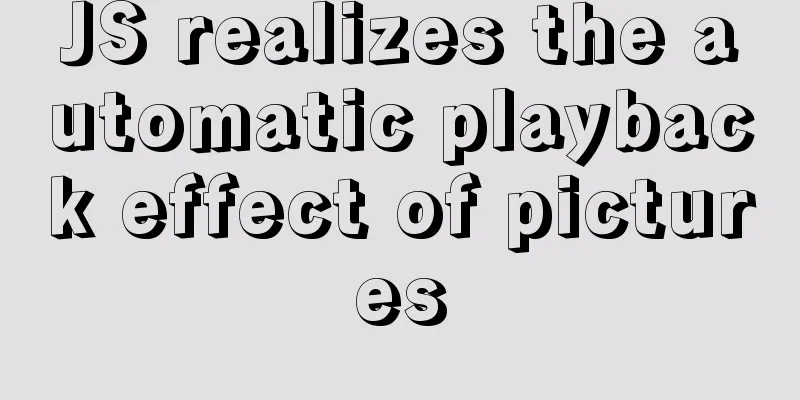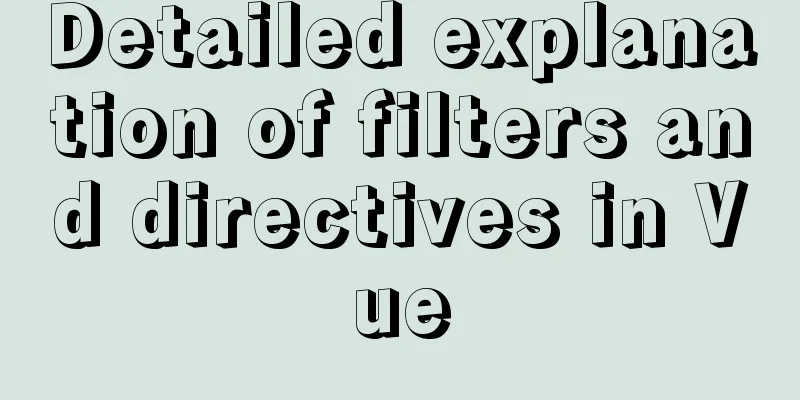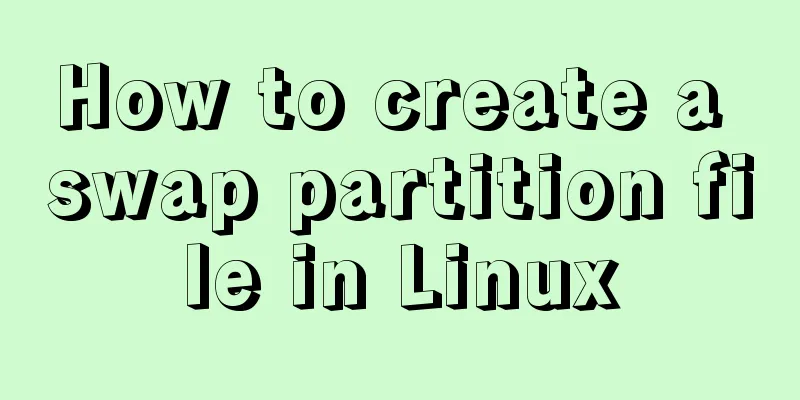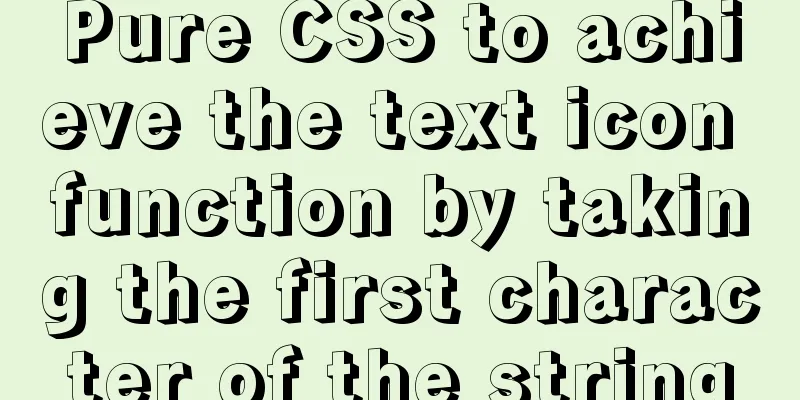Solve the problem of docker log mounting
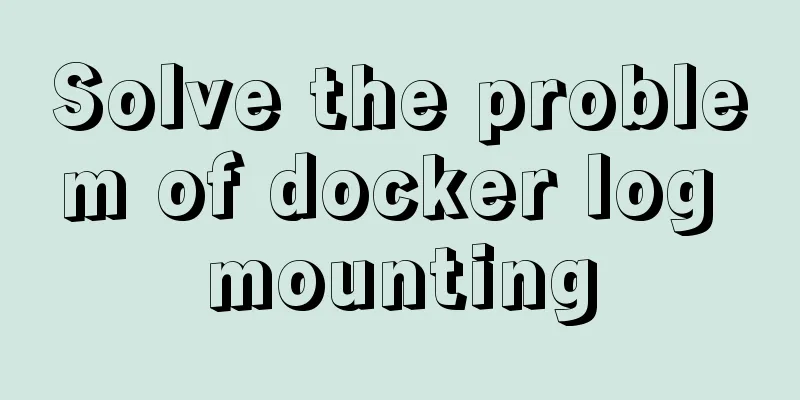
|
The key is that the local server does not have write permissions The key is here (Permission denied). I haven't looked at the positive side. I thought there was a problem with the configuration log file. The following are some exceptions
10:35:09,498 |-ERROR in ch.qos.logback.core.rolling.RollingFileAppender[FILE] - openFile(null,true) call failed. java.io.FileNotFoundException: logs/bandwidth.log.2019-04-25.log (Permission denied)
at java.io.FileNotFoundException: logs/bandwidth.log.2019-04-25.log (Permission denied)
at at java.io.FileOutputStream.open0(Native Method)
at at java.io.FileOutputStream.open(FileOutputStream.java:270)
at java.io.FileOutputStream.<init>(FileOutputStream.java:213)
at ch.qos.logback.core.recovery.ResilientFileOutputStream.<init>(ResilientFileOutputStream.java:26)
at ch.qos.logback.core.FileAppender.openFile(FileAppender.java:204)
at ch.qos.logback.core.FileAppender.start(FileAppender.java:127)
at ch.qos.logback.core.rolling.RollingFileAppender.start(RollingFileAppender.java:100)
at ch.qos.logback.core.joran.action.AppenderAction.end(AppenderAction.java:90)
at ch.qos.logback.core.joran.spi.Interpreter.callEndAction(Interpreter.java:309)
at ch.qos.logback.core.joran.spi.Interpreter.endElement(Interpreter.java:193)I tried it many times before I really understood the reason. It was also inspired by something I saw on the Internet. I hope everyone can also notice that I used the following command to solve it perfectly.
After mounting an existing directory on the host, "Permission denied" is reported when operating it in the container This can be solved in two ways: 1> Turn off selinux. Temporary shutdown: # setenforce 0 Permanently disable: Modify the /etc/sysconfig/selinux file and set the value of SELINUX to disabled. 2> Start the container in privileged mode Specifying the --privileged parameter like:
Additional knowledge: docker -v mounts logs to the host Today I used Docker to pull a vsftp image and ran it. I wanted to mount the logs of this container to the host machine for easy viewing. As a result, the logs did not come out. I searched Baidu for a long time but could not find the reason. Finally, it was discovered that it was necessary to first create a new file with the same name as the log in the mount directory of the host machine, as follows.
The above is the location of my container log 1. At the beginning, I ran the container and mounted the logs like this (normally, it can be mounted, but this is not normal~~~), but the logs did not come out.
2. The actual solution is to create the file vsftpd.log in the host mount directory, and then execute the above mount, it will be successful. The above article on solving the problem of docker log mounting is all the content that the editor shares with you. I hope it can give you a reference, and I also hope that you will support 123WORDPRESS.COM. You may also be interested in:
|
<<: HTML Tutorial: Ordered Lists
Recommend
How many pixels should a web page be designed in?
Many web designers are confused about the width of...
How to deploy multiple Vue projects under the same domain name using nginx and use reverse proxy
Effect There are currently 2 projects (project1, ...
Using CSS to implement loading animation of Android system
There are two common loading icons on the web, on...
Detailed example of MySQL exchange partition
Detailed example of MySQL exchange partition Pref...
The whole process record of introducing Vant framework into WeChat applet
Preface Sometimes I feel that the native UI of We...
Calling Baidu Map to obtain longitude and latitude in Vue
In the project, it is necessary to obtain the lat...
Install and configure MySQL under Linux
System: Ubuntu 16.04LTS 1\Download mysql-5.7.18-l...
Build a Docker image using Dockerfile
Table of contents Build a Docker image using Dock...
How to install MySQL via SSH on a CentOS VPS
Type yum install mysql-server Press Y to continue...
JavaScript Design Pattern Command Pattern
The command pattern is a behavioral design patter...
Solution for Baidu site search not supporting https (tested)
Recently, https has been enabled on the mobile ph...
SQL implementation of LeetCode (181. Employees earn more than managers)
[LeetCode] 181.Employees Earning More Than Their ...
Detailed explanation of AWS free server application and network proxy setup tutorial
Table of contents Precautions Necessary condition...
mysql-5.7.21-winx64 free installation version installation--Windows tutorial detailed explanation
1 Download The address is: https://dev.mysql.com/...
Web page custom selection box Select
Everyone may be familiar with the select drop-dow...