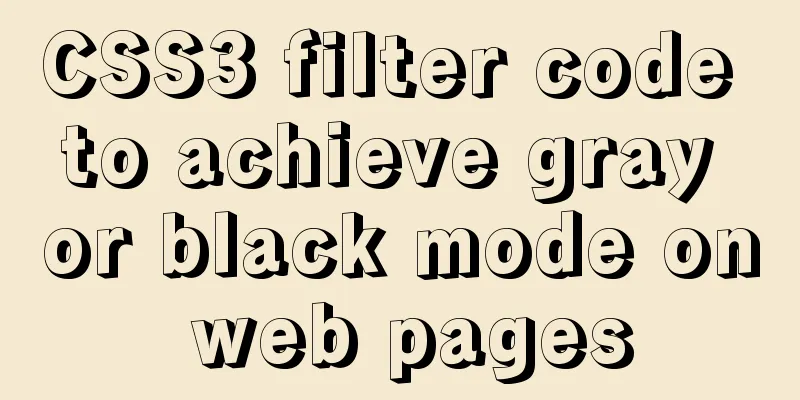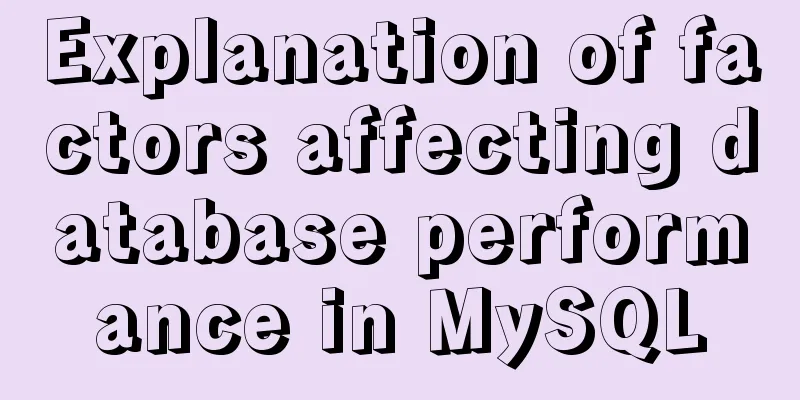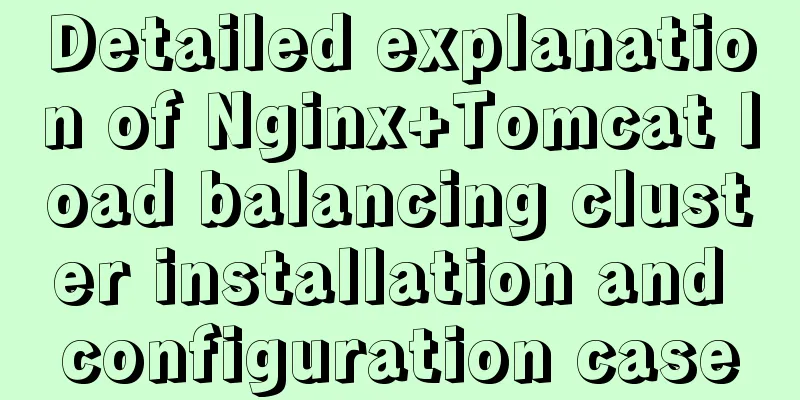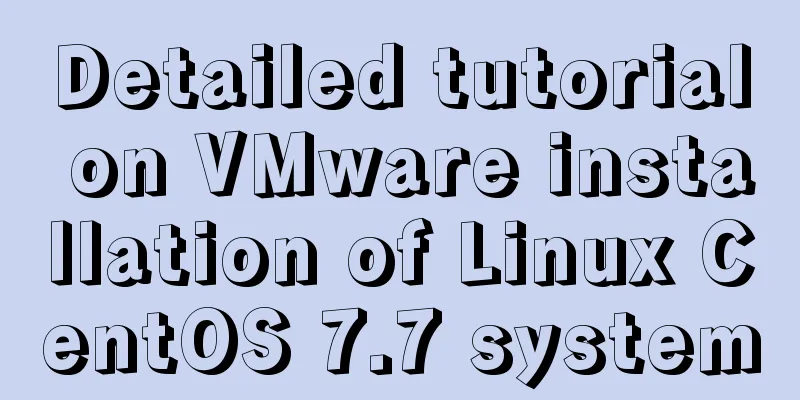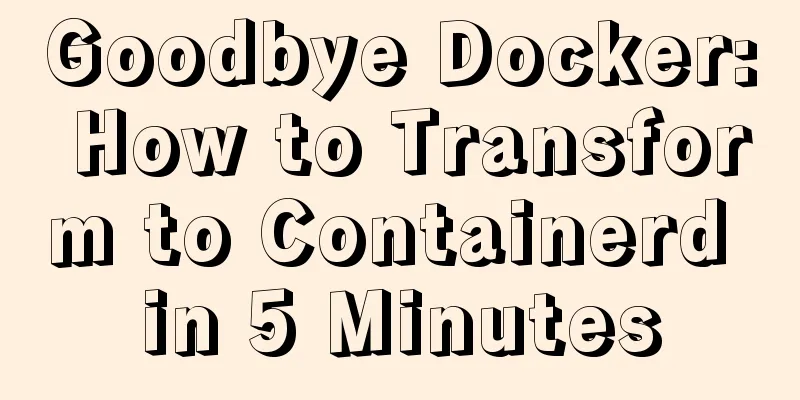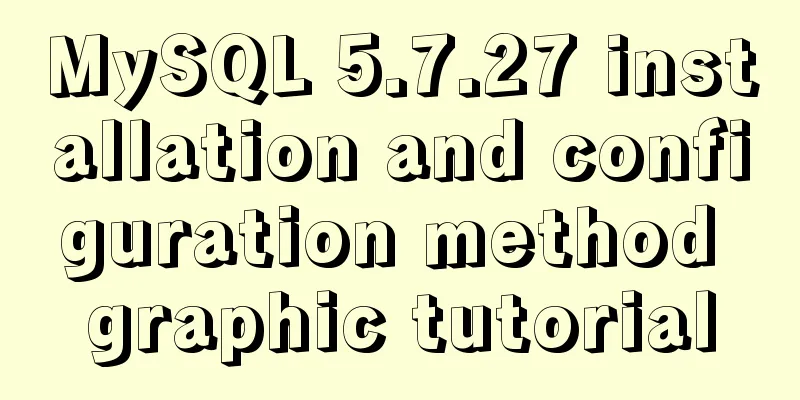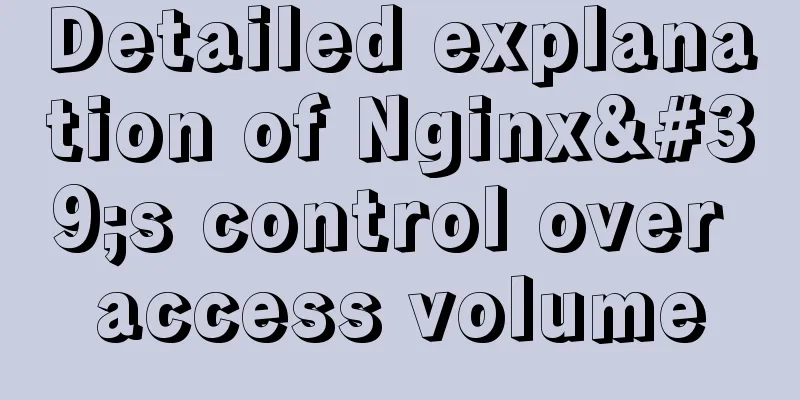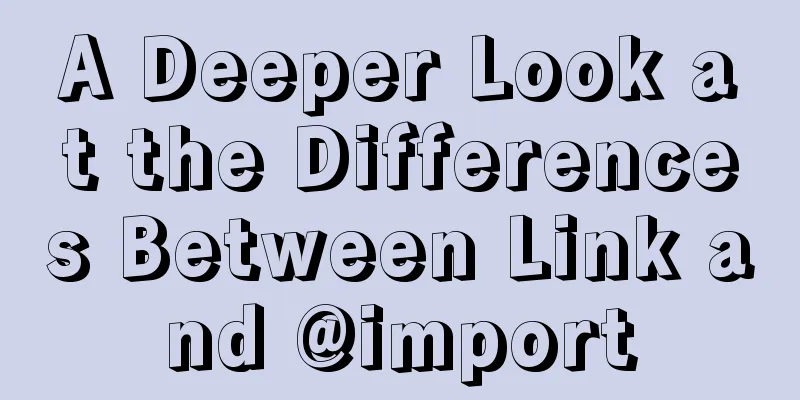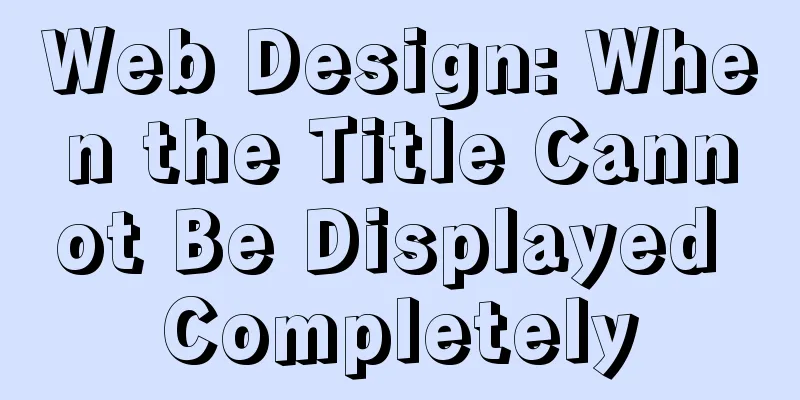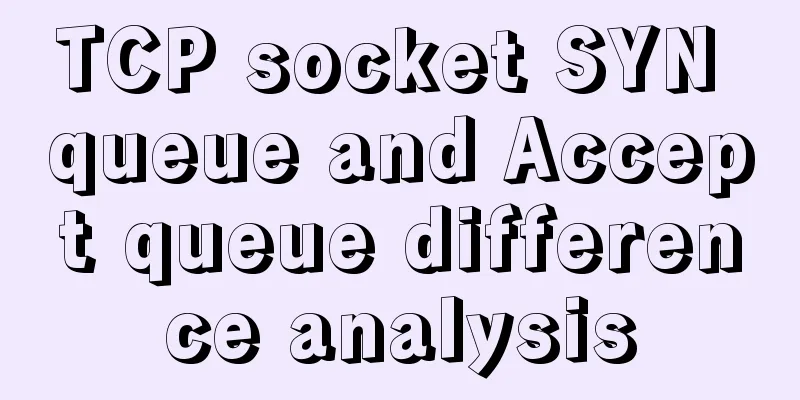MySQL 8.0.22 zip compressed package version (free installation) download, installation and configuration steps detailed
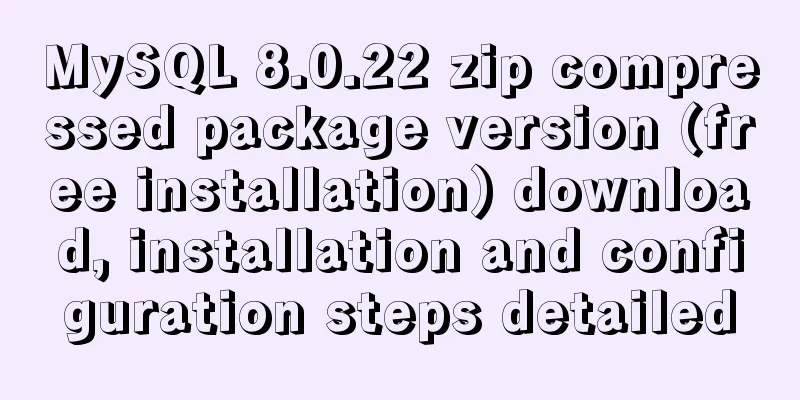
|
Hello everyone, today I encountered some problems while learning the installation and configuration of MySQL 8.0.22. I specially shared my entire installation process in the hope of helping friends who don’t know how to install it😜. Reference Links The first step is to download MySQL Go to the MySQL official website to download, follow the steps shown in the figure, and wait patiently for the download to complete: Friends can also download it through the network disk🤦♂️ Link: https://pan.baidu.com/s/1FgKuST9ftpXbrvyInJ8fUg Extraction code: 6cxk
Step 2: Unzip the downloaded compressed packageAfter the download is complete, unzip the compressed package to the disk you want to place it, as shown below:
The third step is to configure the my.ini fileThere is no my.ini file in the unzipped directory. You can create it yourself in the my.ini file added to the installation root directory ( create a new text file and change the file type to .ini ), and write the basic configuration: [mysqld] # Set port 3306 port=3306 # Set the installation directory of MySQL basedir=C:\Program Files\MySQL # Set the storage directory of MySQL database data datadir=C:\Program Files\MySQL\Data # Maximum number of connections allowed max_connections=200 # The number of connection failures allowed. max_connect_errors=10 # The default character set used by the server is utf8mb4 character-set-server=utf8mb4 # The default storage engine that will be used when creating a new table default-storage-engine=INNODB #Default authentication is done with the "mysql_native_password" plugin #mysql_native_password default_authentication_plugin=mysql_native_password [mysql] # Set the default character set of the mysql client to default-character-set=utf8mb4 [client] # Set the default port used by the mysql client to connect to the server port = 3306 default-character-set=utf8mb4
After the settings are completed, it will be as shown below:
Step 4: Run CMD as an administratorInitialize MySQL. During installation, in order to avoid errors due to permission issues, we use 👍Administrator identity👍 to run CMD. Otherwise, an error will be reported during installation, resulting in installation failure, as shown in the following figure:
Step 5: Enter the MySQL installation directoryAfter opening, enter the bin directory of mysql and enter cd + space + your path, as shown below:
Step 6 InitializationEnter mysqld --initialize --console in the bin directory under the MySQL directory, as shown below:
Step 7: Install, start, and log in to the MySQL service step
Step 8: Modify the initialization passwordOrder: ALTER USER 'root'@'localhost' IDENTIFIED WITH mysql_native_password BY 'new password'; Note: The semicolon at the end of the command must be there, this is the syntax of MySQL. The following figure takes setting the "root" password as an example, as shown below:
Step 9: Verify the changed password step
At this point, the installation and deployment is complete. Officials say that MySQL 8.0 is twice as fast as 5.0 in test speed. Supplement: Configure environment variables In order to start MySQL from any location in CMD, configure the environment variables 1. Right-click "My Computer" on the desktop >> "Properties", and click "Advanced System Settings" on the pop-up page (different computers or systems may be different)
2. In the "System Properties" window that pops up, click the "Environment Variables" button under the "Advanced" tab.
3. Set the Path environment variable in the system variables . The variable already exists, so select Path in the list and click the "Edit" button below, as shown in the figure:
4. Add the following information in the pop-up window: D:\devlop\mysql-8.0.22-winx64\bin and click the "Confirm" button, as shown in the figure:
5. Verify whether the configuration is successful Reopen a CMD window and enter the username and password as shown in the figure. The configuration is successful
hint: When you are not using MySQL, stop the MySQL service in the CMD (Administrator) window. After the MySQL service is started, you can log in as a normal MySQL user. At this point, you can use MySQL easily and happily To facilitate the management of MySQL database, you can also install Navicat for MySQL and other graphical management clients for MySQL databases. Conclusion 😁 This is the end of this article about the download, installation and configuration steps of MySQL 8.0.22 zip compressed package version (installation-free). For more information about the installation and configuration of MySQL 8.0.22 zip compressed package version, please search for previous articles on 123WORDPRESS.COM or continue to browse the related articles below. I hope everyone will support 123WORDPRESS.COM in the future! You may also be interested in:
|
<<: Solve the problem of docker log mounting
>>: Vue song progress bar sample code
Recommend
JavaScript implements the generation of 4-digit random verification code
This article example shares the specific code for...
A complete record of a Mysql deadlock troubleshooting process
Preface The database deadlocks I encountered befo...
How to add fields and comments to a table in sql
1. Add fields: alter table table name ADD field n...
Detailed explanation of the difference between adaptive and responsive analysis in vernacular
Based on daily development experience and relevan...
How to convert rows to columns in MySQL
MySQL row to column operation The so-called row-t...
How to configure Bash environment variables in Linux
Shell is a program written in C language, which i...
How to handle the failure of inserting rare characters in MySQL (Incorrect string value)
Recently, the business side reported that some us...
Implementing Markdown rendering in Vue single-page application
When rendering Markdown before, I used the previe...
Pure CSS code to achieve flow and dynamic line effects
Ideas: An outer box sets the background; an inner...
Complete steps to use vue-router in vue3
Preface Managing routing is an essential feature ...
Linux uses binary mode to install mysql
This article shares the specific steps of install...
Solution to the garbled code problem in MySQL 5.x
MySQL is a commonly used open source database sof...
IE6 implements min-width
First of all, we know that this effect should be ...
The role and methods of information communication in website visual design (picture and text)
Contemporary web visual design has gone through th...
Font Treasure House 50 exquisite free English font resources Part 2
Designers have their own font library, which allo...