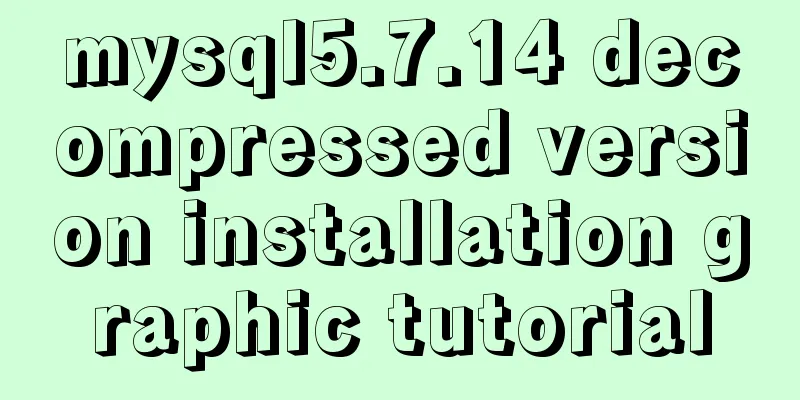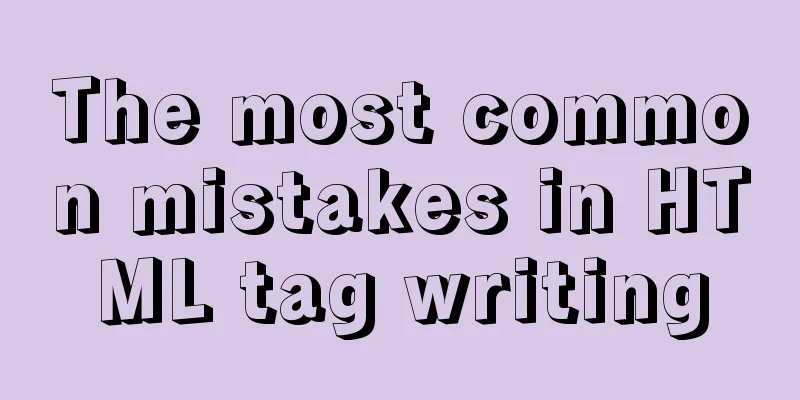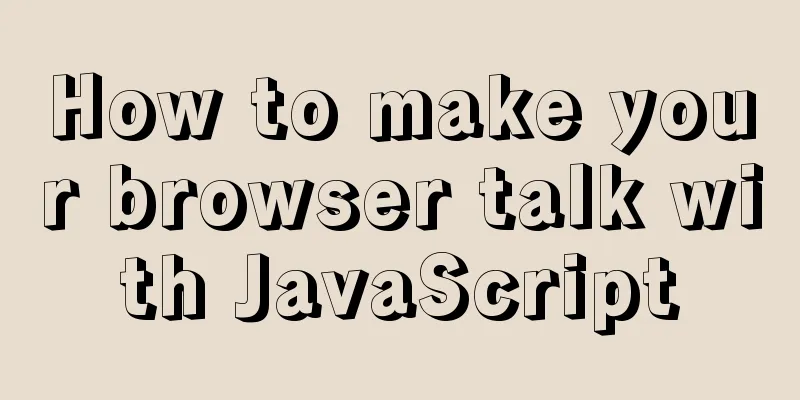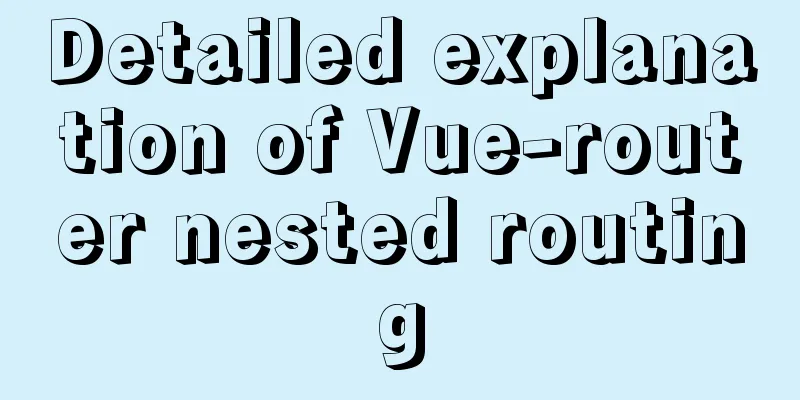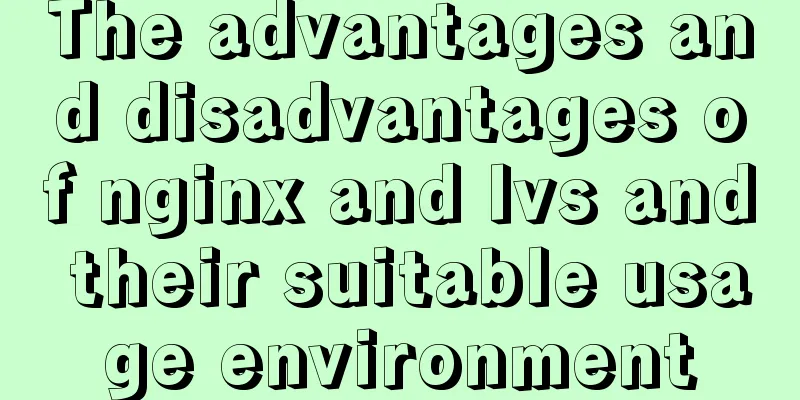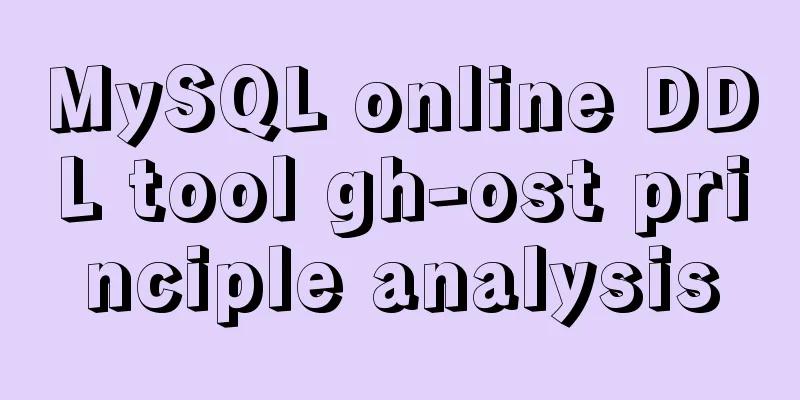Detailed explanation of the use of title tags and paragraph tags in XHTML
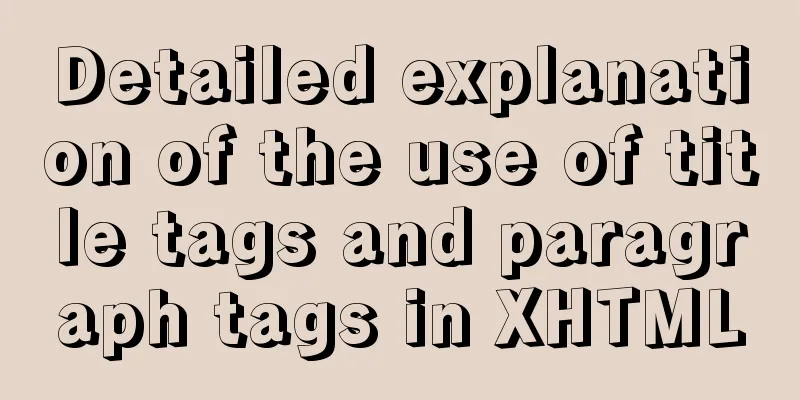
|
XHTML Headings Overview XML/HTML CodeCopy content to clipboard
Use of Titles
XML/HTML CodeCopy content to clipboard
Whether the website title (website logo) should use h1 at this time depends on the actual situation. XML/HTML CodeCopy content to clipboard
Save and open the 1.html file with a browser (if it is already open, click the browser refresh button to reload the document, the same below, no further instructions), you can see the effect of the title tag as follows: As can be seen from the example, the browser will automatically form a line break for a title (each title occupies a line of its own). Paragraph p tag XML/HTML CodeCopy content to clipboard
In actual production work, we use <p></p> paragraph tags extensively.
XML/HTML CodeCopy content to clipboard
Since the line break tag only tells the browser that a line break is needed at this place and has no substantial content, this tag does not appear in pairs, and one <br /> only breaks the line once. If multiple line breaks are required, please enter multiple <br /> tags.
|
<<: Solution to "No such file or directory" in locale after installing glibc-2.14 in CentOS6.5
>>: Essential conditional query statements for MySQL database
Recommend
Detailed explanation of this pointing problem in JavaScript function
this keyword Which object calls the function, and...
Use scripts to package and upload Docker images with one click
The author has been working on a micro-frontend p...
Detailed analysis of the chmod command to modify file permissions under Linux
Use the Linux chmod command to control who can ac...
Full HTML of the upload form with image preview
The upload form with image preview function, the ...
3 methods to restore table structure from frm file in mysql [recommended]
When mysql is running normally, it is not difficu...
MySQL latest version 8.0.17 decompression version installation tutorial
Personally, I think the decompressed version is e...
Html+css to achieve pure text and buttons with icons
This article summarizes the implementation method...
Analysis of common usage examples of MySQL process functions
This article uses examples to illustrate the comm...
Graphical explanation of the solutions for front-end processing of small icons
Preface Before starting this article, let’s do a ...
8 Reasons Why You Should Use Xfce Desktop Environment for Linux
For several reasons (including curiosity), I star...
Some useful meta setting methods (must read)
<meta name="viewport" content="...
SQL Server Comment Shortcut Key Operation
Batch comments in SQL Server Batch Annotation Ctr...
Let's talk about my understanding and application of React Context
Table of contents Preface First look at React Con...
Analysis of Nginx Rewrite usage scenarios and configuration methods
Nginx Rewrite usage scenarios 1. URL address jump...
Specific method to delete mysql service
MySQL prompts the following error I went to "...