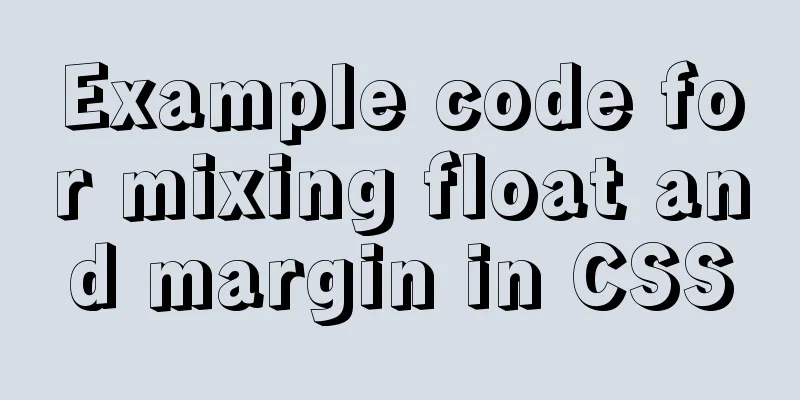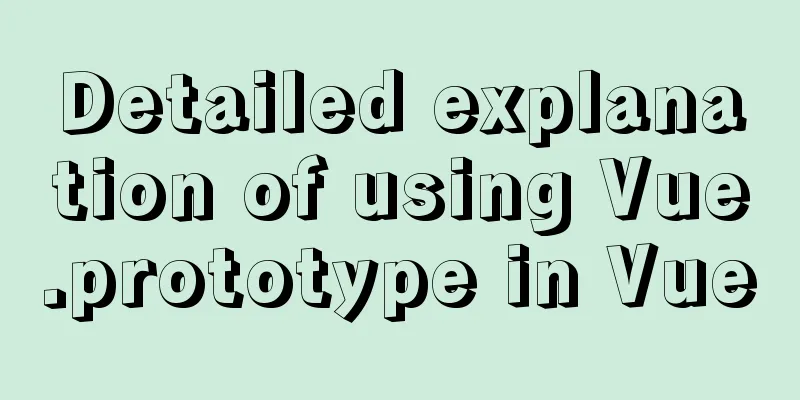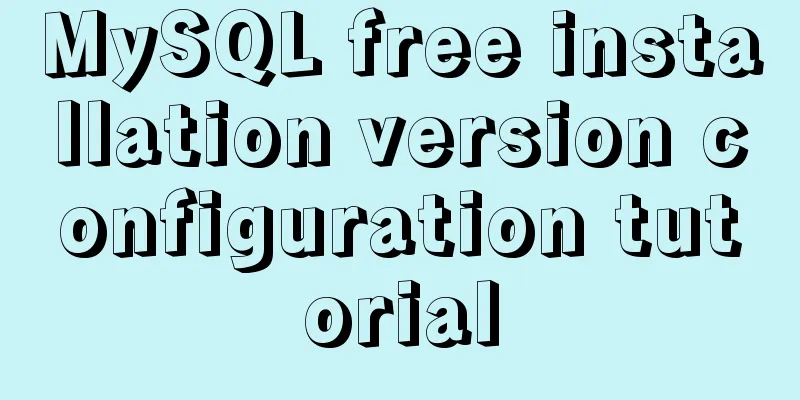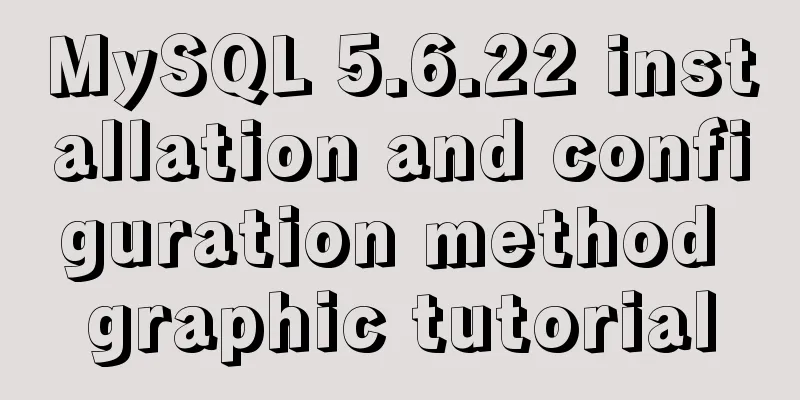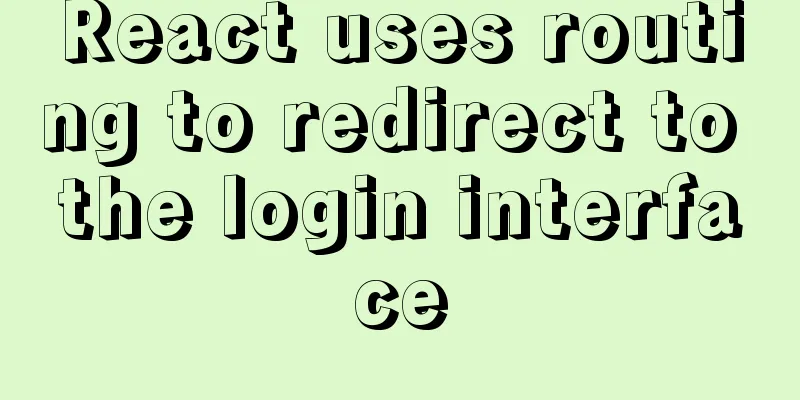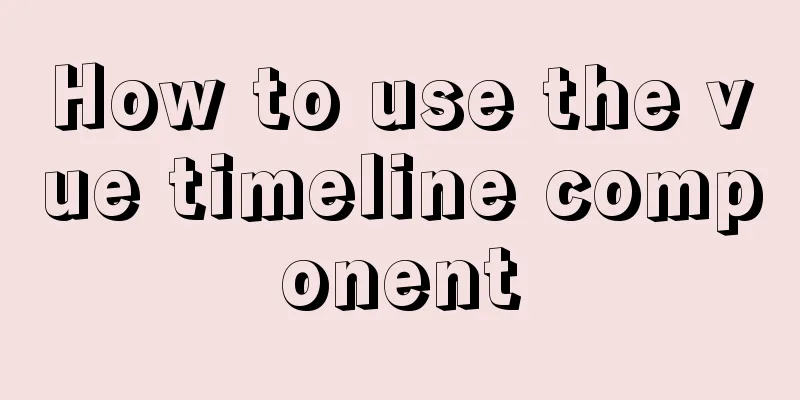mysql5.7.14 decompressed version installation graphic tutorial
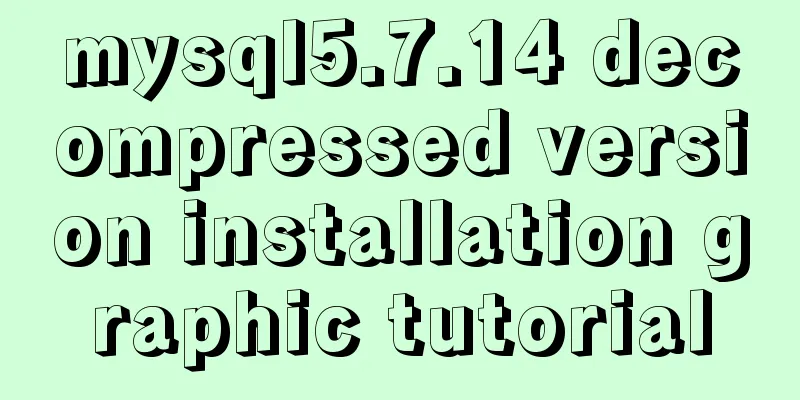
|
MySQL is divided into Community Edition (Community Server) and Enterprise Edition (Enterprise). The difference between them is: the Community Edition can be downloaded freely and is free, but the official does not provide technical support, and is suitable for ordinary users; the Enterprise Edition is charged and cannot be downloaded online. It provides more functions and more complete technical support. There are two ways to install MySQL, one is in msi format and the other is in zip format. The MySQL installation method in msi format is a fool-proof installation and will not be described in detail in this article. After the zip package is unzipped, MySQL can be used, but it needs to be configured before use. 1. Unzip the file to your own installation path. My installation path is: D:\MySQL:
2. After completing the above decompression, you need to configure the environment variables: My Computer -> Properties -> Advanced -> Environment Variables -> System Environment Variables -> Path Add the path of the bin folder under the installation directory to the path, as shown below
3. Then we need to modify the MySQL configuration file. Find the my-default.ini file in the installation directory and modify the two values of basedir and datadir, as shown below:
basedir = D:\MySQL\mysql5714 datadir = D:\MySQL\mysql5714\data After modification, this file can be saved as my.ini 4. Then run cmd as an administrator to enter the command line window and enter the bin folder under the MySQL installation path:
Run the mysql-install command below:
If the installation is successful, a prompt will be displayed. Note: If you do not run this as an administrator, an error will be reported. 5. After successful installation, run the net start mysql command:
If the service fails to start as shown above, and there is no error report: Reason: After upgrading to version 5.7, the MySQL database is somewhat different from previous versions. There is no data folder. We all know that MySQL database files are saved in the data folder. Some people on the Internet say that you can copy the data folder of version 5.6. This statement is not reliable. I tried it and I can log in, but I can't change the administrator password. Here is a standard solution. After installing MySQL 5.7, open the cmd command window and enter the bin directory in the MySQL installation directory, then enter the following command and press Enter: mysqld --initialize-insecure --user=mysql
After executing the above command, MySQL will create a data folder and a default database. The login username is root and the password is empty. The subsequent operations are the same as the previous version. 6. Repeat the instructions in 5 to open the service 7. Run mysql -u root -p to enter mysql
Note: No password is required when entering MySQL for the first time. Just press Enter to enter. The above is the installation graphic tutorial of mysql5.7.14 decompressed version introduced by the editor. I hope it will be helpful to everyone. If you have any questions, please leave me a message and the editor will reply to you in time. I would also like to thank everyone for their support of the 123WORDPRESS.COM website! You may also be interested in:
|
<<: Linux dual network card binding script method example
>>: 10 minutes to thoroughly understand WeChat applet single page application routing
Recommend
Detailed explanation of monitoring Jenkins process based on zabbix
1. Monitoring architecture diagram 2. Implementat...
Using jQuery to implement the carousel effect
This article shares the specific code for impleme...
Vue.js uses Element-ui to implement the navigation menu
This article shares the specific code for impleme...
Detailed explanation of js closure and garbage collection mechanism examples
Table of contents Preface text 1. Closure 1.1 Wha...
VUE+Canvas implements the sample code of the desktop pinball brick-breaking game
Everyone has played the pinball and brick-breakin...
MySQL knowledge points and commonly used MYSQL commands for the second-level computer exam
The basics of MySQL knowledge points for the seco...
Develop a vue component that encapsulates iframe
Table of contents 1. Component Introduction 2. Co...
Examples of implementing progress bars and order progress bars using CSS
The preparation for the final exams in the past h...
Detailed explanation of the principle and implementation process of Nginx configuration https
Use the Linux utility certbot to generate https c...
Detailed graphic and text tutorial on downloading, installing and configuring mysql-5.7.28 under Windows
Recently I need to change the version of MySQL da...
How to deploy k8s in docker
K8s k8s is a cluster. There are multiple Namespac...
Docker uses the Prune command to clean up the none image
Table of contents The creation and confusion of n...
Implementation code of using select to select elements in Vue+Openlayer
Effect picture: Implementation code: <template...
Life cycle and hook functions in Vue
Table of contents 1. What is the life cycle 2. Th...
Summarize the common application problems of XHTML code
Over a period of time, I found that many people d...