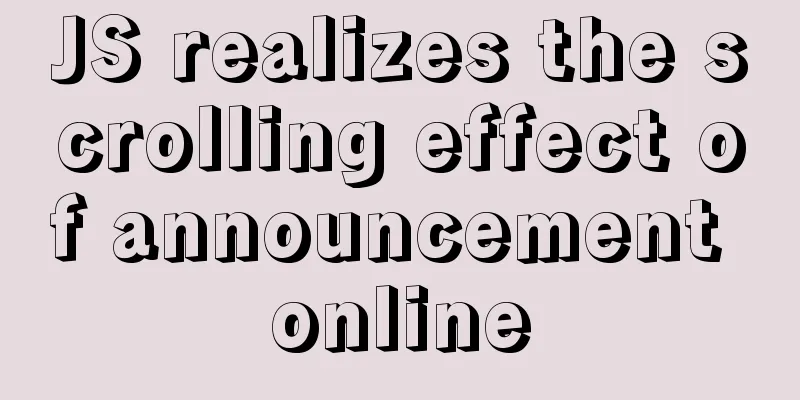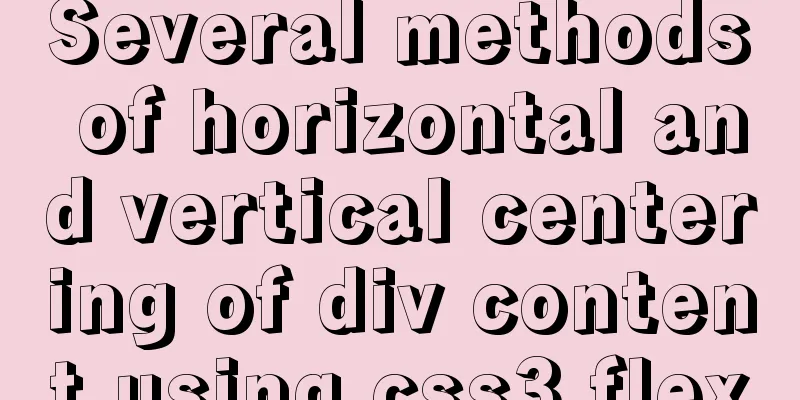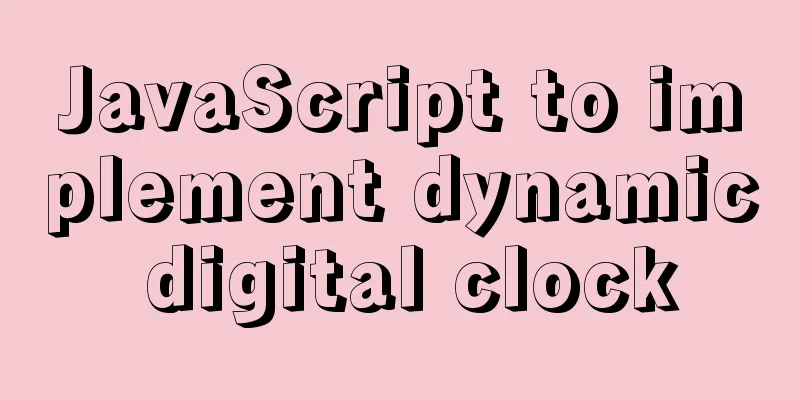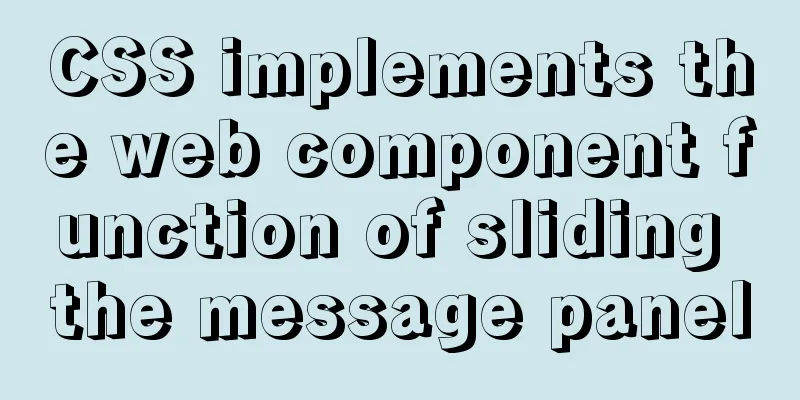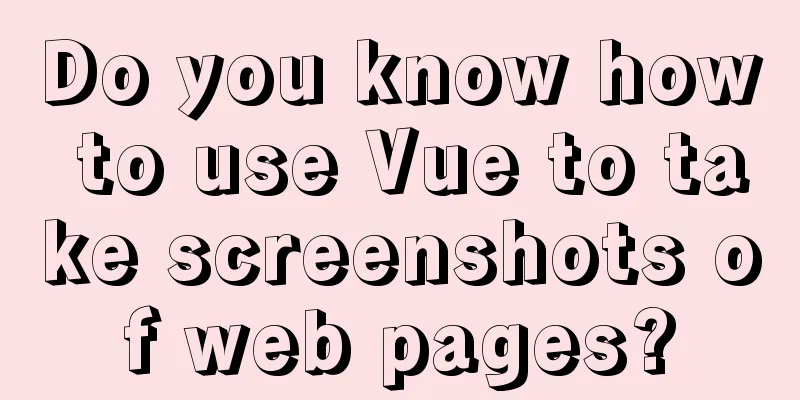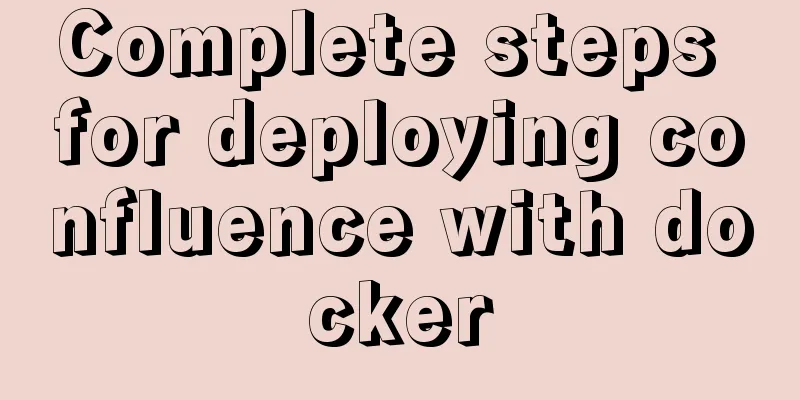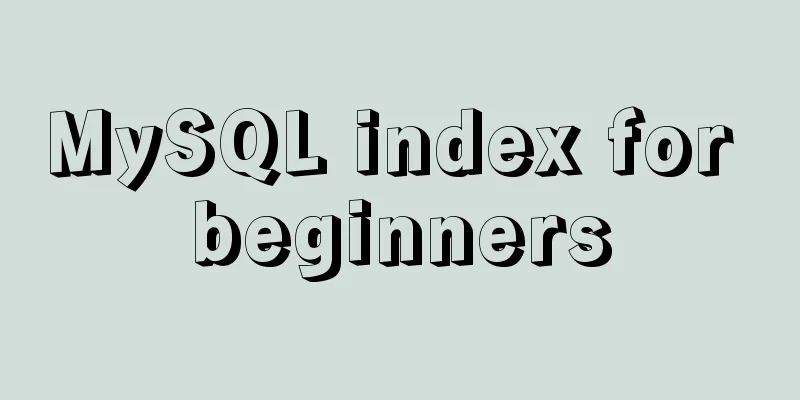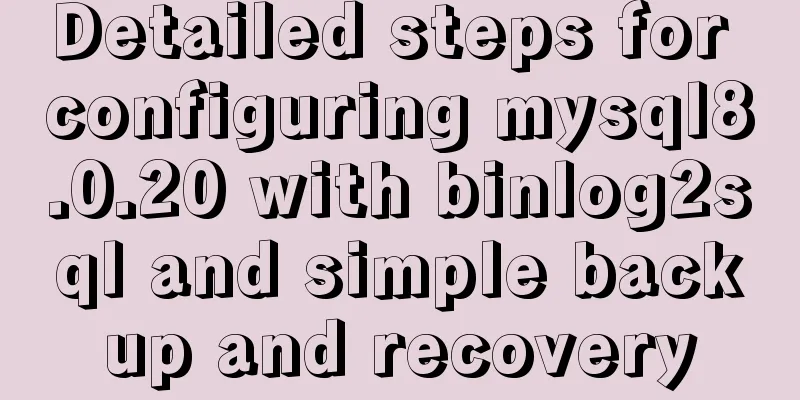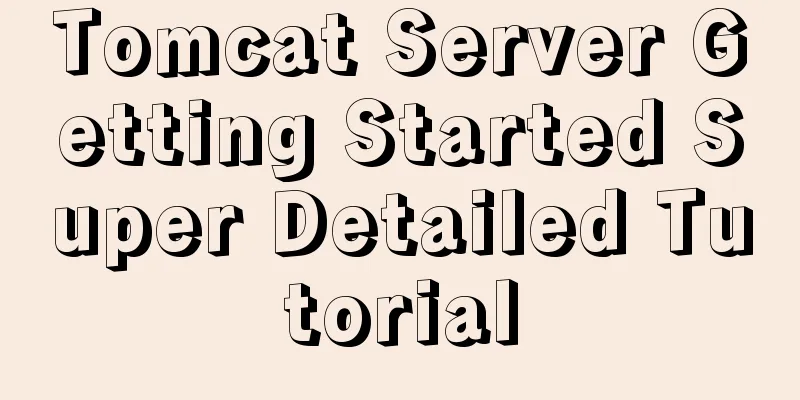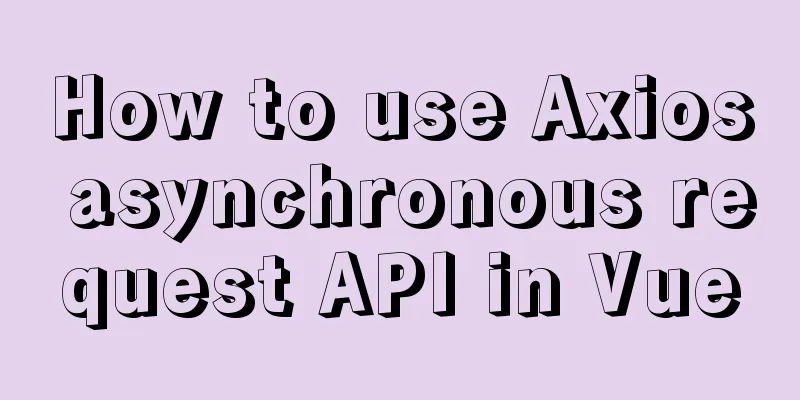Detailed explanation of monitoring Jenkins process based on zabbix
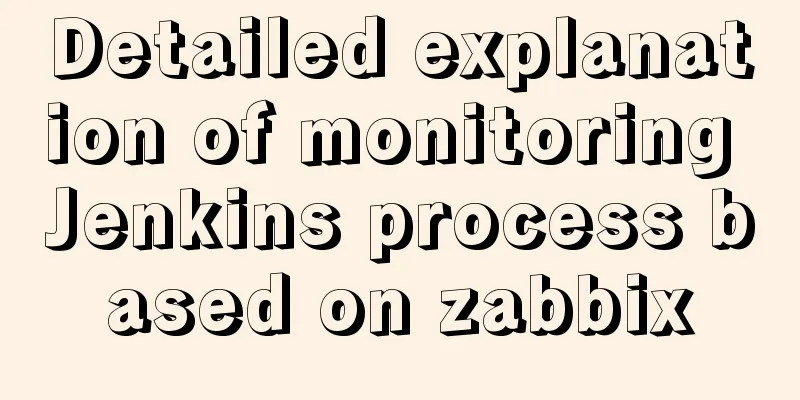
|
1. Monitoring architecture diagram
2. Implementation ideas
3. Specific configuration 1. Install the Jenkins Metrics plugin Plugin download address: http://updates.jenkins-ci.org/download/plugins/metrics/ Install the Metrics plug-in. In the system configuration, there will be an additional "Metrics" configuration, as shown below:
The configuration items are not complicated. We need to click "Generate..." to generate an Access Key (remember to save it after generating it). This key is used for identity verification, which we will use later. After saving, we enter the URL in the browser: http://jenkins.local,me/metrics/<the newly generated Access Key> to verify whether Jenkins has exposed metrics. If you see the following picture, you can proceed to the next step:
1.1 Introduction to Metrics plugin The Metrics plugin is implemented based on dropwizard/metrics. It exposes metrics data through four interfaces: /metrics, /ping, /threads, /healthcheck. 1.2 Metrics plugin: /metrics interface introduction Click the metric link in the above image (http://jenkins.local.me/metrics/<Access Key>/metrics), which exposes the following metric data:
{
version: "4.0.0",
gauges: {...},
counters: {...},
histograms: {...},
meters: {...},
timers: {...}
}
1.3 Metrics plugin other interfaces /ping: The interface returns pong, which means Jenkins is alive, as shown below:
/threads: Returns Jenkins thread information /healthcheck: Returns the following metrics:
{
"disk-space" : {
"healthy" : true
},
"plugins" : {
"healthy" : true,
"message" : "No failed plugins"
},
"temporary-space" : {
"healthy" : true
},
"thread-deadlock" : {
"healthy" : true
}
} Zabbix server collects data by communicating with Zabbix agent. The Zabbix agent is divided into two modes: passive and active. We are using passive mode, which means Zabbix server asks the agent for data. 2.1 Create a monitoring template and link it to a host group
2.2 Create monitoring items
Here we need to explain why some of the options are filled in that way:
At this point, the Zabbix server has been configured. You can check whether there is the latest data in Monitoring->Latest Data, and then create a dashboard to present the data in a graphical way. Other monitoring items can also be configured in this way. Monitoring script code The above is the full content of this article. I hope it will be helpful for everyone’s study. I also hope that everyone will support 123WORDPRESS.COM. You may also be interested in:
|
<<: MySQL kill command usage guide
>>: How to encapsulate query components based on element-ui step by step
Recommend
MySQL master-slave replication principle and practice detailed explanation
Table of contents Introduction effect principle f...
Basic usage tutorial of MySQL slow query log
Slow query log related parameters MySQL slow quer...
Database query which object contains which field method statement
The database queries which object contains which ...
mysql5.5 installation graphic tutorial under win7
MySQL installation is relatively simple, usually ...
React dva implementation code
Table of contents dva Using dva Implementing DVA ...
Detailed tutorial for installing MySQL 8.0.22 on Redhat 7.3 (binary installation)
Table of contents 1. Download the MySQL installat...
Linux uses binary mode to install mysql
This article shares the specific steps of install...
vite2.x implements on-demand loading of ant-design-vue@next components
1. Use version vite:2.0 ant-design-vue: 2.0.0-rc....
Detailed introduction to deploying k8s cluster on centos7 system
Table of contents 1 Version and planning 1.1 Vers...
Compilation process analysis of Remax framework for writing small programs using React (recommended)
Remax is an open source framework developed by An...
CSS3+HTML5+JS realizes the shrinking and expanding animation effect of a block
When I was working on a project recently, I found...
A practical guide to Vue project first screen performance optimization components
Table of contents Vue first screen performance op...
Sharing several methods to disable page caching
Today, when developing, I encountered a method wh...
Detailed explanation of the error when using Element-ui NavMenu submenu to generate recursively
When the submenu of the navigation bar is generat...
Implementing custom scroll bar with native js
This article example shares the specific code of ...