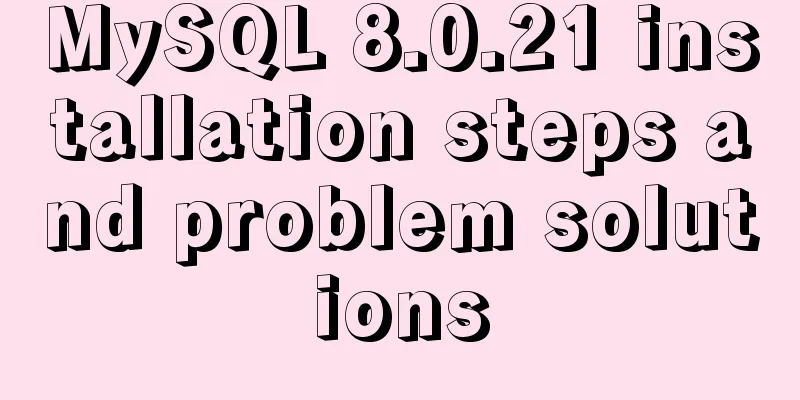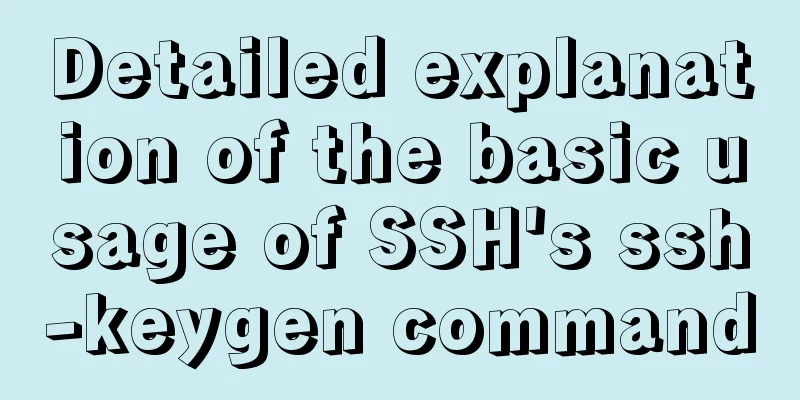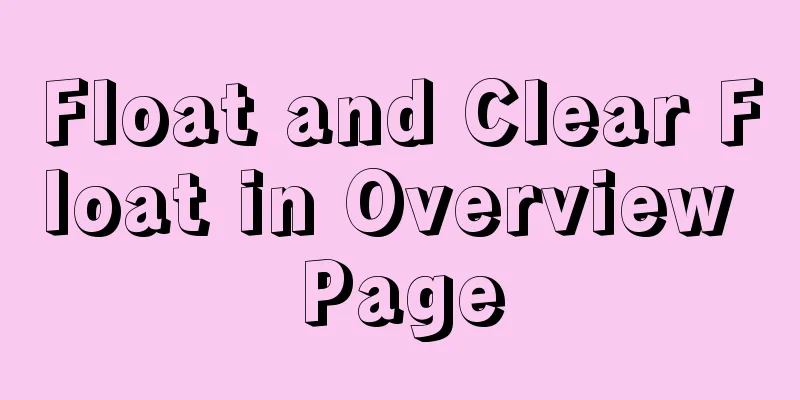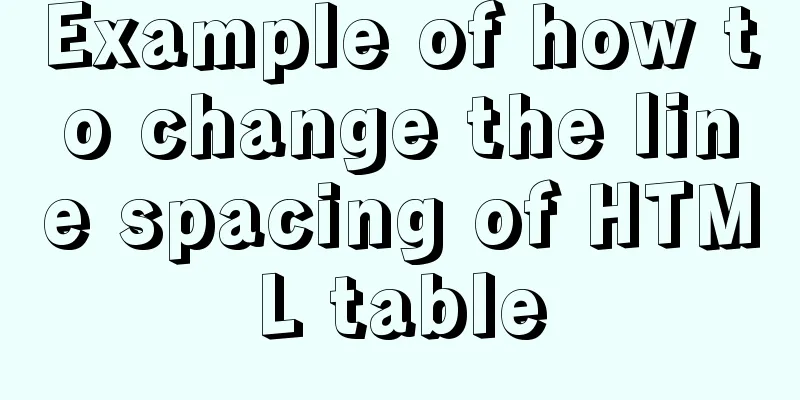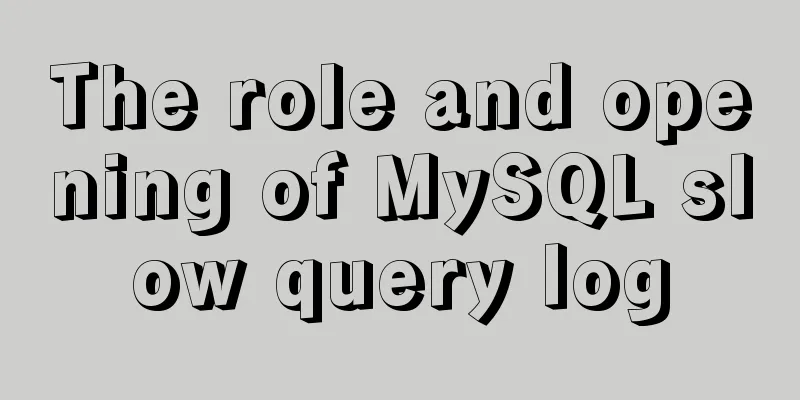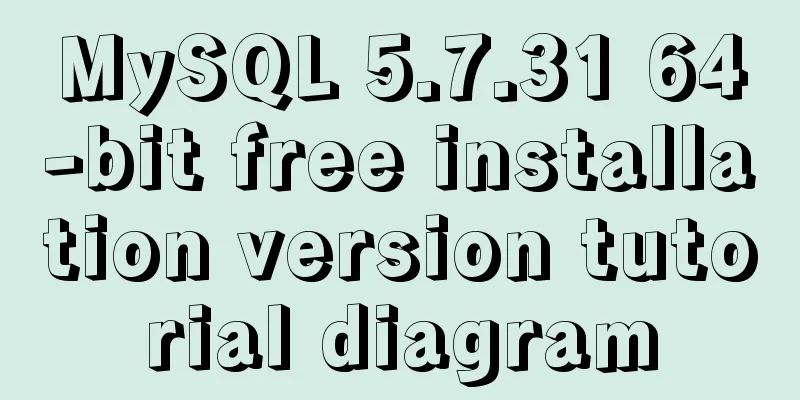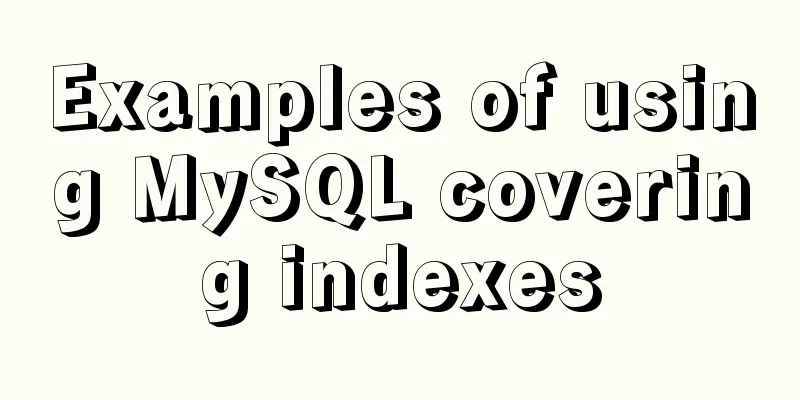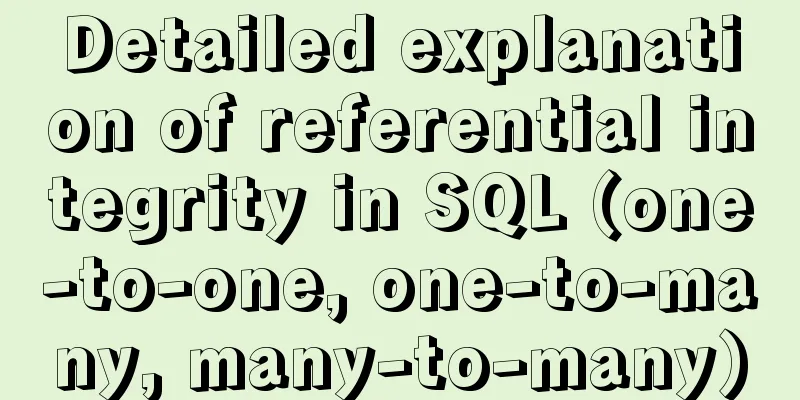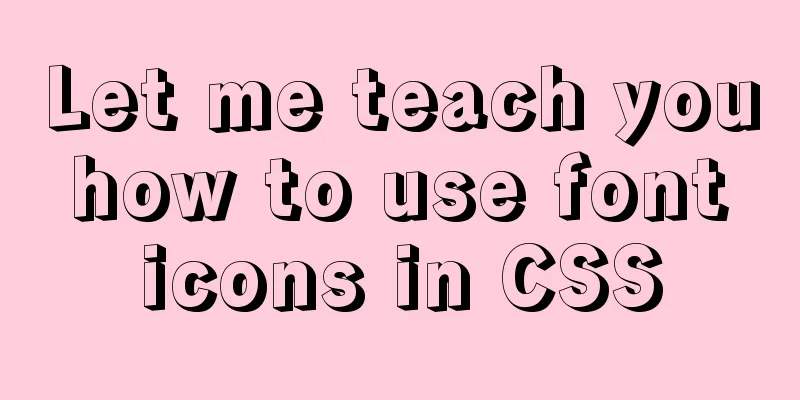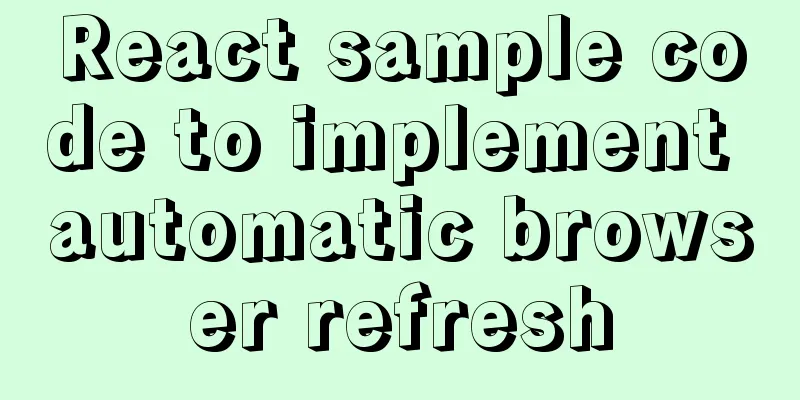Tomcat Server Getting Started Super Detailed Tutorial
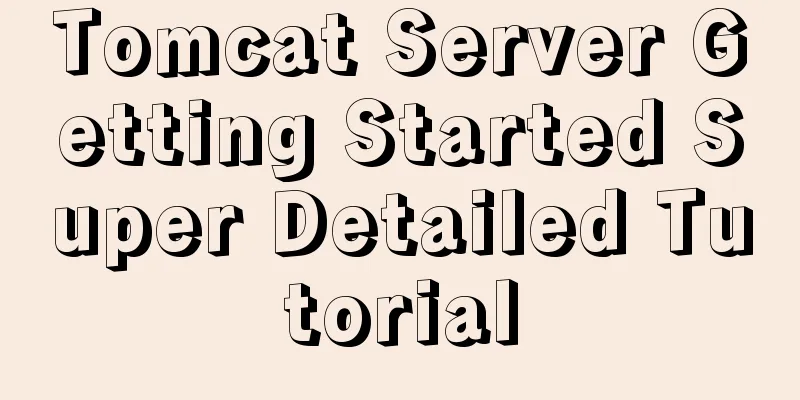
1. Some concepts of Tomcat–1, Server Server: Divided into server hardware and server software. Only after the server software is installed on the hardware server (actually a computer) can services be provided to the outside world. –2, web serverA computer program accessed through a browser. When the server receives your access request, it processes it and responds. –3, Tomcat server Tomcat is a core project of the Jakarta project of the Apache Software Foundation. Because of its advanced technology, stable performance, and free, Tomcat is deeply loved by Java enthusiasts and recognized by some software developers, becoming a popular Web application server. Second, use Tomcat–1, Download and install No need to install, just unzip it (the path should not contain Chinese spaces, etc.) -2, Startup & Shutdown
–3, Testhttp://localhost:8080/
3. Tomcat directory structure–1, core directory D:\Java\apache-tomcat-8.5.72\bin: The directory where the executable files in the tomcat server are stored –2, change the default port number to 8080Tomcat software uses port 8080 by default, but you can also customize the port number to what you need.
4. Access your own project resources–1, add your own simple project in webapps
–2, Test
–3, a complete web application structureYou also need to create some file structures, which is not necessary if you use the development tool. The tool will automatically create these structures.
WEB-INF directory: Resource files placed in this directory are protected and cannot be directly accessed by the browser <?xml version="1.0" encoding="UTF-8"?>
<web-app xmlns="http://xmlns.jcp.org/xml/ns/javaee"
xmlns:xsi="http://www.w3.org/2001/XMLSchema-instance"
xsi:schemaLocation="http://xmlns.jcp.org/xml/ns/javaee
http://xmlns.jcp.org/xml/ns/javaee/web-app_3_1.xsd"
version="3.1">
</web-app>5. Integrate Tomcat in IDEA–1, the operation is as shown below
–2, TestIf there are resources in the server, you can test it directly. Rules: http://localhost:port number/project name/resource name Example: http://localhost:8080/test/studentform.html This is the end of this article about the super detailed tutorial on getting started with Tomcat server. For more relevant Tomcat server content, please search for previous articles on 123WORDPRESS.COM or continue to browse the related articles below. I hope everyone will support 123WORDPRESS.COM in the future! You may also be interested in:
|
<<: Introduction to major browsers and their kernels
>>: MySQL InnoDB transaction lock source code analysis
Recommend
Several ways to use v-bind binding with Class and Style in Vue
Adding/removing classes to elements is a very com...
MySQL free installation version configuration tutorial
This article shares the MySQL free installation c...
Solution to 404 Problem of Tomcat Installation in Docker
Find the containerID of tomcat and enter the toma...
How to deploy MySQL and Redis services using Docker
Table of contents How to deploy MySQL service usi...
A brief introduction to the differences between HTML and XHTML, and HTML4 and HTML5 tags
Difference between HTML and XHTML 1. XHTML elemen...
Research on Web Page Size
<br />According to statistics, the average s...
CSS3 uses animation attributes to achieve cool effects (recommended)
animation-name animation name, can have multiple ...
7 interview questions about JS this, how many can you answer correctly
Preface In JavaScript, this is the function calli...
Illustration of the process of using FileZilla to connect to the FTP server
When I first started setting up an ftp server on ...
How to solve the problem that scroll-view of WeChat applet cannot slide left and right
I'm currently working on my own small program...
dl, dt, dd list label examples
The dd and dt tags are used for lists. We usually...
How to install Odoo12 development environment on Windows 10
Preface Since many friends say they don’t have Ma...
Tutorial on logging into MySQL after installing Mysql 5.7.17
The installation of mysql-5.7.17 is introduced be...
How to deploy code-server using docker
Pull the image # docker pull codercom/code-server...
Multiple ways to calculate age by birthday in MySQL
I didn't use MySQL very often before, and I w...