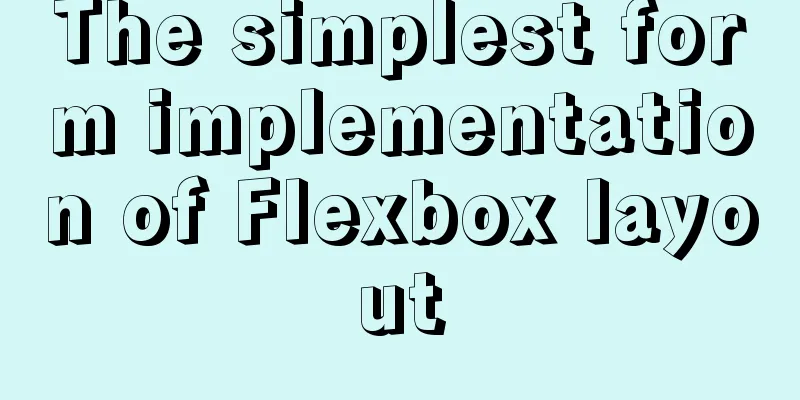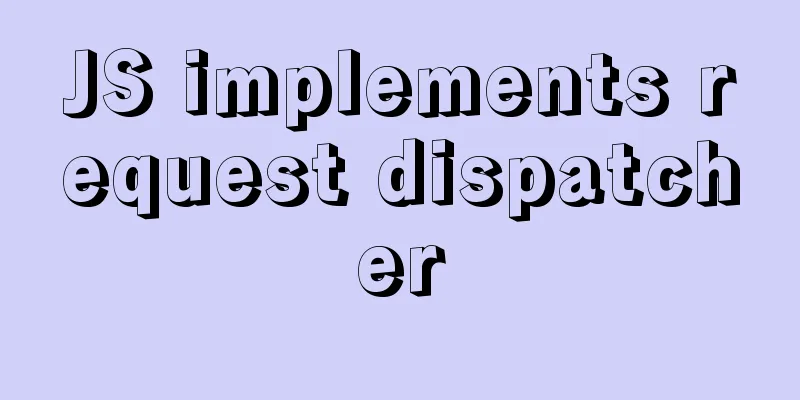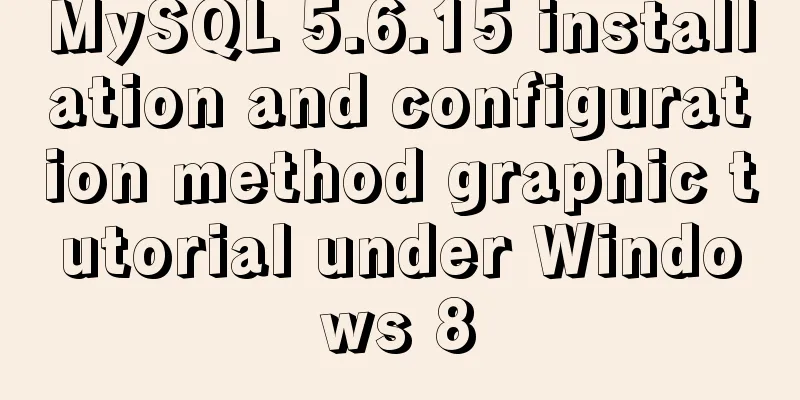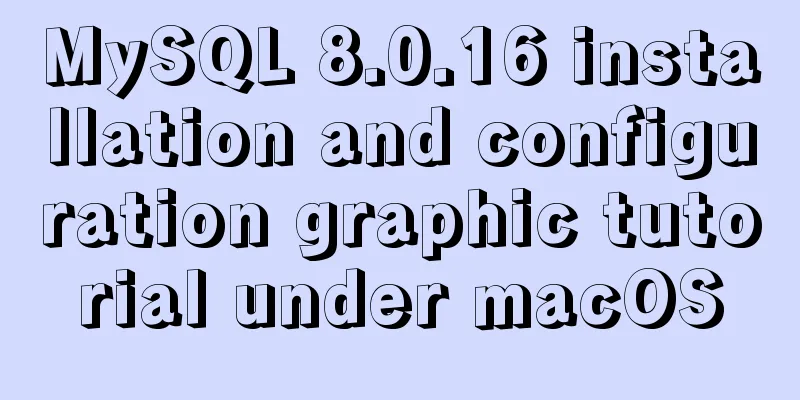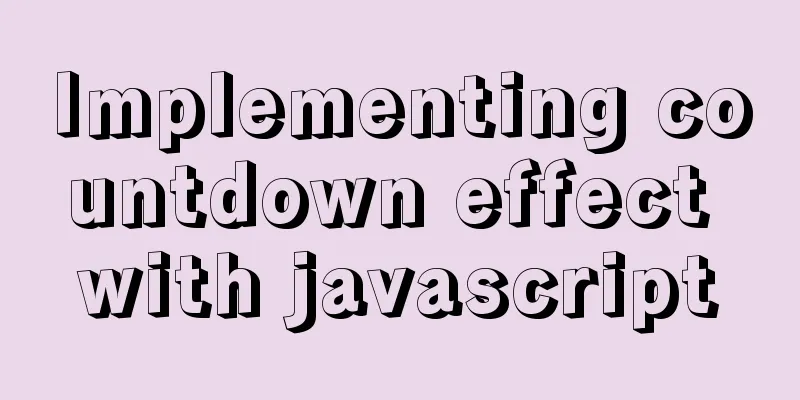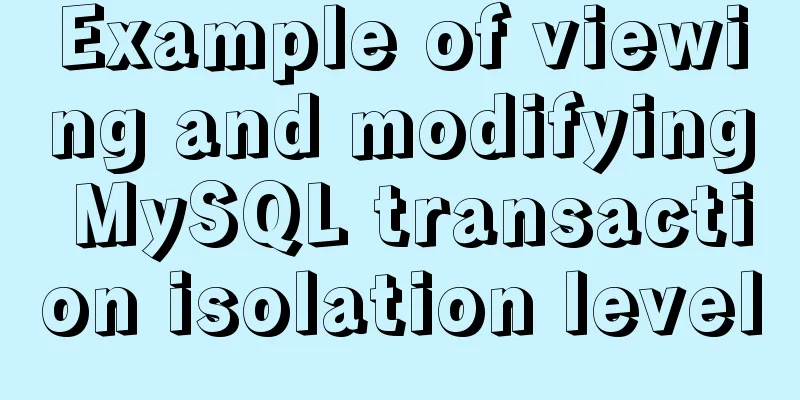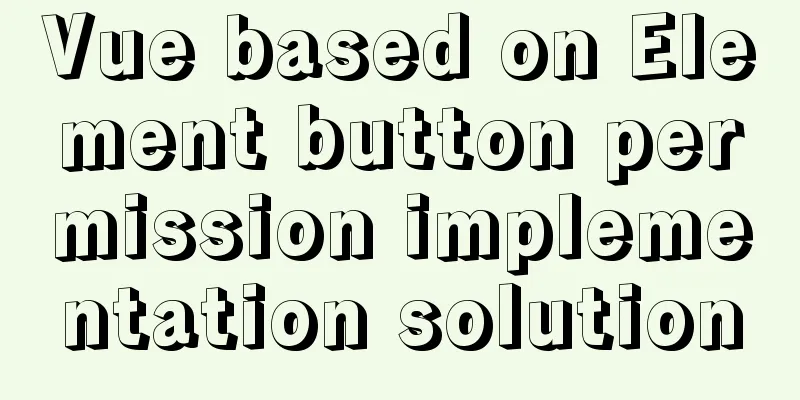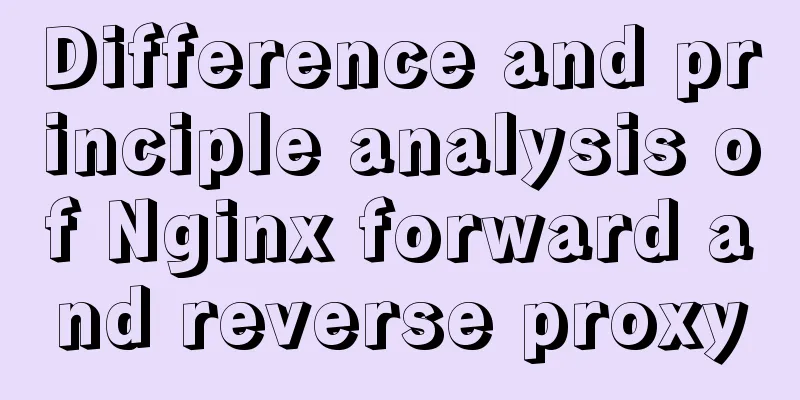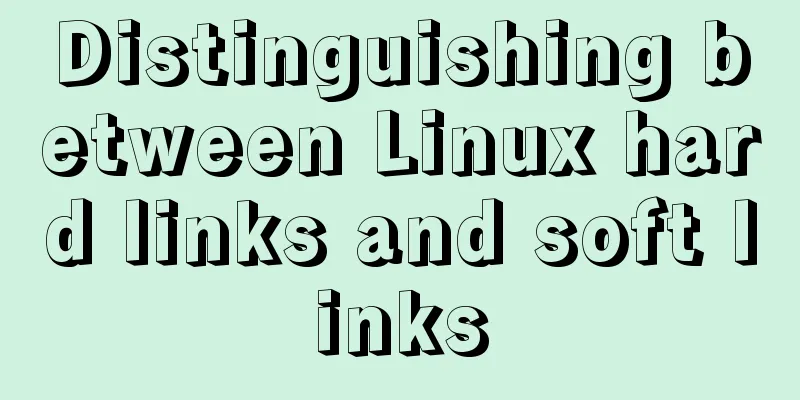MySQL 8.0.21 installation steps and problem solutions
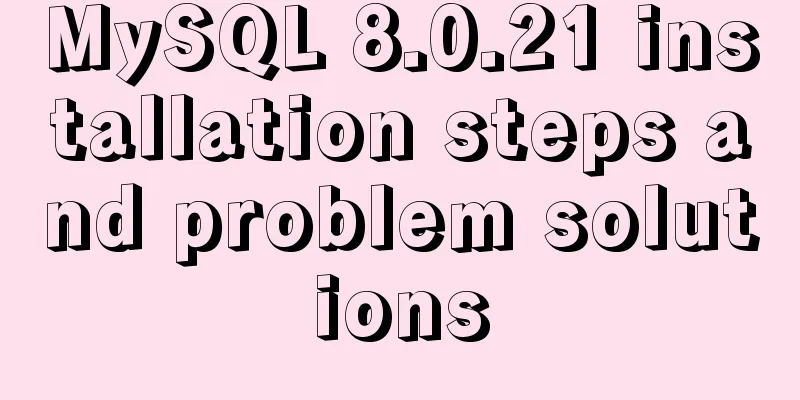
Download the official websiteFirst go to the official website to download MySQL The link jumps to the download address of mysql: https://dev.mysql.com/downloads/mysql/
After decompression, it is as shown below.
Initial configurationSince there is no my.ini file in the downloaded and unzipped folder, I created a new one here. I have given the configuration, and you can just copy it and modify it according to your actual situation.
[mysqld] # Set port 3306 port=3306 # Set the installation directory of MySQL basedir=D:\Program Files (x86)\mysql-8.0.21-winx64\MySQL # Set the storage directory of MySQL database data datadir=D:\Program Files (x86)\mysql-8.0.21-winx64\MySQL\Data # Maximum number of connections allowed max_connections=200 # The number of connection failures allowed. max_connect_errors=10 # The default character set used by the server is utf8mb4 character-set-server=utf8mb4 # The default storage engine that will be used when creating a new table default-storage-engine=INNODB #Default authentication is done with the "mysql_native_password" plugin #mysql_native_password default_authentication_plugin=mysql_native_password [mysql] # Set the default character set of the mysql client to default-character-set=utf8mb4 [client] # Set the default port used by the mysql client to connect to the server port = 3306 default-character-set=utf8mb4 About time zone settings
About the problem of discontinuous id after deleting data In order to output the id in sequence, we need to initialize the id and reset it Formal installationOkay, the preparations are complete, let's start the installation.
Simply enter cmd in the address bar to enter the command line interface for installation.
I. . Crying, I actually believed it, but the same thing happened after reinstalling. Okay, I'll go download it.
Hiss, that’s too much!
The author cried and installed a VM virtual machine, regained his confidence, and restarted the computer Configurationmysqld --initialize --console
🆗!!!
This is a temporary password. Execute the following command: mysqld --install to install
This is success
Start MySQLThe installation is successful, ready to start MySql: net start mysql, this is to start the mysql service net stop mysql, this is to shut down the mysql service
By the way, regarding how to visually operate MySQL, I personally use this one
Do you still have the previous password saved?
Hiss, maybe it has been too long, I can actually set a password directly. Of course, you can also connect to the database in the mysql\bin directory we just operated on:
When you see mysql> appear, you know you have entered the MySQL command line and can now change your password! Press Enter and then **exit; **This will exit MySQL
About the system error 2 reported during the installation process
Even if we configure the system environment variables, there is still system error 2.
Then it succeeded.
The service already exists! If we display this sentence after mysqld --install: The service already exists! This is the end of this article about the installation steps of MySQL 8.0.21 and solutions to problems. For more information about the installation steps of MySQL 8.0.21, please search for previous articles on 123WORDPRESS.COM or continue to browse the related articles below. I hope you will support 123WORDPRESS.COM in the future! You may also be interested in:
|
<<: Analysis of the implementation process of Docker intranet penetration frp deployment
>>: The HTML 5 draft did not become a formal standard
Recommend
How to solve the mysql ERROR 1045 (28000)-- Access denied for user problem
Problem description (the following discussion is ...
JS implements the sample code of decimal conversion to hexadecimal
Preface When we write code, we occasionally encou...
Introduction to Apache deployment of https in cryptography
Table of contents Purpose Experimental environmen...
Detailed explanation and extension of ref and reactive in Vue3
Table of contents 1. Ref and reactive 1. reactive...
Detailed explanation of where the image pulled by docker is stored
20200804Addendum: The article may be incorrect. Y...
Getting Started with Nginx Reverse Proxy
Table of contents Overview The role of reverse pr...
Winows Server 2019 Activation Code & Volume License Edition KMS Installation Key GVLK
I am planning to organize the company's inter...
v-html rendering component problem
Since I have parsed HTML before, I want to use Vu...
How to configure Nginx to split traffic based on the last segment of the request IP
It is mainly the configuration jump of the if jud...
JavaScript to achieve the effect of clicking on the submenu
This article shares the specific code of JavaScri...
Detailed explanation of Javascript string methods
Table of contents String length: length charAt() ...
HTML tag full name and function introduction
Alphabetical DTD: Indicates in which XHTML 1.0 DT...
Detailed explanation of the configuration method of Vue request interceptor
Follow the steps below 1. request.js content: htt...
How to make full use of multi-core CPU in node.js
Table of contents Overview How to make full use o...
A brief discussion on browser compatibility issues in JavaScript
Browser compatibility is the most important part ...