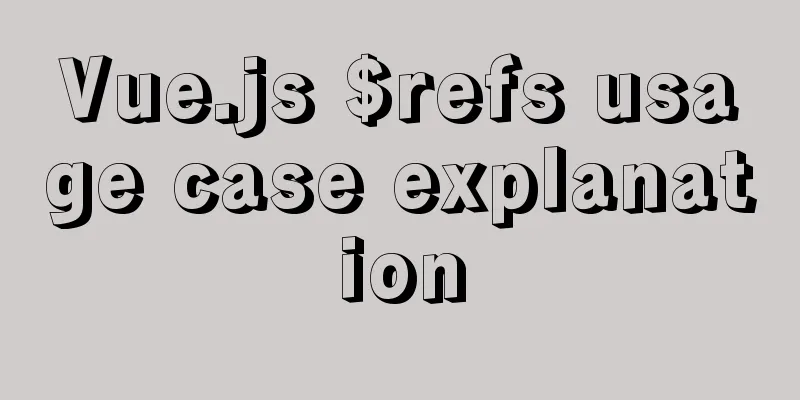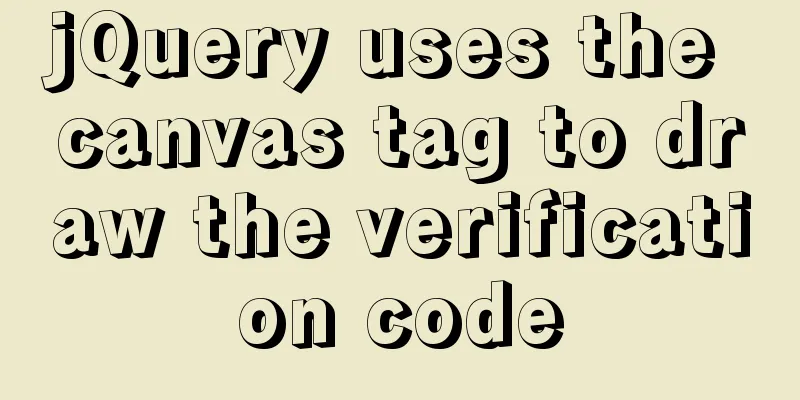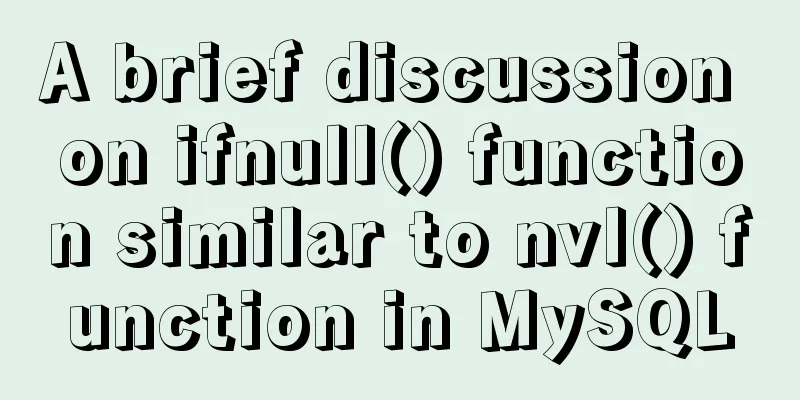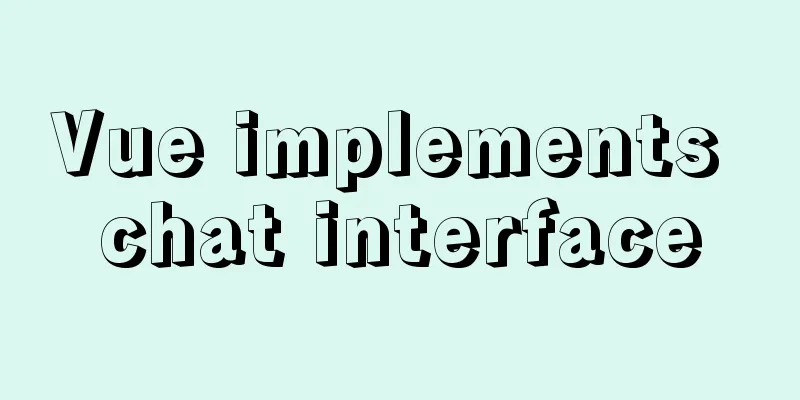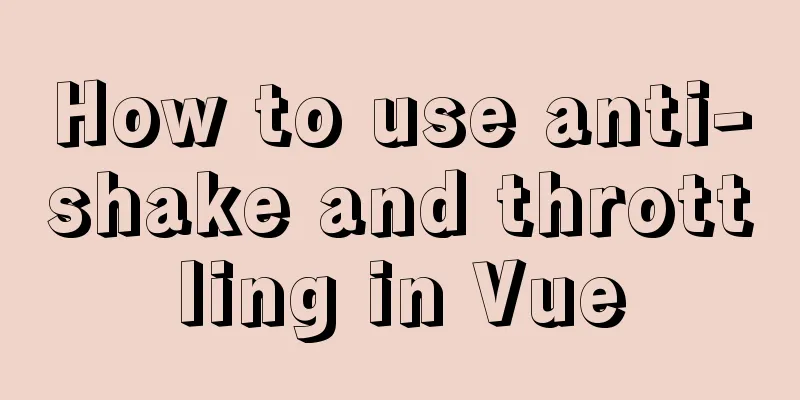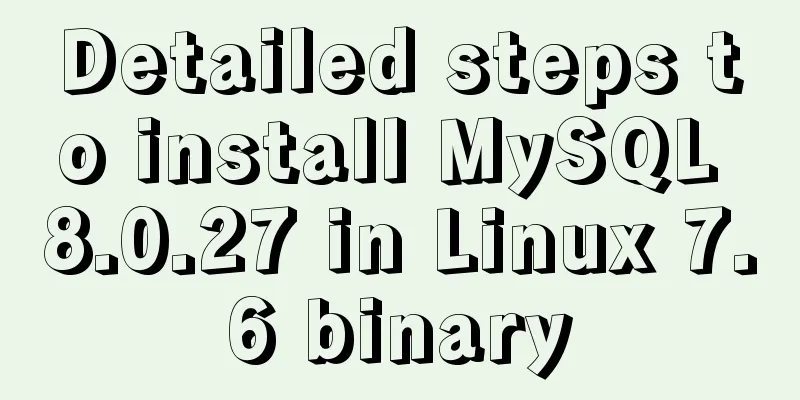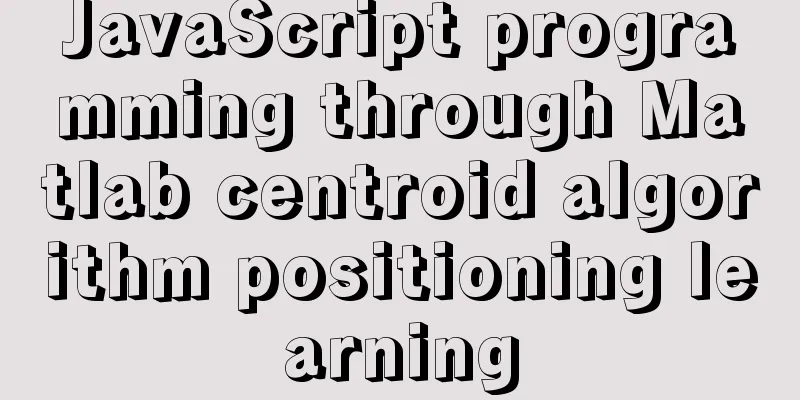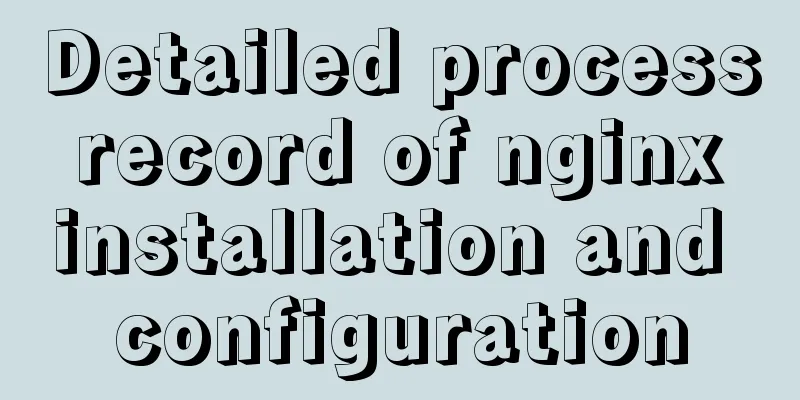MySQL 5.6.15 installation and configuration method graphic tutorial under Windows 8
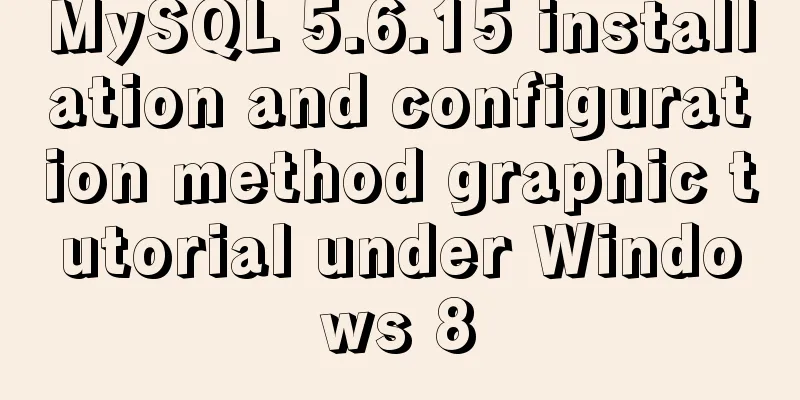
|
MySQL is a database that I like very much. Today, I downloaded MySQL for installation and configuration under Windows 8 system. Download address: Click to open the link I would like to record my process here, firstly to serve as a summary, and secondly to help those code friends who are confused about the installation and configuration like me. The downloaded installation file is: 1) On the Welcome page, select Install MySQL Products
2) Select the installation type interface. Here I choose Custom installation.
3) Feature selection interface, I select all here, and then click Next to proceed to the next step
4) The installation progress interface is as follows:
5) After the installation progress is completed, enter the MySQL Server configuration interface as follows:
After the installation is complete, click Next to complete the installation of MySQL. The files after installation are as follows:
6) Configure MySQL environment variables and test whether MySQL is installed correctly Enter the MySQL Server 5.6 folder and you will see a bin folder. Configure the D:\MySQL\MySQL Server 5.6\bin path in the system environment variables. Run cmd and enter mysql -uroot -p in the command line. After entering the password, you will be asked to enter the password. If the following figure appears after entering the correct password, it means that your MySQL installation is successful.
At this point, the MySQL configuration under Windows 8 has been completed. Thank you for reading! ----By lzq NY Wonderful topic sharing: MySQL different versions installation tutorial MySQL 5.6 installation tutorials for various versions MySQL 5.7 installation tutorials for various versions mysql8.0 installation tutorials for various versions The above is the full content of this article. I hope it will be helpful for everyone’s study. I also hope that everyone will support 123WORDPRESS.COM. You may also be interested in:
|
<<: Implementation of single process control of Linux C background service program
>>: How to limit the value range of object keys in TypeScript
Recommend
How to set up a deployment project under Linux system
1. Modify the firewall settings and open the corr...
Using loops in awk
Let's learn about different types of loops th...
Vue imitates ElementUI's form example code
Implementation requirements The form imitating El...
Docker installation tutorial in Linux environment
1. Installation environment Docker supports the f...
Automatically load kernel module overlayfs operation at CentOS startup
To automatically load kernel modules in CentOS, y...
Two solutions to the problem of MySQL in conditional statement only reading one piece of information
Today, my colleague encountered a very strange pr...
Solution to the problem that directly setting the width and height of a hyperlink does not work
It is not possible to use width and height directl...
How to implement Linux automatic shutdown when the battery is low
Preface The electricity in my residence has been ...
80 lines of code to write a Webpack plugin and publish it to npm
1. Introduction I have been studying the principl...
Google Translate Tool: Quickly implement multilingual websites
Google China has released a translation tool that ...
mysql uses stored procedures to implement tree node acquisition method
As shown in the figure: Table Data For such a tre...
HTML Basics - Simple Example of Setting Hyperlink Style
*** Example of setting the style of a hyperlink a...
Detailed explanation of MySQL three-value logic and NULL
Table of contents What is NULL Two kinds of NULL ...
BUG of odd width and height in IE6
As shown in the figure: But when viewed under IE6...
JavaScript to achieve lottery effect
This article shares the specific code of JavaScri...
 , double-click to run and open.
, double-click to run and open.