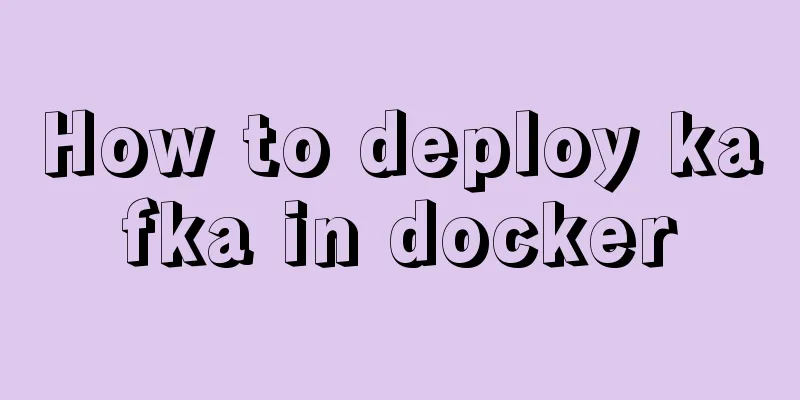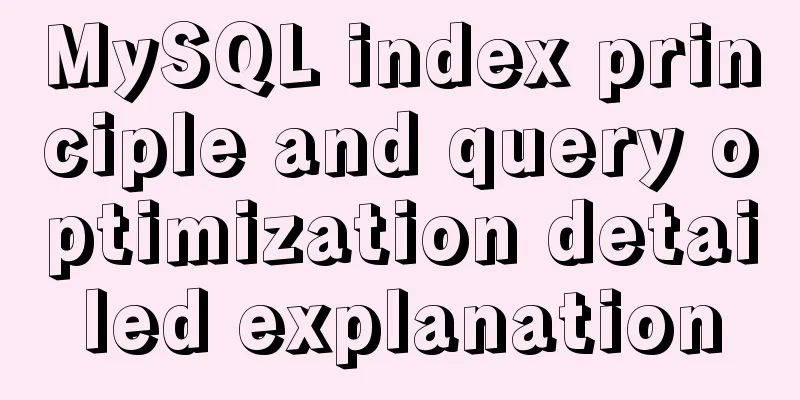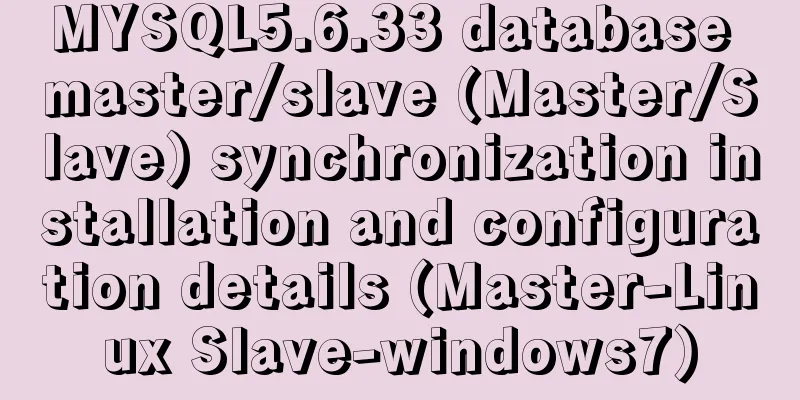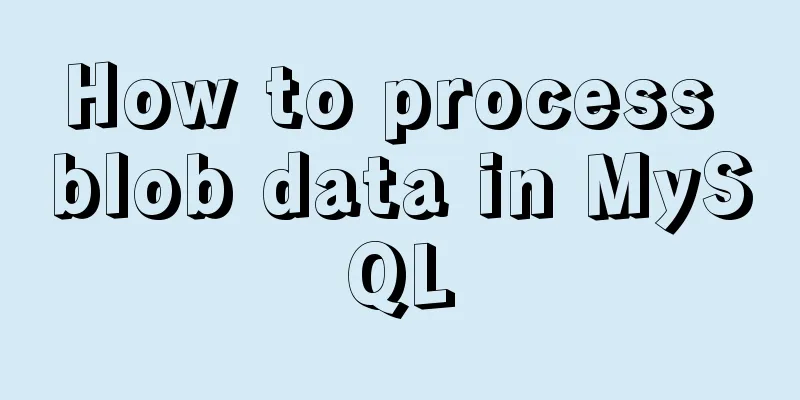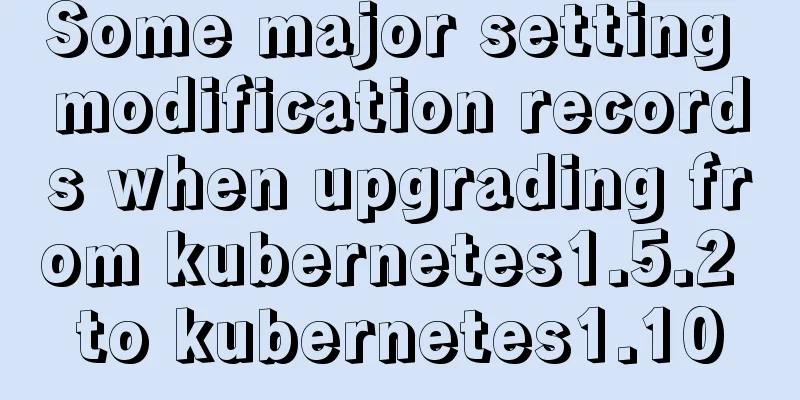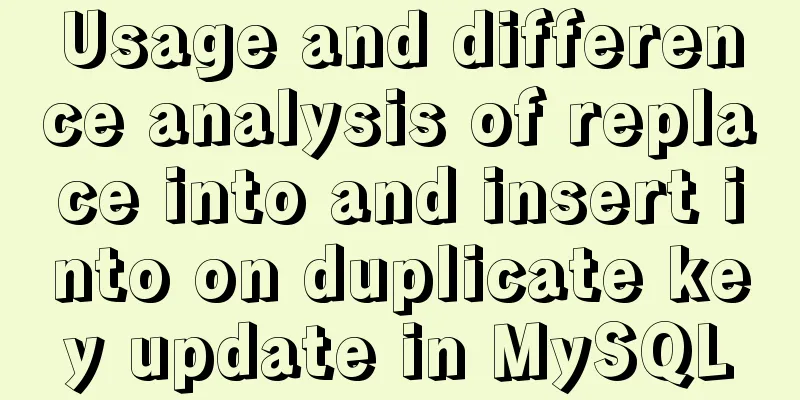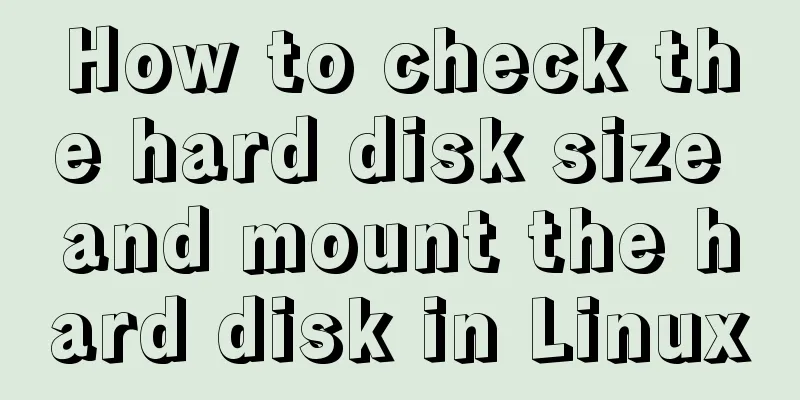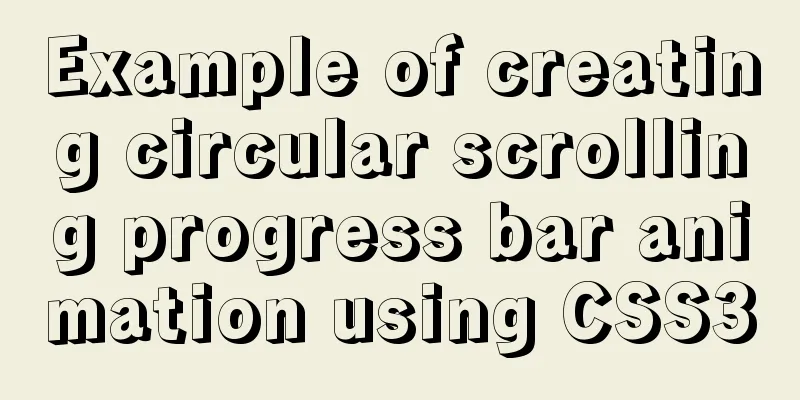Detailed process record of nginx installation and configuration
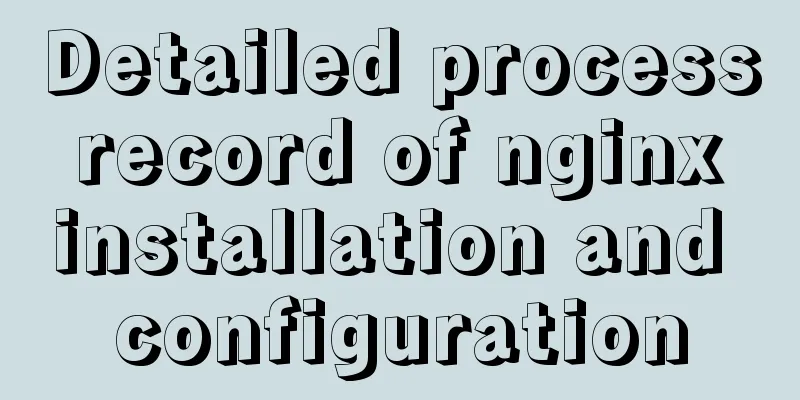
1 Introduction to nginx1 What is nginxNginx is a high-performance http server/reverse proxy server and email (IMAP/POP3) proxy server. Developed by Russian programmer Igor Sysoev, the official test shows that nginx can support 50,000 concurrent connections. Moreover, the consumption of resources such as CPU and memory is very low, and the operation is very stable. 2 Application Scenarios1. http server. Nginx is an http service that can provide http services independently. Can be used as a static web server. 2. Virtual host. It is possible to virtualize multiple websites on one server. For example, a virtual host used by a personal website. 3. Reverse proxy, load balancing. When the number of visits to a website reaches a certain level, a single server cannot meet the user's requests. If you need to use multiple server clusters, you can use nginx as a reverse proxy. And multiple servers can evenly share the load, There will be no situation where a server is idle because of a high load. 2 nginx installation1 DownloadOfficial website: http://nginx.org/en/download.html The official website provides three versions: Nginx official website provides three types of versions Mainline version: Mainline is the version that Nginx is currently working on, which can be said to be a development version. Stable version: the latest stable version, the version recommended for production environment Legacy versions: Stable versions of legacy old versions
We download the Stable version below
The version used is 1.14.0.tar.gz. 2 Installation environment requirementsThe following environment needs to be determined according to your system situation. If you don’t have the environment, just install the following. 1. Need to install gcc environment# yum install gcc-c++ 2. Third-party development kits1 PERE PCRE (Perl Compatible Regular Expressions) is a Perl library that includes a Perl compatible regular expression library. The http module of nginx uses pcre to parse regular expressions, so the pcre library needs to be installed on Linux. Note: pcre-devel is a secondary development library developed using pcre. nginx also requires this library. # yum install -y pcre pcre-devel 2 zlib The zlib library provides many compression and decompression methods. Nginx uses zlib to gzip the contents of the http package, so the zlib library needs to be installed on Linux. # yum install -y zlib zlib-devel 3 openssl OpenSSL is a powerful secure socket layer cryptographic library that includes major cryptographic algorithms, commonly used key and certificate encapsulation management functions, and SSL protocols. And provide a variety of applications for testing or other purposes. Nginx not only supports the HTTP protocol, but also supports HTTPS (that is, transmitting HTTP over the SSL protocol), so you need to install the OpenSSL library on Linux. # yum -y install pcre pcre-devel zlib zlib-devel openssl openssl-devel 3 nginx installation process1 Upload the nginx source package to the Linux system
2 Unzip to /usr/local # tar -xvf nginx-1.14.0.tar.gz -C /usr/local 3 Use the cofigure command to create a makeFile file When executing the following command, be sure to enter the nginx-1.14.0 directory.
./configure \ --prefix=/usr/local/nginx \ --pid-path=/var/run/nginx/nginx.pid \ --lock-path=/var/lock/nginx.lock \ --error-log-path=/var/log/nginx/error.log \ --http-log-path=/var/log/nginx/access.log \ --with-http_gzip_static_module \ --http-client-body-temp-path=/var/temp/nginx/client \ --http-proxy-temp-path=/var/temp/nginx/proxy \ --http-fastcgi-temp-path=/var/temp/nginx/fastcgi \ --http-uwsgi-temp-path=/var/temp/nginx/uwsgi \ --http-scgi-temp-path=/var/temp/nginx/scgi \--with-http_stub_status_module \--with-http_ssl_module \--with-file-aio \--with-http_realip_module If there is no makeFile file, an error will be reported during compilation
\ means the command has not been entered yet and it means a new line. --prefix=/usr/local/nginx means the software is installed under /usr/local/nginx. There is no need to specify the installation path when running make install. After the execution is completed, check that there is already a Makefile file in the directory
Note: Before starting nginx, specify the temporary file directory as /var/temp/nginx. You need to create temp and nginx directories under /var 4 Create directory /var/temp/nginx/ # mkdir /var/temp/nginx -p -p means cascade creation 5 Enter nginx-1.14.0 and execute the make command to compile
6 Enter nginx-1.14.0 and execute the make install command to install There is no need to execute the installation path again here, it has already been specified when creating the makefile.
7 Enter the installation location /usr/local/nginx to view the directory structure
Among them, html is the home page html file. conf contains configuration files. Only executable files are included in sbin. 3 Start nginxEnter the sbin directory and execute the command ./nginx [root@admin sbin]# ./nginx 4 Check whether nginx is started[root@admin sbin]# ps -aux | grep nginx
The ps command is used to report the process status of the current system. -a: Displays programs executed in all terminals, except the stage job leader. a: Display all programs under the current terminal, including programs of other users. u: Display program status in user-oriented format. x: Display all programs, regardless of terminal. 5. Shut down nginx[root@admin sbin]# ./nginx -s stop or [root@admin sbin]# ./nginx -s quit 6 Restart nginxShut down first, then start up 7 Refresh the configuration file[root@admin sbin]# ./nginx -s reload 8. Disable the firewall and enable remote accessFirst you need to turn off the firewall: the default port is 80 Method 1: Permanently open port 80 /sbin/iptables -I INPUT -p tcp --dport 80 -j ACCEPT /etc/rc.d/init.d/iptables save Method 2: Temporarily disable the system firewall # service iptables stop Method 3: Permanently disable the firewall by modifying the configuration and booting without starting the firewall # chkconfig iptables off Special: For Alibaba Cloud Security group rules need to be added
9 Access nginx
10. Configure Virtual HostIt is to start multiple websites on one server. How to distinguish different websites: There are mainly two ways Method 1: Different ports Method 2: Different domain names 11 Distinguishing different hosts by portLocation of nginx configuration file: /usr/local/nginx/conf/nginx.conf The contents of the original configuration file are as follows:
We can configure multiple servers to configure multiple virtual machines
The following test: copy the original html directory and rename it to html-81
Modify the index.html file below to facilitate distinction [root@admin nginx]# vim html-81/index.html
After the modification is completed, refresh the following configuration files [root@admin sbin]# ./nginx -s reload Then visit 192.168.204.131:80 and 192.168.204.131:81 respectively
12 Multiple domain names distinguish virtual hosts1 What is a domain name?The domain name is the website: www.baidu.com is the domain name DNS domain name resolution server resolves domain names into IP addresses. What is saved is the mapping relationship between the domain name and the IP address. First-level domain name: baidu.com Second-level domain name: www.baidu.com Third-level domain name: image.baidu.com One domain name corresponds to one IP address, and one IP address can be bound to multiple domain names. You only need to buy a first-level domain name, and you can define the second-level and third-level domain names as you like. We can complete the local test by modifying the hosts configuration file: Location of hosts file: C:\Windows\System32\drivers\etc You can manually configure the mapping relationship between domain name and IP. If the corresponding relationship between domain name and IP is configured in the hosts file, there is no need to go through the DNS domain name resolution server. Because when you get a domain name, you first look it up in the hosts file. If it is not found, you look it up in the DNS domain name resolver. 2 nginx configuration
3 Testing1 Modify the local hosts configuration file
2 Copy the html directory and rename it to html-taobao and html-baidu respectively
3 Modify the index.html files in html-baidu and html-taobao respectively to facilitate distinction
4 Refresh the configuration file [root@admin sbin]# ./nginx -s reload 5 Then use the browser to visit: www.taobao.com and www.baidu.com 13 Forward Proxy
14 Reverse Proxy
The reverse proxy server determines which server provides the service 15 nginx implements reverse proxyThe two domain names point to the same nginx server, and different web page contents are displayed when users visit different domain names. The two domain names are www.baidu.com and www.taobao.com nginx proxy server uses virtual machine 192.168.204.131
Step 1: Install two tomcat servers and run them on ports 8080 and 8081 respectively. Step 2: Start two tomcats. Step 3: Reverse proxy server configuration
Step 4: nginx reloads the configuration file Step 5: Configure the domain name Add the mapping between domain name and IP in the hosts file 192.168.204.131 www.baidu.com 192.168.204.131 www.taobao.com 16 Load BalancingIf a service is provided by multiple servers, the load needs to be distributed to different servers for processing, which requires load balancing.
The server weight can be adjusted according to the actual situation of the server. The higher the weight, the more requests are assigned, and the lower the weight, the fewer requests are assigned. The default is 1
17 Set nginx to start automatically at boot (centos6.5)Every time you start the nginx service, you need to go to /sbin under the installation directory, which feels quite troublesome. The following describes how to set up nginx to start automatically on Linux (CentOS) system. 1 Manage nginx service with scripts Step 1: Create the nginx file in the /etc/init.d/ directory. The command is as follows: # touch /etc/init.d/nginx Step 2: Add the following content to the created nginx file First execute the command: # vim /etc/init.d/nginx Then add the following content and copy it to the nginx configuration file
#!/bin/sh
#
# nginx - this script starts and stops the nginx daemon
#
# chkconfig: -85 15
# description: NGINX is an HTTP(S) server, HTTP(S) reverse \
# Proxy and IMAP/POP3 proxy server
# processname: nginx
# config: /etc/nginx/nginx.conf
# config: /etc/sysconfig/nginx
# pidfile: /var/run/nginx.pid
# Source function library.
. /etc/rc.d/init.d/functions
# Source networking configuration.
. /etc/sysconfig/network
# Check that networking is up.
[ "$NETWORKING" = "no" ] && exit 0
nginx="/usr/sbin/nginx"
prog=$(basename $nginx)
NGINX_CONF_FILE="/etc/nginx/nginx.conf"
[ -f /etc/sysconfig/nginx ] && . /etc/sysconfig/nginx
lockfile=/var/lock/subsys/nginx
make_dirs() {
# make required directories
user=`$nginx -V 2>&1 | grep "configure arguments:" | sed 's/[^*]*--user=\([^ ]*\).*/\1/g' -`
if [ -z "`grep $user /etc/passwd`" ]; then
useradd -M -s /bin/nologin $user
fi
options=`$nginx -V 2>&1 | grep 'configure arguments:'`
for opt in $options; do
if [ `echo $opt | grep '.*-temp-path'` ]; then
value=`echo $opt | cut -d "=" -f 2`
if [ ! -d "$value" ]; then
# echo "creating" $value
mkdir -p $value && chown -R $user $value
fi
fi
done
}
start() {
[ -x $nginx ] || exit 5
[ -f $NGINX_CONF_FILE ] || exit 6
make_dirs
echo -n $"Starting $prog: "
daemon $nginx -c $NGINX_CONF_FILE
retval=$?
echo
[ $retval -eq 0 ] && touch $lockfile
return $retval
}
stop() {
echo -n $"Stopping $prog: "
killproc $prog -QUIT
retval=$?
echo
[ $retval -eq 0 ] && rm -f $lockfile
return $retval
}
restart() {
configtest || return $?
stop
sleep 1
start
}
reload() {
configtest || return $?
echo -n $"Reloading $prog: "
killproc $nginx -HUP
RETVAL=$?
echo
}
force_reload() {
restart
}
configtest() {
$nginx -t -c $NGINX_CONF_FILE
}
rh_status() {
status $prog
}
rh_status_q() {
rh_status >/dev/null 2>&1
}
case "$1" in
start)
rh_status_q && exit 0
$1
;;
stop)
rh_status_q || exit 0
$1
;;
restart|configtest)
$1
;;
reload
rh_status_q || exit 7
$1
;;
force-reload
force_reload
;;
status)
rh_status
;;
condrestart|try-restart)
rh_status_q || exit 0
;;
*)
echo $"Usage: $0 {start|stop|status|restart|condrestart|try-restart|reload|force-reload|configtest}"
exit 2
esacThe above script file is not written by myself, but is provided by nginx officially. Address: http://wiki.nginx.org/RedHatNginxInitScript Note: If you have customized the installation of nginx, modify the installation path and configuration files according to the actual situation. Copy the code as follows: nginx="/usr/sbin/nginx" Change it to the path of your nginx execution program. For example, mine is nginx="/usr/local/nginx/sbin/nginx" Copy the code as follows: NGINX_CONF_FILE="/etc/nginx/nginx.conf" Change to the path of your configuration file, for example: NGINX_CONF_FILE="/usr/local/nginx/nginx.conf After the modification is completed, save the script file and exit with wq Step 3: Set permissions for nginx files # chmod a+x /etc/init.d/nginx Explanation: a+x ==> all user can execute (all users can execute) means Step 4: Manage scripts At this point, we can use the nginx script to manage the service # /etc/init.d/nginx start Start the service # /etc/init.d/nginx stop Stop the service # /etc/init.d/nginx restart Restart the service # /etc/init.d/nginx status Check the status of the service # /etc/init.d/nginx reload Refresh the configuration file 2 Use chkconfig management The above method completes the function of managing nginx service with scripts, but it is still not very convenient, for example, you need to set nginx to start at boot. At this time we can use chkconfig to manage it. Step 1: Add nginx service to chkconfig management list # chkconfig --add /etc/init.d/nginx Step 2: Use service management service # service nginx start Start the service # service nginx stop Stop the service # service nginx restart Restart the service # service nginx status Query the status of the service # service nginx relaod Refresh the configuration file Step 3: Set terminal mode to start # chkconfig nginx on 17 Set nginx to start automatically at boot (centos7.4)Step 1: Go to the /lib/systemd/system/ directory [root@iz2z init.d]# cd /lib/systemd/system/ Step 2: Create the nginx.service file and edit it # vim nginx.service The content is as follows: [Unit] Description=nginx service After=network.target [Service] Type=forking ExecStart=/usr/local/nginx/sbin/nginx ExecReload=/usr/local/nginx/sbin/nginx -s reload ExecStop=/usr/local/nginx/sbin/nginx -s quit PrivateTmp=true [Install] WantedBy=multi-user.target [Unit]: Description of the service Description:Describe the service After: Describe the service category [Service] Setting of service operation parameters Type=forking means background operation ExecStart is the specific running command of the service ExecReload is the restart command ExecStop is the stop command PrivateTmp=True means to allocate independent temporary space to the service Note: All start, restart, and stop commands of [Service] require absolute paths. [Install] Related settings for service installation under the running level can be set to multi-user, that is, the system running level is 3 Save and exit. Step 3: Add auto-startup # systemctl enable nginx If you don't want to start the computer automatically, you can use the following command to cancel the automatic startup # systemctl disable nginx Step 4: Start/stop the service/refresh the configuration file/check the status # systemctl start nginx.service Start nginx service# systemctl stop nginx.service Stop service# systemctl restart nginx.service Restart service# systemctl list-units --type=service View all started services# systemctl status nginx.service View the current status of the service# systemctl enable nginx.service Set boot auto-start# systemctl disable nginx.service Stop boot auto-start A common error Warning: nginx.service changed on disk. Run 'systemctl daemon-reload' to reload units. Simply follow the prompts and execute the command systemctl daemon-reload. # systemctl daemon-reload 18 Restart the system and start nginx again to report an error1 Fault siteAfter setting up auto-start on the virtual machine centos6.5, the system can be started normally after restarting without any errors. For the auto-start settings of centos6.5, see section 16. However, in centos7.4 (on Alibaba Cloud), refer to Part 17 to configure the automatic startup. Restart the system and find that nginx does not start automatically Use the command systemctl status nginx to check the status. The content is as follows:
Then I went directly to the /usr/local/nginx/sbin directory and executed ./nginx. The following error message appeared:
From these two prompts, we can roughly see that what they tell us is that the nginx.pid file under the /var/run/nginx/ directory cannot be found. 2 TroubleshootingStep 1: Enter the cd /usr/local/nginx/conf/ directory and edit the configuration file nginx.conf; Find in the configuration file: #pid logs/nginx.pid;
Modify it to: Remove the comments and modify it to your own path
Modify and save and exit Step 2: Create the directory /var/run/nginx/ # mkdir /var/run/nginx -p Step 3: Start the nginx service # /usr/local/nginx/sbin/nginx You can check whether it has started successfully.
3. Fault Recurrence[emerg] open() "/var/run/nginx/nginx.pid" failed (2: No such file or directory) Tests have shown that as long as the reboot command is executed, the var/run/nginx and nginx folders will be deleted. It is extremely troublesome to create the nginx folder every time. I can't stand it. under Let’s continue to solve this problem. Step 1: Enter the cd /usr/local/nginx/conf/ directory and edit the configuration file nginx.conf;
Step 2: Create a logs folder in the /usr/local/nginx directory # mkdir /usr/local/nginx/logs
Step 3: Copy the nginx.pid file in the /var/run/nginx/ directory to the logs folder created in the second step. # cp nginx.pid /usr/local/nginx/logs/
Step 4: Copy the logs folder under conf # cp -r logs conf
Step 5: Modify the permissions of the nginx.pid file under the /usr/local/nginx/logs/ directory. [root@iz2logs]# chmod 755 nginx.pid
Step 6: Reboot # reboot Step 6: Start nginx # /usr/local/nginx/sbin/nginx
This time I finally solved it successfully. I solved the problem while installing it. At this point, nginx can always start automatically, and the nginx.pid file will not be found after restarting. It’s really not easy. The solution is to let it look for the nginx.pid file in another place. Because the file /var/run/nginx/nginx.pid is always deleted after restart. Simple solution The above process is a bit cumbersome. You can actually solve it directly by following the simple method below. Modify the nginx.conf file as follows:
Create a logs directory in the /usr/local/nginx/ directory. Then it will be started and it will not be deleted even if you restart. In this way, the configuration of the following log file can also be simplified to remove the "#" in front of # error_log logs/error.log info; error_log logs/error.log info; 19 Configuring the location of log filesStep 1: Enter the cd /usr/local/nginx/conf/ directory and edit the configuration file nginx.conf;
Step 2: Make sure that this path exists. You can directly create the directory for this configuration. # mkdir -p /var/log/nginx/ Step 3: Update the configuration file # /usr/local/nginx/sbin/nginx -s reload SummarizeThis is the end of this article about nginx installation and configuration. For more relevant nginx installation and configuration content, please search for previous articles on 123WORDPRESS.COM or continue to browse the following related articles. I hope everyone will support 123WORDPRESS.COM in the future! You may also be interested in:
|
<<: Using radial gradient in CSS to achieve card effect
>>: mysql IS NULL using index case explanation
Recommend
How to implement checkbox & radio alignment
Not only do different browsers behave differently...
Linux dual network card binding script method example
In Linux operation and configuration work, dual n...
Solving problems encountered when importing and exporting Mysql
background Since I converted all my tasks to Dock...
Pure CSS3 to achieve mouse over button animation Part 2
After the previous two chapters, do you have a ne...
jQuery implements a simple carousel effect
Hello everyone, today I will share with you the i...
Let the web page automatically call the dual-core browser's high-speed mode (Webkit)
Code Sample Add a line of code in the head tag: XM...
Example of stars for CSS rating effect
What? What star coat? Well, let’s look at the pic...
Json advantages and disadvantages and usage introduction
Table of contents 1. What is JSON 1.1 Array liter...
JS implements a detailed plan for the smooth version of the progress bar
The progress bar is not smooth I believe that mos...
Detailed explanation of VUE's data proxy and events
Table of contents Review of Object.defineProperty...
Solution to blank page after Vue packaging
1. Solution to the problem that the page is blank...
Detailed explanation of the role of static variables in MySQL
Detailed explanation of the role of static variab...
Usage instructions for the docker create command
The docker create command can create a container ...
How to reset the root password of Mysql in Windows if you forget it
My machine environment: Windows 2008 R2 MySQL 5.6...
Vue backend management system implementation of paging function example
This article mainly introduces the implementation...