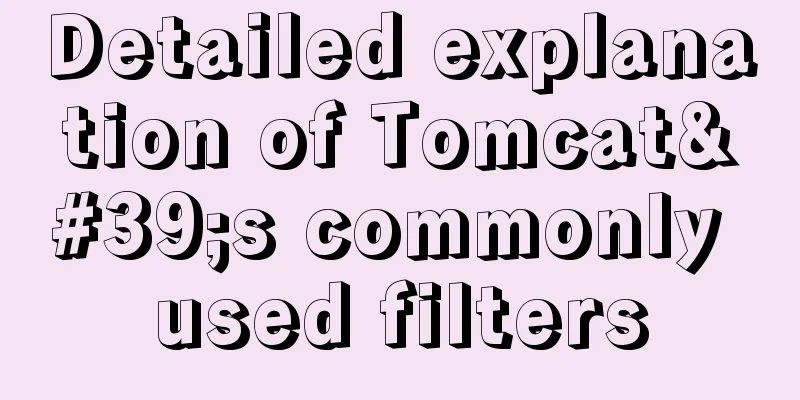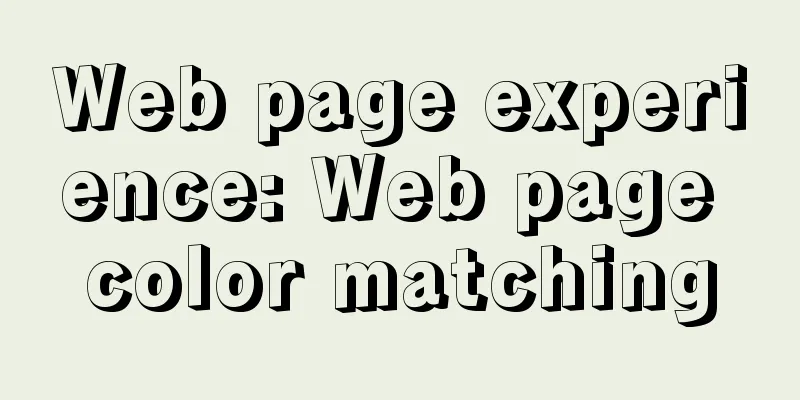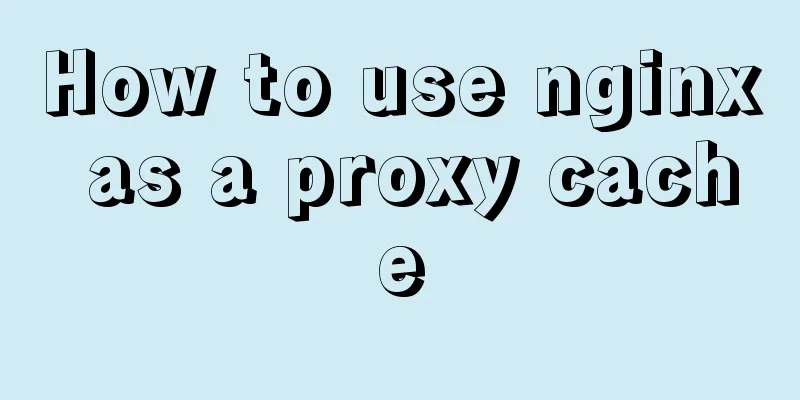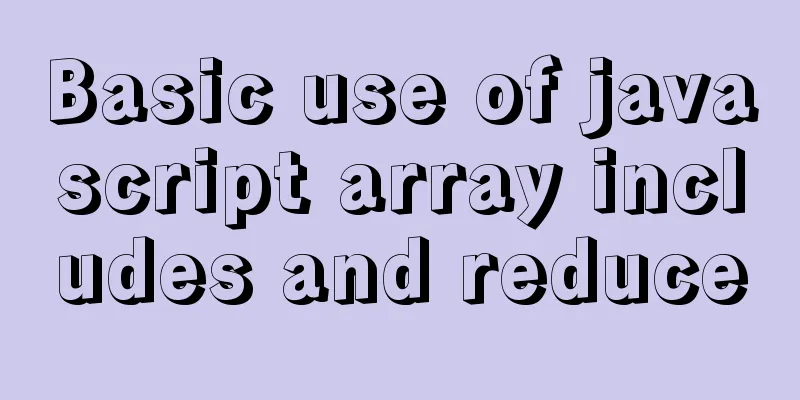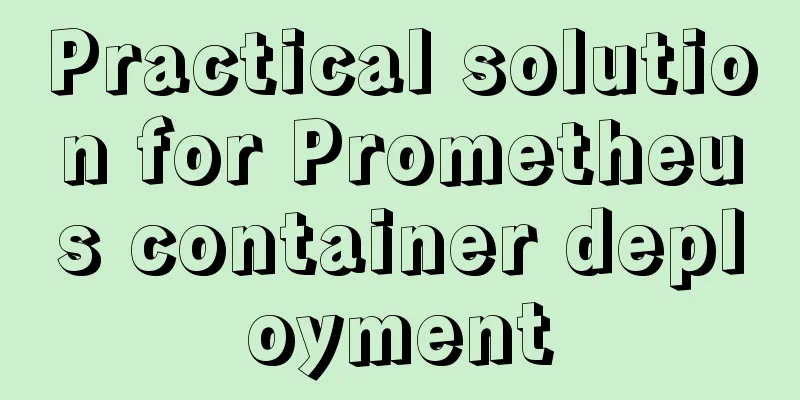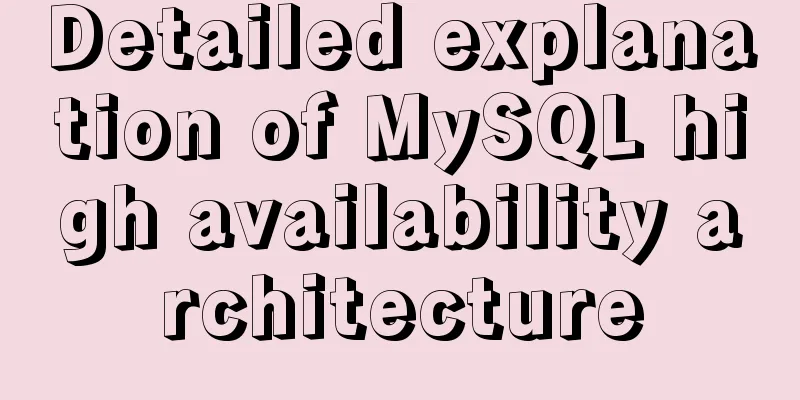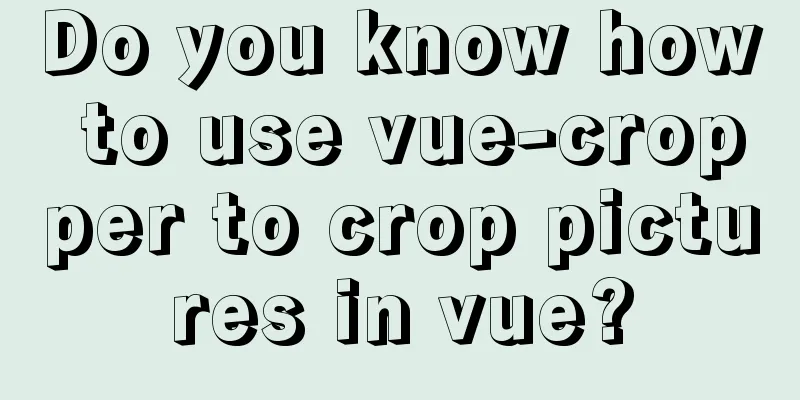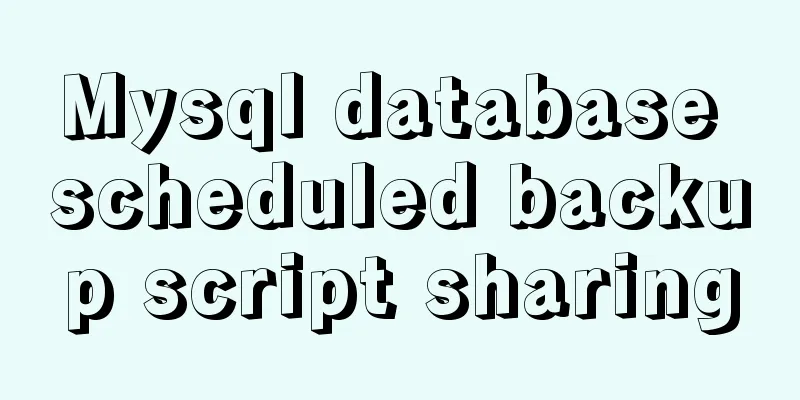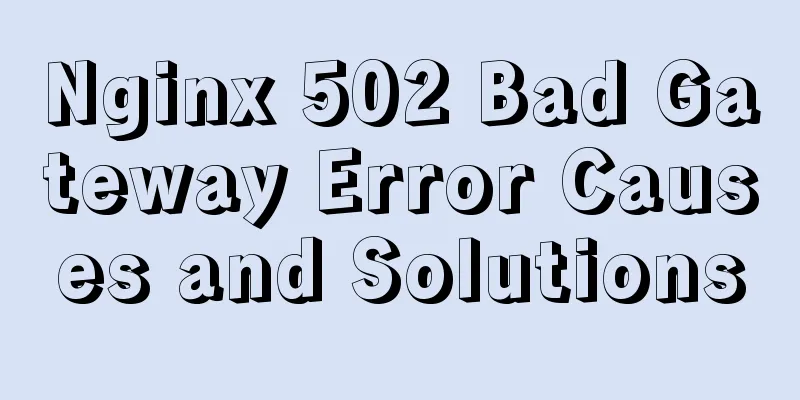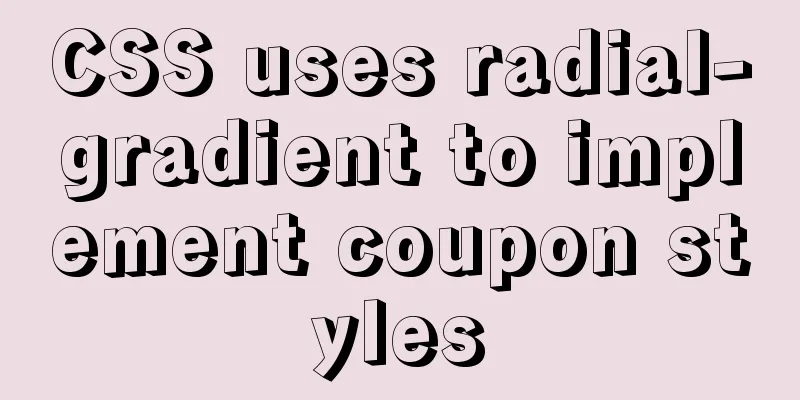Several ways to use v-bind binding with Class and Style in Vue
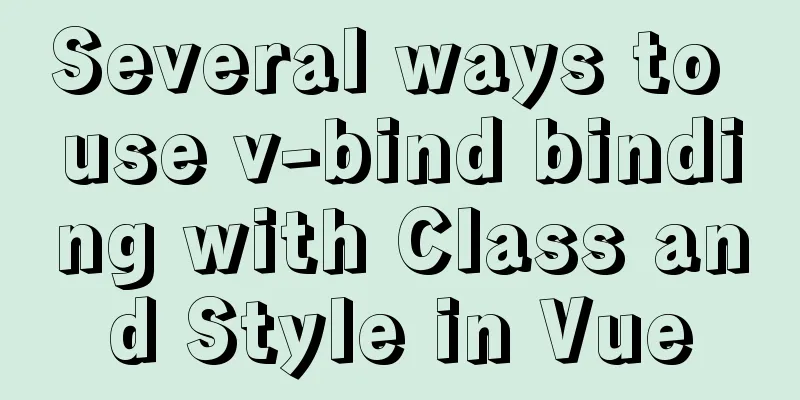
|
Adding/removing classes to elements is a very common behavior in project development. For example, website navigation will add an active class to the selected item to distinguish between selected and unselected styles. In addition to navigation, this method is also used in many other places to handle selection and unselection. In addition to setting classes, we often set inline styles of elements in our projects. In the jQuery era, most of us used addClass and removeClass in combination to handle the addition/deletion of classes, and used the css() method to set/get the inline style of elements. So how do we handle this kind of effect in Vue? In Vue, we can use the v-bind directive to bind our class and style. Next, let's see what methods Vue provides for binding them. Object syntax binding ClassSwitching tab pages is one of our most common effects. How to highlight the selected title? The common way is to dynamically switch the class.
<div id="app">
<div class="button-group">
<button
v-for="(tab, index) in tabs"
v-bind:key="index"
v-bind:class="{active: currentTab === tab}"
v-on:click="currentTab = tab"
>{{tab}}</button>
</div>
<component v-bind:is="currentTabComponent"></component>
</div>
<script>
Vue.component("tab1", {
"template": "<p>This is tab 1</p>"
});
Vue.component("tab2", {
"template": "<p>This is tab 2</p>"
});
Vue.component("tab3", {
"template": "<p>This is tab 3</p>"
});
var vm = new Vue({
el: "#app",
data: {
currentTab: "tab1",
tabs: ["tab1", "tab2", "tab3"]
},
computed: {
currentTabComponent() {
return this.currentTab;
}
}
});
</script>
<button
class="btn"
v-bind:class="{'btn-primary': isPrimary, active: isActive}"
></button>
<script>
var vm = new Vue({
el: "#app",
data: {
isPrimary: true,
isActive: true
}
});
</script>The rendering result is: <button class="btn btn-primary active"></button> We can also bind a data object directly
<button class="btn" v-bind:class="activePrimary"></button>
<script>
var vm = new Vue({
el: "#app",
data: {
activePrimary: {
'btn-primary': true,
active: true
}
}
});
</script>The rendering result is the same as above <button class="btn btn-primary active"></button>
<button v-bind:class="activeClass"></button>
<script>
var vm = new Vue({
el: "#app",
data: {
isActive: true
},
computed: {
activeClass() {
return {
active: this.isActive
}
}
}
});
</script>Array syntax binding class
<button class="btn" v-bind:class="[primary, active]"></button>
<script>
var vm = new Vue({
el: "#app",
data: {
primary: 'btn-primary',
active: 'btn-active'
}
});
</script>
//Ternary expression <button v-bind:class="[isActive ? active : '', primary]"></button>
<script>
var vm = new Vue({
el: "#app",
data: {
isActive: true,
primary: 'btn-primary',
active: 'btn-active'
}
});
</script>
//Using object syntax in an array <button v-bind:class="[{active: isActive}, primary]"></button>
<script>
var vm = new Vue({
el: "#app",
data: {
isActive: true,
primary: 'btn-primary'
}
});
</script>Object syntax binding Style
<div v-bind:style="{color: colorStyle, backgroundColor: background}">
Object syntax
<script>
var vm = new Vue({
el: "#app",
data: {
colorStyle: 'red',
background: 'blue'
}
});
</script>Similar to classes, we can also use data objects to bind.
<div v-bind:style="style">Object syntax</div>
<script>
var vm = new Vue({
el: "#app",
data: {
style: {
color: 'red',
backgroundColor: 'blue'
}
}
});
</script>Array syntax binding Style
<div v-bind:style="[style, fontStyle]">Object syntax</div>
<script>
var vm = new Vue({
el: "#app",
data: {
style: {
color: 'red',
backgroundColor: 'blue'
},
fontStyle: {
fontSize: '18px'
}
}
});
</script>This concludes this article about several ways to use v-bind binding with Class and Style in Vue. For more information on Vue v-bind binding, please search previous articles on 123WORDPRESS.COM or continue browsing the following related articles. I hope you will support 123WORDPRESS.COM in the future! You may also be interested in:
|
<<: Linux hardware configuration command example
>>: MySQL 8.0.12 installation and configuration graphic tutorial
Recommend
The docker prune command can be used to periodically clean up infrequently used data
Table of contents docker system df docker system ...
Implementation of CSS dynamic height transition animation effect
This question originated from a message on Nugget...
10 HTML table-related tags
In fact many people will say “I’ve seen that table...
Linux loading vmlinux debugging
Loading kernel symbols using gdb arm-eabi-gdb out...
Implementation of Docker deployment of SQL Server 2019 Always On cluster
Table of contents Docker deployment Always on clu...
About the problem of offline installation of Docker package on CentOS 8.4
The virtual machine used is CentOS 8.4, which sim...
JavaScript implements simple date effects
The specific code of JavaScript date effects is f...
Details of the order in which MySQL reads my.cnf
Table of contents The order in which MySQL reads ...
HTML allows partial forced scroll bars to not destroy the overall style and layout
First post the effect picture: A scroll bar appear...
Nginx builds rtmp live server implementation code
1. Create a new rtmp directory in the nginx sourc...
Solve the problem that Alibaba Cloud SSH remote connection will be disconnected after a short time
Problem Reproduction Alibaba Cloud Server, using ...
MySQL/MariaDB Root Password Reset Tutorial
Preface Forgotten passwords are a problem we ofte...
Why does MySQL paging become slower and slower when using limit?
Table of contents 1. Test experiment 2. Performan...
Detailed explanation of HTML document types
Mine is: <!DOCTYPE html> Blog Garden: <!...
js to achieve a simple carousel effect
This article shares the specific code of js to ac...