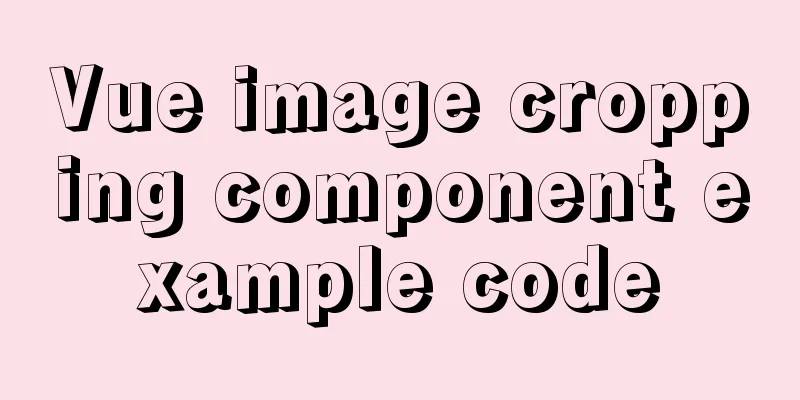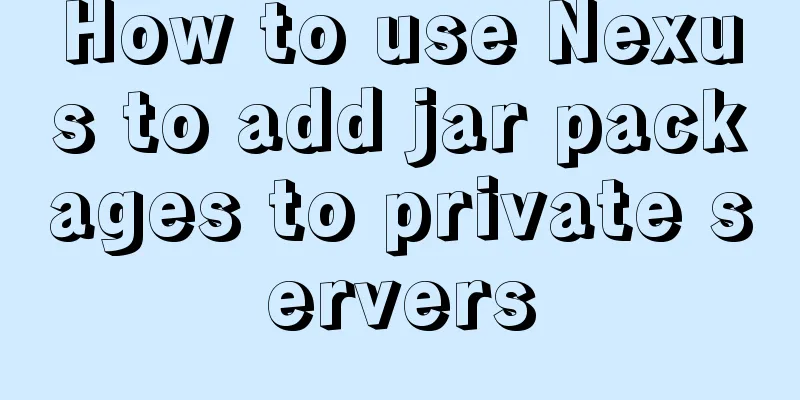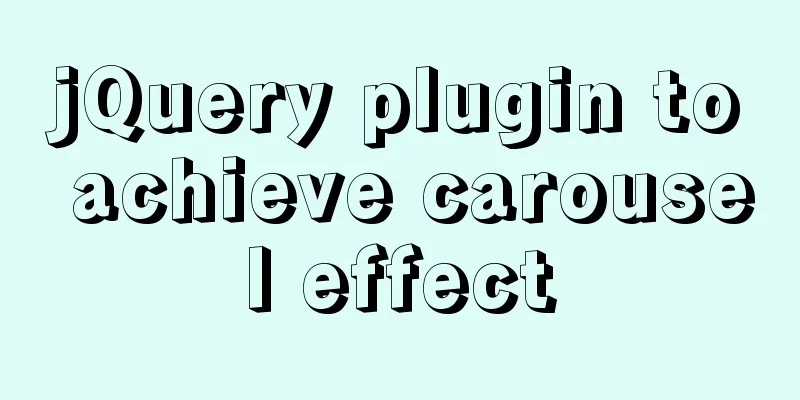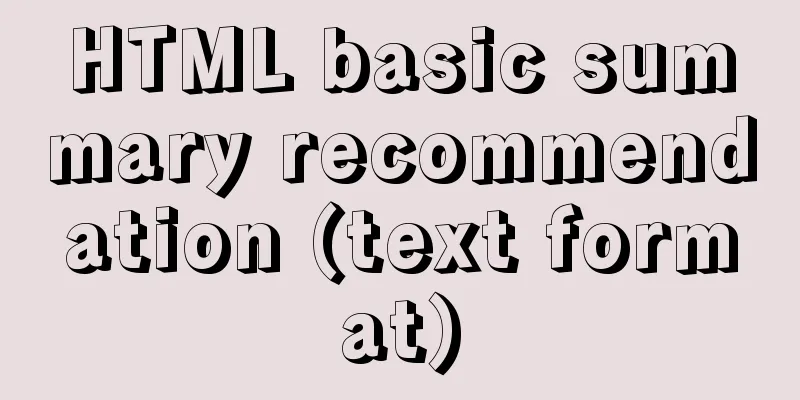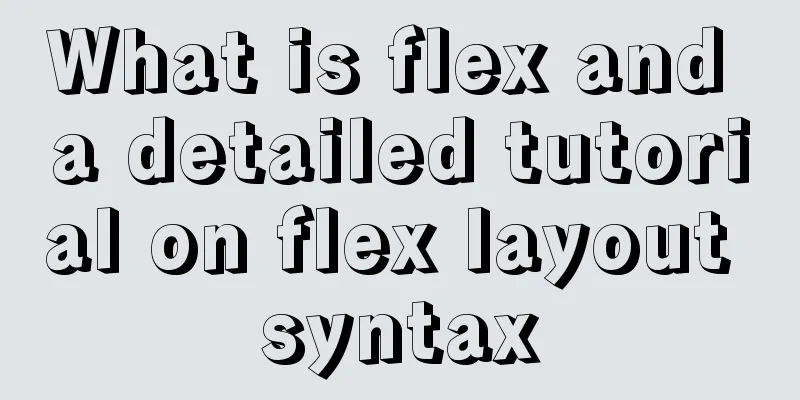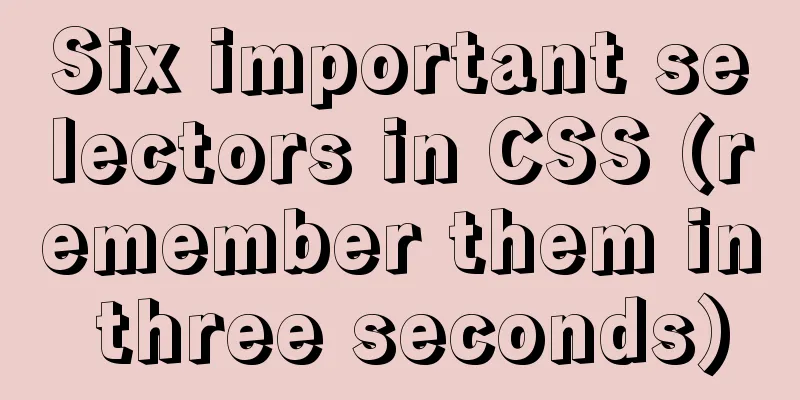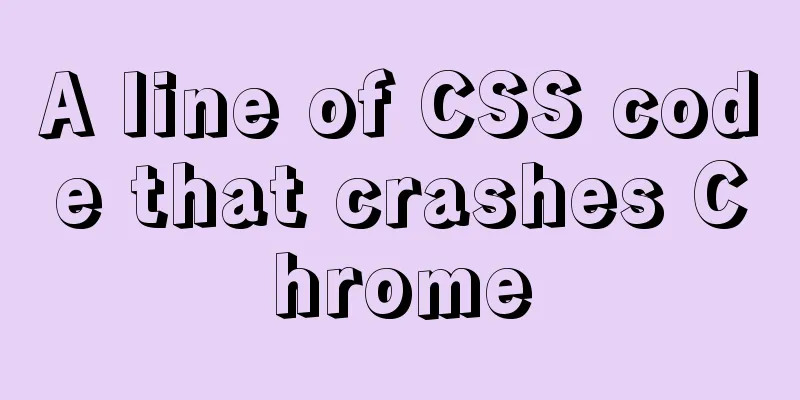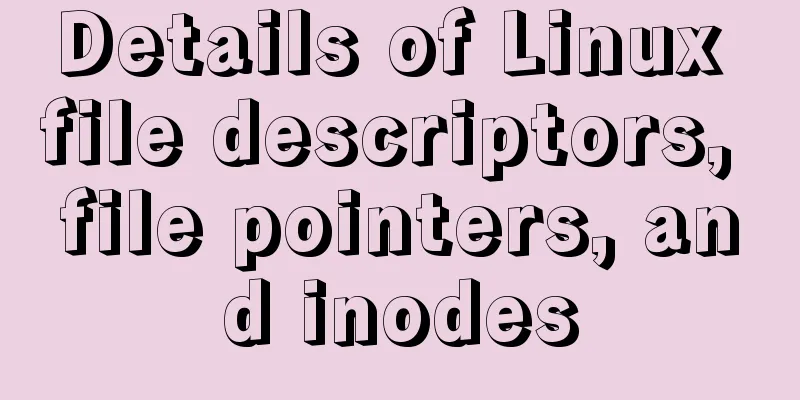About the problem of offline installation of Docker package on CentOS 8.4

|
The virtual machine used is CentOS 8.4, which simulates the server environment. It cannot connect to the external network and can only install software offline. First, download the Docker installation package from the external network machine. Download address:
You can download the corresponding version according to your needs. I downloaded 20.10.8. Unzip the file package: tar zxvf docker-20.10.8.tgz Get the docker folder and enter it, you can see the following files:
In order to make the docker command executable in any location, you need to move the above files to the system executable directory, such as the /usr/bin directory; or add the current directory to the environment variable. Here, we use the first method. cp * /usr/bin/ Optionally, do not overwrite runc. At this point, you can execute the docker command. The following command can view the docker version information.
Furthermore, in order to facilitate the management of docker, we need to configure the docker service. Create a docker.service file in the /etc/systemd/system directory. The content of the file is as follows: [Unit] Description=Docker Application Container Engine Documentation=https://docs.docker.com After=network-online.target firewalld.service Wants=network-online.target [Service] Type=notify # the default is not to use systemd for cgroups because the delegate issues still # exists and systemd currently does not support the cgroup feature set required # for containers run by docker ExecStart=/usr/bin/dockerd -H tcp://0.0.0.0:2375 -H unix://var/run/docker.sock ExecReload=/bin/kill -s HUP $MAINPID # Having non-zero Limit*s causes performance problems due to accounting overhead # in the kernel. We recommend using cgroups to do container-local accounting. LimitNOFILE=infinity LimitNPROC=infinity LimitCORE=infinity # Uncomment TasksMax if your systemd version supports it. # Only systemd 226 and above support this version. #TasksMax=infinity TimeoutStartSec=0 # set delegate yes so that systemd does not reset the cgroups of docker containers Delegate=yes # kill only the docker process, not all processes in the cgroup KillMode=process # restart the docker process if it exits prematurely Restart=on-failure StartLimitBurst=3 StartLimitInterval=60s [Install] WantedBy=multi-user.target Add executable permissions to docker.service: chmod +x /etc/systemd/system/docker.service Reload the service configuration file: systemctl daemon-reload Restart Docker: systemctl restart docker Enable automatic startup: systemctl enable docker Check the docker status: systemctl status docker
This is the end of this article about CentOS 8.4 offline installation of Docker. For more information about CentOS offline installation of Docker, please search for previous articles on 123WORDPRESS.COM or continue to browse the following related articles. I hope you will support 123WORDPRESS.COM in the future! You may also be interested in:
|
<<: JavaScript operation elements teach you how to change the page content style
>>: SQL ROW_NUMBER() and OVER() method case study
Recommend
Search optimization knowledge to pay attention to in web design
1. Link layout of the new site homepage 1. The loc...
Detailed explanation of MySQL database transaction isolation levels
Database transaction isolation level There are 4 ...
The latest MySQL 5.7.23 installation and configuration graphic tutorial
The detailed installation and configuration of th...
Solution to Ubuntu 20.04 Firefox cannot play videos (missing flash plug-in)
1. Flash plug-in package download address: https:...
Common JavaScript memory errors and solutions
Table of contents 1. Timer monitoring 2. Event mo...
Examples of adding, modifying, deleting and clearing values in MySQL database
3. MySQL Data Management The first method: not re...
Research on the value of position attribute in CSS (summary)
The CSS position attribute specifies the element&...
Detailed explanation of the limitations and restrictions of MySQL partitioned tables
Disable Build Partition expressions do not suppor...
The practical process of login status management in the vuex project
Table of contents tool: Login scenario: practice:...
Example code for setting hot links and coordinate values for web images
Sometimes you need to set several areas on a pict...
Detailed explanation of Docker+Jenkins+Gitlab+Django application deployment practice
1. Background In the context of rapid updates and...
HTML page common style (recommended)
As shown below: XML/HTML CodeCopy content to clip...
Detailed steps for debugging VUE projects in IDEA
To debug js code, you need to write debugger in t...
Use nginx.vim tool for syntax highlighting and formatting configuration nginx.conf file
I use tengine, the installation directory is /usr...
32 Typical Column/Grid-Based Websites
If you’re looking for inspiration for columnar web...