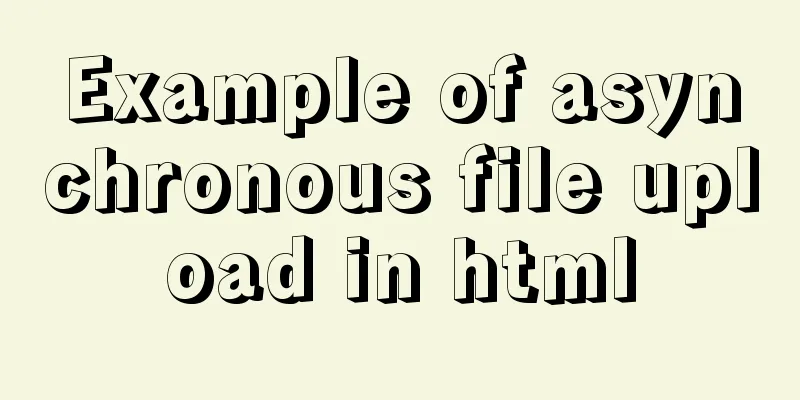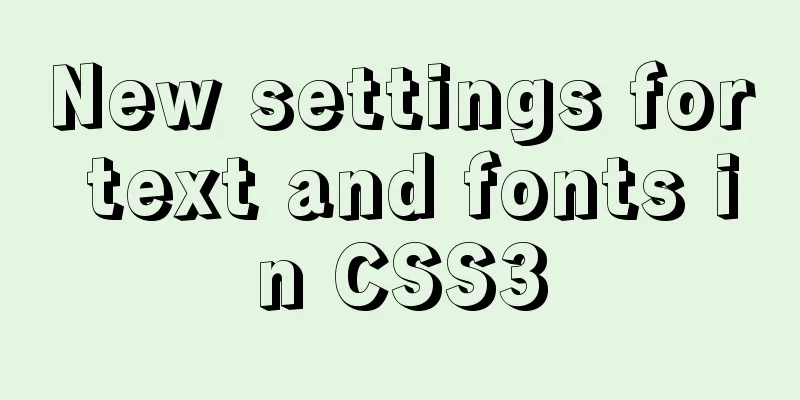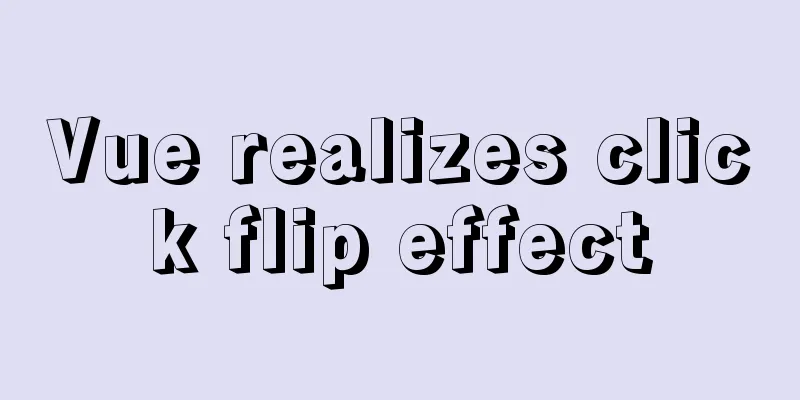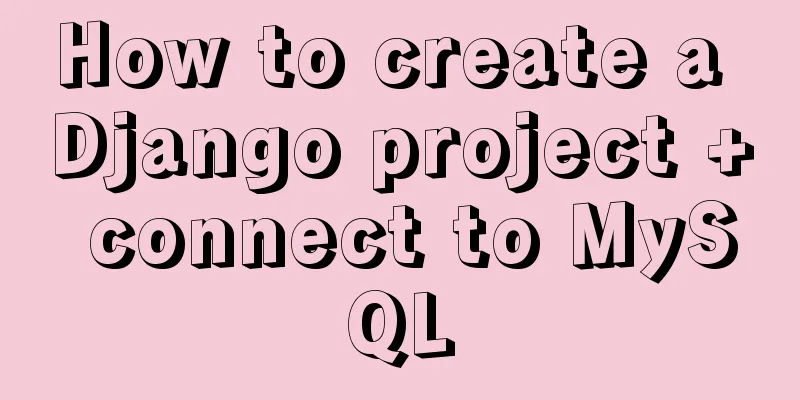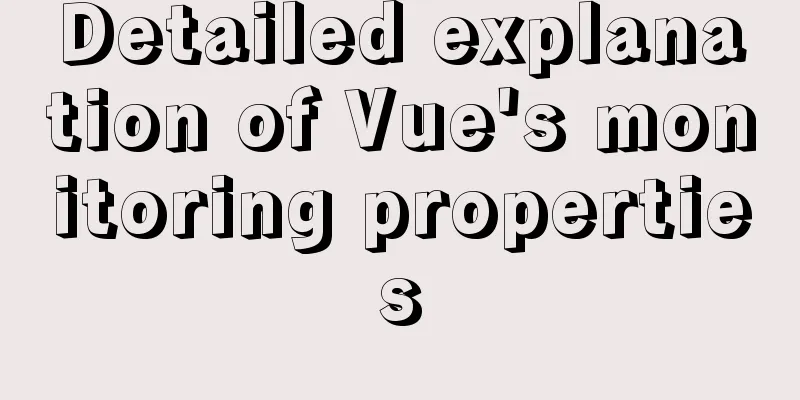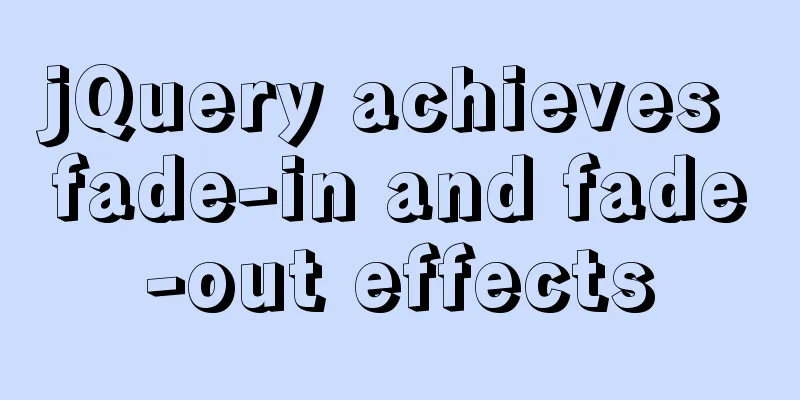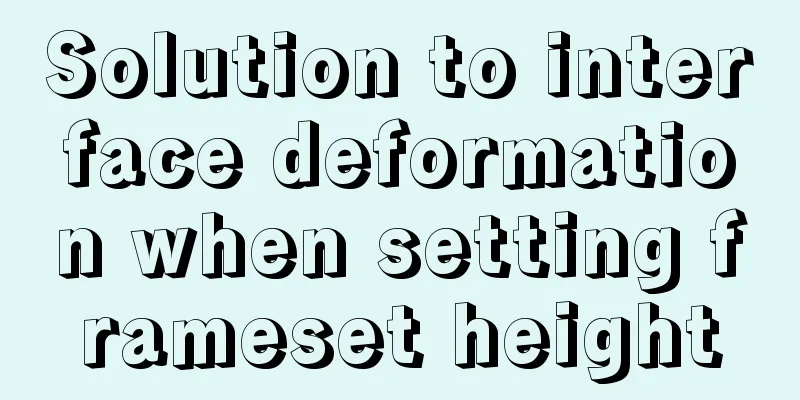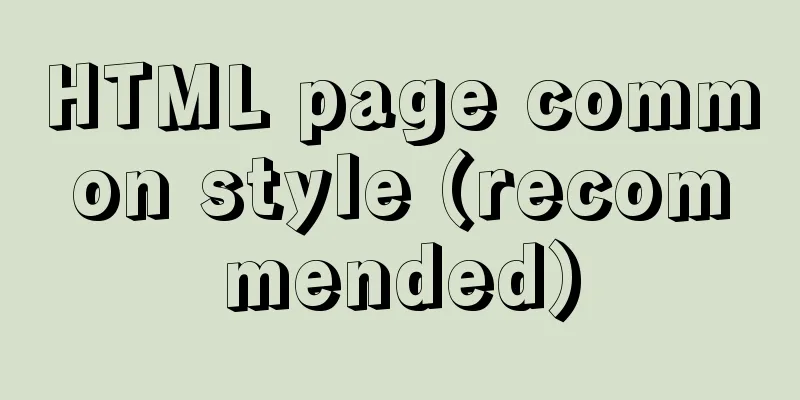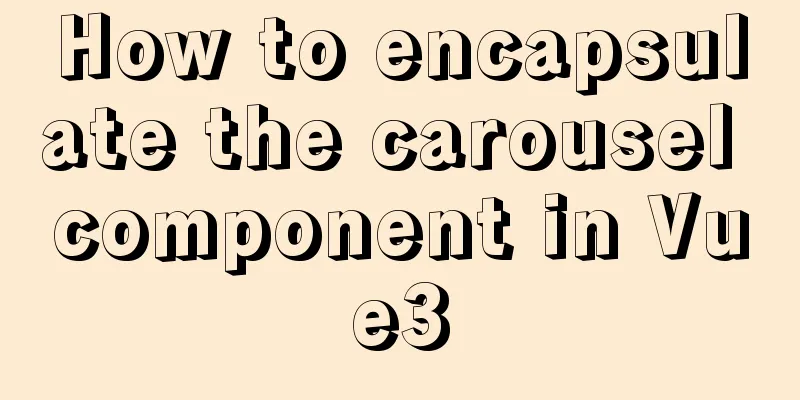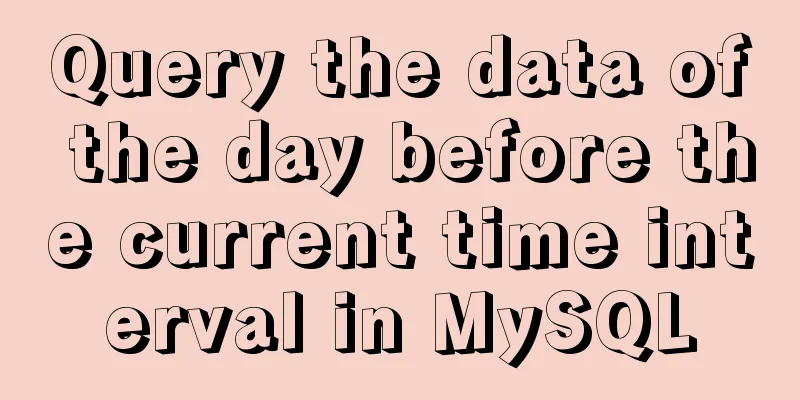The latest MySQL 5.7.23 installation and configuration graphic tutorial
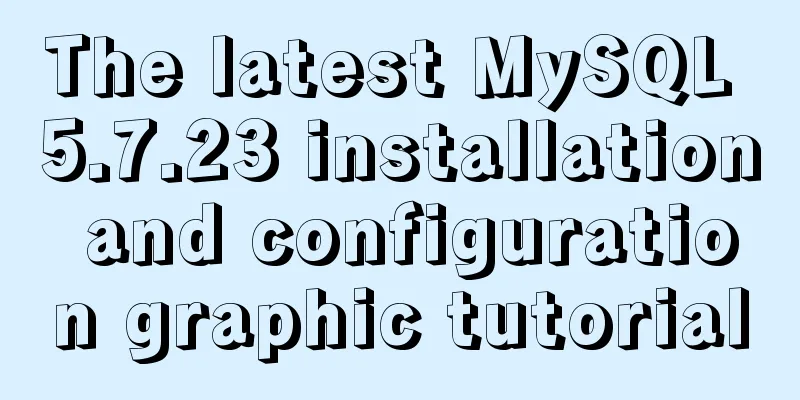
|
The detailed installation and configuration of the latest MySQL 5.7 in 2018 is divided into four steps, among which environment variable configuration is not required. 1. Download the installation package 2. Installation process 3. Environment variable configuration 4. Connection test 1. Download the MYSQL installation package from the official website 1. Go to the official website to download, the download link is: https://dev.mysql.com/downloads/installer/ 2. Choose the version suitable for your computer system to install. If there is an Internet connection, choose the online installation version. Here I choose the second one, click Download (Note: if you cannot find version 5.7, click the link on the right to search), and go to the download page.
3. Select "No thanks, just start my download"
4. Select the download location and start downloading. 2. Detailed installation steps Double-click to open mysql-installer-community-5.7.23.0.msi and check the box to agree, as shown in the figure.
Then click next all the way, check Requirement without selecting any additional components, and select yes in the pop-up box. Click where there is execute.
The port number remains the default 3306
Set password
Then there is next or execute, just click it. Do a simple check
Until the following step appears, the installation is complete and the configuration begins.
3. Environment variable configuration (optional) This step is not necessary and you don’t need to configure it. So why configure it? Because the mysql command used on the CMD command console will be reported as unrecognizable, you must go to the mysql installation path. For convenience, configure it here. Right-click "My Computer/This PC", click "Properties", and follow the steps below
Select "path", then click "Edit" and put %MYSQL_HOME%\bin; in the path. Note the semicolon ; in front.
4. Connection test Test whether the environment variable is effective. If you use mysql -u username -p password before configuring the environment variables, it will not be recognized. As shown in the figure below, the configuration is successful!
Test 2: This can be tested after completing step 3, without configuring environment variables. Use the command console that comes with MySQL to test the connection, found under All Programs. If the connection is successful, it means the installation is successful!
Test 3: Use database connection tools such as navicat, sqlyog. If the connection is successful, it means the installation is successful!
The above is the full content of this article. I hope it will be helpful for everyone’s study. I also hope that everyone will support 123WORDPRESS.COM. You may also be interested in:
|
<<: Command to remove (delete) symbolic link in Linux
>>: The whole process of implementing the summary pop-up window with Vue+Element UI
Recommend
MySQL 8.0.12 decompression version installation graphic tutorial under Windows 10
This article records the installation graphic tut...
How to redirect URL using nginx rewrite
I often need to change nginx configuration at wor...
MySQL 8.0.18 Installation Configuration Optimization Tutorial
Mysql installation, configuration, and optimizati...
JavaScript pre-analysis, object details
Table of contents 1. Pre-analysis 1. Variable pre...
A simple ID generation strategy: Implementation of generating globally unique ID from MySQL table
There are many ways to generate a global ID. Here...
Introduction to MySQL statement comments
MySQL supports three types of comments: 1. From t...
Common symbols in Unicode
Unicode is a character encoding scheme developed ...
Pure client-side and pure server-side implementation solutions for HTML to PDF conversion
need After the user fills out the form and clicks...
Detailed explanation of Vue's keyboard events
Table of contents Common key aliases Key without ...
Detailed example of MySQL exchange partition
Detailed example of MySQL exchange partition Pref...
JavaScript static scope and dynamic scope explained with examples
Table of contents Preface Static scope vs. dynami...
MySQL Advanced Learning Notes (Part 3): Introduction to MySQL Logical Architecture, Detailed Explanation of MySQL Storage Engine
Introduction to MySQL logical architecture Overvi...
Simple implementation of html hiding scroll bar
1. HTML tags with attributes XML/HTML CodeCopy co...
Install docker offline by downloading rpm and related dependencies using yum
You can use yum to install all dependencies toget...
Detailed explanation of the basic usage of SSH's ssh-keygen command
SSH public key authentication is one of the SSH a...