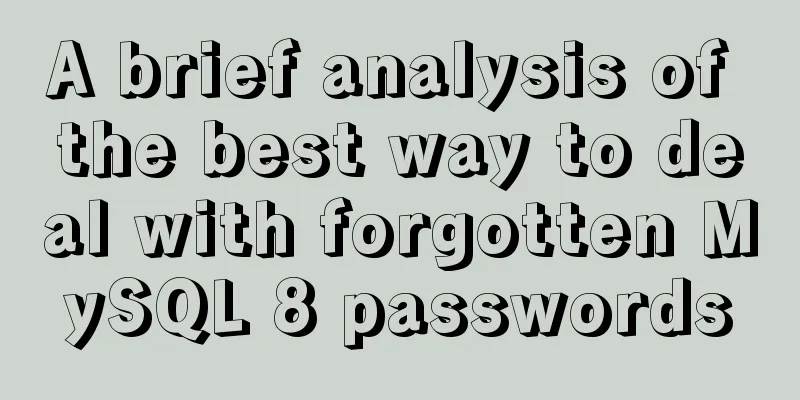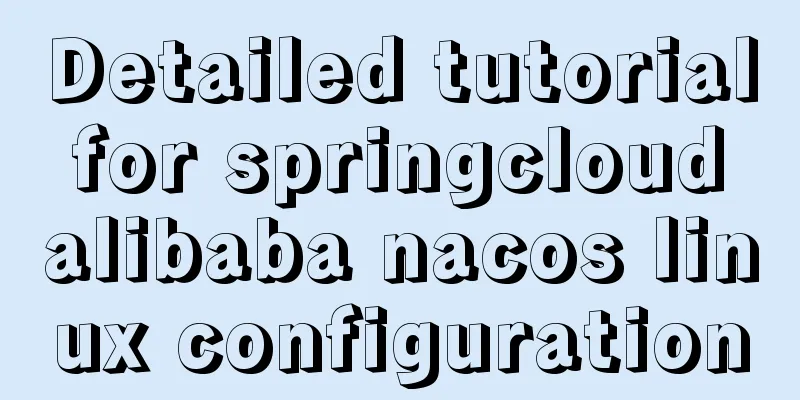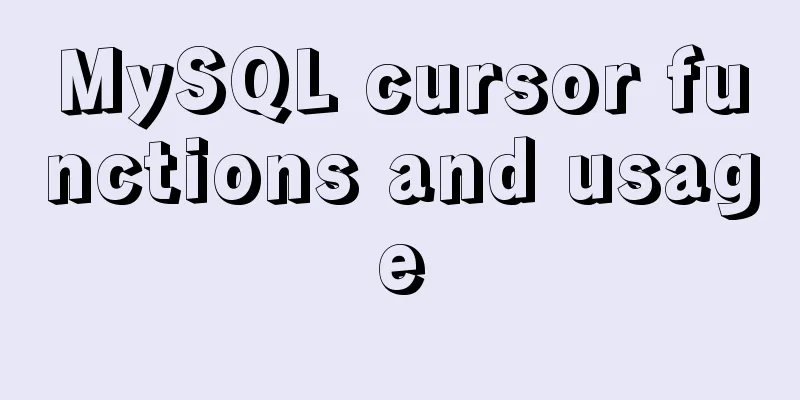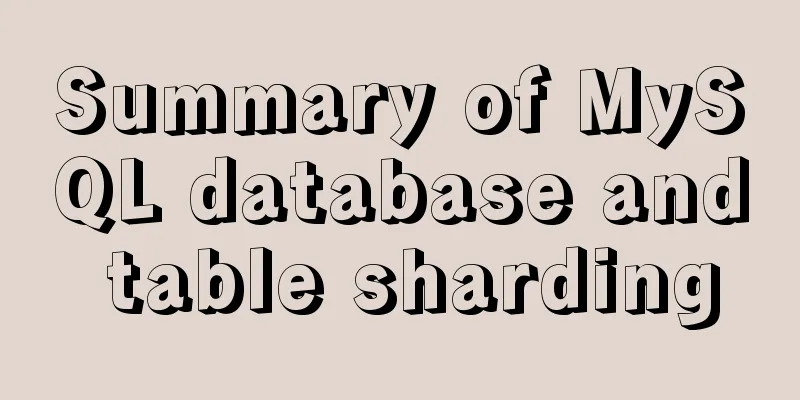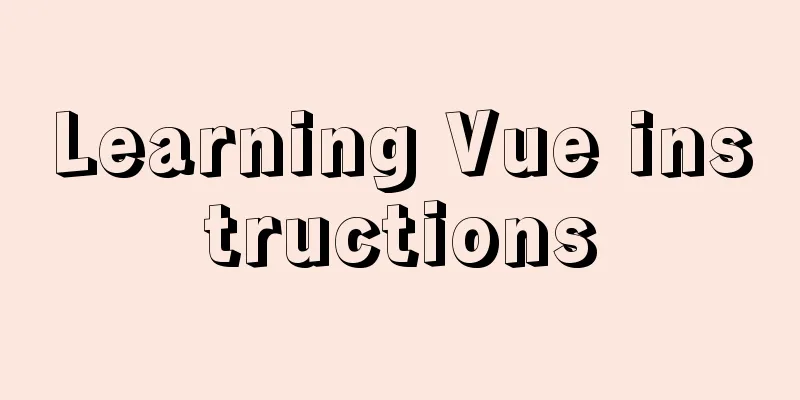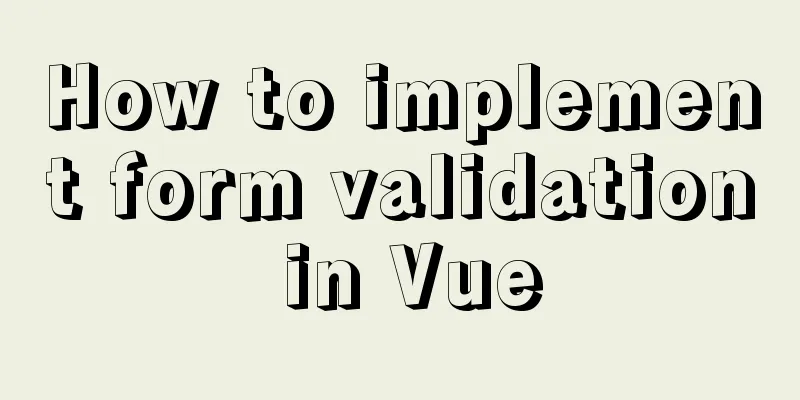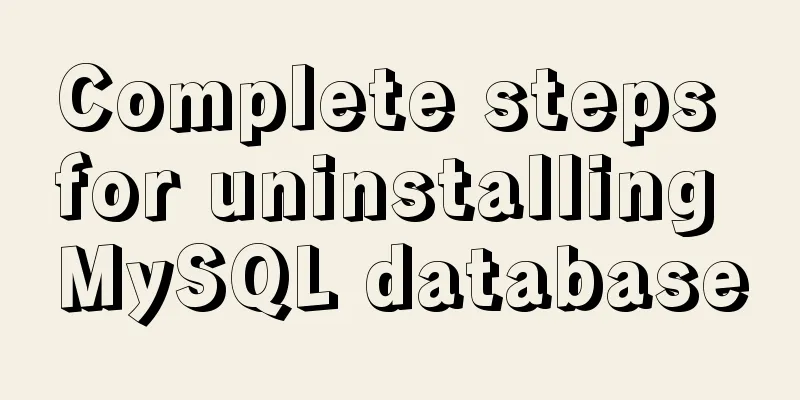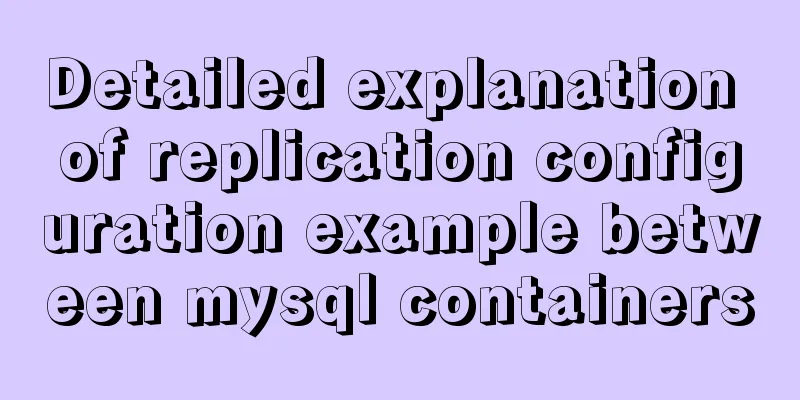Vue image cropping component example code
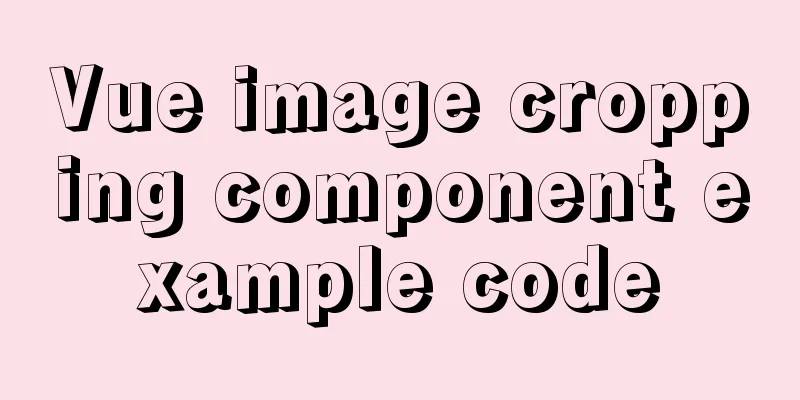
|
Example:
tip: This component is based on vue-cropper secondary packaging Install the plugin npm install vue-cropper yarn add vue-cropper Write packaged components
<!-- Simple image cropping component--- Secondary packaging-->
<!-- More APIs https://github.com/xyxiao001/vue-cropper -->
<!-- Usage: Pass in the image ratio to display or hide. Method: Listen for the bottom button click --- add more props query documents yourself -->
<template>
<div v-if="value" :value="value" @input="val => $emit('input', val)" class="conbox">
<div class="info">
<vueCropper
ref="cropper"
:img="img"
:outputSize="outputSize"
:outputType="outputType"
:info="info"
:canScale="canScale"
:autoCrop="autoCrop"
:fixed="fixed"
:fixedNumber="fixedNumber"
:full="full"
:fixedBox="fixedBox"
:canMove="canMove"
:canMoveBox="canMoveBox"
:original="original"
:centerBox="centerBox"
:infoTrue="infoTrue"
:mode="mode"
></vueCropper>
</div>
<div class="btns">
<div @click="clickCancelCut" class="cancel">Cancel</div>
<img @click="clickRotate" src="../../assets/paradise/rotate.png" alt="" />
<div @click="clickOk" class="okey">OK</div>
</div>
</div>
</template>
<script>
import { VueCropper } from 'vue-cropper';
export default {
name: 'PictureCropping',
components: { VueCropper },
props: {
value: {
type: Boolean,
default: false,
},
//Crop the image address img: {
type: String,
default: '',
},
//The aspect ratio of the screenshot frame fixedNumber: {
type: Array,
default: () => {
return [1, 1];
},
},
},
data() {
return {
// Basic configuration option for the cropping component
: : : : : : : : : : : : : : : : : : : : : : : : : : : : : : : : : : : : : : : : : : : : : : : : : : : : : : : : : : : : : : : : : : : : : : : : : : : : : : : : : : : : : : : : : : : : : : : : : : : : : : : : : : : : : : : : : : : : : : : : : : : : : : : : : : : : : : : : : : : : : : : : : : : : : : : : : : : : : : : : : : : : : : : : : : : : : : : : : : : : : : : : : : : : : : : : : : : : : : : : : : : : : : : : : : : : : : : : : : : : : : : : : : : : : : : : : : : : : : : : : : : : : : : : : : : : : : :
},
computed: {},
watch: {},
//Life cycle - creation completed (access the current this instance)
created() {},
//Life cycle - Mounting completed (accessing DOM elements)
mounted() {},
methods: {
clickCancelCut() {
this.$emit('clickCancelCut', 'Click to cancel');
this.$refs.cropper.stopCrop();
this.$refs.cropper.clearCrop();
},
clickRotate() {
this.$refs.cropper.rotateRight();
this.$emit('clickRotate', 'Click to rotate');
},
clickOk() {
//Output the trimmed base64
this.$refs.cropper.getCropData(data => {
this.$emit('clickOk', data);
this.$refs.cropper.stopCrop();
this.$refs.cropper.clearCrop();
});
},
},
};
</script>
<style lang='less' scoped>
/* @import url(); Import css class*/
.conbox {
position: fixed;
top: 0;
right: 0;
bottom: 0;
left: 0;
box-sizing: border-box;
height: 100vh;
width: 100%;
background-color: #000;
display: flex;
flex-direction: column;
justify-content: center;
.info {
width: auto;
height: 800px;
.vue-cropper {
background-image: none;
background-color: #000;
}
}
.btns {
padding: 0 20px;
color: #fff;
text-align: center;
display: flex;
justify-content: space-between;
align-items: center;
position: absolute;
left: 0;
right: 0;
bottom: 15px;
img {
width: 85px;
height: 85px;
}
.cancel {
background-color: #606465;
padding: 15px 20px;
width: 100px;
border-radius: 10px;
}
.okey {
background-color: #df6457;
padding: 15px 20px;
width: 100px;
border-radius: 10px;
}
}
}
</style>
Summarize This is the end of this article about the Vue image cropping component. For more relevant Vue image cropping component content, please search 123WORDPRESS.COM's previous articles or continue to browse the following related articles. I hope everyone will support 123WORDPRESS.COM in the future! You may also be interested in:
|
<<: Reasons and methods for Waiting for table metadata lock in MySQL
>>: Example code and method of storing arrays in mysql
Recommend
Summary of JS tips for creating or filling arrays of arbitrary length
Table of contents Preface Direct filling method f...
How to use bind to set up DNS server
DNS (Domain Name Server) is a server that convert...
How to modify the contents of an existing Docker container
1. Docker ps lists containers 2. Docker cp copies...
Comparison of mydumper and mysqldump in mysql
If you only want to back up a few tables or a sin...
Detailed explanation of the download process of the mysql-connector-java.jar package
Download tutorial of mysql-connector-java.jar pac...
Summary of commonly used escape characters in HTML
The commonly used escape characters in HTML are s...
Implementing a simple student information management system based on VUE
Table of contents 1. Main functions 2. Implementa...
JavaScript Basics: Scope
Table of contents Scope Global Scope Function Sco...
The basic principles and detailed usage of viewport
1. Overview of viewport Mobile browsers usually r...
Win10 64-bit MySQL8.0 download and installation tutorial diagram
How do I download MySQL from the official website...
Sample code for installing ElasticSearch and Kibana under Docker
1. Introduction Elasticsearch is very popular now...
Detailed explanation of common Docker commands
1. Help Command 1. View the current Docker versio...
What is the difference between HTM and HTML? What is the difference between HTM and HTML?
In the process of learning web design, I did not ...
Zen coding resource update function enhancement
Official website: http://code.google.com/p/zen-cod...
Implementation steps of js object-oriented encapsulation cascading drop-down menu list
The cascading drop-down menu developed in this ex...