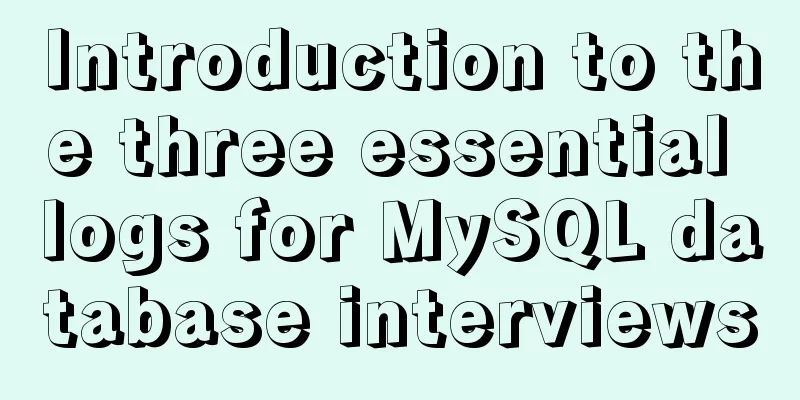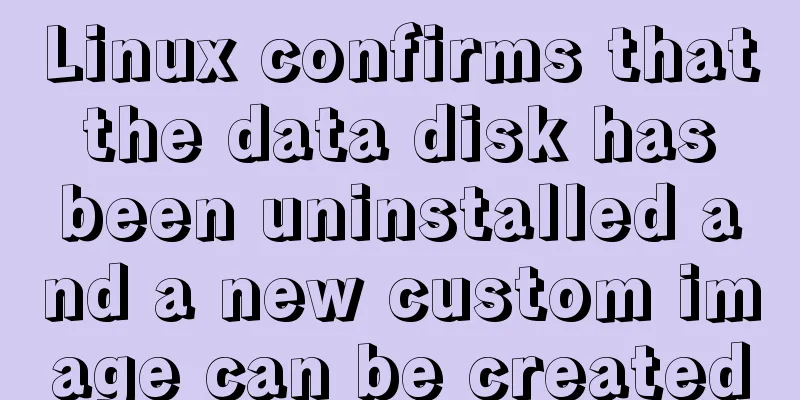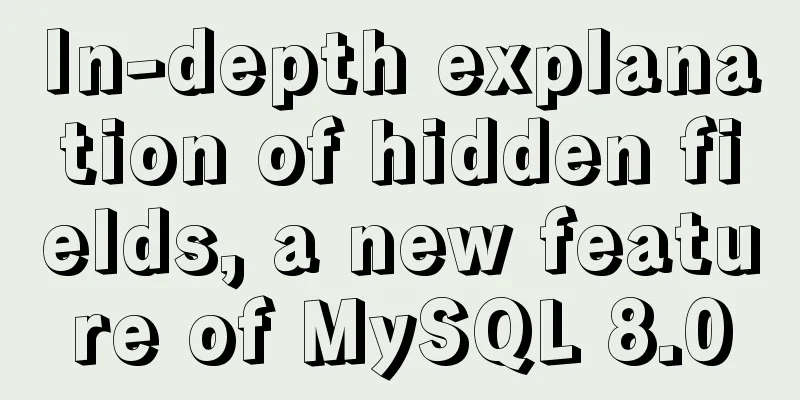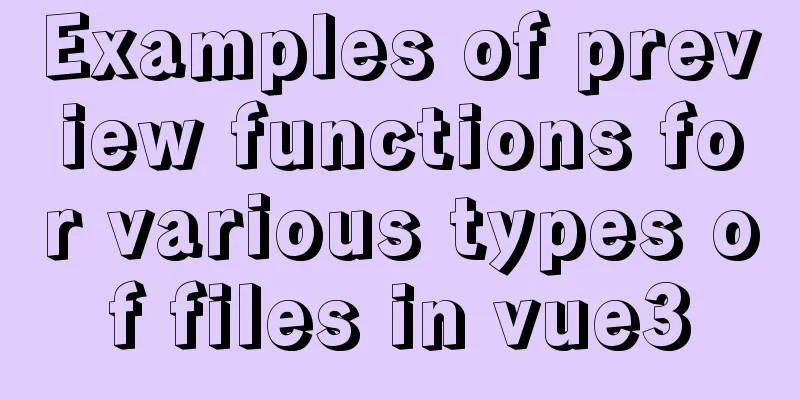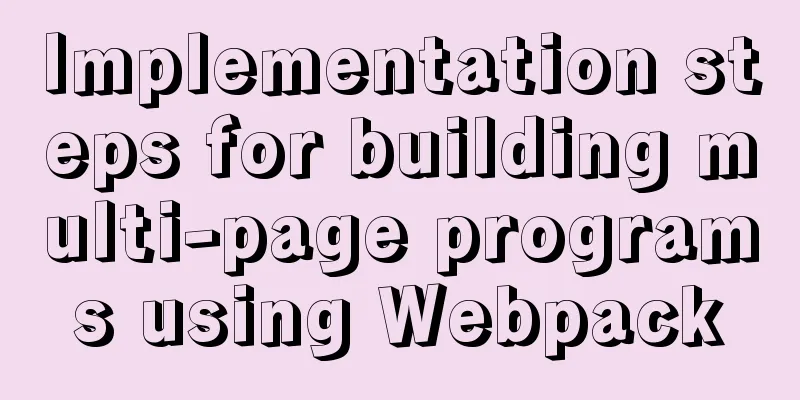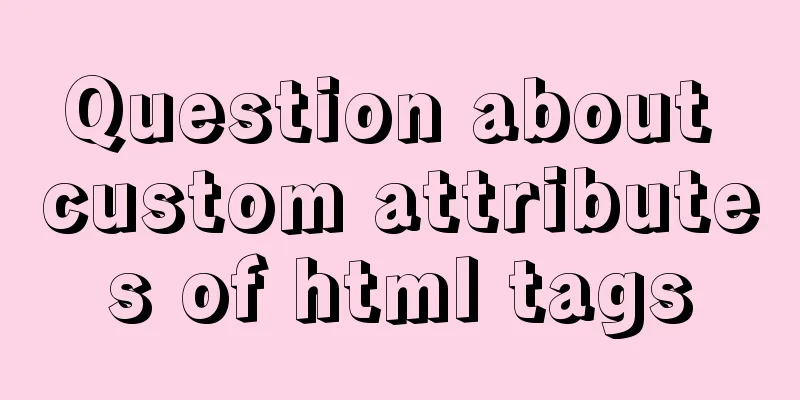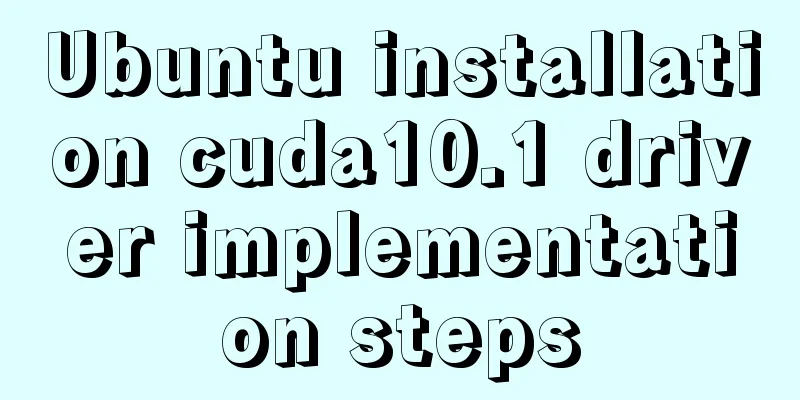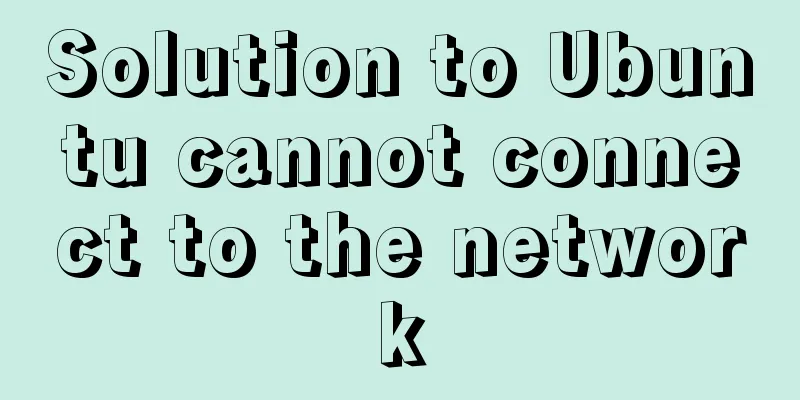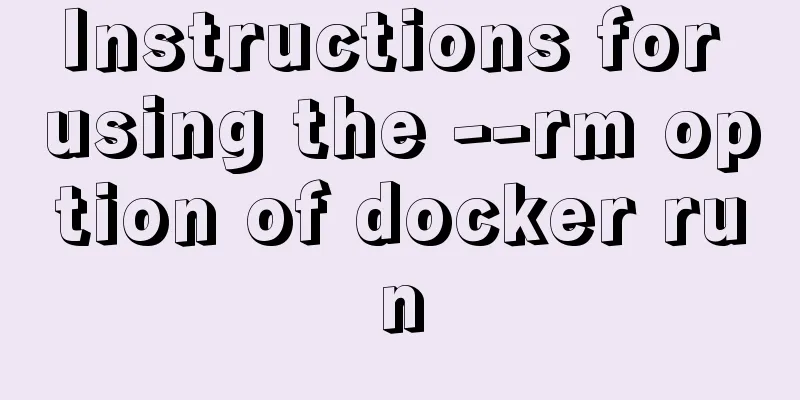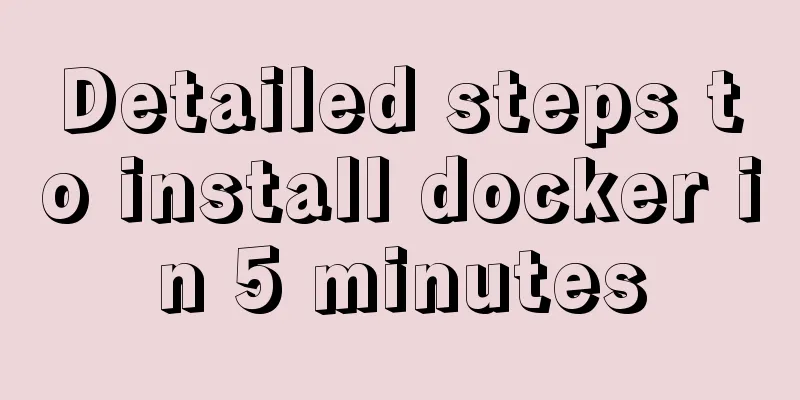Win10 64-bit MySQL8.0 download and installation tutorial diagram
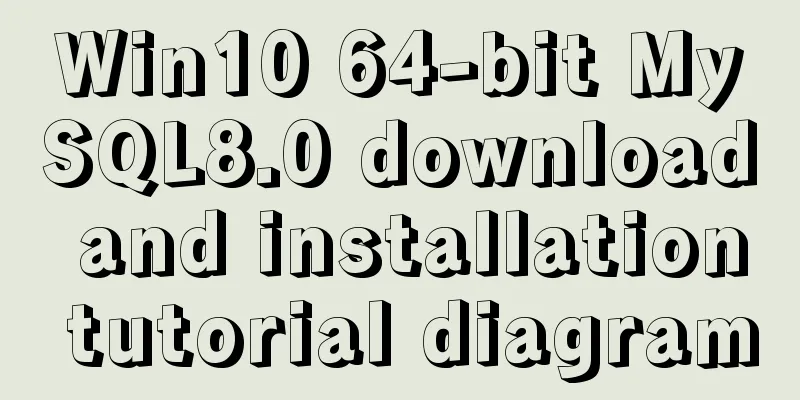
|
How do I download MySQL from the official website, install it, and log in to the client? This article explains it clearly to you. Step 1: Download from the MySQL official website. Find the required win10 64-bit mysql from [https://dev.mysql.com/downloads/mysql/](https://dev.mysql.com/downloads/mysql/)
Click download and you will be redirected to the download page as shown below. In the past, I downloaded directly using the browser's default downloader. Now Oracle wants to have more users, so it hopes that users will log in before downloading. However, there is still an entrance for direct download without logging in, which is in the red box in the picture below. No thanks, just start my download. Click the browser to start downloading, as shown in the figure.
Downloading to hard drive is like this:
This is what it looks like after decompression: Pay attention to the folder path after decompression, because this path determines the path of the MySQL database server. The red one is the self-defined path, and the following is the unzipped folder.
Note: Because MySQL is constantly improving, there are more and more things to consider, and the official website is constantly changing, but remember that the downloaded things will definitely not change. Here we are looking for the homepage - community - mysql community service, and the downloaded file is in zip format; if it is MySQL on windows, the downloaded file is in msi format. These two formats are interesting. The zip format can be used directly after decompression, but many things need to be configured manually; the msi format is installed step by step according to the pop-up wizard. They are two completely different methods, but the final results are the same, that is, after the zip is decompressed, the result obtained by manual configuration is the result generated by the MSI format after step-by-step booting. MSI is a program installation data package for Windows installers, which is very similar to EXE files. ZIP files are compressed format files. We use the zip decompression configuration method and explain what the msi installation process does. During the decompression process, the compressed package is 182M, and after decompression it is 829M, which is actually quite large. The decompression took about a minute, which is quite long. The msi installation package on the official website is only 15.9M, and after installing it step by step, the result is also 829M. What does this mean? The zip compressed package is the result folder after the msi installation package is installed. However, we configure the environment variables and add services ourselves in the end, and the result is the same as the msi installation. Moreover, the zip compression package method can better achieve low coupling with the system. Step 2: Configure environment variables An environment variable is a directory recognized by the system. The purpose of configuring environment variables is to allow the system to find commands under the configured path in any directory. This is the file directory of mysql8.0. What we need to configure is the bin directory in this directory.
You can find the environment variables by pressing Computer--Properties--Advanced System Settings--Environment Variables
Click Path under System Variables, then click Edit, then click New, and copy and paste the mysql bin path directly below. Then confirm.
Step 3: Configure Mysql's my.ini file Create a new my.ini file under the unzipped mysql root directory file. The blue box is the mysql root directory, and the green box is where we want to create the my.ini file, which is a configuration setting file
Copy the following part into the my.ini file [client]port=3306default-character-set=utf8 [mysqld]# Set the server's access port and character set port=3306 character_set_server=utf8 # Allow the maximum number of connections max_connections=20 # Set to your own MYSQL installation directory basedir=C:\application\program\mysql\mysql-8.0.12-winx64 # Set to MYSQL's data directory datadir=C:\application\program\mysql\mysql-8.0.12-winx64\data # The default storage engine to be used when creating a new table default-storage-engine=INNODB Note that the above basedir and datadir property values are your own MySQL root path. Step 4: Initialize MySQL Execute the --initialize command. Open a cmd command window as an administrator. Type: mysqld --initialize --user=mysql --console and press Enter. The red box below is the command you executed. Note that the green box is your initial password. This must be remembered and can be copied into a text file for saving.
Then execute the
The service can be seen in Task Manager-Services. My service name is mysqlSun. Just follow the service name you want when Execute
Step 5: Log in to the database After starting the service, continue to execute
After entering the password and pressing Enter, when the following Welcome... message is displayed, congratulations! Only then is the mysql data successfully installed. It’s a green installation, a zip decompression version, which you don’t have to uninstall when you don’t want it.
Don't forget, what you need to do at this time is to change the password. You can't always use the particularly complex default password that MySQL gives you, right? Execute
At this time, you can execute the quit command to exit the database, then re-execute the previous step mysql -u root -p and enter the password to log in to the database again. This is completely dependent on your database. The account is root and the password is 123. If you only use this database for development, you don't need to set a difficult password, because if you forget the password, there is only one way left, which is to completely uninstall and reinstall MySQL.
End: Use the mysql client to connect to mysql The mysql client can be navicat or SQLyog. I will take SQLyog as an example here. I won’t talk about how to download, install and crack SQLyog. Here I will only provide the SQLyog activation code because this is the most useful. name:xxxsn:dd987f34-f358-4894-bd0f-21f3f04be9c1 Open SQLyog, then File - New Connection - New
Create a new name clientTest, then confirm and enter the database password, etc.
First click the test link. Generally, MySQL is version 8.0, which is a relatively new version. If the client version is not high, error 1251 will occur. The reason is that the MySQL version is too high and uses a new client password verification method, but the old client does not have this password login method. So it needs to be solved.
In the command window login state, execute ALTER USER 'root'@'localhost' IDENTIFIED WITH mysql_native_password BY 'your password'; #Modify encryption rules FLUSH PRIVILEGES; #Refresh permissions Then go to SQLyog and click Test to solidify, and it will be successful. It also shows your mysql version number.
Click OK, then click Connect to connect to the database. Did you see it? [email protected] is your user, yours should be root@localhost, localhost is 127.0.0.1, this is the IP address. As a user, MySQL gives you four databases by default, and each database has many tables. Next we create a database ourselves.
Right click on your username and click Create Database. Name it firstdatabase. This creates a database called firstdatabase under your id.
From downloading the database to the final configuration of the client is in this article. Hope this helps. Summarize The above is the tutorial illustration of MySQL download and installation of win10 64-bit MySQL8.0 introduced by the editor. I hope it will be helpful to everyone. If you have any questions, please leave me a message and the editor will reply to you in time. I would also like to thank everyone for their support of the 123WORDPRESS.COM website! You may also be interested in:
|
<<: Linux file and user management practice
>>: Graphical explanation of the function call of proto file in Vue
Recommend
jQuery achieves the shutter effect (using li positioning)
This article shares the specific code of jQuery t...
Detailed explanation of the difference between arrow functions and normal functions in JavaScript
This article explains the difference between arro...
Detailed explanation of common usage of MySQL query conditions
This article uses examples to illustrate the comm...
How to display the border when td is empty
Previously, I summarized how to use CSS to achieve...
How to use custom tags in html
Custom tags can be used freely in XML files and HT...
Vue ElementUI implements asynchronous loading tree
This article example shares the specific code of ...
How to change the tomcat port number in Linux
I have several tomcats here. If I use them at the...
Detailed explanation of JS browser storage
Table of contents introduction Cookie What are Co...
A Deep Dive into the MySQL InnoDB Storage Engine
Preface In MySQL, InnoDB belongs to the storage e...
A complete explanation of MySQL high availability architecture: MHA architecture
Table of contents 1. Introduction 2. Composition ...
Vue simple registration page + send verification code function implementation example
Table of contents 1. Effect display 2. Enhanced v...
CSS3 uses the transition property to achieve transition effects
Detailed description of properties The purpose of...
Detailed explanation of asynchronous generators and asynchronous iterations in Node.js
Preface Generator functions have been in JavaScri...
Use MySQL master-slave configuration to achieve read-write separation and reduce database pressure
In order to handle a large number of concurrent v...
Convert XHTML CSS pages to printer pages
In the past, creating a printer-friendly version ...