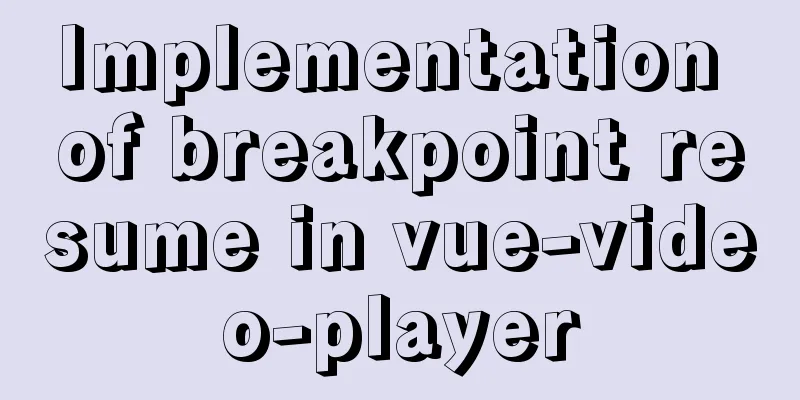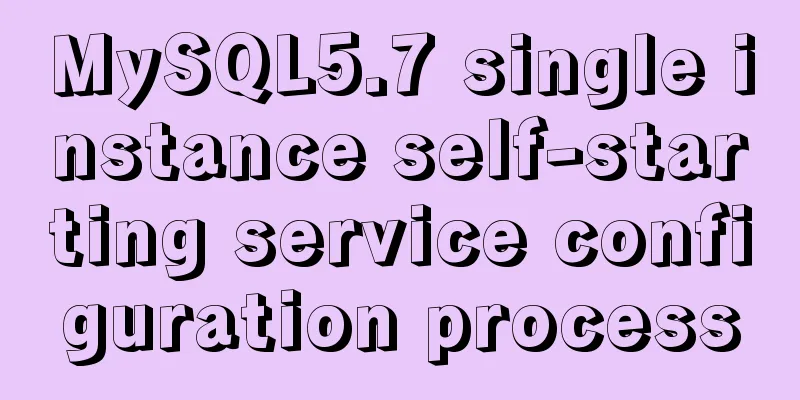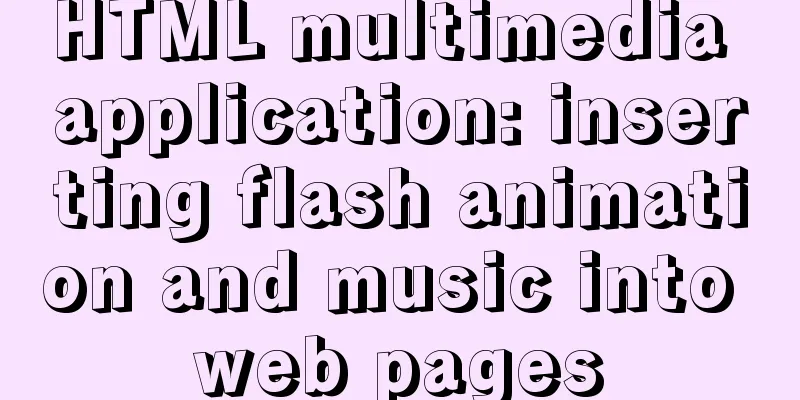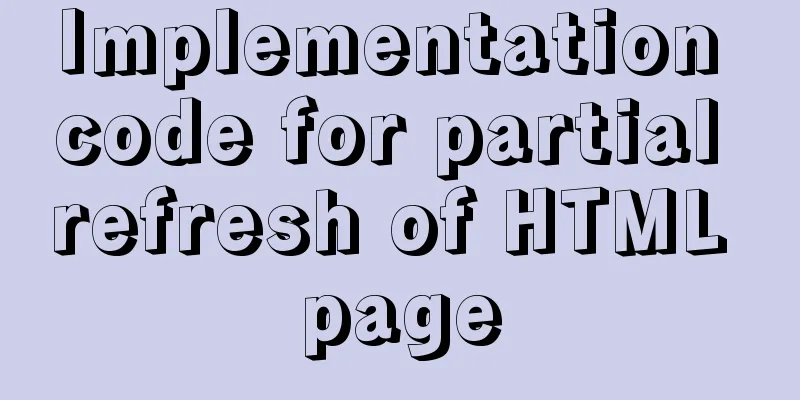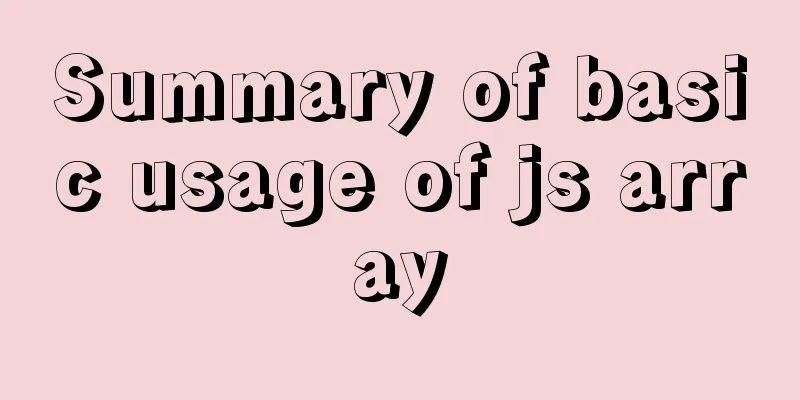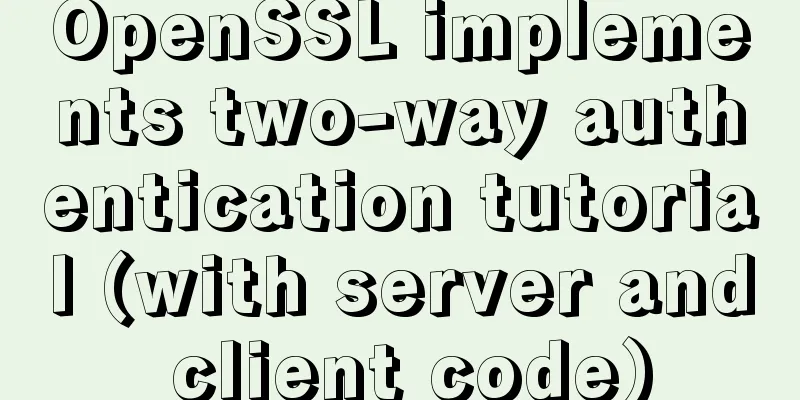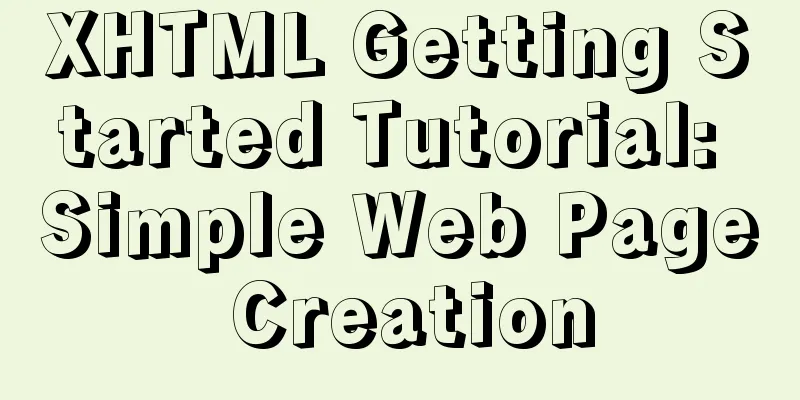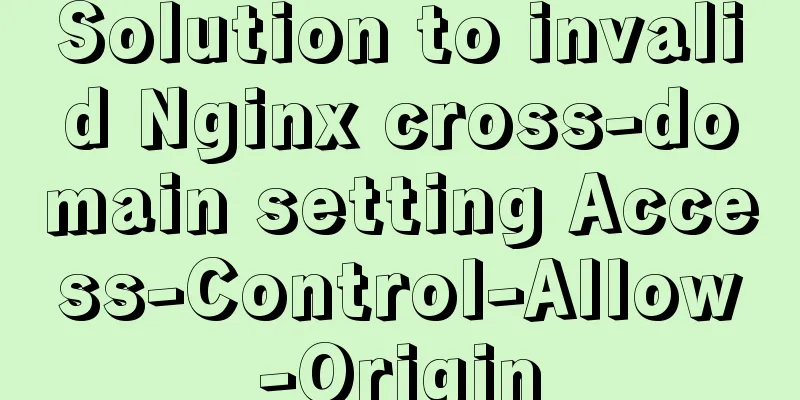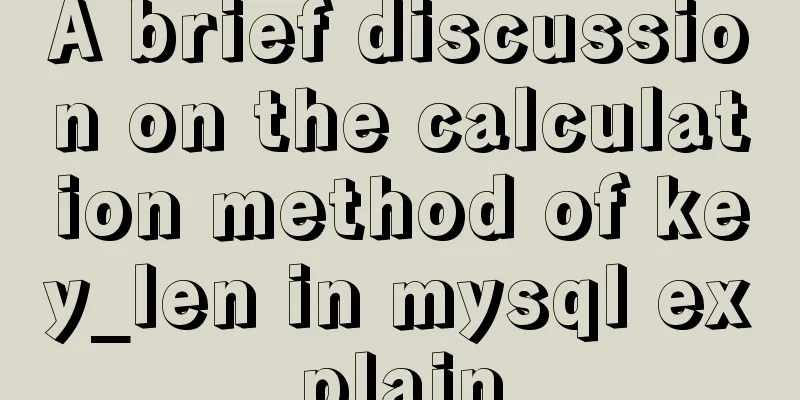Solution to Ubuntu cannot connect to the network
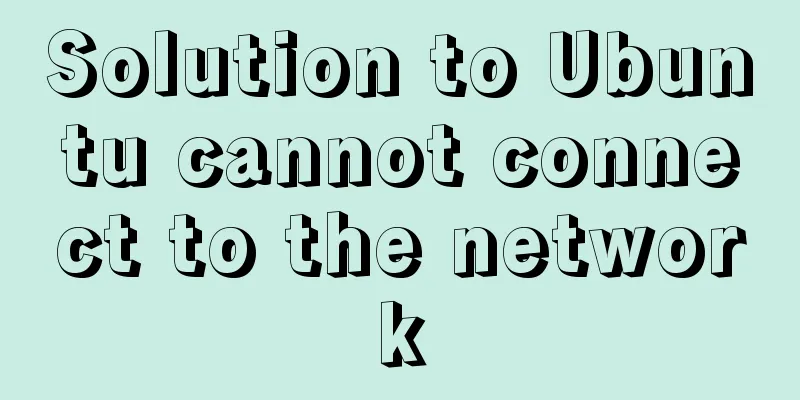
|
Effective solution for Ubuntu in virtual machine not being able to connect to the network: 1. Ubuntu network settings: Click [System Settings]-->[Network]-->[Wired]-->[Options…] in sequence, as shown in the following figure:
Select [General] in turn, check the radio button as shown in the figure below, and finally click [Save], as shown in the figure below:
Select [IPv4 Settings] in turn, select [Automatic (DHCP)] in the following Method, and finally click [Save], as shown in the following figure:
2. Restore the default settings of the virtual network (in disconnected state): Click [Edit]-->[Virtual Network Editor…] in sequence, as shown in the following figure:
Click [RestoreDefault], as shown below:
3. Set the virtual machine Internet access method to NAT: When the virtual machine is powered off, double-click [Network Adapter], as shown in the following figure:
Check [Connect at startup], select [NAT mode], and finally click [OK] as shown below:
4. Witness the results: After the above settings, first connect to the Internet on the host machine, then start the virtual machine Ubuntu. You don’t need to do anything, but when you see the icon shown in the upper right corner, it means that the virtual machine is able to connect to the Internet. You can directly open Firefox to surf the Internet.
The above is the full content of this article. I hope it will be helpful for everyone’s study. I also hope that everyone will support 123WORDPRESS.COM. You may also be interested in:
|
<<: MySQL paging performance exploration
>>: A detailed explanation of how React Fiber works
Recommend
CentOS7 deployment Flask (Apache, mod_wsgi, Python36, venv)
1. Install Apache # yum install -y httpd httpd-de...
Detailed explanation of Vue transition effects and animation transition usage examples
Table of contents transition hook function Custom...
This article will help you get started and understand the basic operations of Jquery
Table of contents 1. Steps to use Jquery: (1) Imp...
In-depth study of how to use positioning in CSS (summary)
Introduction to Positioning in CSS position attri...
After submitting the html drop-down menu, the selected value is retained instead of returning to the default value
Copy code The code is as follows: <html> &l...
Solution to Element-ui upload file upload restriction
question Adding the type of uploaded file in acce...
MySQL transaction details
Table of contents Introduction Four characteristi...
How to view the running time of MySQL statements through Query Profiler
The previous article introduced two methods to ch...
Essential bonus items for optimizing and packaging the front end of Vue projects
Table of contents Preface 1. Routing lazy loading...
Basic reference types of JavaScript advanced programming
Table of contents 1. Date 2. RegExp 3. Original p...
Vue.$set failure pitfall discovery and solution
I accidentally found that Vue.$set was invalid in...
Solution to the problem of mysql service starting but not connecting
The mysql service is started, but the connection ...
How to enter and exit the Docker container
1 Start the Docker service First you need to know...
Nginx server https configuration method example
Linux: Linux version 3.10.0-123.9.3.el7.x86_64 Ng...
How to use Docker to build a pypi private repository
1. Construction 1. Prepare htpasswd.txt file The ...