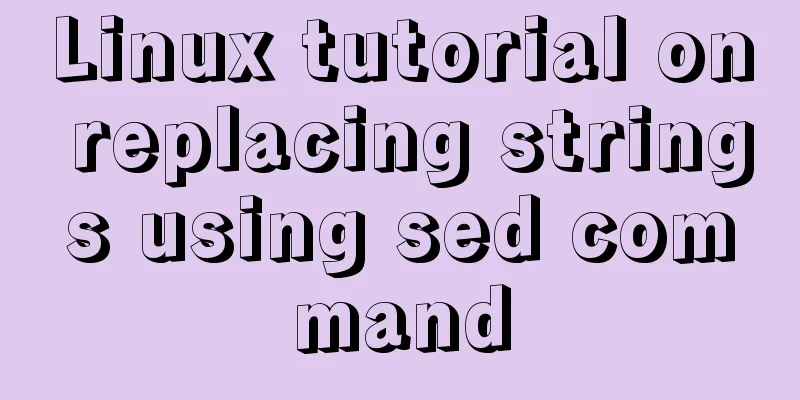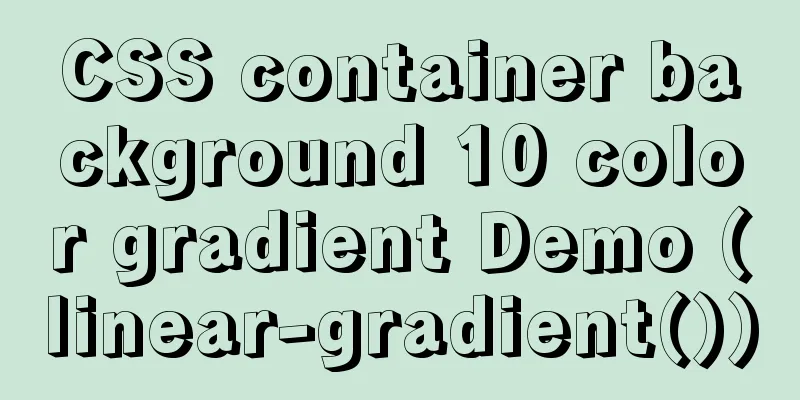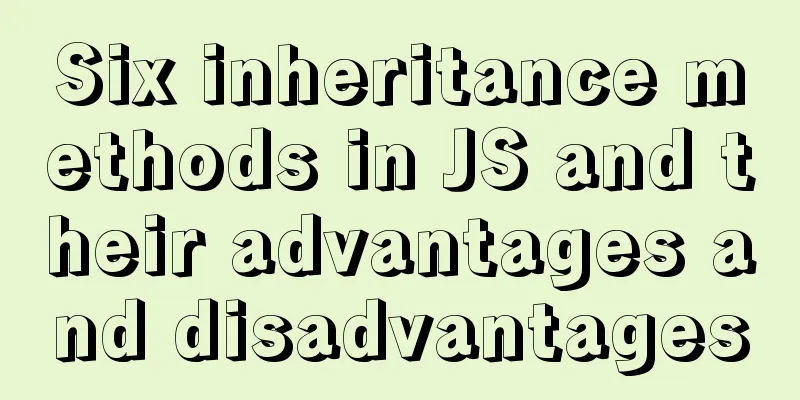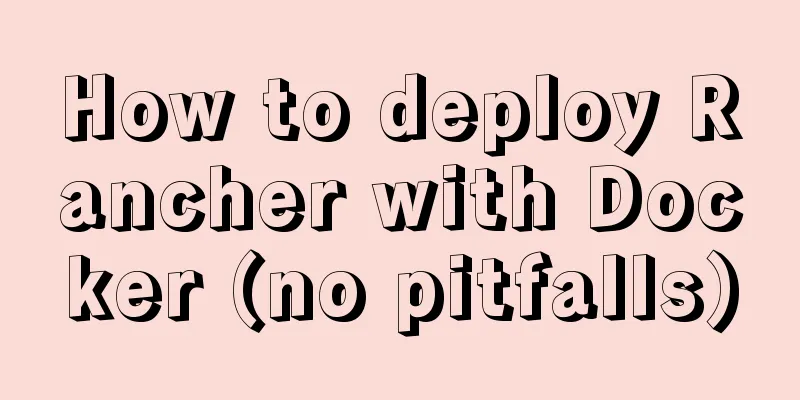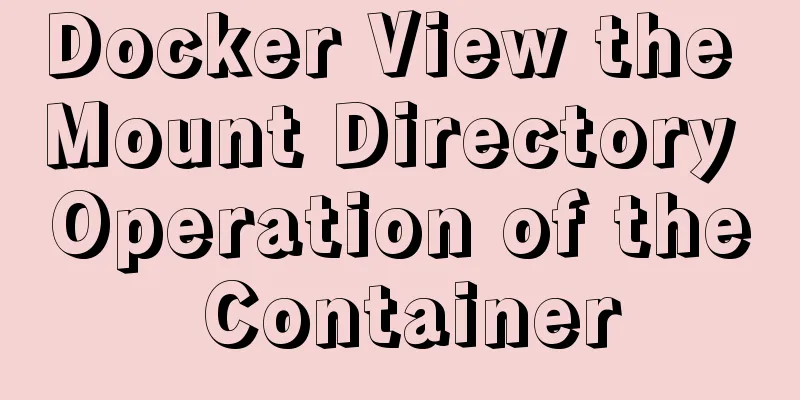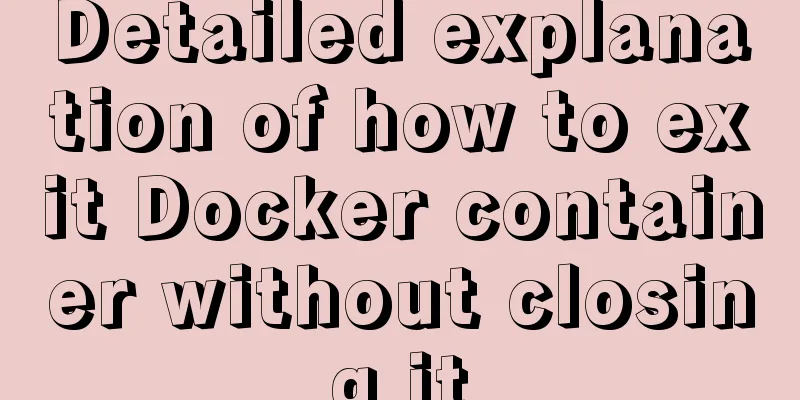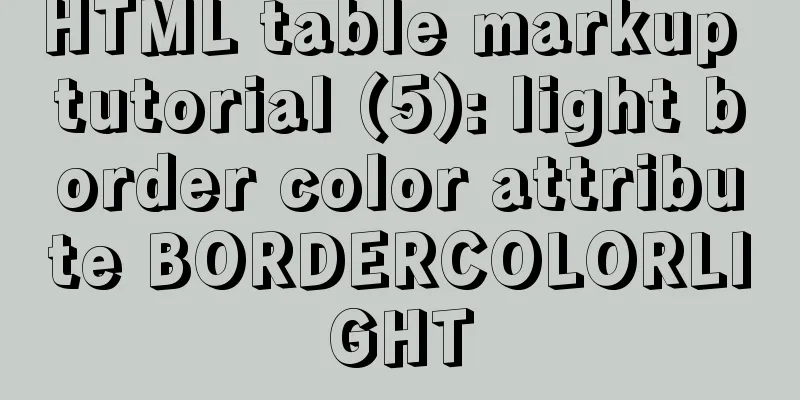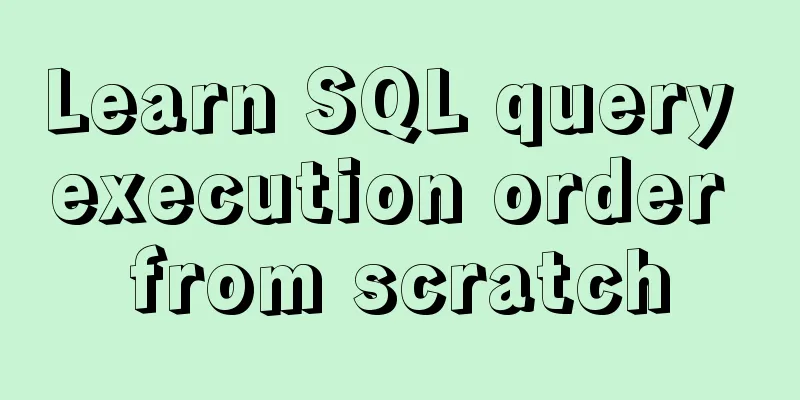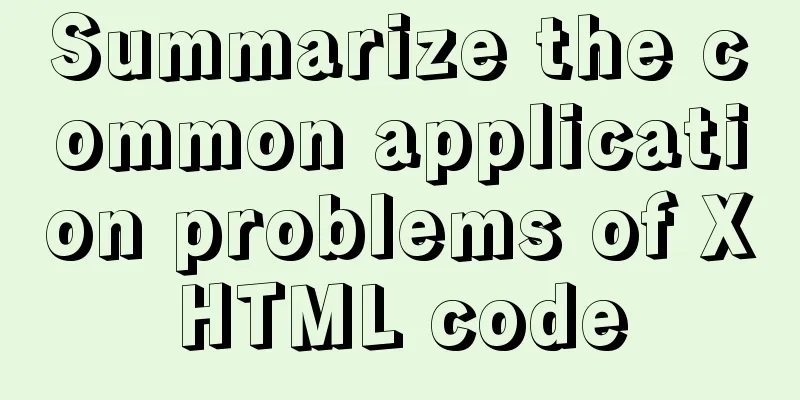XHTML Getting Started Tutorial: Simple Web Page Creation
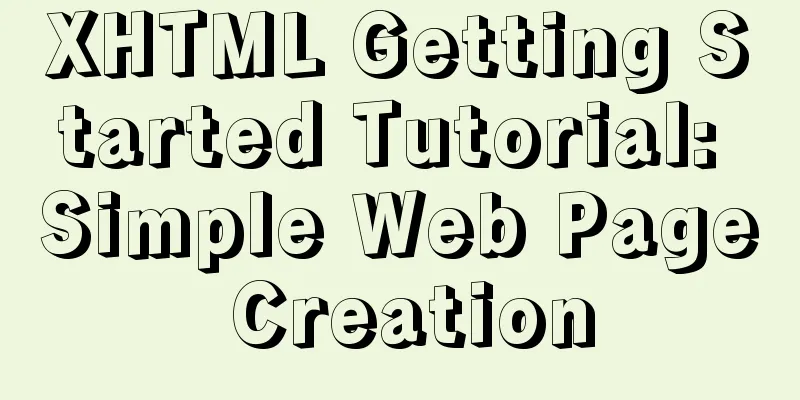
|
Create your first web page in one minute: Let's try to make a simple web page. I hope you can follow us. It will only take you a minute. Now you may not know what those angle brackets “<>” and the letters inside them mean, don’t worry, we will explain them to you in the next tutorial. First, run Notepad, or create a new text document at any location and enter the following content in Notepad: The following is the quoted content: <html> <head> <title>I am the title of this page</title> </head> <body> <p>This is my first web page. </p> </body> </html> After entering, save the file and name it "index.html". (Click "File" -> "Save As". Enter "index.html" in the "File Name" column, select "All Files" in the "Save as Type" column, and then click the "Save Button") After saving, double-click the file and the browser will automatically open the web page. Please confirm whether your web page is the same as this page. If it is, then you have successfully completed your first relatively simple web page. Please note that this is just a simple page, and although it complies with the XHTML standard in terms of syntax, it is still missing some content if it is to be a complete, W3C-compliant XHTML web page. The relevant content will be introduced in the following tutorials. This page is just used to explain some basic XHTML knowledge. Basic knowledge explanation <br />The web page we just made starts with <html> and ends with </html>, which represent the beginning and end of the web page file respectively. In English, head means head and body means body. The <head></head> and <body></body> parts of a web page represent the "head" and "body" of the web page respectively. Maybe you have noticed that there is a <title></title> in the "header" of our webpage. The word title means title, and the title of the webpage will be displayed in the title bar above the browser. The body of the webpage, that is, the content between the <body> and </body> tags, will be displayed in the browser as the main text. This web page is very simple, with little content in the head and body. We will gradually enrich the content of the web page in subsequent tutorials. But now please remember a concept: the head of a web page is written for the browser and will not be displayed on the page, while the body is written for the users of the website and is the content that the browser will display. Error examples of novice's parody of XHTML <br />Open the following two error examples and take a look. There are serious errors in their code, but the browser will display both web pages accurately. Example 1: The body is in the head <html> <head> <title>I am the title of this page</title> <p>This is my first web page. </p> </head> <body> </body> </html> Looking at the web page above, the content between <head> and </head> is displayed normally on the page. But this is a comical mistake, putting the body inside the head. Example 2: The head is under the neck <html> <head> </head> <body> <title>I am the title of this page</title> <p>This is my first web page. </p> </body> </html> The browser's adaptability is truly impressive; it can recognize your head even when it's inside your body. Looking at the title bar, the title is displayed perfectly fine. Well, please don’t make such low-level mistakes when applying it in practice. This can have serious consequences: search engines may not include your website; friends who browse your website using mobile phones or other mobile devices may encounter unknown errors. Now let's quickly get into the core content of XHTML. |
<<: A brief introduction to VUE uni-app basic components
>>: How to use Docker to build OpenLDAP+phpLDAPadmin unified user authentication
Recommend
Solution to find all child rows for a given parent row in MySQL
Preface Note: The test database version is MySQL ...
Sample code for implementing honeycomb/hexagonal atlas with CSS
I don’t know why, but UI likes to design honeycom...
How to hide rar files in pictures
You can save this logo locally as a .rar file and...
How to use CSS to pull down a small image to view a large image and information
Today I will talk about a CSS special effect of h...
JavaScript dynamically generates a table with row deletion function
This article example shares the specific code of ...
Summary of situations where MySQL indexes will not be used
Types of Indexes in MySQL Generally, they can be ...
Ubuntu 20.04 Best Configuration Guide (Newbie Essential)
1. System Configuration 1. Turn off sudo password...
JavaScript to achieve custom scroll bar effect
In actual projects, the up and down scroll bars a...
Implementation of building custom images with Dockerfile
Table of contents Preface Introduction to Dockerf...
SpringBoot integrates Activiti7 implementation code
After the official release of Activiti7, it has f...
Detailed explanation of using Vue.prototype in Vue
Table of contents 1. Basic Example 2. Set the sco...
A brief discussion on docker-compose network settings
Networks usage tutorial Official website docker-c...
js to implement add and delete table operations
This article example shares the specific code of ...
In-depth analysis of MySQL from deleting the database to running away_Advanced (I) - Data Integrity
1. Introduction to Data Integrity 1. Introduction...
The complete code of the uniapp packaged applet radar chart component
Effect picture: The implementation code is as fol...