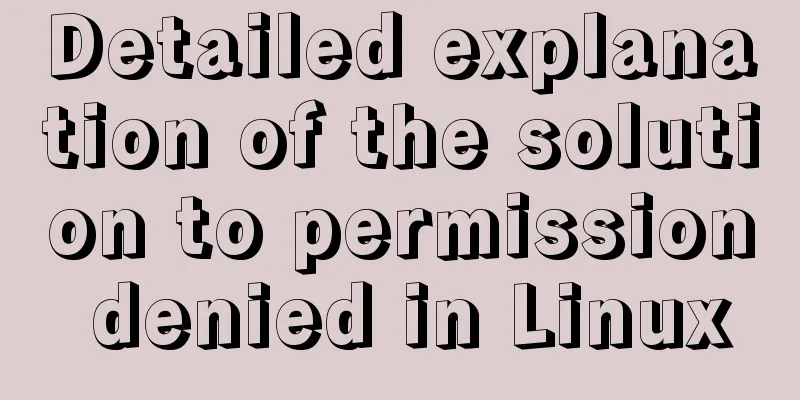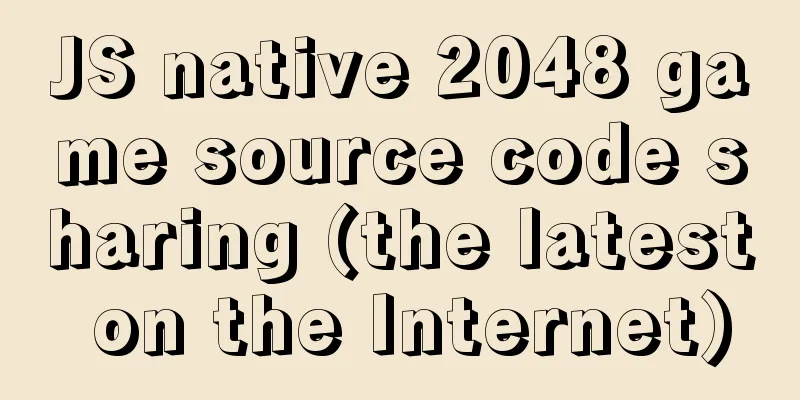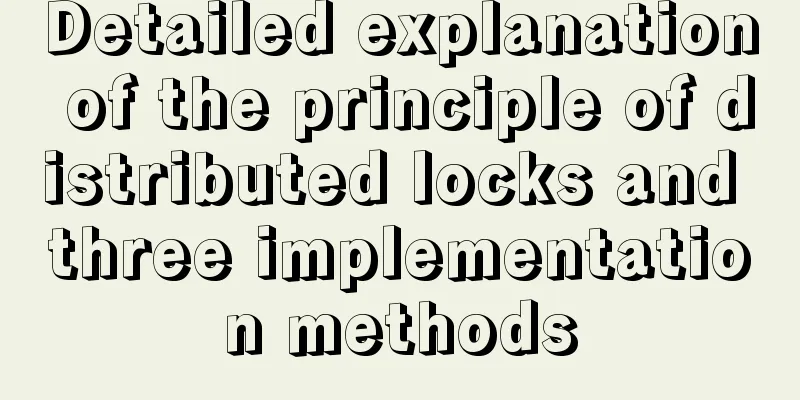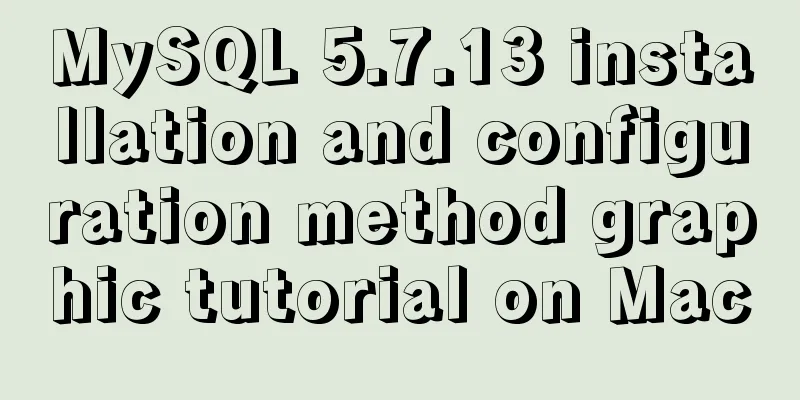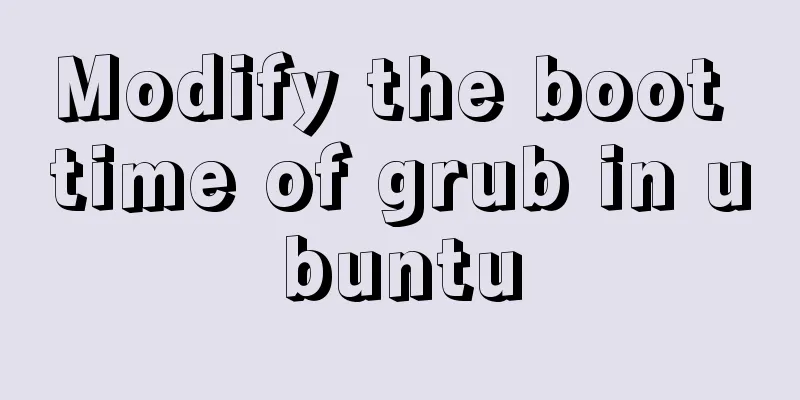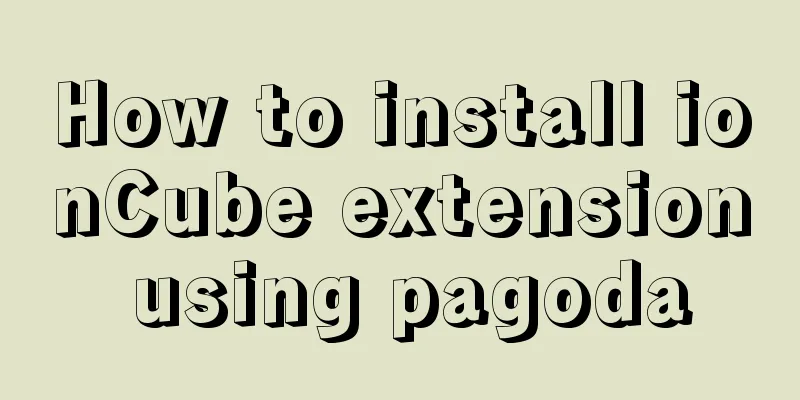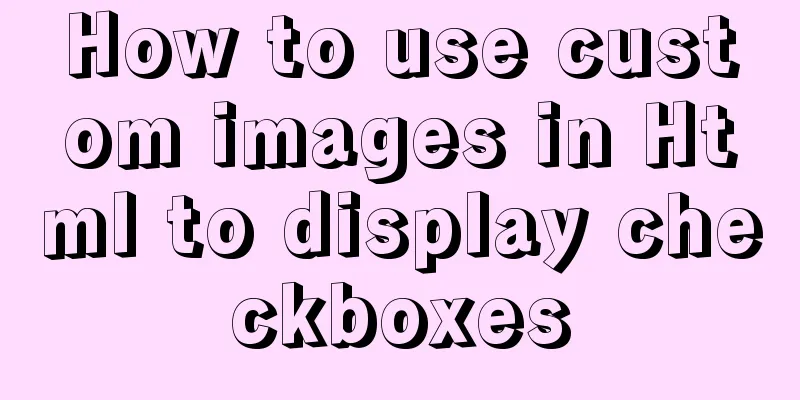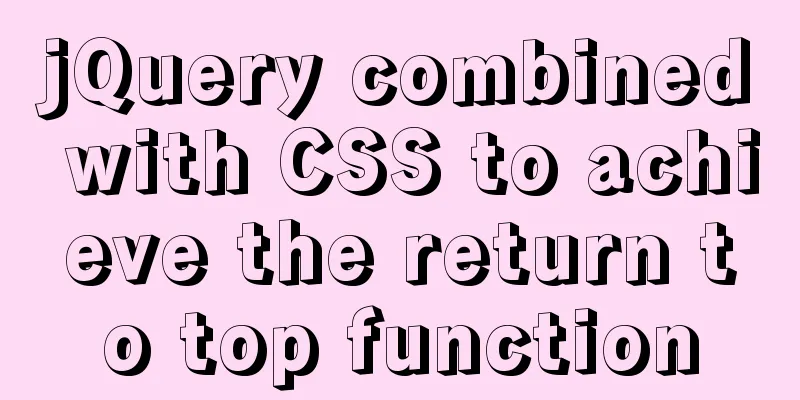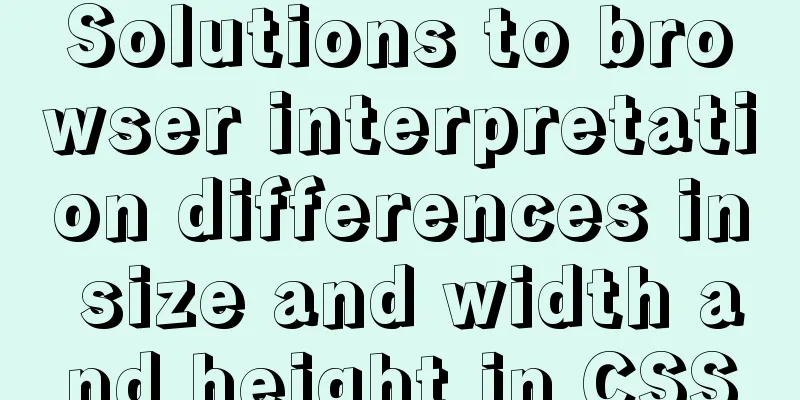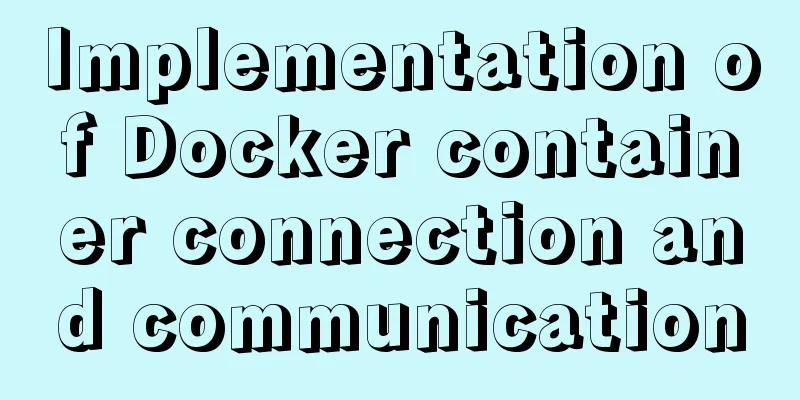Convert XHTML CSS pages to printer pages
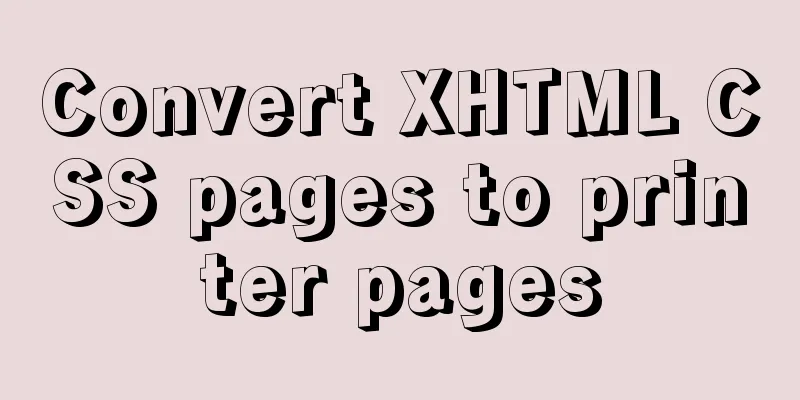
|
In the past, creating a printer-friendly version of a Web page meant designing a separate page with modified layout and formatting so that it would look good when printed. Now, by using structured XHTML and CSS, you can achieve the same effect with much less effort. From screen display to print effect Most Web pages are in the past. Creating a printer-friendly version of a Web page means designing a separate page with modified layout and formatting so that it can be printed in a satisfactory way. Now, by using structured XHTML and CSS, you can achieve the same effect with much less effort. From Screen Display to Printing Most Web pages are designed to be viewed on a computer screen. However, sometimes users need to print out certain pages, perhaps to keep a long-term record or to use them as convenient offline reference. The trouble is that many of the features that make a Web page look striking and colorful on a color computer screen don't work the same way on a printed version of the Web page -- especially if the printer is black and white. Color combinations lose contrast when downgraded to grayscale; graphics look distorted and take too long to print; and navigation buttons that are so important on a Web page are useless on a printed page. To overcome these problems, Web creators often design a printer-friendly version of their pages so that visitors will be tempted to print them. Printer-friendly versions typically include the same content as the main Web page, but omit most graphics, backgrounds, and navigational elements. The page also converts the color into some form to produce an acceptable grayscale image. The CSS solution One advantage of using structured XHTML markup and CSS formatting to separate content from presentation is that you can easily reformat the content by changing the CSS styles. Therefore, creating a printer-friendly page is a matter of linking a different CSS file to the same XHTML page. You can link both a screen style sheet and a print style sheet into the same XHTML document, so there is no need to create a separate printer-friendly page, just a printer-friendly style sheet. When you add a multimedia file to your link code, you are telling the browser which CSS rules to follow or ignore for screen output, and which rules to use for print output. Here is an example of linking to a pair of CSS files: The following is the quoted content: <linkrel="stylesheet"type="text/css"media="screen"href="mysite-screen.css"/> <linkrel="stylesheet"type="text/css"media="print"href="mysite-print.css"/> If you need to support older browsers, you must stick with the CSS1 media descriptors screen and print. They are mutually exclusive, so a browser will ignore a print stylesheet when generating a page for screen display, and vice versa. Therefore, each style sheet needs to contain the same style selectors, but with different rule declarations to generate page styles for different output devices. Simplify CSS If you're willing to forgo supporting older browsers and assume that your users are using browsers that support CSS2 (such as IE5 and above or Netscape 6 and above), you can greatly simplify your CSS code by using the new all media descriptor. Here is an example of a link using CSS2 media descriptors: The following is the quoted content: <linkrel="stylesheet"type="text/css"media="all"href="mysite-all.css"/> <linkrel="stylesheet"type="text/css"media="print"href="mysite-print2.css"/> These links are almost exactly the same as before; the difference is that the CSS file contains styles for print media. Styles associated with media="all" in a CSS file can be applied to screen display, print, and all other media, so you can put all the styles you create in this file. CSS files associated with media="print" alone can be much smaller, because the page inherits all styles from all media files, and there is no need to duplicate these styles in the print media files. The only styles needed in a print media CSS file are those that change or add to the page style for print output. Generally this is nothing more than some styling that disables the display of divs containing graphics and navigation content, and replaces the width and margin settings of the body tag and main div with settings suitable for print output. This trick works because all media CSS files and the print CSS files are combined into the same cascading style rules. Therefore, the order in which you link these CSS files is quite important. All media file links must be placed before the print media file links. Here are some tips for using CSS files for print media: If you want to prohibit the display of a div, you must use display:none instead of visibility:hidden. Points (pt) and inches (in) are not correct units of measurement for screen display, but they are correct units of measurement for printed output. Use the exact same selectors in your print media files that you use in all your media files. For example, if you use div#sidenav to select the div with the id sidenav in all media files, then using #sidenav in print media files may not successfully achieve your goal. Don't forget to explicitly enforce overrides for rule declarations that change from one file to another. For example, if you set padding for an element in all media and want to remove it in print output, it is not enough to add a style in the print media file to ignore the padding declaration - you must explicitly set padding: 0pt to override the previous setting. If you are using a graphics editor such as Dreamweaver, you can preview the generated page as it will appear on the screen rather than as a printed output. To preview the print style in Dreamweaver's Design viewport, change the link to the print media CSS file to media="screen". This allows you to preview the CSS styles in the print media file. Don't forget to change the media descriptor back to media="print" before publishing your page. When you need to provide your visitors with a printer-friendly Web page, you no longer need to create a separate version of the original page. Any XHTML/CSS page can be converted into a printer-friendly page by adding a link to a CSS style sheet with the media="print" media descriptor. |
<<: Detailed explanation of three ways to import CSS files
>>: MySQL solution for creating horizontal histogram
Recommend
How to use less in WeChat applet (optimal method)
Preface I am used to writing less/sass, but now I...
Summary of uncommon operators and operators in js
Summary of common operators and operators in java...
Mysql database design three paradigm examples analysis
Three Paradigms 1NF: Fields are inseparable; 2NF:...
Detailed explanation of the implementation example of group ranking in Mysql tutorial
Table of contents 1. Data Source 2. Overall ranki...
Detailed explanation of the use of filter properties in CSS
The filter attribute defines the visual effect of...
How to query the latest transaction ID in MySQL
Written in front: Sometimes you may need to view ...
How to install iso file in Linux system
How to install iso files under Linux system? Inst...
Native JS implements a very good-looking counter
Today I will share with you a good-looking counte...
Nginx configuration to achieve multiple server load balancing
Nginx load balancing server: IP: 192.168.0.4 (Ngi...
Complete steps for deploying a front-end and back-end separated nginx configuration
Preface It's a cliché. Here I will talk about...
MySQL View Principle Analysis
Table of contents Updatable Views Performance of ...
Detailed explanation of the difference between arrow functions and normal functions in JavaScript
This article explains the difference between arro...
A detailed account of the process of climbing a pit of Docker deployment service
First time writing. Allow me to introduce myself....
Pessimistic locking and optimistic locking in MySQL
In relational databases, pessimistic locking and ...
Detailed steps to build a file server in Windows Server 2012
The file server is one of the most commonly used ...