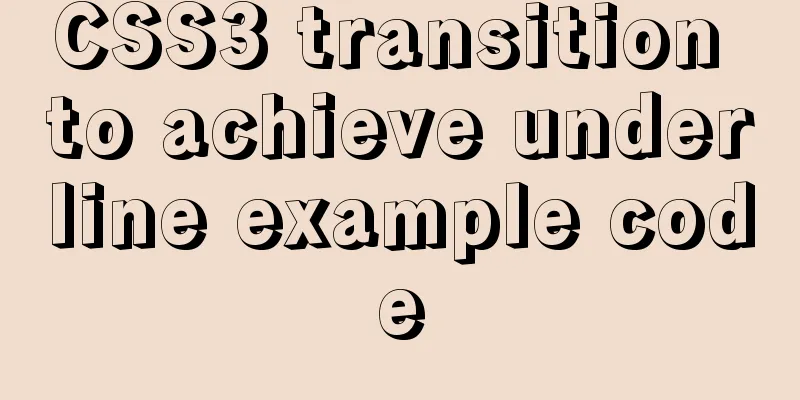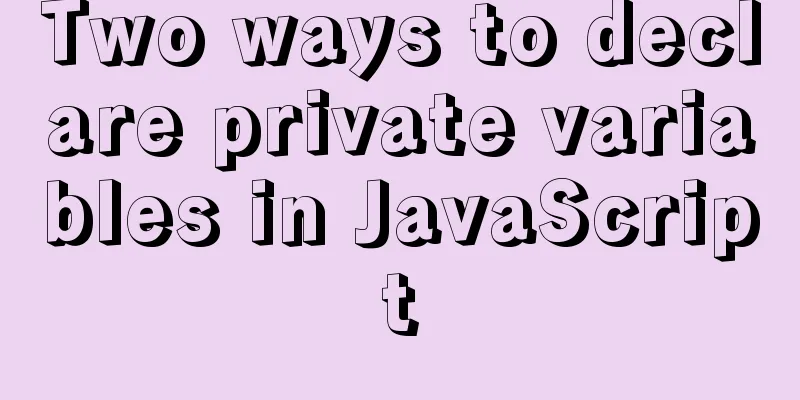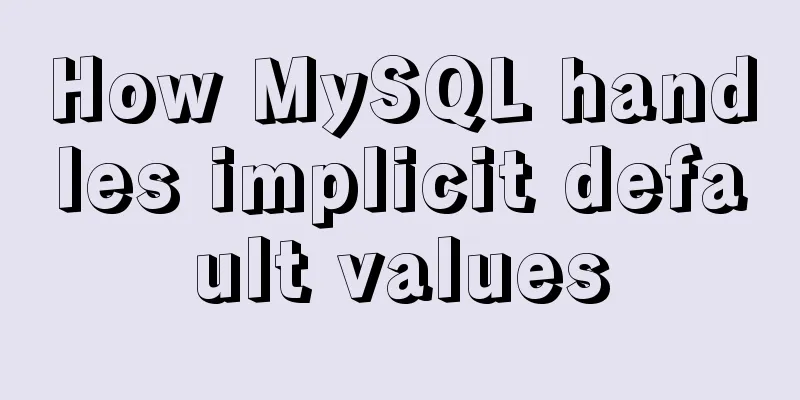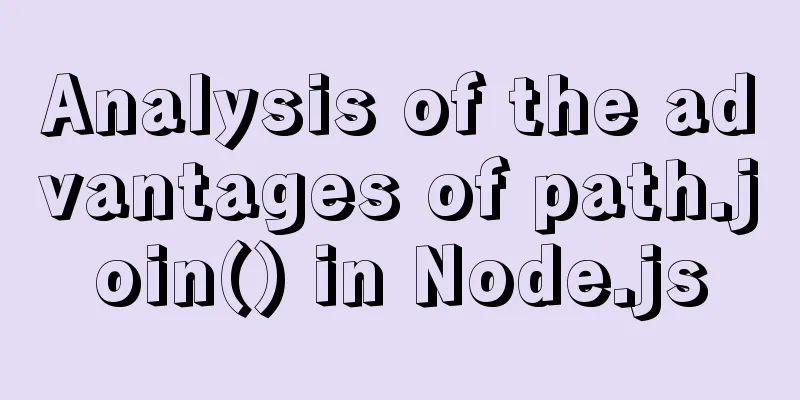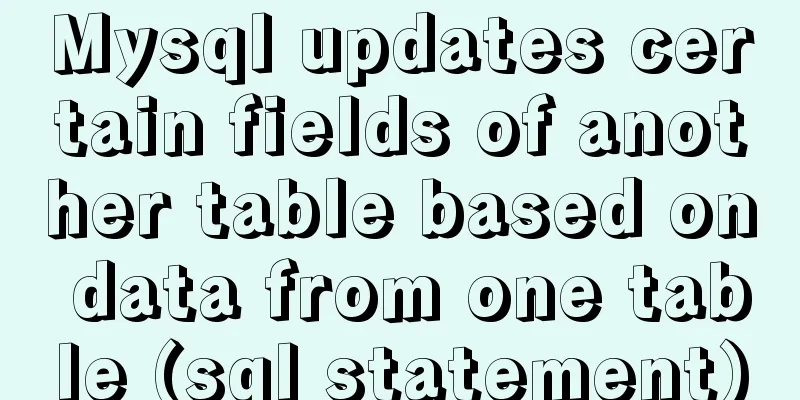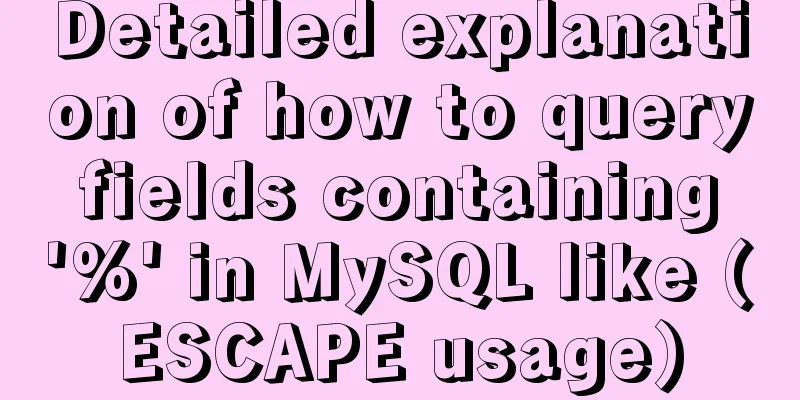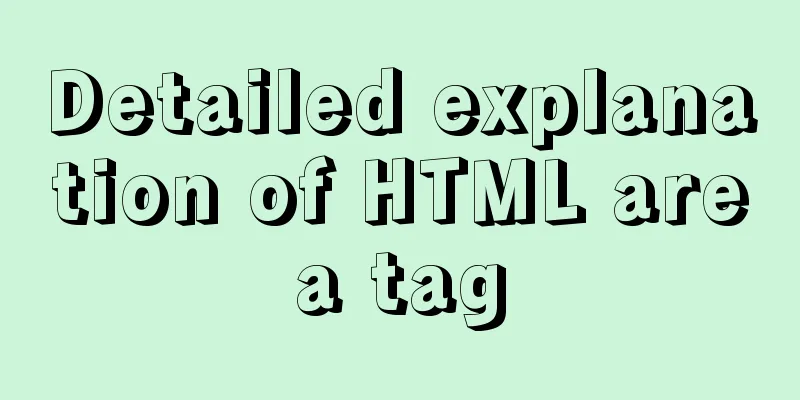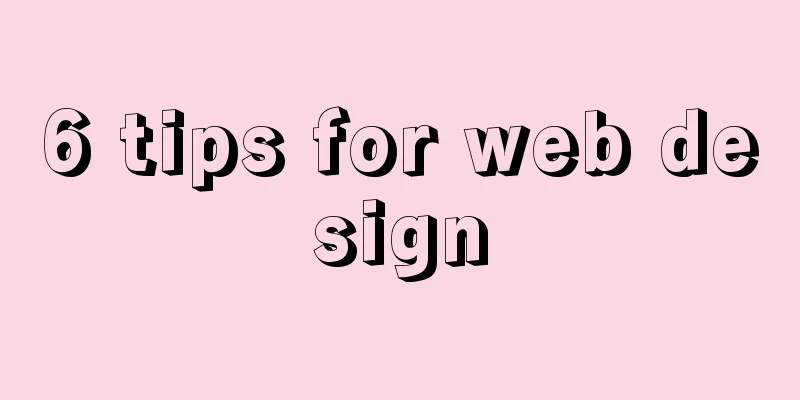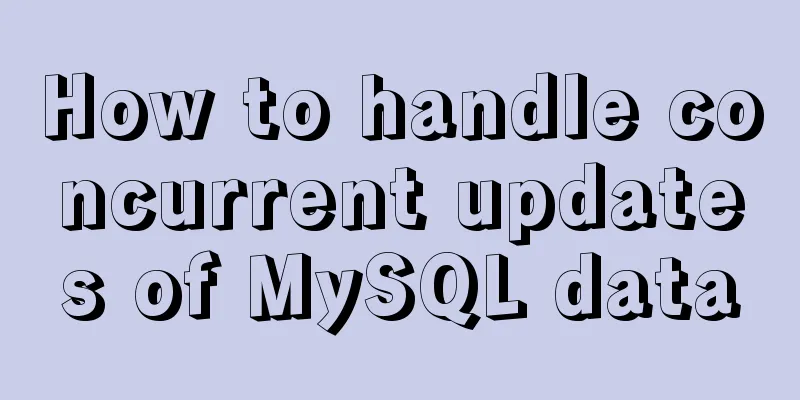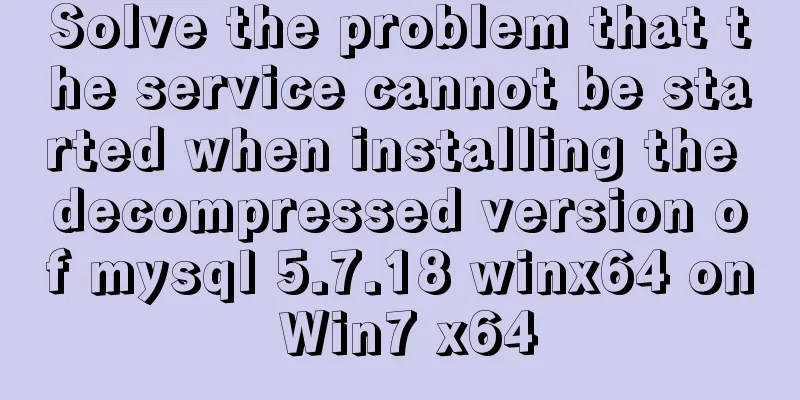Vue implements file upload and download functions
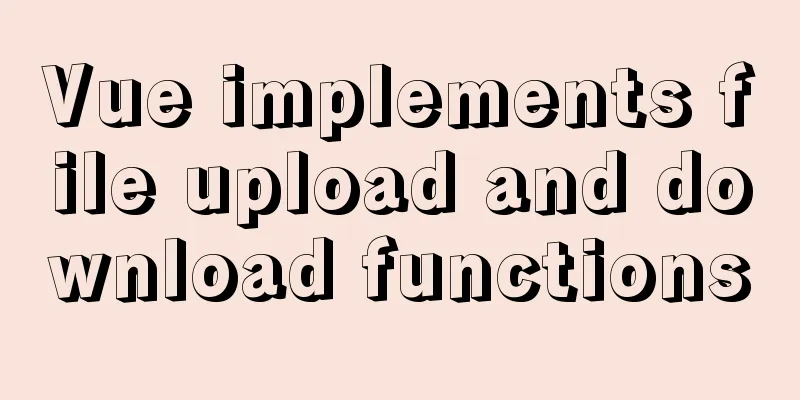
|
This article example shares the specific code of Vue to implement file upload and download functions for your reference. The specific content is as follows 1. a tag download attribute In H5, a download attribute is added to the a tag to directly download the file, and the file name is the download attribute file name.
2. URL.createObjectURL The URL.createObjectURL() method creates a URL pointing to the parameter object based on the passed parameters. The life of this URL only exists in the document in which it is created. The new object URL points to the executed File object or Blob object. A File object is a file. For example, if I use the input type="file" tag to upload files, then each file in it is a File object. Blob object is binary data. For example, the object created by new Blob() is a Blob object. For example, in XMLHttpRequest, if the responseType is specified as blob, the return value is also a blob object. let URL = window.URL || window.webkitURL; let downloadUrl = URL.createObjectURL(blob || file); 3. URL.revokeObjectURL The URL.revokeObjectURL() method releases an object URL created by URL.createObjectURL(). If the object is no longer needed, it must be released. After being released, the object URL no longer points to the specified file. downloadUrl && URL.revokeObjectURL(downloadUrl); 4. Upload and download files with Vue.js
<template>
<div class="btn-box">
<h3>File upload:</h3>
<input class="file-input" type="file" @change="getFile($event)" />
<el-button type="primary" @click="upload">Upload file (POST)</el-button>
<h3>File Download:</h3>
<el-button type="primary" @click="downloadLink">Download the linked file (window.open)</el-button>
<el-button type="primary" @click="downloadBlobByGet">Binary stream download (GET)</el-button>
<el-button type="primary" @click="downloadBlobByPost">Binary stream download (POST)</el-button>
</div>
</template>
<script>
import axios from "axios"
export default {
name: "attendPoint",
data() {
return {,
file: null,
fileName: "test.xlsx"
}
},
methods: {
// Select file getFile(event) {
this.file = event.target.files[0];
},
// Upload file (POST)
upload() {
let url = "http://localhost:3000/upload/test";
let formData = new FormData();
formData.append("name", "zhangsan");
formData.append("age", "18");
formData.append("file", this.file);
let config = {
headers: {
"Content-Type": "multipart/form-data"
}
}
axios.post(url, formData, config).then((res) => {
this.fileName = res.data.downloadUrl;
this.$message.success("Upload successful!");
}).catch(() => {
this.$message.error("Please upload the file first!");
})
},
// Download the file with link (window.open)
downloadLink() {
if (this.fileName) {
window.open("http://localhost:3000/download/test?fileName=" + this.fileName);
}
},
//Binary stream download (GET)
async downloadBlobByGet() {
let urlGet = "http://localhost:3000/download/test?fileName=" + this.fileName;
let fileData = await axios.get(urlGet, { responseType: "blob" });
let URL = window.URL || window.webkitURL;
let downloadUrl = URL.createObjectURL(fileData.data);
let a = document.createElement("a");
a.href = downloadUrl;
a.download = this.fileName; //File name after downloading a.click();
a = null;
downloadUrl && URL.revokeObjectURL(downloadUrl);
},
//Binary stream download (POST)
async downloadBlobByPost() {
let urlPost = "http://localhost:3000/download/post/test";
let fileData = await axios({
method: "post",
url: urlPost, // request address data: { fileName: this.fileName }, // parameter responseType: "blob" // indicates the data type returned by the server })
let URL = window.URL || window.webkitURL;
let downloadUrl = URL.createObjectURL(fileData.data);
let a = document.createElement("a");
a.download = this.fileName;
a.href = downloadUrl;
a.click();
a = null;
downloadUrl && URL.revokeObjectURL(downloadUrl);
},
},
}
</script>
<style scoped>
.btn-box {
padding: 20px;
}
.el-button,
input {
max-width: fit-content;
display: block;
margin: 20px;
}
</style>The above is the full content of this article. I hope it will be helpful for everyone’s study. I also hope that everyone will support 123WORDPRESS.COM. You may also be interested in:
|
<<: Detailed explanation of the usage and function of MySQL cursor
>>: Centos7 mysql database installation and configuration tutorial
Recommend
Web page html special symbols html special characters comparison table
Special symbols Named Entities Decimal encoding S...
Analyze the duration of TIME_WAIT from the Linux source code
Table of contents 1. Introduction 2. First, let&#...
Docker container data volume named mount and anonymous mount issues
Table of contents What is a container data volume...
JavaScript pre-analysis, object details
Table of contents 1. Pre-analysis 1. Variable pre...
How to reset the root password in CentOS7
There are various environmental and configuration...
jQuery implements font size adjustment case
This article shares the specific code of jQuery t...
Detailed explanation of the solution to the problem of merging rows and columns in tables in HTML
Because we were going to build a website, in addi...
Three solutions for sub-functions accessing external variables in JavaScript
Preface When we write web pages, we will definite...
Sharing some wonderful uses of wxs files in WeChat applet
Table of contents Preface application Filters Dra...
Mysql5.7 service cannot be started. Graphical solution tutorial
p>Manually start in "Services" and i...
Implementing a simple student information management system based on VUE
Table of contents 1. Main functions 2. Implementa...
JS+Canvas draws a lucky draw wheel
This article shares the specific code of JS+Canva...
Do you know the difference between empty value and null value in mysql
Preface Recently I found that my friend's met...
How to implement vertical text alignment with CSS (Summary)
The default arrangement of text in HTML is horizo...
How to use glog log library in Linux environment
Generate Linux library The Linux version uses cen...