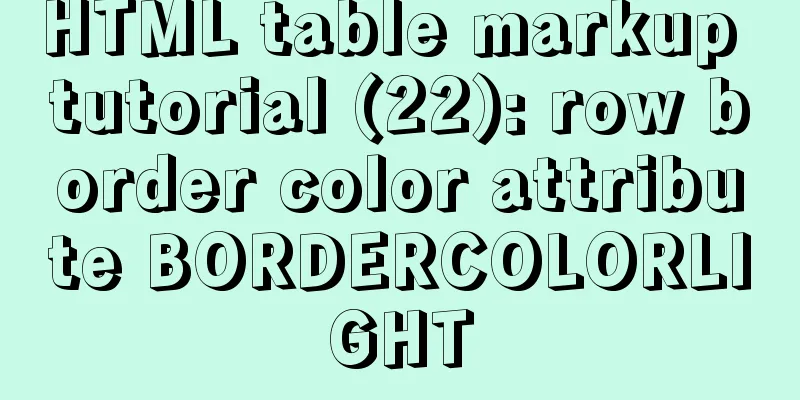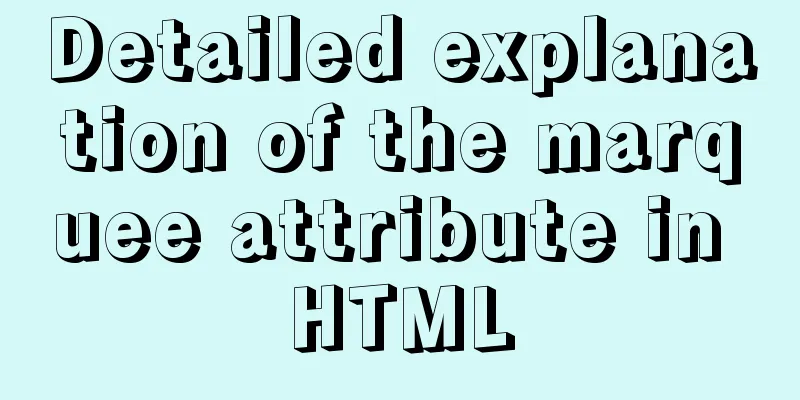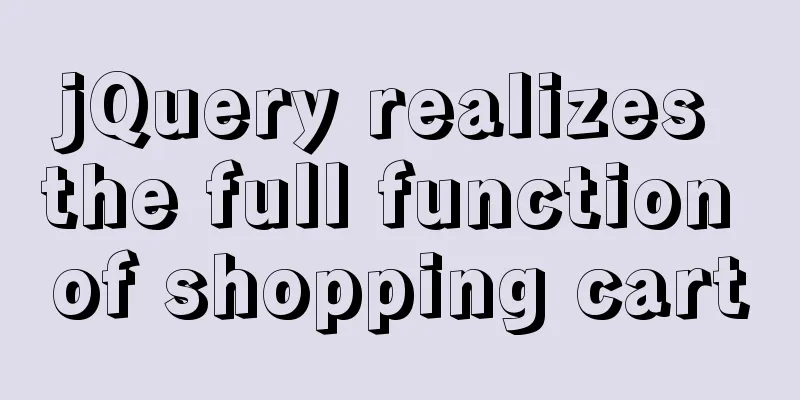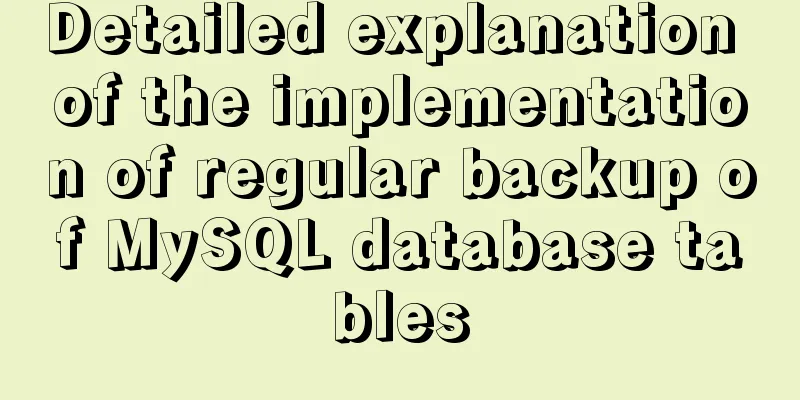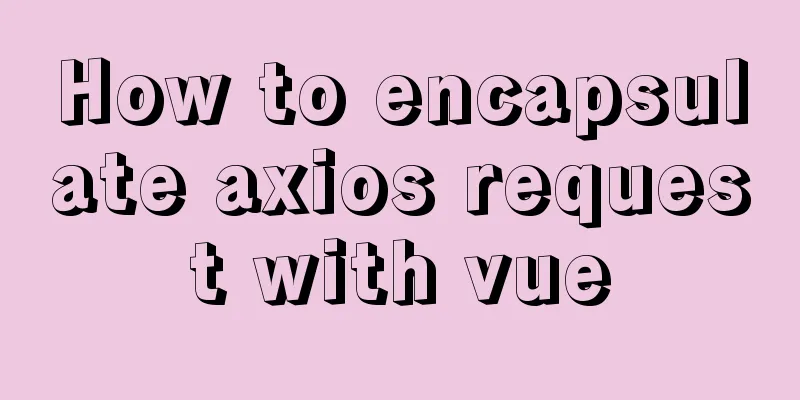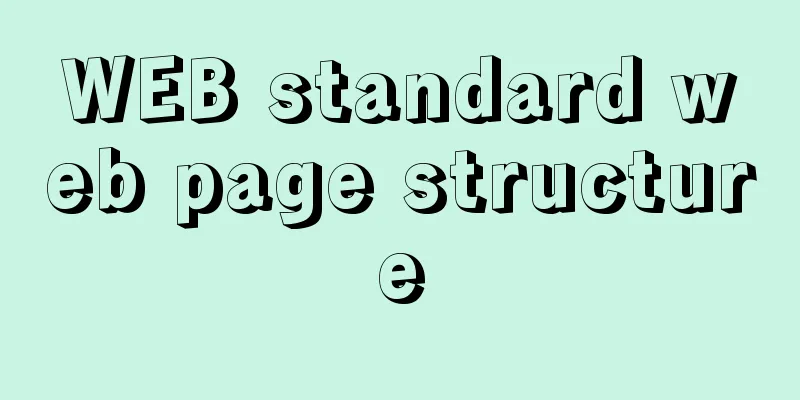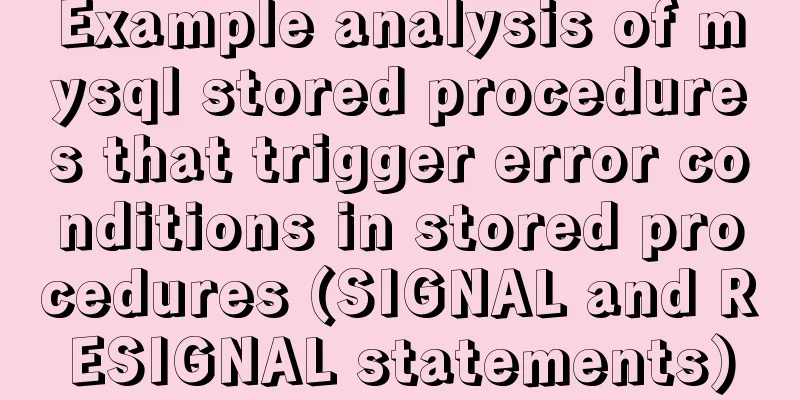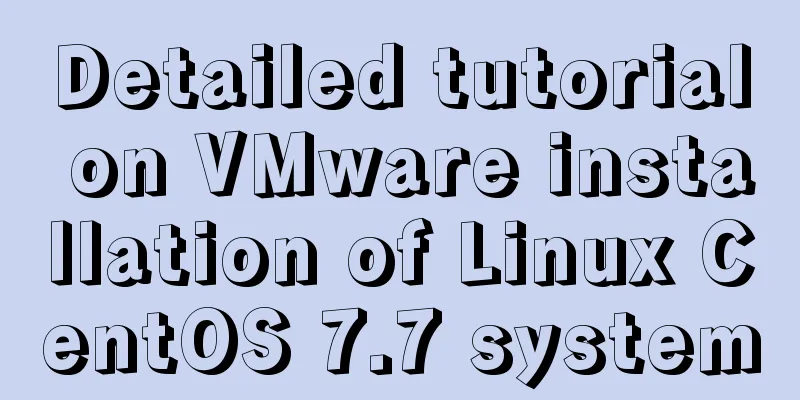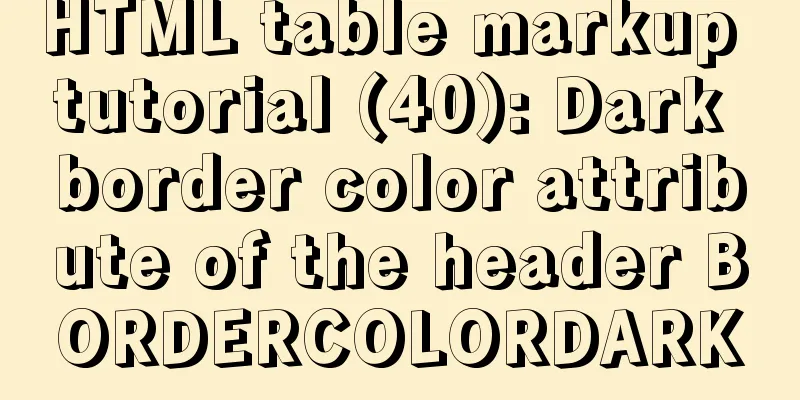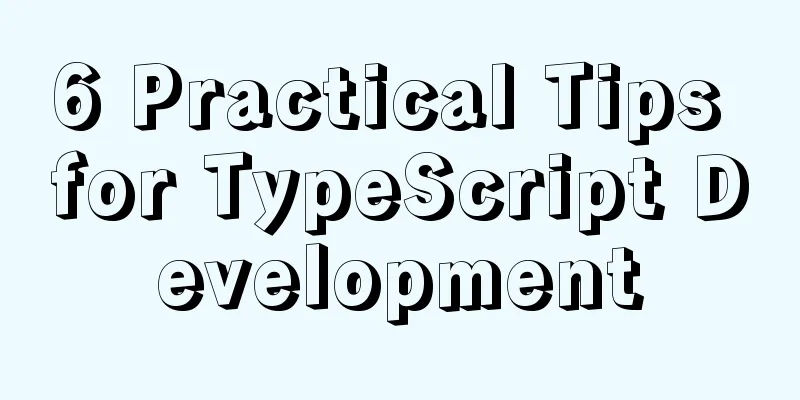Detailed explanation of two quick ways to write console.log in vscode
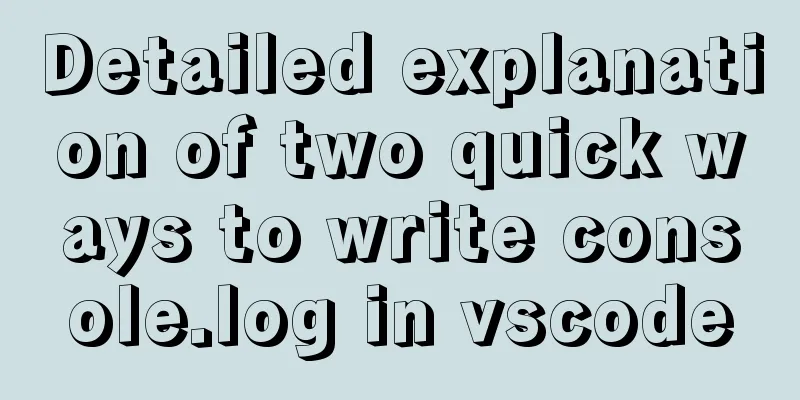
|
(I) Method 1: Define it in advance directly in the script tag, only applicable to this HTML file!
let add = function(a,b){
return a + b;
};
console.log(add(20,300));
const { ['log']:C } = console;
C(add(20,300));
(ii) Method 2: Press the tab key to quickly generate console.log, and the cursor is inside (). Press the tab key again and the cursor will automatically jump to the next line!
{
// Place your snippets for javascript here. Each snippet is defined under a snippet name and has a prefix, body and
// description. The prefix is what is used to trigger the snippet and the body will be expanded and inserted. Possible variables are:
// $1, $2 for tab stops, $0 for the final cursor position, and ${1:label}, ${2:another} for placeholders. Placeholders with the
// same ids are connected.
// Example:
// "Print to console": {
// "prefix": "log",
// "body": [
// "console.log('$1');",
// "$2"
// ],
// "description": "Log output to console"
// }
}
2. The following interval codes are used to release Example. The meanings of some parameters are as follows:
{
// Place your snippets for javascript here. Each snippet is defined under a snippet name and has a prefix, body and
// description. The prefix is what is used to trigger the snippet and the body will be expanded and inserted. Possible variables are:
// $1, $2 for tab stops, $0 for the final cursor position, and ${1:label}, ${2:another} for placeholders. Placeholders with the
// same ids are connected.
// Example:
"Print to console": {
"prefix": "cl",
"body": [
"console.log('$1');",
"$2"
],
"description": "Log output to console"
}
}
This is the end of this article about two quick ways to write console.log in vscode. For more relevant vscode console.log writing content, please search 123WORDPRESS.COM's previous articles or continue to browse the following related articles. I hope everyone will support 123WORDPRESS.COM in the future! You may also be interested in:
|
<<: The use of FrameLayout in six layouts
>>: DOCTYPE element detailed explanation complete version
Recommend
Nginx learning how to build a file hotlink protection service example
Preface Everyone knows that many sites now charge...
Writing Snake Game with Native JS
This article shares the specific code of writing ...
Details of using vue activated in child components
Page: base: <template> <div class="...
Implementation of MySQL scheduled backup script under Windows
On a Windows server, if you want to back up datab...
Various methods to restart Mysql under CentOS (recommended)
1. MySQL installed via rpm package service mysqld...
Detailed explanation of the use of router-view components in Vue
When developing a Vue project, you often need to ...
Vue + element dynamic multiple headers and dynamic slots
Table of contents 1. Demand 2. Effect 3. All code...
How to use fdisk to partition disk in Linux
Commonly used commands for Linux partitions: fdis...
Q&A: Differences between XML and HTML
Q: I don’t know what is the difference between xml...
HTML text escape tips
Today I saw a little trick for HTML text escaping ...
Command to remove (delete) symbolic link in Linux
You may sometimes need to create or delete symbol...
Solution to prevent caching in pages
Solution: Add the following code in <head>: ...
React Router 5.1.0 uses useHistory to implement page jump navigation
Table of contents 1. Use the withRouter component...
Difference between MySQL update set and and
Table of contents Problem Description Cause Analy...
How to deploy python crawler scripts on Linux and set up scheduled tasks
Last year, due to project needs, I wrote a crawle...