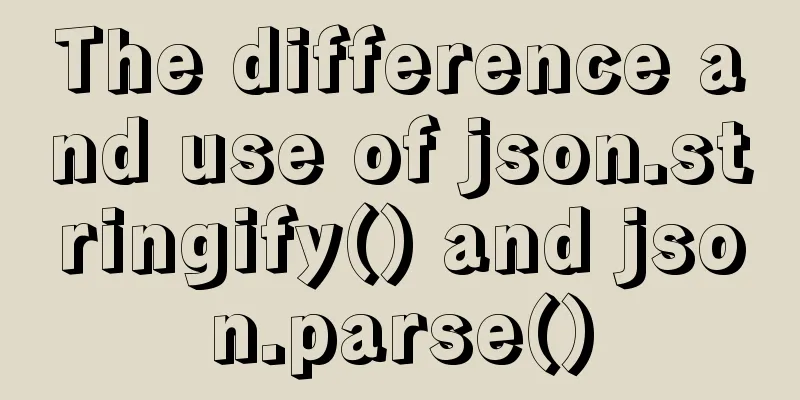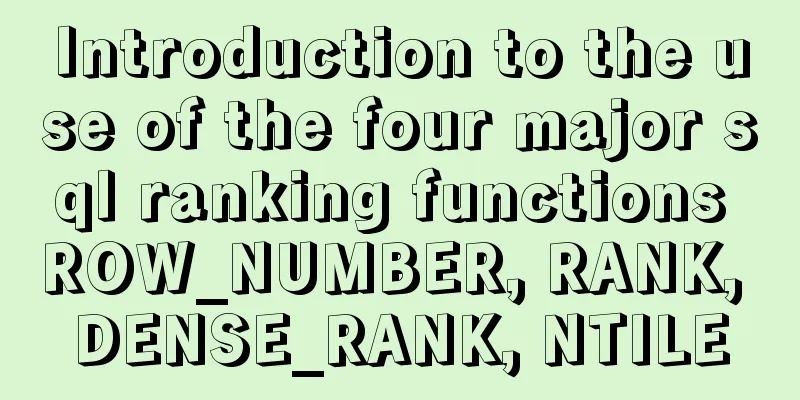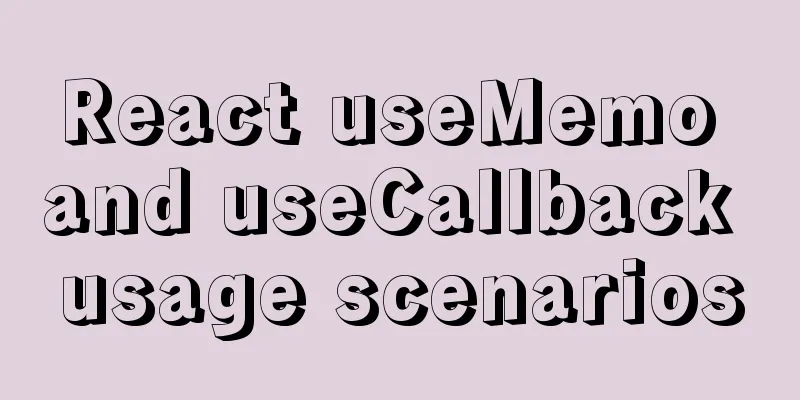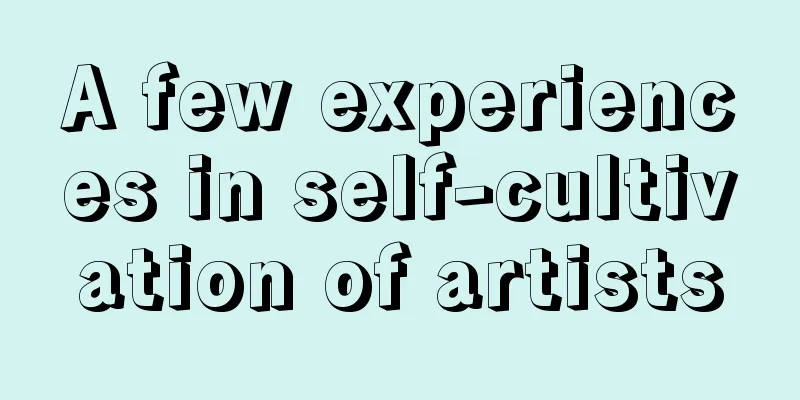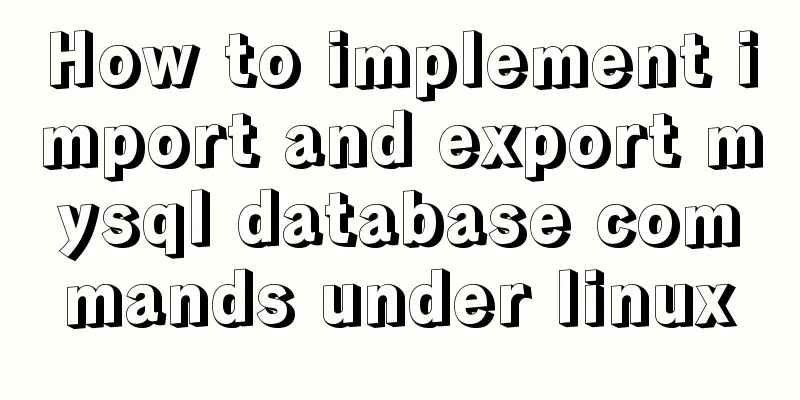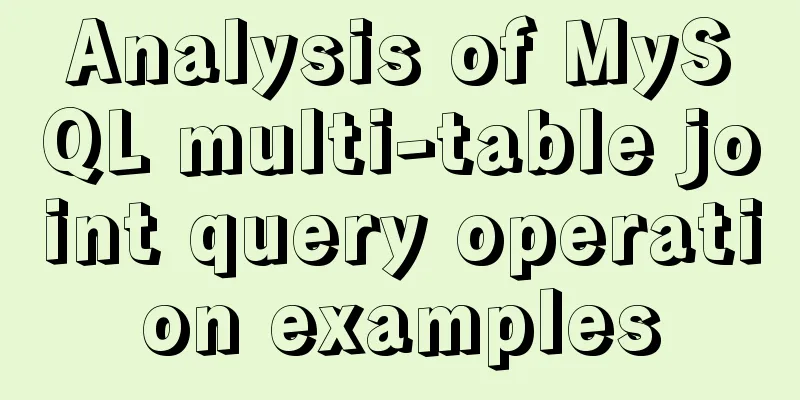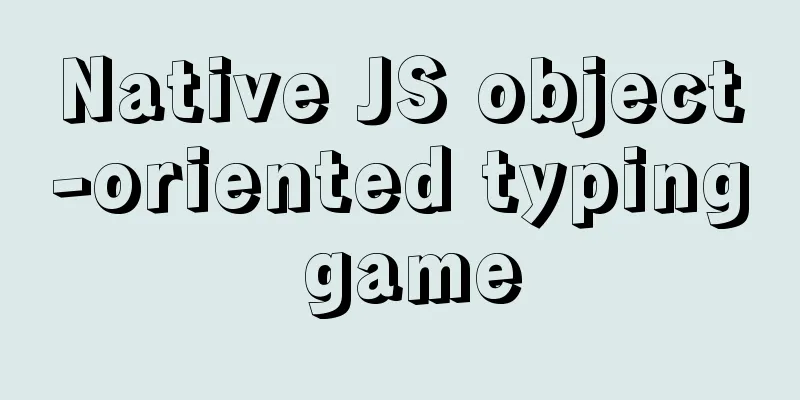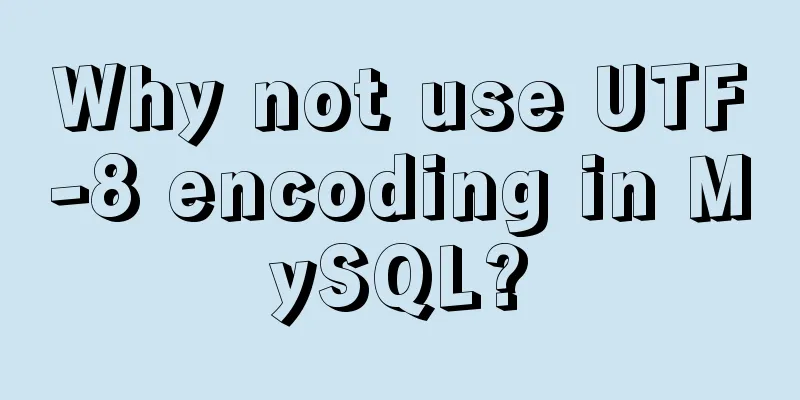WeChat applet tab left and right sliding switch function implementation code
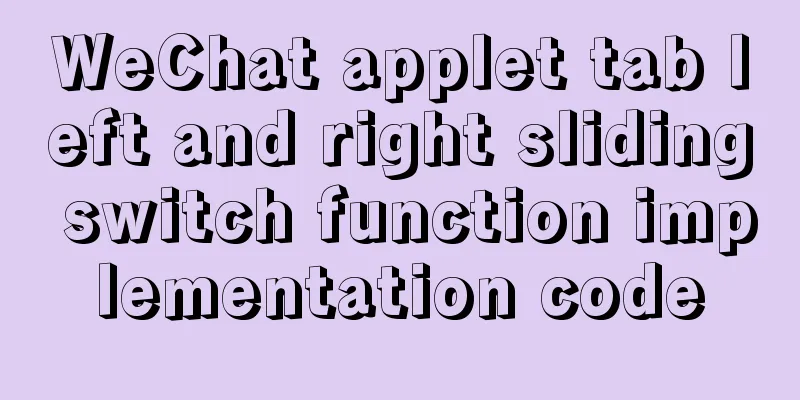
|
Effect picture:
1. IntroductionYour own applet needs to implement such a function 1. Core idea Swiper and scroll-view share two variables: currentTab navScrollLeft. When you click nav or slide swiper, set the values of the two variables to the current index. 2. ImplementationThe tab navigation bar uses the <scroll-view> tag, and the content uses <swiper> 1.wxml implementation
<view class="container">
<!-- Tab navigation bar -->
<!-- The scroll-left attribute can control the scroll bar position-->
<!-- scroll-with-animation scrolling adds animation transition -->
<!--
scroll-x="true"
navScrollLeft: 0 initial value navData: tab text
Use wx:for-item to specify the variable name of the current element of the array.
Use wx:for-index to specify the variable name of the current index of the array:
-->
<!--tabs -->
<scroll-view scroll-x="true" class="nav" scroll-left="{{navScrollLeft}}" scroll-with-animation="{{true}}">
<block wx:for="{{navData}}" wx:for-index="idx" wx:for-item="navItem" wx:key="idx">
<!-- Determine whether it is selected, and set the style if selected-->
<!-- switchNav -->
<view class="nav-item {{currentTab == idx ?'active':''}}" data-current="{{idx}}" bindtap="switchNav">
{{navItem.text}}</view>
</block>
</scroll-view>
<!-- Page Content -->
<!-- duration="300": sliding animation duration -->
<!-- switchTab -->
<swiper class="tab-box" current="{{currentTab}}" duration="300" bindchange="switchTab">
<swiper-item wx:for="{{[0,1,2,3,4,5,6]}}" wx:for-item="tabItem" wx:for-index="idx" wx:key="idx"
class="tab-content">
{{tabItem}}
</swiper-item>
</swiper>
</view>2.js implementation
//index.js
//Get the application instance const app = getApp()
Page({
data: {
navData:[
{
text: 'News'
},
{
text: 'Confession'
},
{
text: 'Takeaway'
},
{
text: 'Be a tutor'
},
{
text: 'Find a tutor'
},
{
text: 'rent a house'
},
{
text: 'Driving school'
}
],
currentTab: 0,
navScrollLeft: 0
},
//Event processing function onLoad: function () {
},
switchNav(event){
// Get the id of the current tab
var cur = event.currentTarget.dataset.current;
//Each tab option occupies 1/5 of the width
var singleNavWidth = this.data.windowWidth / 5;
//tab option centered this.setData({
navScrollLeft: (cur - 2) * singleNavWidth
})
// Check if the id is consistent with the clicked tab id if (this.data.currentTab == cur) {
return false;
} else {
this.setData({
currentTab: cur
})
}
},
switchTab(event){
var cur = event.detail.current;
var singleNavWidth = this.data.windowWidth / 5;
this.setData({
currentTab: cur,
navScrollLeft: (cur - 2) * singleNavWidth
});
}
})3.wxss implementation
/**index.wxss**/
page {
width: 100%;
height: 100%;
}
.container {
width: 100%;
height: 100%;
}
.nav {
/* Set tab-nav width and height*/
height: 80rpx;
width: 100%;
/* If you need to place two bordered boxes side by side,
This can be done by setting box-sizing to "border-box". */
box-sizing: border-box;
overflow: hidden;
/* Center */
line-height: 80rpx;
background:
#f7f7f7;
font-size: 16px;
/* Specifies that the text in a paragraph does not wrap: */
white-space: nowrap;
position: fixed;
top: 0;
left: 0;
z-index: 99;
}
.nav-item {
width: 20%;
display: inline-block;
text-align: center;
}
.nav-item.active {
color:
green;
}
.tab-box {
background:
rgb(31, 201, 96);
/* Set this to the height of nav*/
padding-top: 80rpx;
height: 100%;
box-sizing: border-box;
}
.tab-content {
/* Crop the left/right edges of the content in a div element - if it overflows the element's content area: */
overflow-y: scroll;
}3. References and SummaryThis article refers to https://www.jb51.net/article/169290.htm Solution process 4. Optimization0. Rendering
1. Each tab length is adaptive 2. When clicking on the previous tab If you are currently at 1 and click 3, the path is 1-2-3. After real machine testing, it will jump directly to 3 without affecting the experience.
// *******************************Navigation bar selects to get the id and the position of the navigation bar**************************************
tabSelect(e) {
console.log("Result:", e);
//Operate news database var cur = e.currentTarget.dataset.id;
//tab option centered this.setData({
// The id of each tab
TabCur: e.currentTarget.dataset.id,
//Adaptive scrollLeft: (e.currentTarget.dataset.id) * 60,
})
// Check if the id is consistent with the clicked tab id if (this.data.currentTab == cur) {
return false;
} else {
this.setData({
currentTab: cur
})
}
console.log(e.currentTarget.dataset.id);
console.log(this.data.TabCur);
console.log("horizontal scroll bar position", this.data.scrollLeft);
},
switchTab(e) {
console.log(e);
var cur = e.detail.current;
this.setData({
TabCur: cur,
scrollLeft: cur * 60,
});
}This concludes this article about the implementation code of the WeChat mini-program tab sliding switching function. For more relevant mini-program tab sliding switching content, please search for previous articles on 123WORDPRESS.COM or continue to browse the related articles below. I hope everyone will support 123WORDPRESS.COM in the future! You may also be interested in:
|
<<: Summary of several key points about mysql init_connect
>>: 11 Linux KDE applications you didn't know about
Recommend
The difference between delete, truncate, and drop and how to choose
Preface Last week, a colleague asked me: "Br...
JavaScript lazy loading detailed explanation
Table of contents Lazy Loading CSS styles: HTML p...
8 commands to effectively manage processes in Linux
Preface The role of process management: Determine...
HTML basics summary recommendation (paragraph)
HTML Paragraph Paragraphs are defined by the <...
Detailed steps to install Docker mongoDB 4.2.1 and collect springboot logs
1: Install mongodb in docker Step 1: Install mong...
Use momentJs to make a countdown component (example code)
Today I'd like to introduce a countdown made ...
Detailed Analysis of Event Bubbling Mechanism in JavaScript
What is bubbling? There are three stages in DOM e...
How to configure common software on Linux
When you get a new Linux server, you generally ha...
Detailed explanation of the use of umask under Linux
I recently started learning Linux. After reading ...
Python writes output to csv operation
As shown below: def test_write(self): fields=[] f...
How to solve the problem of zabbix monitoring causing Chinese garbled characters in the graphical interface due to PHP problems
Solve the problem of Chinese garbled characters i...
How to implement MySQL bidirectional backup
MySQL bidirectional backup is also called master-...
Example of implementing bidirectional messaging between parent and child pages in HTML iframe
One day, the leader put forward a requirement to ...
Thoughts and experience sharing on interactive design of reading lists for information products
A list is defined as a form of text or chart that...
Example of creating a virtual host based on Apache port
apache: create virtual host based on port Take cr...