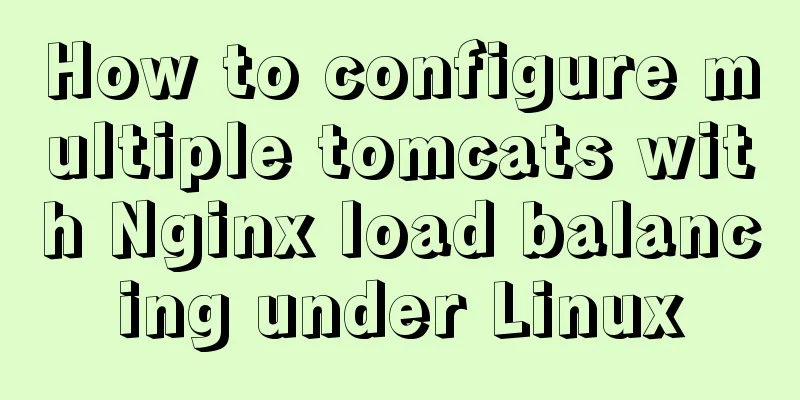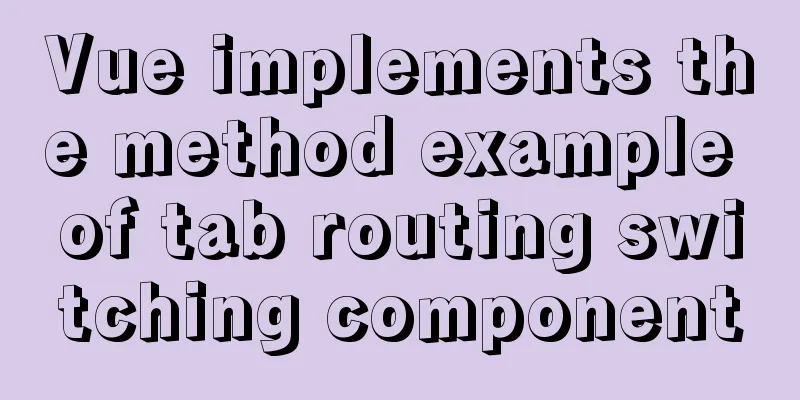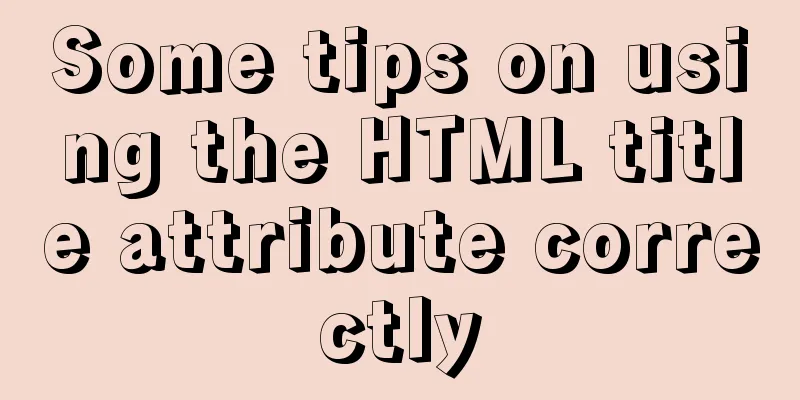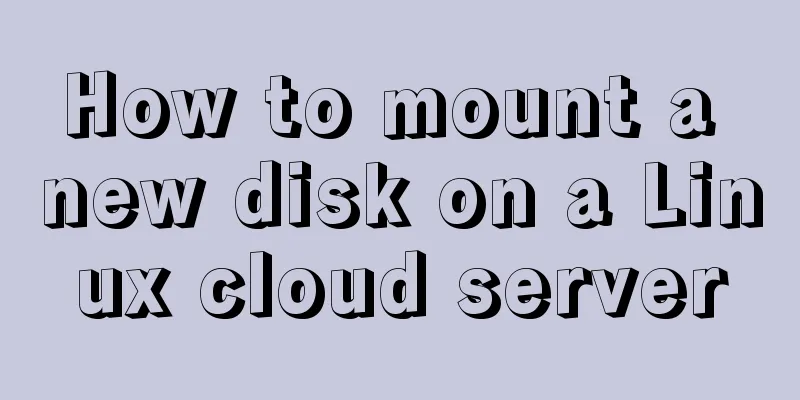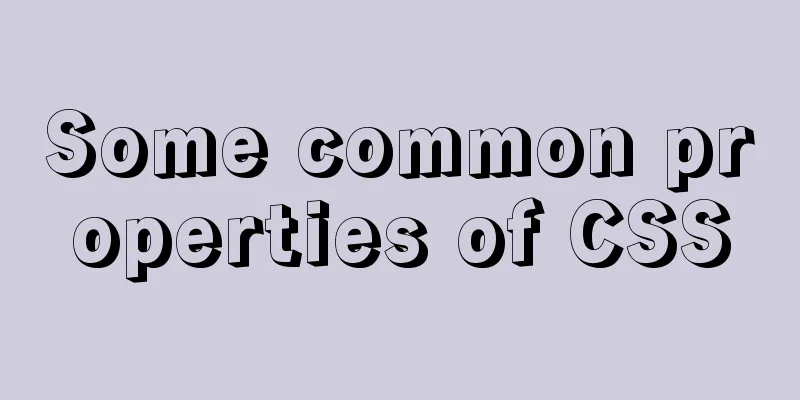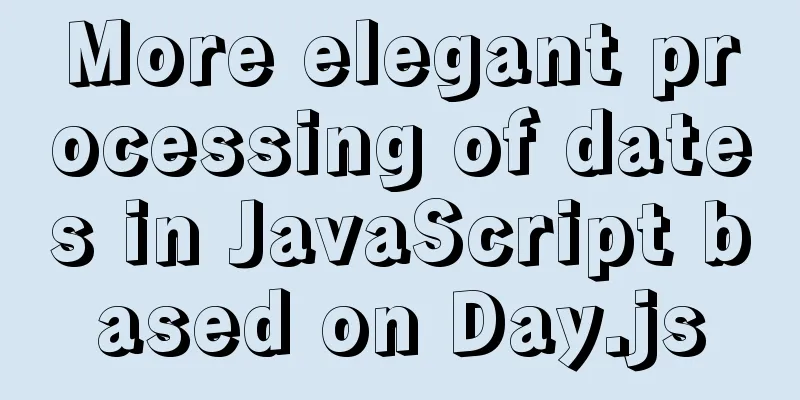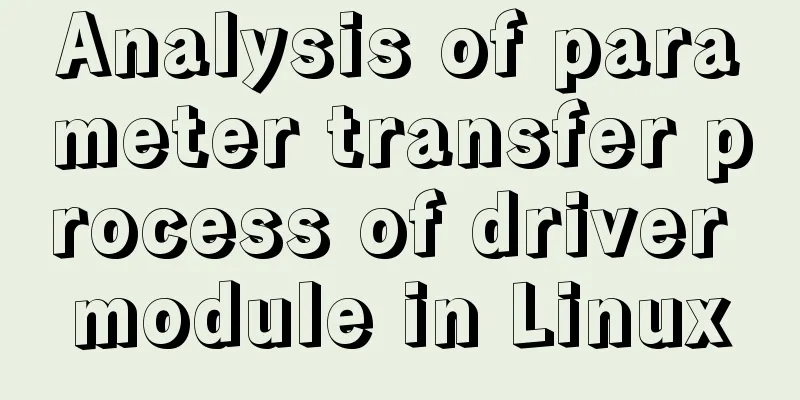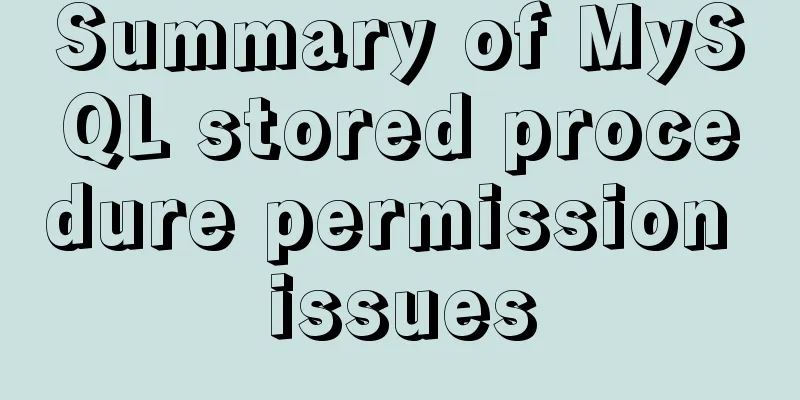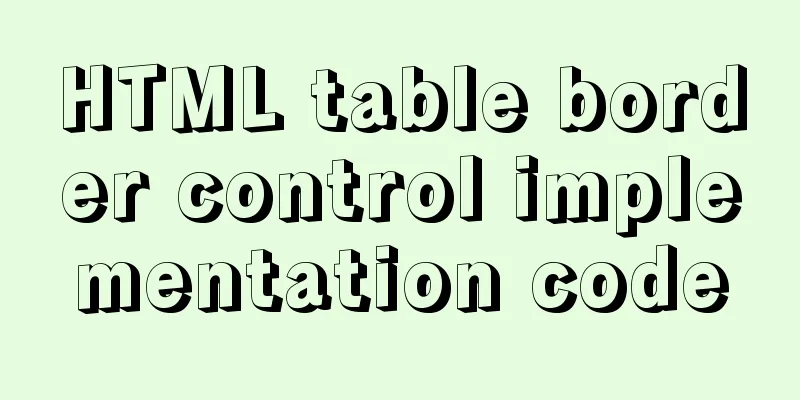Native JS object-oriented typing game
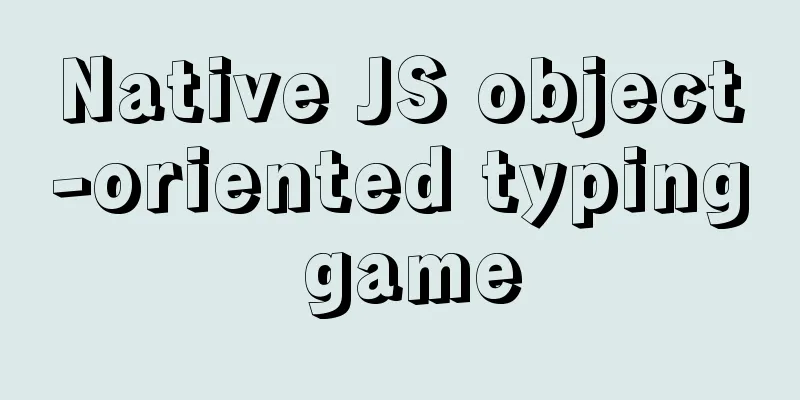
|
This article shares the specific code of JS object-oriented typing game for your reference. The specific content is as follows Demo IntroductionClick the number displayed by the falling ball through the keyboard, and the ball will refresh and fall again at any position. In addition, after every five balls, the dropping speed will increase, the position and size of the balls will be refreshed, and the colors will be random. The demo source code can be used directly by implementing the object-oriented class method. Assign it to the HTML file and then open it to use it. It can be used as a school course design Source code
<!DOCTYPE html>
<html lang="en">
<head>
<meta charset="UTF-8">
<meta http-equiv="X-UA-Compatible" content="IE=edge">
<meta name="viewport" content="width=device-width, initial-scale=1.0">
<title>Document</title>
</head>
<style>
.title{
width: 1200px;
height: 80px;
margin:400px auto;
color: darkblue;
text-shadow: 3px 3px 3px black;
font-size: 80px;
font-weight: bold;
text-align: center;
font-family: "楷体";
}
.name{
width: 1000px;
height: 40px;
margin:0 auto;
color: skyblue;
text-shadow: 3px 3px 3px black;
font-size: 40px;
font-weight: bold;
text-align: center;
font-family: "楷体";
}
</style>
<body>
<div style="font-size: 40px;">Current score<div class="score" >0</div></div>
<div class="title">Native js small Demo: typing practice game</div>
<div class="name">Author: lz</div>
</body>
<script>
class TypingGame {
constructor() {
this.oSpan
this.speed = 2;
this.timer = "";
this.word;
this.colors = ["red", "orange", "purple", "black", "pink", "blue", "skyblue", "yellowgreen", "brown", "tomato", "indianred", "orchid", "peru", "aqua", "slateblue", "gray", "grey", "crimson","green"]//Color collection this.createWord(this.speed);
document.onkeydown = e => {
var e = e || window.event;
var keycode = e.keyCode || e.which;
// TypingGame.oSpan = this.$$("span");
var keyword = String.fromCharCode(keycode).
toLowerCase()
if (this.word === keyword) {
// Knock one down - score // Get the original score var score = this.$('.score', false).innerText - 0
// Let the score +1
score++
// Put the score after adding 1 into the div document.querySelector('.score').innerText = score
if (score === 5) {
this.speed += 2 // Every five letters, the falling speed increases}
this.oSpan.parentElement.removeChild(this.oSpan)
this.createWord(this.speed)
}
}
}
createWord(speed) {
let wh=this.getRandom(30,80);//Random size this.oSpan = this.creEle('span');
// console.log(this.oSpan)
this.setStyle(this.oSpan, {
width: wh+"px",
height: wh+"px",
position: 'absolute',
top: 0,
left: this.getRandom(document.documentElement.clientWidth - 30) + "px",
borderRadius: "50%",
lineHeight: '30px',
textAlign: 'center',
backgroundColor: this.colors[this.getRandom(18)],
color: "white",
fontWeight: "bold",
textAlign:"center",
lineHeight:wh+"px"
})
document.body.appendChild(this.oSpan)
// Random characters: 97~122
var randomNum = this.getRandom(97, 123)
this.word = String.fromCharCode(randomNum);
this.oSpan.innerText = this.word
// This label should move slowly downward this.elementsMove(this.speed);
}
elementsMove() {
// console.log(this.oSpan)
// Timer clearInterval(this.timer)
this.timer = setInterval(() => {
// Get height var t = this.oSpan.offsetTop;
// Increase the height t += this.speed;
console.log(this.speed)
// If this tag reaches the bottom of the browser, GAME OVER
if (t >= document.documentElement.clientHeight - 30) {
clearInterval(this.timer)
if (confirm("GAME OVER, Do you want to play again?")) {
location.reload(); //Refresh and play again}
}
// Set the top of the label after enlarging
this.oSpan.style.top = t + "px"
}, 50)
}
setStyle(ele, styleObj) {
for (var attr in styleObj) {
ele.style[attr] = styleObj[attr]
}
}
$(tag, all = false) {
return all ? document.querySelectorAll(tag) : document.querySelector(tag);
}
creEle(tag) {
return document.createElement(tag)
}
getRandom(a, b = 0) {
var max = Math.max(a, b);
var min = Math.min(a, b)
return Math.floor(Math.random() * (max - min)) + min
}
}
new TypingGame;
</script>
</html>Demo screenshots
Areas for improvement You can rewrite it yourself, add error prompts, and refresh the height randomly. Some speed optimizations could be done. Changing the animation to requestAnimationFrame() will make the effect more realistic. The above is the full content of this article. I hope it will be helpful for everyone’s study. I also hope that everyone will support 123WORDPRESS.COM. You may also be interested in:
|
<<: Ubuntu 20.04 Chinese input method installation steps
>>: Vertical and horizontal splitting of MySQL tables
Recommend
The most basic code for web pages
◆Add to favorites illustrate Click to add your we...
Vue.set() and this.$set() usage and difference
When we use Vue for development, we may encounter...
The most complete tutorial on installing centos8.1 with VMware15.5 and the problem of insufficient physical memory
1. Virtual Machine Preparation 1. Create a new vi...
CSS Problems with Using Position:fixed and Margin-top Together on Same-Level Elements
Problem Description I want to use CSS to achieve ...
Analysis and solution of a MySQL slow log monitoring false alarm problem
Previously, for various reasons, some alarms were...
How to handle super large form examples with Vue+ElementUI
Recently, due to business adjustments in the comp...
How to implement a lucky wheel game in WeChat applet
I mainly introduce how to develop a lucky wheel g...
A brief discussion on HTML ordered lists, unordered lists and definition lists
Ordered List XML/HTML CodeCopy content to clipboa...
JavaScript Closures Explained
Table of contents 1. What is a closure? 2. The ro...
Introduction to Vue3 Composition API
Table of contents Overview Example Why is it need...
VMware and CentOS system installation method to reset the root password
Today's Tasks 1. Choice of Linux distribution...
Detailed explanation of how to deploy and install the Chinese version of Redash in Docker
1. Installation Instructions Compared with local ...
Analysis of the method of setting up scheduled tasks in mysql
This article uses an example to describe how to s...
Record of the actual process of packaging and deployment of Vue project
Table of contents Preface 1. Preparation - Server...
Detailed explanation of the usage of NULL and NOT NULL when creating tables in MySQL
Regarding some MySQL specifications, some compani...