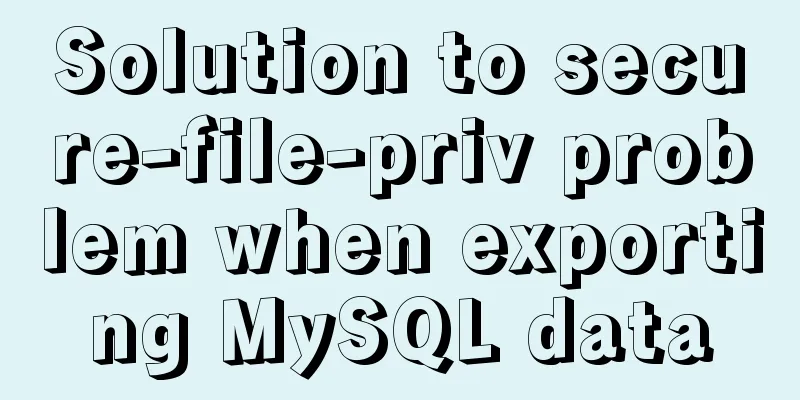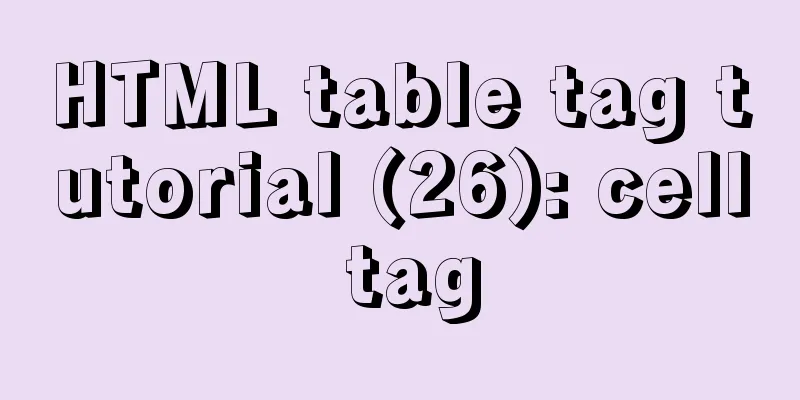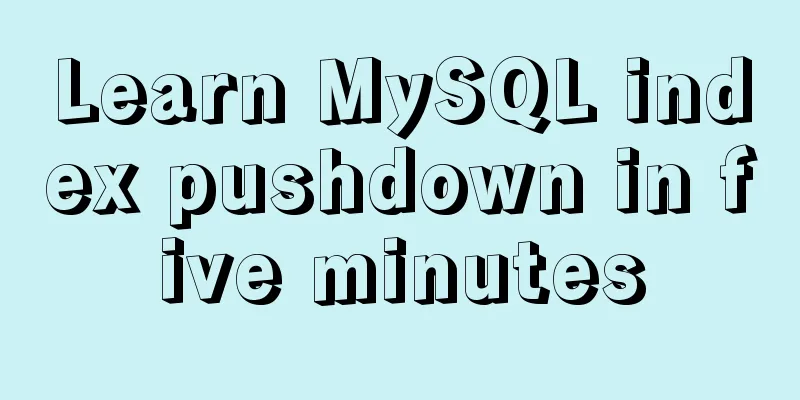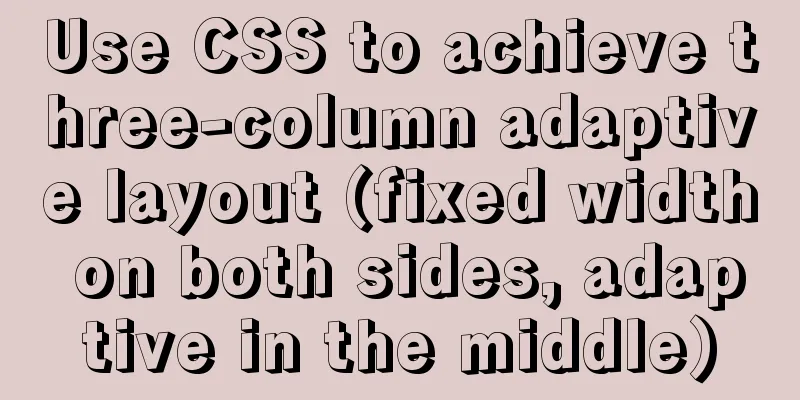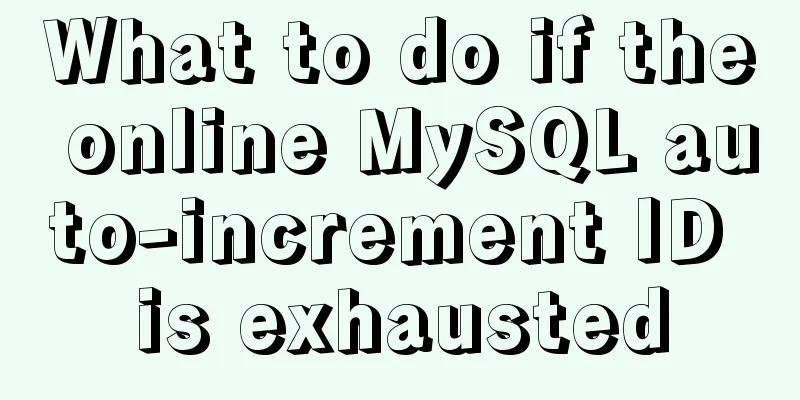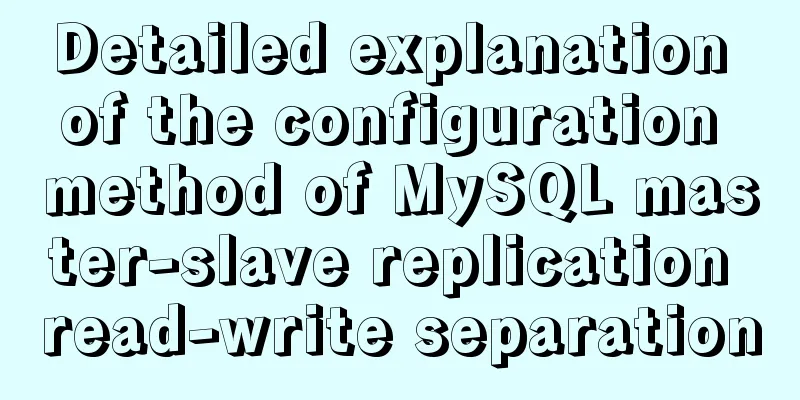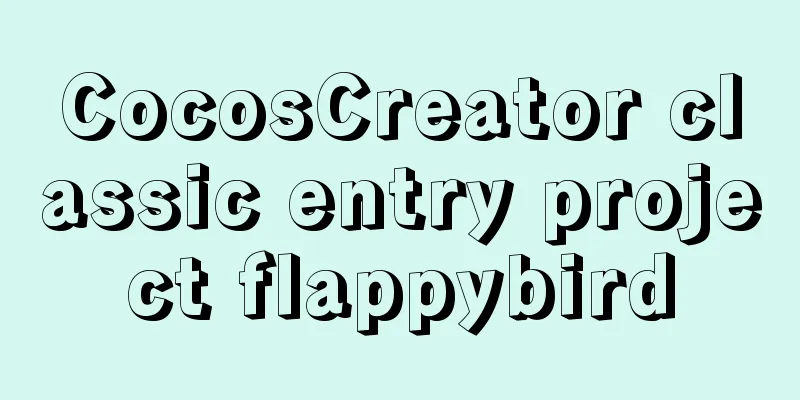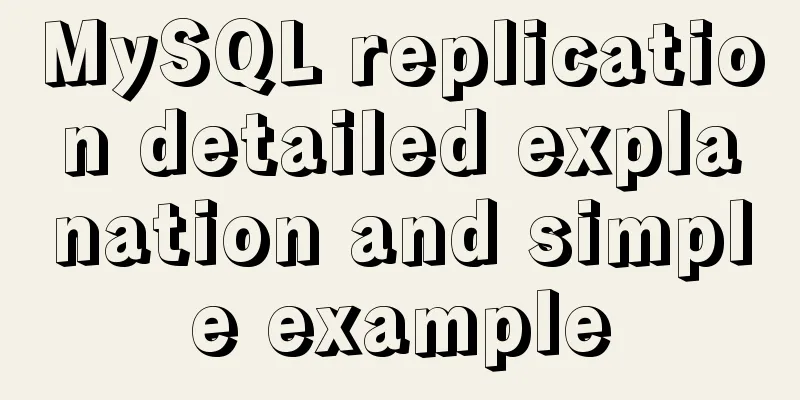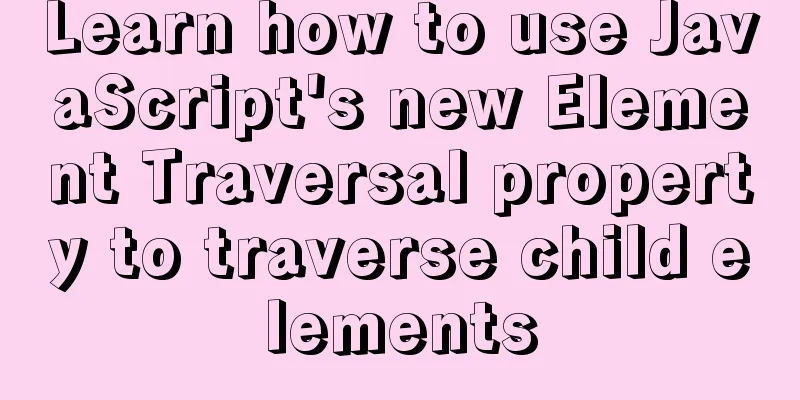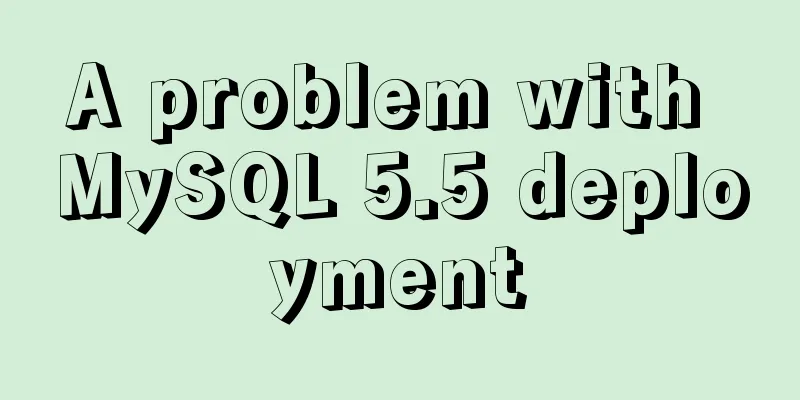Ubuntu 20.04 Chinese input method installation steps

|
This article installs Google Input Method. Install fcitx-googlepinyin Ctrl+Alt+T to open the terminal and enter sudo apt-get install fcitx-googlepinyin Enter the password to start the installation (the cursor will not move when entering the password, and there will be no asterisks such as *** corresponding to the password. Just enter the password and press Enter). The command line will stop at the [y/n] confirmation line. Enter y and press Enter to start the installation. Configuring language support After the installation is complete, open the menu bar (press the key between ctrl and alt on the keyboard, which is the win key in windows, called super in ubuntu), enter language support on the keyboard and open it.
When you open it for the first time, it will show that language support is not fully installed. Click Install and enter the password to start the installation.
After installation, you can enter the language support interface. The bottom line is Keyboard input method system. The default is iBus. Click the drop-down button to switch to fcitx (the system does not have fctix initially. fcitx will be installed when fcitx-googlepinyin is installed). Then restart your computer.
Input method configuration After restarting, click the keyboard icon in the upper right corner of the status bar, and select the third to last Configure in the drop-down list to enter the configuration interface.
Click the + sign in the lower left corner of the input method settings to enter the add input method interface. Uncheck the "Only show current language" option and enter pinyin to search for the existing pinyin input method in the system. Select Google Pinyin and click OK to confirm.
Close the settings and the Google Input Method configuration is complete. You can click the keyboard image in the upper right corner of the status bar to switch to Google input method. The shortcut key for switching input method is ctrl+space. You can modify the shortcut key in the second item Global Config in the input method setting interface that you just closed. This is the end of this article about the installation steps of the Chinese input method for Ubuntu 20.04. For more relevant content about the Chinese input method for Ubuntu 20.04, please search for previous articles on 123WORDPRESS.COM or continue to browse the related articles below. I hope everyone will support 123WORDPRESS.COM in the future! You may also be interested in:
|
<<: Using js to implement a number guessing game
>>: Native JS object-oriented typing game
Recommend
Optimized record of using IN data volume in Mysql
The MySQL version number is 5.7.28. Table A has 3...
In-depth explanation of Session and Cookie in Tomcat
Preface HTTP is a stateless communication protoco...
Detailed tutorial on installing Tomcat server and configuring environment variables on Win10 (picture and text)
Table of contents Download and install JDK Downlo...
Detailed explanation of using Docker to build externally accessible MySQL
Install MySQL 8.0 docker run -p 63306:3306 -e MYS...
A brief discussion on the invalidation or implicit conversion of MySQL integer and string indexes
Table of contents Problem Overview Problem Reprod...
13 JavaScript one-liners that will make you look like an expert
Table of contents 1. Get a random Boolean value (...
Implementation of comparison, sorting and other operations on varchar type dates in MySQL
When using MySQL, dates are generally stored in f...
CSS implements 0.5px lines to solve mobile compatibility issues (recommended)
【content】: 1. Use background-image gradient style...
Detailed explanation of the rounding accuracy problem of the toFixed() method in JS
Table of contents The pitfalls Filling method Wha...
Let's talk about the performance of MySQL's COUNT(*)
Preface Basically, programmers in the workplace u...
Mybatis implements SQL query interception and modification details
Preface One of the functions of an interceptor is...
Detailed tutorial on installing and configuring MySQL 5.7.20 under Centos7
1. Download the MySQL 5.7 installation package fr...
Keepalived+Nginx+Tomcat sample code to implement high-availability Web cluster
Keepalived+Nginx+Tomcat to achieve high availabil...
Example of how to upload a Docker image to a private repository
The image can be easily pushed directly to the Do...
Configure nginx to redirect to the system maintenance page
Last weekend, a brother project was preparing to ...