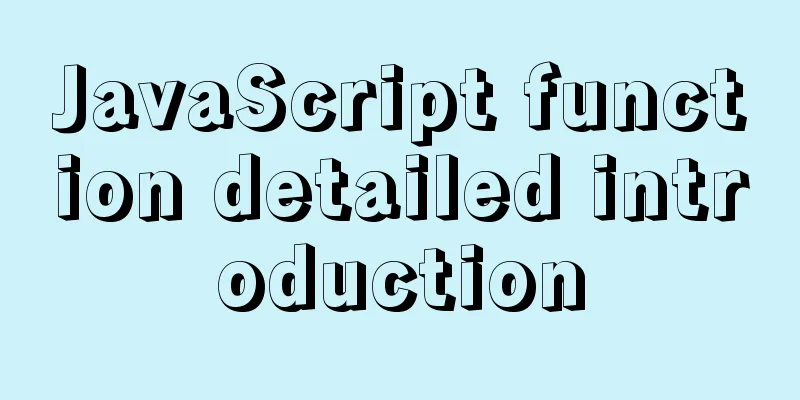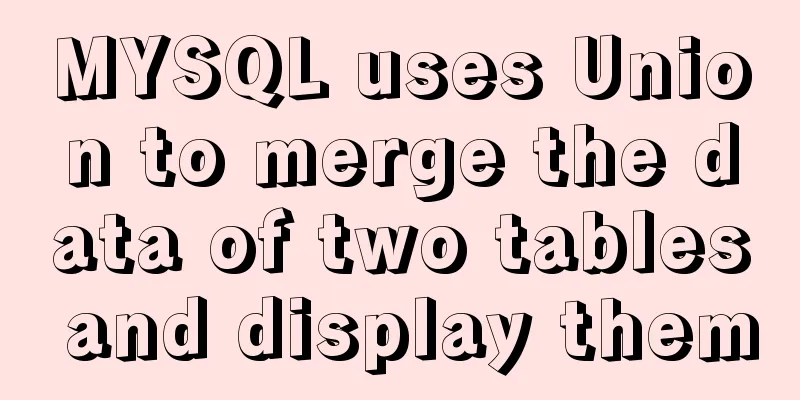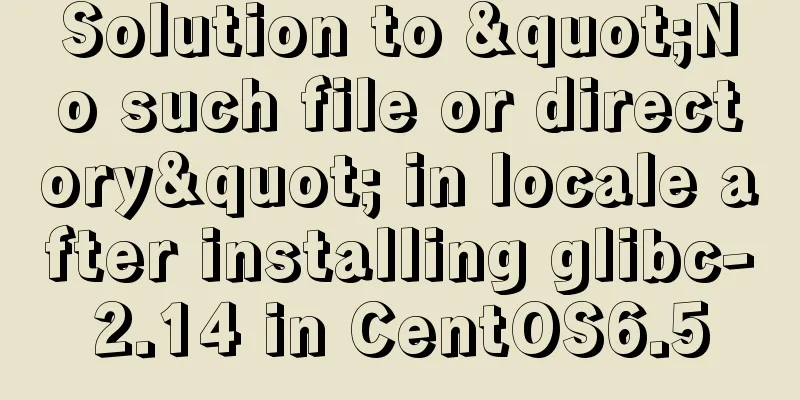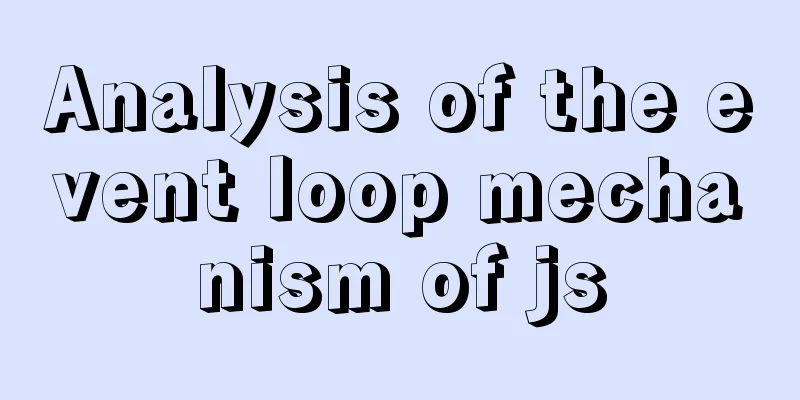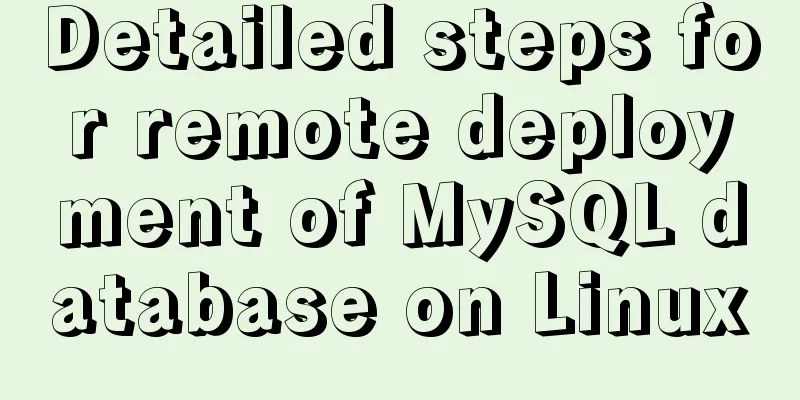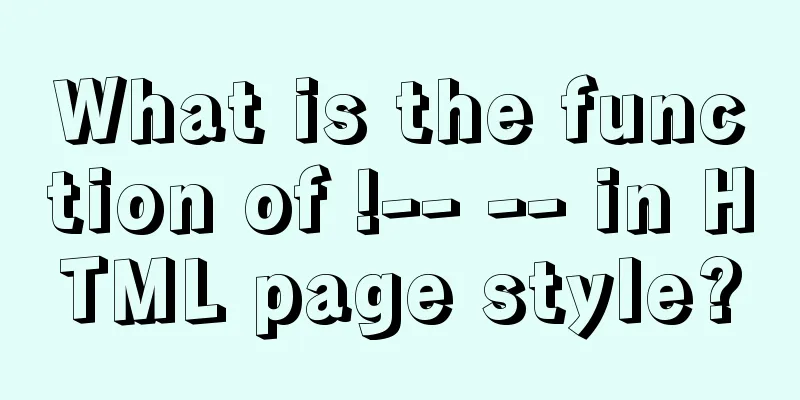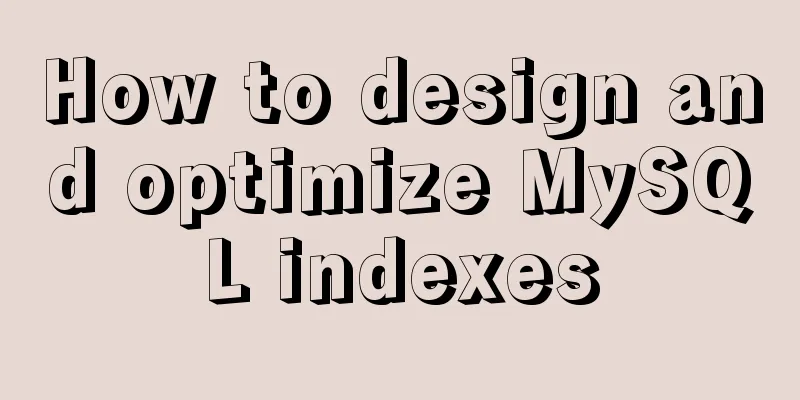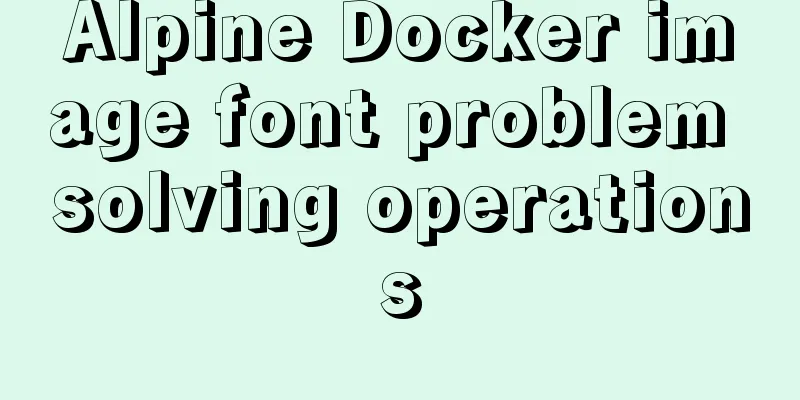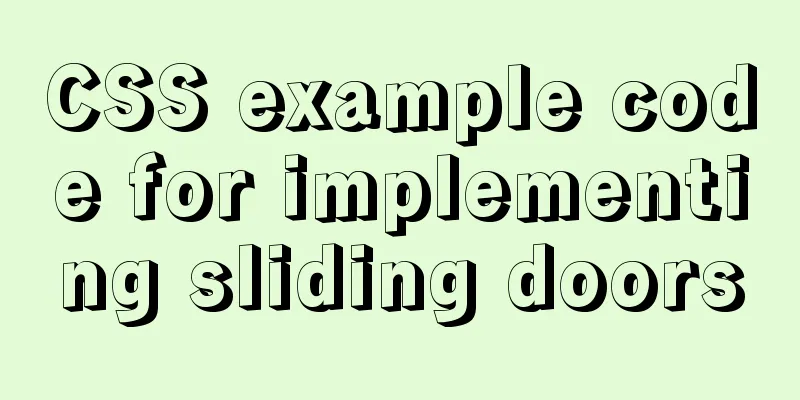Detailed tutorial on installing and configuring MySQL 5.7.20 under Centos7
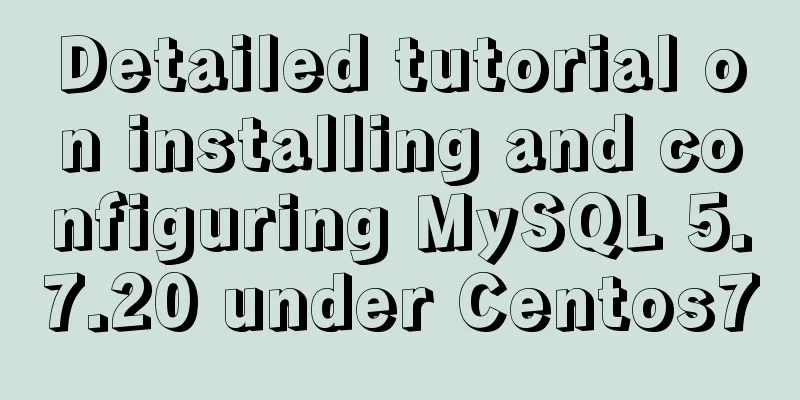
|
1. Download the MySQL 5.7 installation package from the official website: mysql-5.7.20-linux-glibc2.12-x86_64.tar.gz. Download address: https://dev.mysql.com/downloads/mysql/
2. Remotely access CentOS7 via SSH Secure Shell Client 3. Uninstall the Mariadb database that comes with the system
4. Create mysql user group and mysql user
5. Upload the MySQL installation package to the CentOS7 server/root directory and decompress it (here I use filezilla to log in to the remote service and then upload the installation package to the root directory. To decompress it, first cd to the directory where the current file is located, and then execute the following directory) # tar xzvf mysql-5.7.22-linux-glibc2.12-x86_64.tar.gz 6. Move the unzipped installation package to the /data directory and rename it to mysql # mv /root/mysql-5.7.20-linux-glibc2.12-x86_64 /data/mysq Here, log in to the service directly with filezilla, create a new data folder, move the unzipped files to the data directory and name it mysql The results are as follows
7. Modify permissions
8. Create a data directory under the mysql directory as the database storage location # mkdir /data/mysql/data (here create the data directory under the mysql directory) 9. Initialize mysql
10. Start MySQL and check whether it has started successfully
11. Log in to MySQL with the initial password and change the password
12. Shut down the MySQL service and check whether it is shut down successfully
13. Set the system to start automatically
You can use the service command to control the start and stop of mysql in the future. The commands are: service mysqld start and service mysqld stop. It is possible that an error will be reported during execution, as shown below
This is because MySQL is installed in the /usr/local directory by default. If it is installed in the /usr/local directory, it will start and shut down normally without any errors. However, this installation is in the custom /data directory. At this time, you need to modify the vi /etc/init.d/mysqld file, save and exit
Then execute the service mysqld start command, OK
Then execute the service mysqld stop shutdown command, OK
14. Configure global environment variables Edit /etc/profile file # vi /etc/profile Add the following two lines of configuration at the bottom of the profile file, save and exit PATH=/data/mysql/bin:/data/mysql/lib:$PATH export PATH Setting environment variables takes effect immediately # source /etc/profile 15. Set up remote host login First, start the service Then log in to
Remote login failed
Check if port 3306 is open # netstat -nupl | grep 3306 Open port 3306 and restart the firewall
Log in remotely again, success
16. The End! After mysql is installed, try to connect to mysql in the program and find that it cannot be connected. The error is as follows
This is a problem with the SSL connection of the MySQL database. The prompt warns that it is not recommended to use SSL connection without server authentication. This problem only occurs in MYSQL versions 5.5.45+, 5.6.26+ and 5.7.6+. The solution is stated in the warning. Add vi Command Ctrl+u: scroll half a screen to the beginning of the file; Summarize This is the end of this detailed tutorial on how to install and configure MySQL 5.7.20 under CentOS 7. For more information about installing and configuring MySQL 5.7.20 on Linux, please search for previous articles on 123WORDPRESS.COM or continue to browse the related articles below. I hope you will support 123WORDPRESS.COM in the future! You may also be interested in:
|
<<: How to use xshell to connect to Linux in VMware (2 methods)
>>: NodeJS realizes image text segmentation
Recommend
MySQL REVOKE to delete user permissions
In MySQL, you can use the REVOKE statement to rem...
How to run top command in batch mode
top command is the best command that everyone is ...
Docker primary network port mapping configuration
Port Mapping Before the Docker container is start...
CSS3 gradient background compatibility issues
When we make a gradient background color, we will...
Practical operation of using any font in a web page with demonstration
I have done some research on "embedding non-...
Detailed explanation of how two Node.js processes communicate
Table of contents Preface Communication between t...
What does this.parentNode.parentNode (parent node of parent node) mean?
The parent node of the parent node, for example, t...
Detailed explanation of the Docker container lifecycle architecture and the differences between it and VM
Container lifecycle The life cycle of a container...
Detailed explanation of JavaScript program loop structure
Table of contents Select Structure Loop Structure...
Detailed tutorial on installing SonarQube using Docker
Table of contents 1. Pull the image 1.1 Pull the ...
MySQL 8.0.16 installation and configuration tutorial under Windows 10
This article shares with you the graphic tutorial...
Pure CSS to achieve three-dimensional picture placement effect example code
1. Percentage basis for element width/height/padd...
How to use Docker-compose to build an ELK cluster
All the orchestration files and configuration fil...
Solution to Docker disk space cleaning
Some time ago, I encountered the problem that the...
How to solve the element movement caused by hover-generated border
Preface Sometimes when hover pseudo-class adds a ...