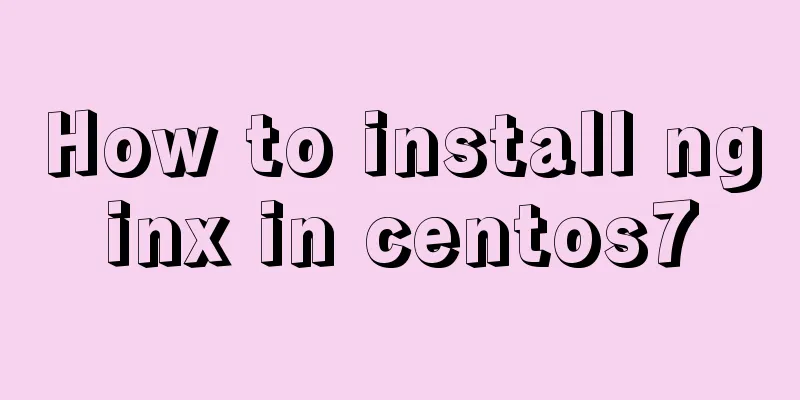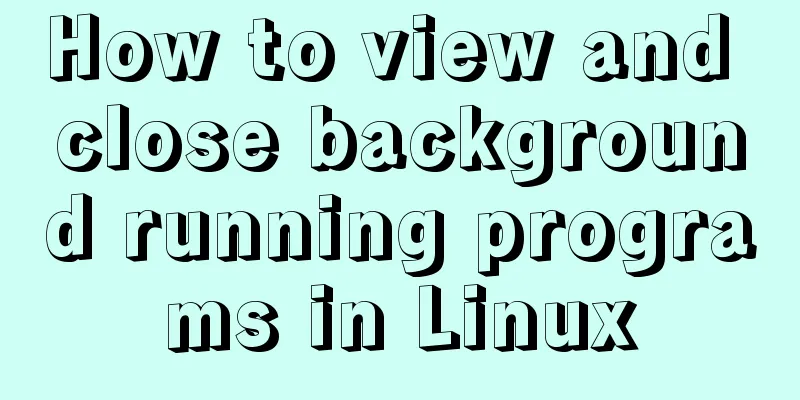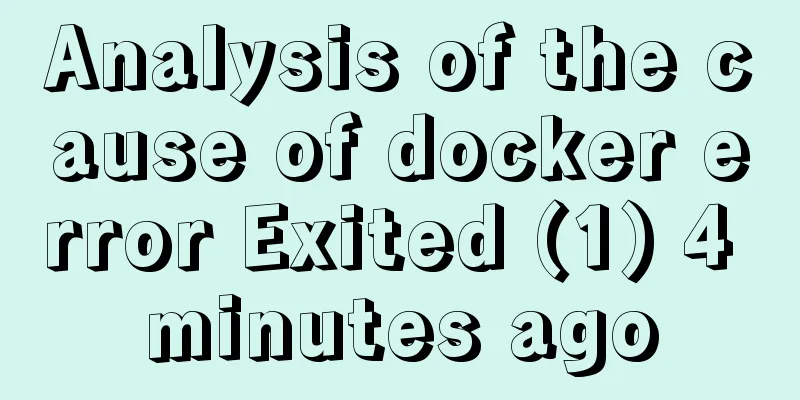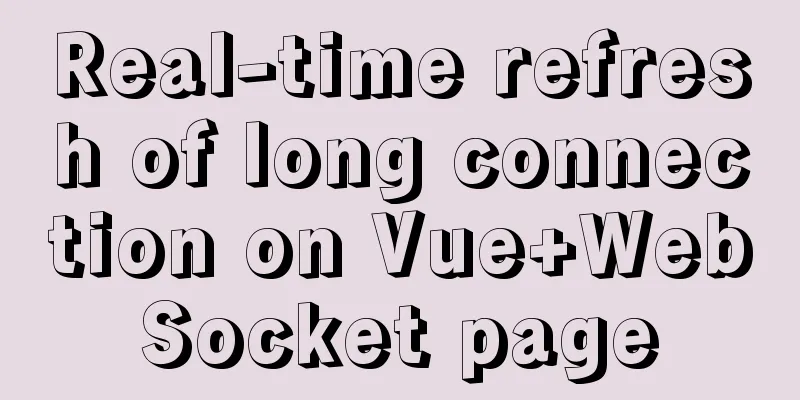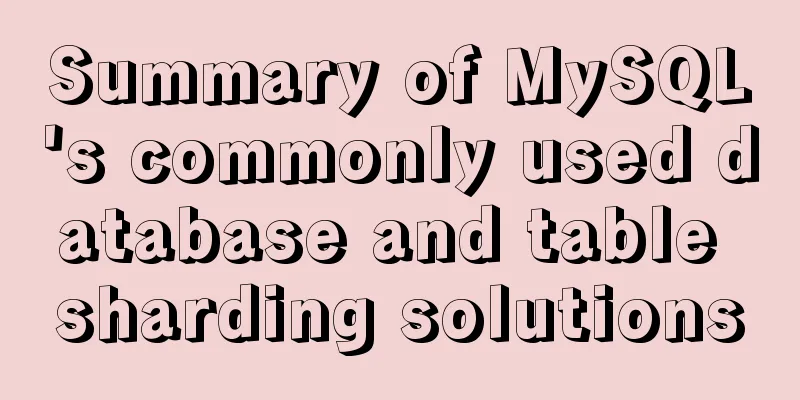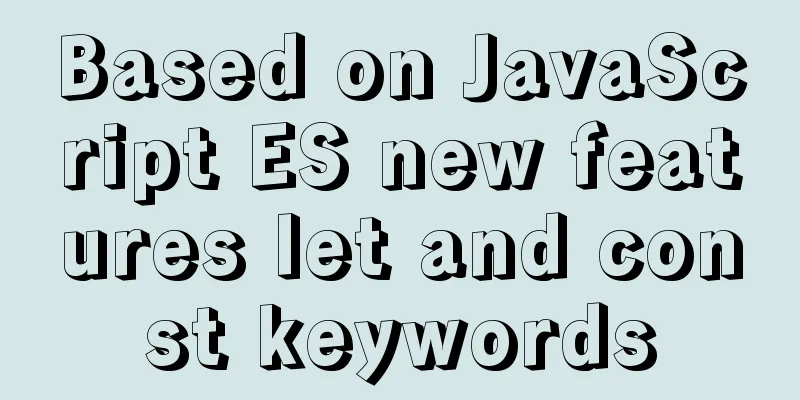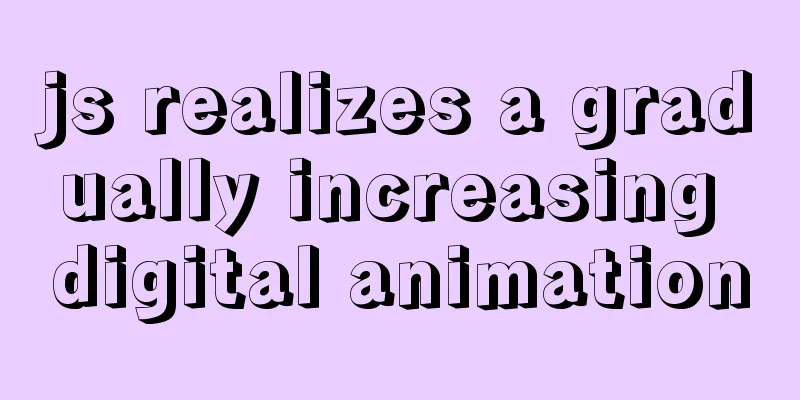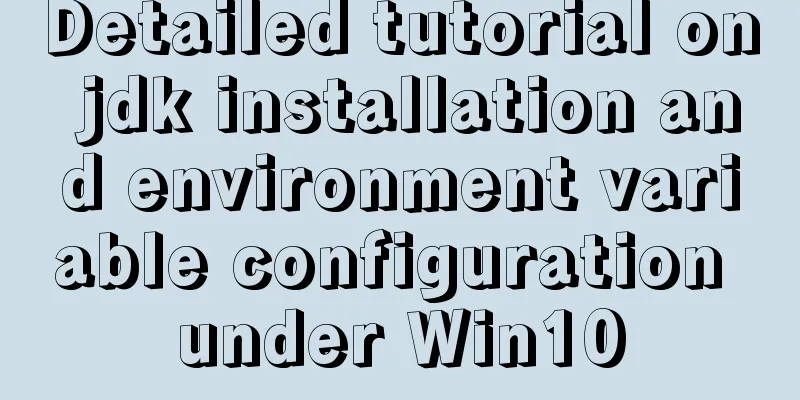Detailed tutorial on installing SonarQube using Docker
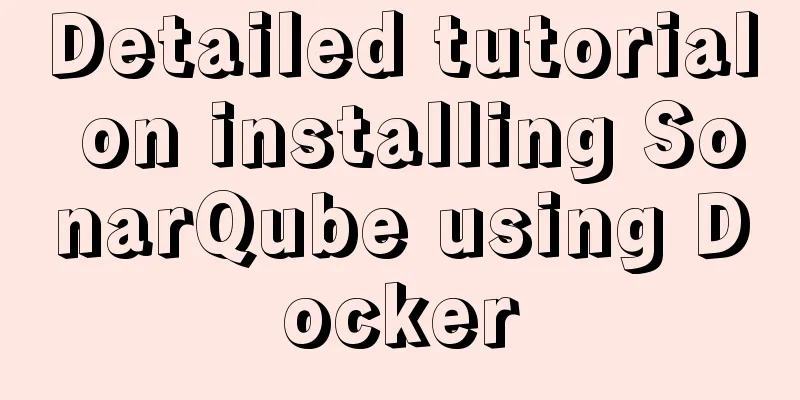
|
The tutorial for installing SonarQube with Docker is as follows: 1. Pull the image1.1 Pull the relevant image and run1.1.1 Pull relevant images# Pull the sonarqube image $ docker pull sonarqube:9.1.0-community (recommended) / $ docker pull sonarqube:7.6-community # Pull the postgres image $ docker pull postgres:9.6.23 1.1.2 Run the image# Run the postgres database $ docker run --name postgresqldb --restart=always -p 5432:5432 \ -e POSTGRES_USER=root \ -e POSTGRES_PASSWORD=123456 \ -d postgres:9.6.23 # Enter the postgres container and create a username and password $ docker exec -it postgresqldb bash # Log in to the database psql -U root -W # Create a username and password create user sonar with password 'sonar'; create database sonar owner sonar; grant all privileges on database sonar to sonar; # Run the command without connecting to the postgres database (not recommended) docker run --name sonarqube --restart=always -p 9000:9000 -d naumy/hitrend-sonarqube:v1.0 # Run the sonarqube container docker run -d --name sonarqube --restart=always \ -p 9000:9000 \ -e sonar.jdbc.username=sonar \ -e sonar.jdbc.password=sonar \ -e sonar.jdbc.url=jdbc:postgresql://139.198.176.140:5432/sonar \ sonarqube:9.1.0-community Then visit: http://localhost:9000/, the default administrator user and password are:
The embedded database should be used for evaluation purposes only. The embedded database cannot be extended, and does not support upgrading to newer versions of SonarQube, nor does it support migrating data from it to other database engines. 1.2 Save and submit the modified image# Save the modified image docker commit -a "naumy" -m "Install Chinese plug-in" 19f1cc24dc98 hitrend-sonarqube:v1.0 # Change the name of the old image to the new version name required by the repository docker tag hitrend-sonarqube:v1.0 naumy/hitrend-sonarqube:v1.0 # Log in to docker hub docker login # Push docker push naumy/hitrend-sonarqube:v1.0
2. Installation successful
3. Plug-in installation3.1 Install the Chinese plugin After successful login, select
When the status shows After that, it will be displayed in Chinese.
4. Install gitlab in docker4.1. Pull Gitlab image# gitlab-ce is a stable version. If you do not fill in the version, the latest version will be pulled by default. $ docker pull gitlab/gitlab-ce 4.2 Run the gitlab image$ docker run -d -p 443:443 -p 80:80 -p 222:22 --name gitlab --restart always -v /home/gitlab/config:/etc/gitlab -v /home/gitlab/logs:/var/log/gitlab -v /home/gitlab/data:/var/opt/gitlab gitlab/gitlab-ce # -d: Run in the background# -p: Map the internal port of the container to the outside# --name: Name the container# -v: Mount the data folder or log, configuration and other folders in the container to the specified directory of the host According to the above method, the gitlab container runs fine, but when creating a project on gitlab, the URL access address of the generated project is generated according to the hostname of the container, that is, the id of the container. As a gitlab server, we need a fixed URL access address, so we need to configure gitlab.rb (host path: /home/gitlab/config/gitlab.rb ). # The gitlab.rb file content is all comments by default$ vim /home/gitlab/config/gitlab.rb # Configure the access address used by the http protocol. If no port number is added, the default is 80. external_url 'http://192.168.199.231' # Configure the access address and port used by the ssh protocol gitlab_rails['gitlab_ssh_host'] = '192.168.199.231' gitlab_rails['gitlab_shell_ssh_port'] = 222 # This port is the 222 port mapped to port 22 during run: wq #Save the configuration file and exit
# Restart the gitlab container $ docker restart gitlab At this point the project's warehouse address has changed. If the ssh port address is not the default 22, the ssh:// protocol header will be added. Open the browser and enter the IP address (because my gitlab port is 80, the browser URL does not need to enter the port number. If the port number is not 80, it will be opened as: ip:port number) 4.3 Set root username and passwordEnter the directory /home/gitlab/config/initial_root_password and view the password
Or change the password after entering the gitlab container.
root@ba96cb6a1f47:/# gitlab-rails console
--------------------------------------------------------------------------------
Ruby: ruby 2.7.4p191 (2021-07-07 revision a21a3b7d23) [x86_64-linux]
GitLab: 14.3.2 (92acfb1b8a9) FOSS
GitLab Shell: 13.21.1
PostgreSQL: 12.7
--------------------------------------------------------------------------------
irb(main):005:0> user = User.where(id: 1).first
=> #<User id:1 @root>
irb(main):006:0> user.password=12345678
=> 12345678
irb(main):007:0> user.password_confirmation=12345678
=> 12345678
irb(main):008:0> user.save!
Enqueued ActionMailer::MailDeliveryJob (Job ID: 4fc2d685-2fd6-41d9-893e-2dabc7c3b366) to Sidekiq(mailers) with arguments: "DeviseMailer", "password_change", "deliver_now", {:args=>[#<GlobalID:0x00007fc6c59b5b48 @uri=#<URI::GID gid://gitlab/User/1>>]}
=> true
irb(main):009:0> quit
Effect diagram after running
4.4 Save the image and push it to dockerhub# Save the modified image docker commit -a "naumy" -m "initialize gitlab" ba96cb6a1f47 gitlab:v1.0 docker commit -a "naumy" -m "sonarqube:7.6-community " e70c6cbe2e0b sonarqube-7.6-community:v1.0 docker tag sonarqube-7.6-community:v1.0 naumy/sonarqube-7.6-community:v1.0 docker push naumy/sonarqube-7.6-community:v1.0 # Change the name of the old image to the new version name required by the repository docker tag gitlab:v1.0 naumy/gitlab:v1.0 # Log in to docker hub docker login # Push docker push naumy/gitlab:v1.0 5. Problems encountered5.1 Insufficient virtual memoryTen or so seconds passed after starting the container. The container exits automatically. Error: max virtual memory areas vm.max_map_count [65530] is too low, increase to at least [262144] After running the container, the container exits immediately. # Use the command to view the running log docker logs container name/container ID
Add a line at the end of the /etc/sysctl.conf file vm.max_map_count=262144
Execute
6. Integrate Sonar and GitLab6.1 Install Gitlab-runner6.1.1 Get gitlab-TokenAfter entering gitlab, select runner and obtain the corresponding Token.
6.1.2 Install gitlab-runner# Pull the image docker pull gitlab/gitlab-runner:v13.2.4 # Create a container mapping directory mkdir -p /dwz/docker-volume/gitlab-runner/config # Create a container and run docker run -d --name gitlab-runner \ --restart always \ -v /dwz/docker-volume/gitlab-runner/config:/etc/gitlab-runner \ -v /var/run/docker.sock:/var/run/docker.sock \ gitlab/gitlab-runner:v13.2.4 After entering the gitlab-runner container, configure the corresponding parameter settings: docker exec -it gitlab-runner gitlab-runner register -n \ --url http://139.198.166.208 \ --registration-token 9zEbBYXSyqJqpNb9QSNh \ --executor docker \ --description "Docker Runner" \ --docker-image "sonarsource/sonar-scanner-cli:latest" \ --docker-volumes /var/run/docker.sock:/var/run/docker.sock Load the gitlab page again and the runner configuration item appears.
6.2 Set the username and password of sonarqube
6.3 Perform project analysis (manually add projects)
Do you need to integrate your favorite CI and use gitlab for continuous integration and continuous deployment?
The first step is to select the project code type that needs to be detected:
Create a new configuration file sonar-project.properties: sonar.projectKey=gitlab-sonorqube sonar.qualitygate.wait=true sonar.language=py
Step 2: Add environment variables
Token key: Add the corresponding environment variables as required:
6.4 Perform CI/CD (sonar and gitlab)Version 6.4.1 is sonarqube-7.6-communityCreate a gitlab project. The project used in the experiment is a python project.
The content of the .gitlab-ci.yml file is
# This file is a template, and might need editing before it works on your project.
# To contribute improvements to CI/CD templates, please follow the Development guide at:
# https://docs.gitlab.com/ee/development/cicd/templates.html
# This specific template is located at:
# https://gitlab.com/gitlab-org/gitlab/-/blob/master/lib/gitlab/ci/templates/Getting-Started.gitlab-ci.yml
# This is a sample GitLab CI/CD configuration file that should run without any modifications.
# It demonstrates a basic 3 stage CI/CD pipeline. Instead of real tests or scripts,
# it uses echo commands to simulate the pipeline execution.
#
# A pipeline is composed of independent jobs that run scripts, grouped into stages.
# Stages run in sequential order, but jobs within stages run in parallel.
#
# For more information, see: https://docs.gitlab.com/ee/ci/yaml/index.html#stages
stages: # List of stages for jobs, and their order of execution
- build
- test
- deploy
build-job: # This job runs in the build stage, which runs first.
stage: build
script:
- echo "Compiling the code..."
- echo "Compile complete."
unit-test-job: # This job runs in the test stage.
stage: test # It only starts when the job in the build stage completes successfully.
script:
- echo "Running unit tests... This will take about 60 seconds."
- sleep 60
- echo "Code coverage is 90%"
lint-test-job: # This job also runs in the test stage.
stage: test # It can run at the same time as unit-test-job (in parallel).
script:
- echo "Linting code... This will take about 10 seconds."
- sleep 10
- echo "No lint issues found."
deploy-job: # This job runs in the deploy stage.
stage: deploy # It only runs when *both* jobs in the test stage complete successfully.
script:
- echo "Deploying application..."
- echo "Application successfully deployed."
image:
name: sonarsource/sonar-scanner-cli:latest
entrypoint: [""]
sonarqube-check:
script:
- sonar-scanner -X -Dsonar.projectKey=gitlab-sonorqube -Dsonar.host.url=http://139.198.176.140:9000 -Dsonar.login=cbd26f998beeb61d7a991e0282efc430b020d9f1 -Dsonar.login=admin -Dsonar.password=admin -Dsonar.language=py -Dsonar.java.binaries=build/ -Dsonar.projectVersion=1.0 -Dsonar.sources=.
allow_failure: true
only:
- main # or the name of your main branchAfter submitting the code, you can get the corresponding test information. https://sm.ms/image/ykYPlDgZVvuhzsq Version 6.4.2 is sonarqube-9.1-communityThe content of the .gitlab-ci.yml file is
sonarqube-check:
image:
name: sonarsource/sonar-scanner-cli:latest
entrypoint: [""]
variables:
SONAR_USER_HOME: "${CI_PROJECT_DIR}/.sonar" # Defines the location of the analysis task cache
GIT_DEPTH: "0" # Tells git to fetch all the branches of the project, required by the analysis task
cache:
key: "${CI_JOB_NAME}"
paths:
- .sonar/cache
script:
- sonar-scanner -X -Dsonar.projectKey=gitlab-sonorqube -Dsonar.host.url=http://139.198.176.140:9000 -Dsonar.login=7f9e3408ac11e0699e2f8afdb21a662cc8ab2698 -Dsonar.login=admin -Dsonar.password=123456 -Dsonar.language=py -Dsonar.java.binaries=build/ -Dsonar.projectVersion=1.0 -Dsonar.sources=.
allow_failure: true
only:
- main # or the name of your main branchAfter submitting the code, gitlab will automatically perform CI/CD:
Click in to check whether the corresponding status and content meet the requirements:
After the run is complete, you will see the corresponding test analysis results:
6.5 Problems encountered during the integration processConfiguration file is incorrect: The python code is used, so py will be used as the language choice in the future.
7. SummaryThe tools currently used are:
After the developer submits the code to the gitlab repository, the master branch automatic merge task is triggered, and the code is scanned (it can be changed to other test branches), and the scanning results are returned to the sonarqube platform.
This is the end of this article about installing SonarQube with Docker. For more information about installing SonarQube with Docker, please search for previous articles on 123WORDPRESS.COM or continue to browse the following related articles. I hope you will support 123WORDPRESS.COM in the future! You may also be interested in:
|
<<: Introduction to Computed Properties in Vue
>>: Adobe Brackets simple use graphic tutorial
Recommend
Quick understanding and example application of Vuex state machine
Table of contents 1. Quick understanding of conce...
Detailed explanation of CSS weight value (cascading) examples
•There are many selectors in CSS. What will happe...
CSS3 new layout: flex detailed explanation
Flex Basic Concepts Flex layout (flex is the abbr...
Example of converting webpack images to base64
Download url-loader yarn add -D url-loader module...
Why MySQL can ignore time zone issues when using timestamp?
I have always wondered why the MySQL database tim...
Detailed tutorial on deploying Hadoop cluster using Docker
Recently, I want to build a hadoop test cluster i...
The use of vue directive v-bind and points to note
Table of contents 1. v-bind: can bind some data t...
Using HTML+CSS to track mouse movement
As users become more privacy-conscious and take m...
Solutions to problems using addRoutes in Vue projects
Table of contents Preface 1. 404 Page 1. Causes 2...
Comparing Node.js and Deno
Table of contents Preface What is Deno? Compariso...
How to install MySQL 8.0 in Docker
Environment: MacOS_Cetalina_10.15.1, Mysql8.0.18,...
Detailed explanation of Mysql master-slave synchronization configuration practice
1. Introduction I wrote an article before: The pr...
Nginx installation and environment configuration under Windows (running nginx as a service)
The first and most important step is how to insta...
MySQL 5.7.20\5.7.21 free installation version installation and configuration tutorial
mysql download, install and configure 5.7.20 / 5....
Uniapp realizes sliding scoring effect
This article shares the specific code of uniapp t...