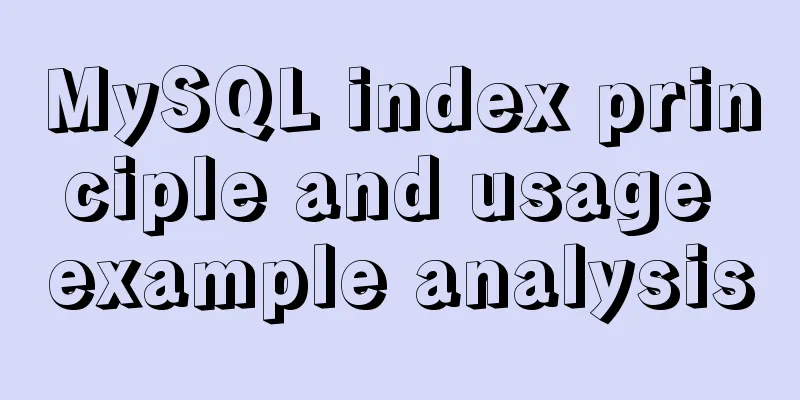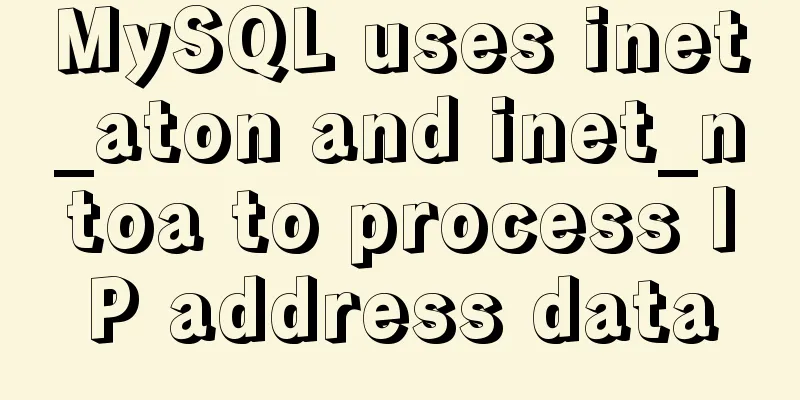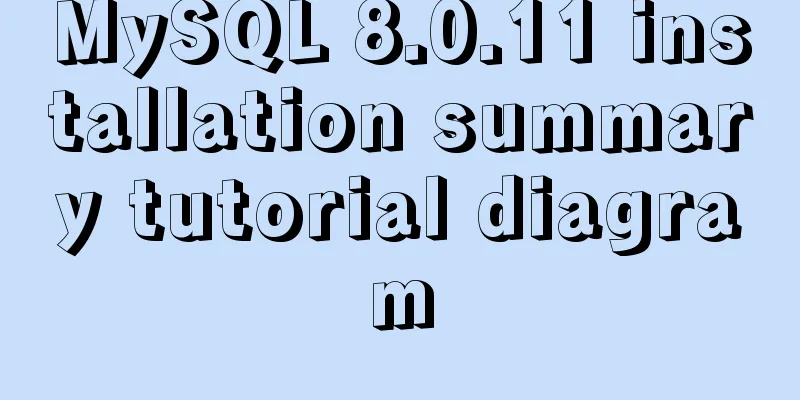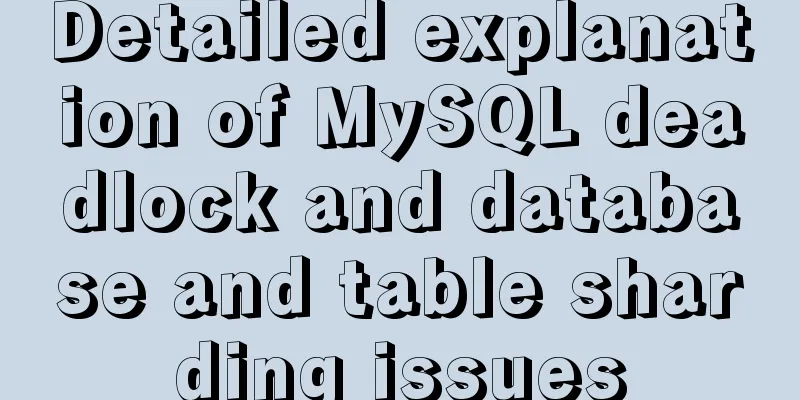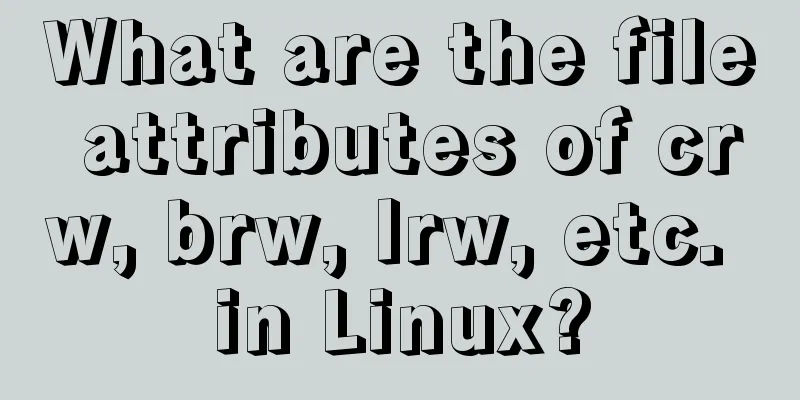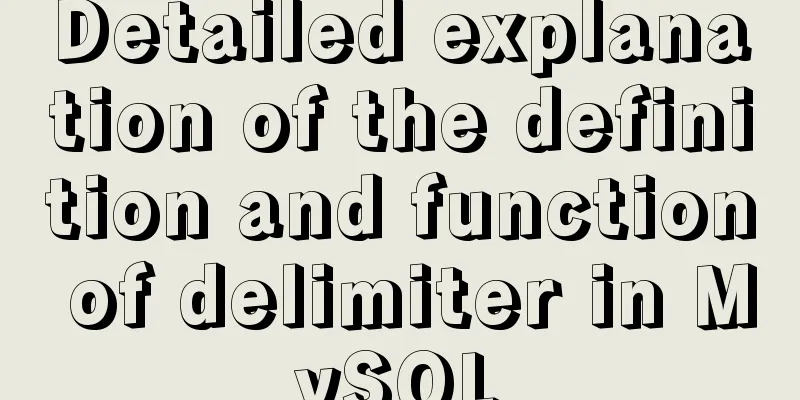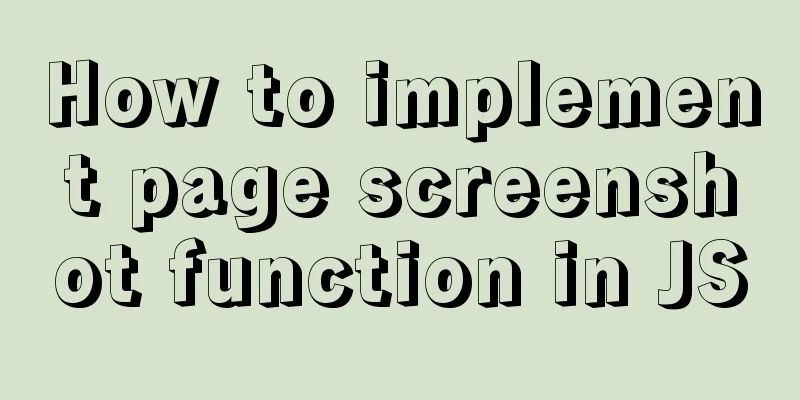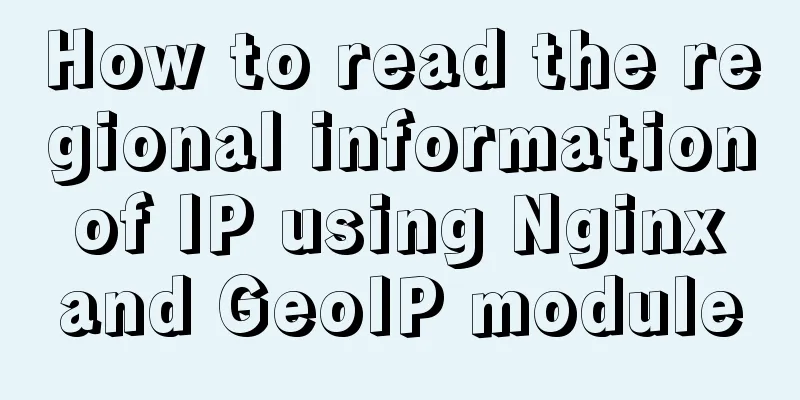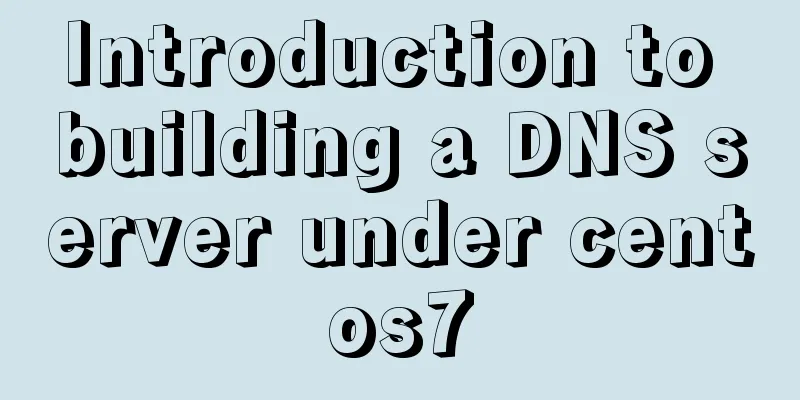An article to understand Linux disks and disk partitions
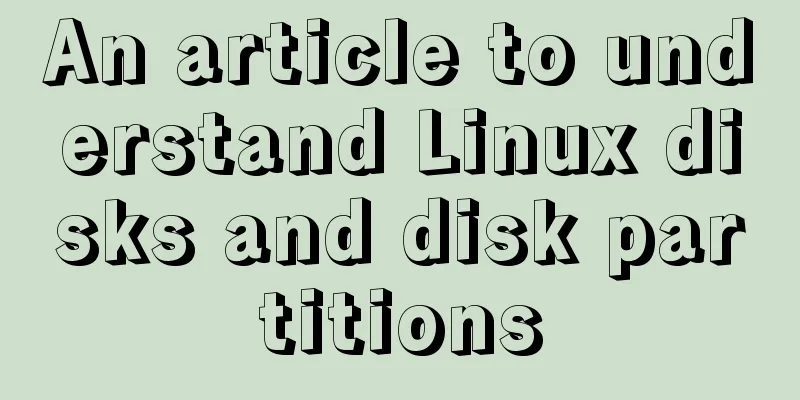
|
Preface All hardware devices in the Linux system are represented and used in the form of files. We call these files device files. The device files corresponding to the hard disk are generally called block device files. This article introduces how to represent disk devices in Linux system and how to create disk partitions. Why have multiple partitions? Prevent data loss: If the system has only one partition, then if this partition is damaged, the user will lose all data. Increase disk space usage efficiency: You can format partitions with different block sizes. If there are many 1K files and the hard disk partition block size is 4K, then 3K of space will be wasted for each file stored. At this time, we need to take the average value of these file sizes to divide the block size. Data surge to the limit will not cause system hang: Separating user data and system data can avoid user data filling up the entire hard disk and causing system hang. Disk Classification The more common disk types include SCSI hard drives used in servers and SATA hard drives in the consumer market, and of course the various solid-state drives that are currently popular. SCSI hard disk SCSI hard disk is a hard disk that uses the SCSI interface. It is widely used on servers due to its good performance and high stability. At the same time, it is very expensive. Because of its high price, it is rarely seen on ordinary PCs. SCSI hard disks use a 50-pin interface, which looks similar to a normal hard disk interface (the following picture is from the Internet):
SATA Hard Drive The hard disk with SATA (Serial ATA) port is also called serial port hard disk. Serial ATA adopts serial connection mode. The serial ATA bus uses embedded clock signal and has stronger error correction ability. Compared with the past, its biggest difference is that it can check the transmission instructions (not just data). If errors are found, they will be automatically corrected, which greatly improves the reliability of data transmission. The serial interface also has the advantages of simple structure and hot-swap support (the following picture comes from the Internet):
Solid State Drive Solid State Disk, generally referred to as SSD hard disk, is a hard disk made of solid-state electronic storage chip array, which consists of a control unit and a storage unit (FLASH chip, DRAM chip). Its main feature is that it does not have the mechanical structure of a traditional hard disk and has a very fast reading and writing speed (the following picture is from the Internet):
Disk device representation in Linux The naming rules for disk device files in Linux systems are: Major device number + minor device number + disk partition number For currently common disks, it is generally expressed as: sd[az]x The major device number represents the type of device. The same major device number indicates the same type of device. The major device number of the current common disk is sd. The minor device number represents the serial number among the same type of devices and is represented by "az". For example, /dev/sda represents the first disk, and /dev/sdb represents the second disk. x represents the disk partition number. There may be multiple partitions on each disk. For each partition, Linux uses /dev/sdbx to represent it, where x represents the xth partition of the second disk. As shown in the following figure:
There are four disks in the system: /dev/sda, /dev/sdb, /dev/sdc and /dev/sdd. Three partitions are created on /dev/sda, namely /dev/sda1, /dev/sda2, and /dev/sda5; /dev/sdb has only one partition /dev/sdb1. /dev/sdc and /dev/sdd are not partitioned yet (or there is only one partition, and the partition name is the same as the disk name). Disk partitioning There are probably several purposes for creating disk partitions:
The disk partitions consist of primary partitions, extended partitions and logical partitions. On a disk, the maximum number of primary partitions is 4. The extended partition is also a primary partition, and there can be at most one extended partition, but multiple logical partitions can be created on the extended partition. Therefore, the range of primary partitions (including extended partitions) is 1-4, and logical partitions start from 5. For logical partitions, Linux stipulates that they must be created on extended partitions rather than on primary partitions. The primary partition is used to start the operating system. It mainly stores the startup or boot program of the operating system. Therefore, it is recommended that the boot program of the operating system be placed in the primary partition. For example, the /boot partition of Linux is best placed on the primary partition:
An extended partition is nothing more than a "container" for logical partitions. In fact, only primary partitions and logical partitions are used for data storage, so the data can be stored in the logical partitions of the disk. We can use the fdisk command to view the disk partition information: $ sudo fdisk -l /dev/sda
The first few lines in the output are basic information about the disk, such as the total size of 80G, the total number of sectors, the size of each sector, etc. The red box contains the partition information we are more concerned about:
The information in the figure above shows that: /dev/sda1 is a primary partition and is used as the boot partition; /dev/sda2 is an extended partition with only one logical partition, /dev/sda5, which can be proved by the fact that the two partitions are of the same size. Use fdisk to partition the disk fdisk is a powerful disk partition management tool in Linux system. It can observe the usage of hard disk and can also be used to manage disk partitions. This article only describes how to use fdisk to create new disk partitions. Suppose a new disk is added to our Linux system and the corresponding device name of the system is /dev/sdd. Now we partition the disk through the fdisk command. $ sudo fdisk /dev/sdd
Enter command n to create a new partition:
According to the above prompts, we select p to create a primary partition, and then we are prompted to enter the partition number:
Primary partitions are numbered 1-4, and we entered 1 here. Next is to set the partition size:
The size of a partition is set by setting the sectors where the partition starts and ends. If you press Enter twice here, the entire disk will be divided into one partition, that is, the container of the entire disk is divided into one partition. This simple partition is almost complete. Note that the partition information has not yet been written to the disk. You can still change your mind here. If you confirm to execute the above partition, just execute the w command:
At this point the partitioning operation has been completed, and we can view the partitioning results with the following command: $ sudo fdisk -l /dev/sdd
If you find the above execution process troublesome, you can use the following line of command to achieve the same effect: $ (echo n; echo p; echo 1; echo ; echo ; echo w) | sudo fdisk /dev/sdd Changing the partition type The default partition type created above is 83 (Linux). What if you want a partition of type 8e (Linux LVM)? We can continue to use the fdisk command to change the partition type. This time enter the t command to change the partition type:
Next, you can select the partition number to be modified. We only have one partition, so the default is 1. Next we can use the L command to view the partition types supported by the fdisk command:
We need to create LVM, so we use the LVM type code 8e:
Finally, enter the w command to confirm the changes. Check the partition information of /dev/sdd again. The partition type has changed to Linux LVM:
Summarize Partitioning is the basis for using a disk. After partitioning is completed, the partition needs to be formatted and the formatted file system needs to be mounted to the Linux system before files can be stored. You may also be interested in:
|
<<: MySQL 5.6.36 Windows x64 version installation tutorial detailed
>>: Problems and solutions of using TweenMax animation library in angular
Recommend
In-depth study of vue2.x--Explanation of the h function
Table of contents Solution, Summarize: vue projec...
Detailed explanation of Linux system directories sys, tmp, usr, var!
The growth path from a Linux novice to a Linux ma...
MySQL 5.6 binary installation process under Linux
1.1 Download the binary installation package wget...
Common operation commands of MySQL in Linux system
Serve: # chkconfig --list List all system service...
MySQL joint table query basic operation left-join common pitfalls
Overview For small and medium-sized projects, joi...
How Web Designers Create Images for Retina Display Devices
Special statement: This article is translated bas...
Example of implementing text wrapping in html (mixed text and images in html)
1. Text around the image If we use the normal one...
JavaScript form validation example
HTML forms are commonly used to collect user info...
How to unify the character set on an existing mysql database
Preface In the database, some data tables and dat...
Summarize some general principles of web design and production
<br />Related articles: 9 practical suggesti...
MySQL uses mysqldump+binlog to completely restore the deleted database principle analysis
1. Overview In the daily operation and maintenanc...
Detailed explanation of the difference between IE8 compatibility view (IE7 mode) and standalone IE7
one. Overview of IE8 Compatibility View <br /&...
Implementing license plate input function in WeChat applet
Table of contents Preface background Big guess Fi...
How to modify create-react-app's configuration without using eject
1. Why is eject not recommended? 1. What changes ...
Introduction to Nginx log management
Nginx log description Through access logs, you ca...