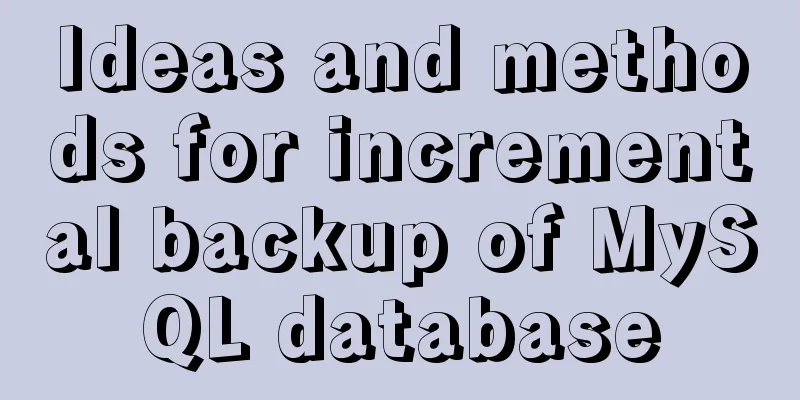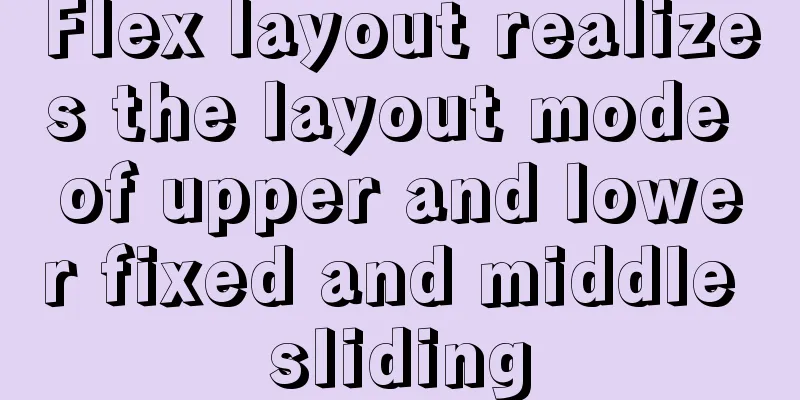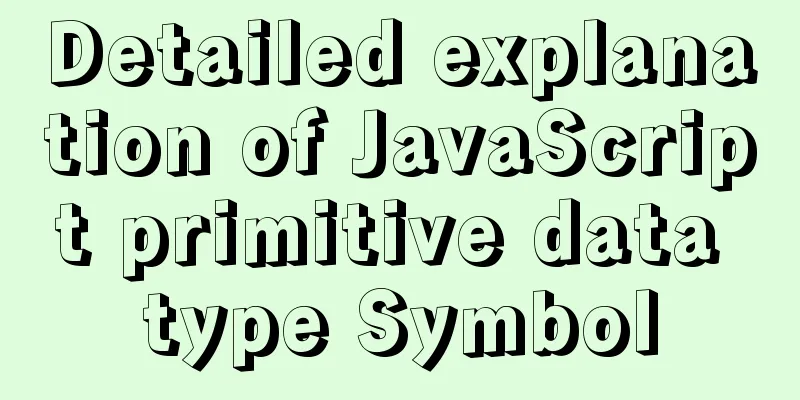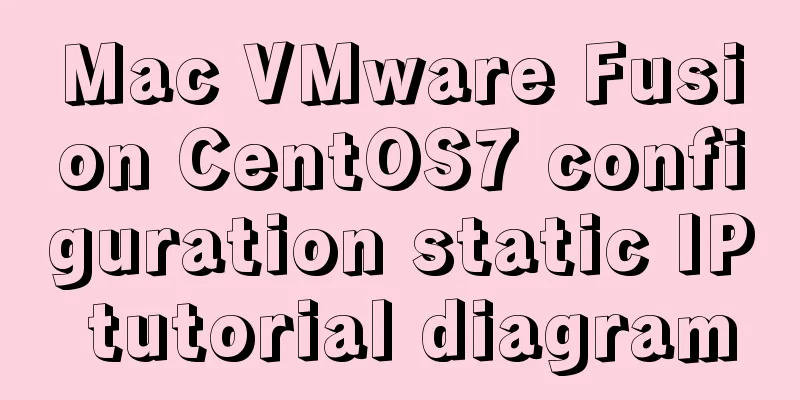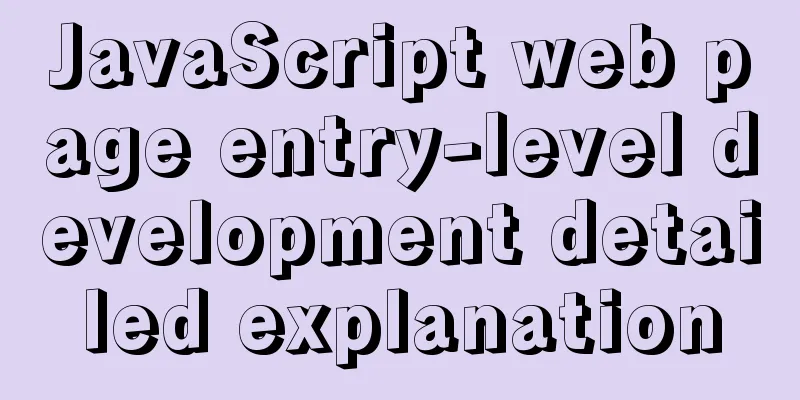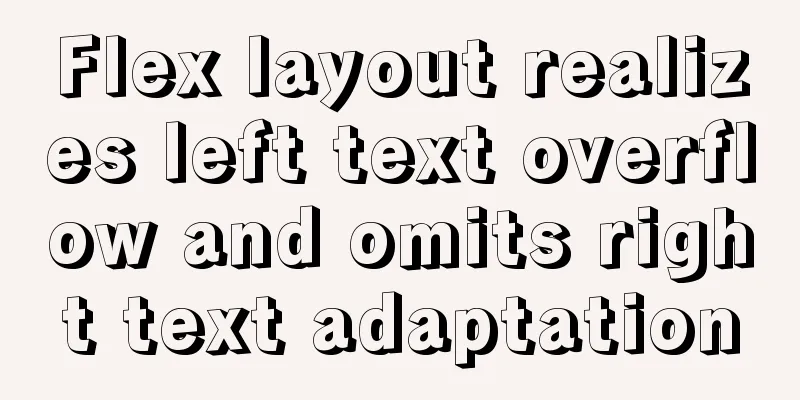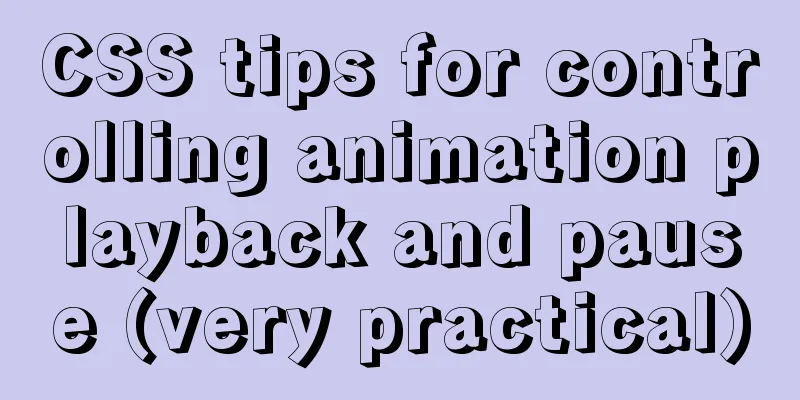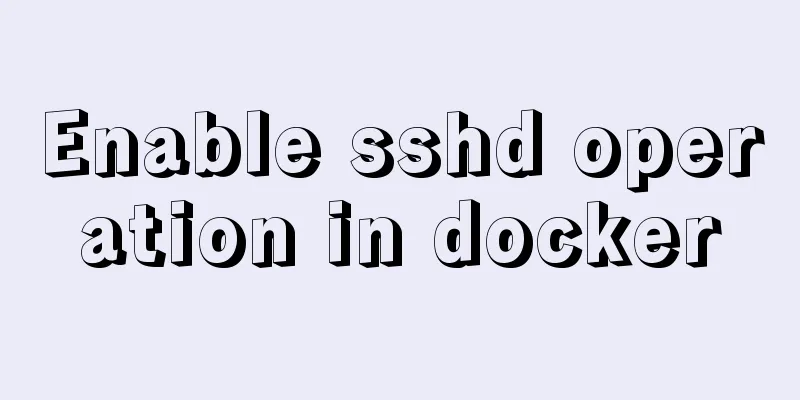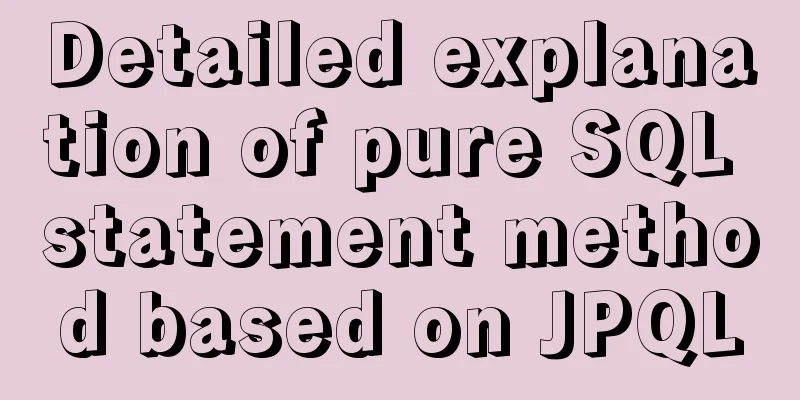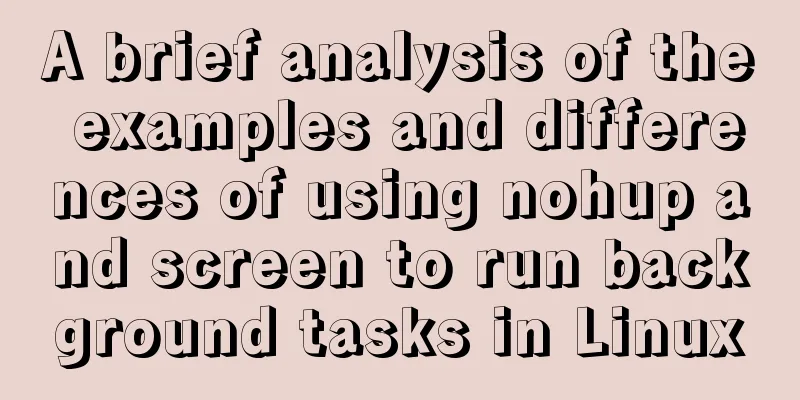Introducing icons by implementing custom components based on Vue
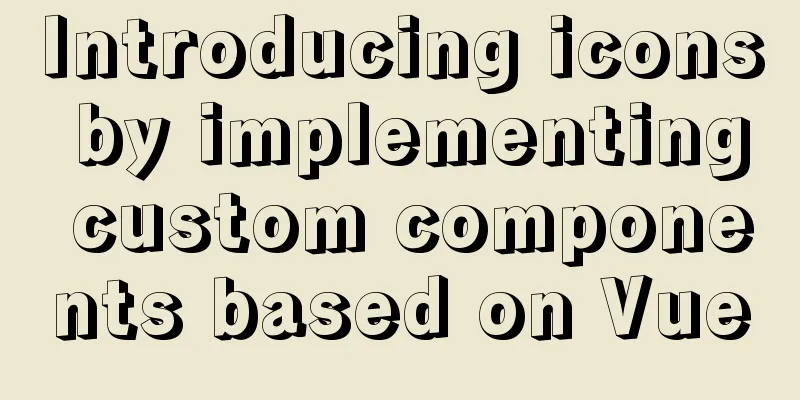
PrefaceIn project development, there are many ways to use icons. You can find suitable icons on iconfont and use them through http or directly download them. Here I share a way to introduce icons by implementing custom components. Build the environmentHere we create a new project through @vue/cli 4.5.13, and we need to install the dependency svg-sprite-loader to process the corresponding svg icons for our convenience. Installation: Configure vue.config.jsAfter installing svg-sprite-loader, create a new vue.config.js to configure dependencies:
// vue.config.js
const { resolve } = require('path')
module.exports = {
chainWebpack(config) {
config
.module
.rule('svg')
.exclude
.add(resolve('src/icons'))
.end()
config
.module
.rule('icons')
.test(/\.svg$/)
.include
.add(resolve('src/icons'))
.end()
.use('svg-sprite-loader')
.loader('svg-sprite-loader')
.options({
symbolId: 'icon-[name]'
})
}
}
Here are two configurations made through chainWebpack:
Create a new icon componentCreate a new SvgIcon.vue file in the components directory:
<template>
<i class="icon">
<!-- aria-hidden, to help people with disabilities read (the device will skip this tag when reading the content to avoid confusion) -->
<svg aria-hidden="true" :width="size" :height="size" :fill="fillColor">
<use :xlink:href="iconName" rel="external nofollow" ></use>
</svg>
</i>
</template>
<script lang="ts">
import { PropType, toRefs } from 'vue'
export default {
props: {
size: {
type: Number as PropType<number>,
default: 14
},
fillColor: {
type: String as PropType<string>,
default: '#000'
},
iconName:
type: String as PropType<string>,
required: true
}
},
setup(props: any) {
const { size, fillColor, iconName: _iconName } = toRefs(props)
const iconName = `#${_iconName.value}`
return {
size,
fillColor,
iconName
}
}
}
</script>
Then, create a new icons directory and a new index file to hang on the component and import the svg icon:
// index.ts
import SvgIcon from '@/components/SvgIcon.vue'
import { App } from 'vue'
export default (app: App) => {
app.component('svg-icon', SvgIcon)
}
const ctx = require.context('./svg', false, /\.svg$/)
const requestAll = (ctx: __WebpackModuleApi.RequireContext) => ctx.keys().forEach(ctx)
requestAll(ctx)
//main.ts
import { createApp } from 'vue'
import App from './App.vue'
import installSvgIcon from '@/icons/index'
const app = createApp(App)
installSvgIcon(app)
app.mount('#app')
This file does two things:
Using ComponentsFirst, we need to store the SVG icon file in the icons/svg directory (find the one you need on iconfont); Then, you can use it elsewhere: <template> <img alt="Vue logo" src="./assets/logo.png"> <svg-icon icon-name="icon-dashboard"></svg-icon> <HelloWorld msg="Welcome to Your Vue.js + TypeScript App"/> </template> Directly introduce it through the component svg-icon, and then pass in icon-name. The value of icon-name is composed of icon concatenated with the svg file name. SummarizeThis custom way of introducing SVG icons is quite convenient. When you want to add an icon, you can do it in a few steps:
However, it is not very convenient to modify the style through CSS. This concludes the article on how to introduce icons based on Vue’s custom components. For more information about Vue’s custom icon components, please search previous articles on 123WORDPRESS.COM or continue browsing the following related articles. I hope you will support 123WORDPRESS.COM in the future! You may also be interested in:
|
<<: Solution to mysql server 5.5 connection failure
>>: How to expand the disk partition for centos system
Recommend
Detailed explanation of the basic usage of the img image tag in HTML/XHTML
The image tag is used to display an image in a we...
How to use nodejs to write a data table entity class generation tool for C#
Although Microsoft provides T4 templates, I find ...
How to import and export Docker images
This article introduces the import and export of ...
Example of implementing skeleton screen with Vue
Table of contents Skeleton screen use Vue archite...
Several methods of horizontal and vertical centering of div content using css3 flex
1. flex-direction: (direction of element arrangem...
Solution to MySQL being unable to start due to excessive memory configuration
Problem Description MySQL reports an error when s...
Implementation method of Mysql tree recursive query
Preface For tree-structured data in the database,...
Detailed tutorial on how to log in to the system using the root user in the new version of Ubuntu 20.04
Ubuntu 20.04 does not have root login enabled by ...
React nested component construction order
Table of contents In the React official website, ...
Centos7 install mysql5.6.29 shell script
This article shares the shell script of mysql5.6....
Specific use of MySQL internal temporary tables
Table of contents UNION Table initialization Exec...
MySQL Series 14 MySQL High Availability Implementation
1. MHA By monitoring the master node, automatic ...
MySql cache query principle and cache monitoring and index monitoring introduction
Query Cache 1. Query Cache Operation Principle Be...
Specific use of stacking context in CSS
Preface Under the influence of some CSS interacti...