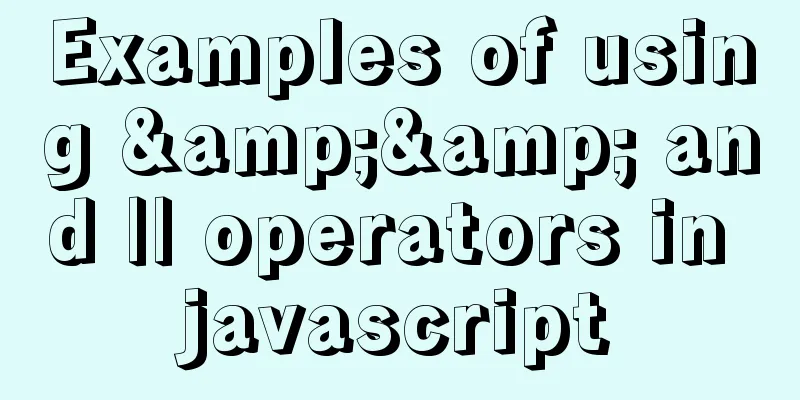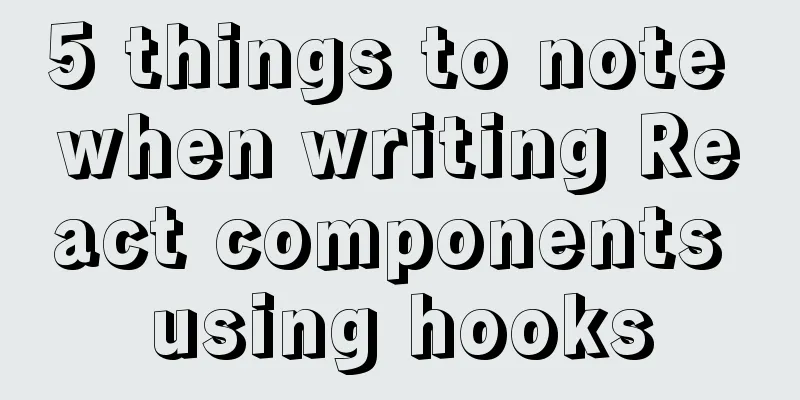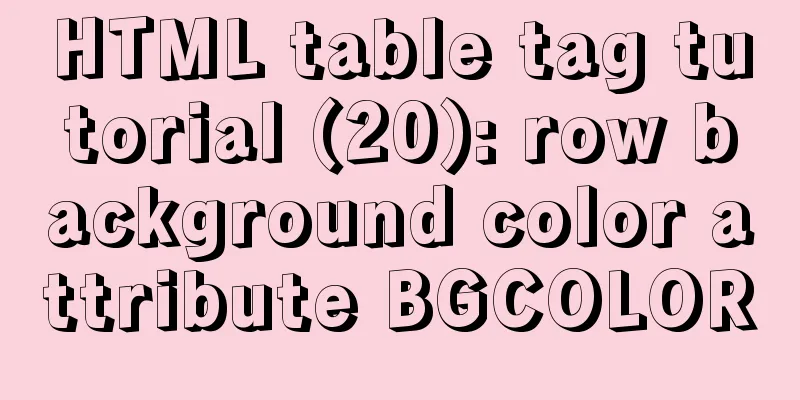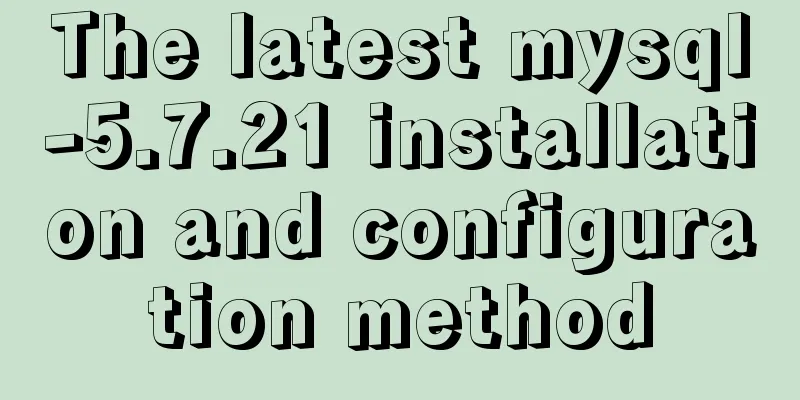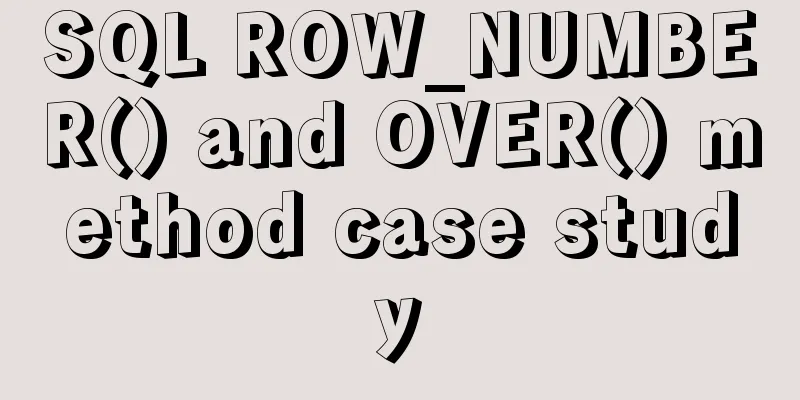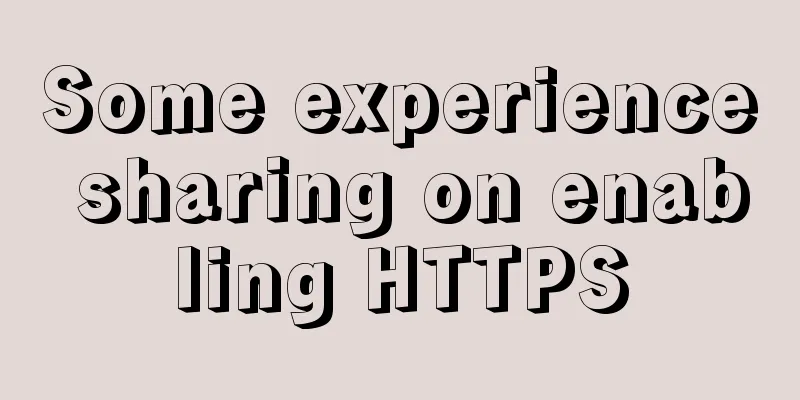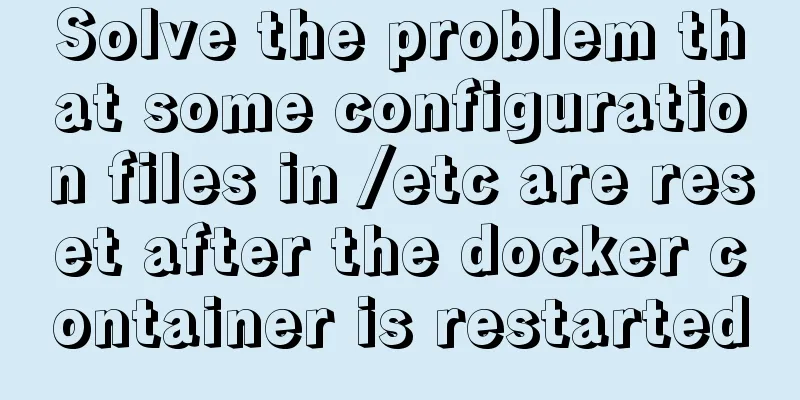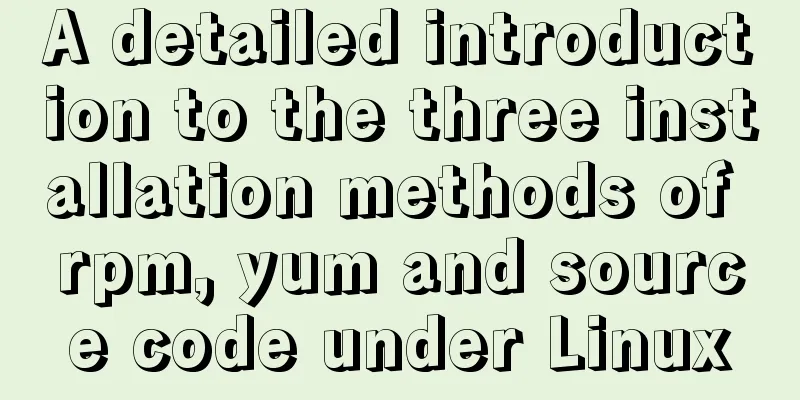Mac VMware Fusion CentOS7 configuration static IP tutorial diagram
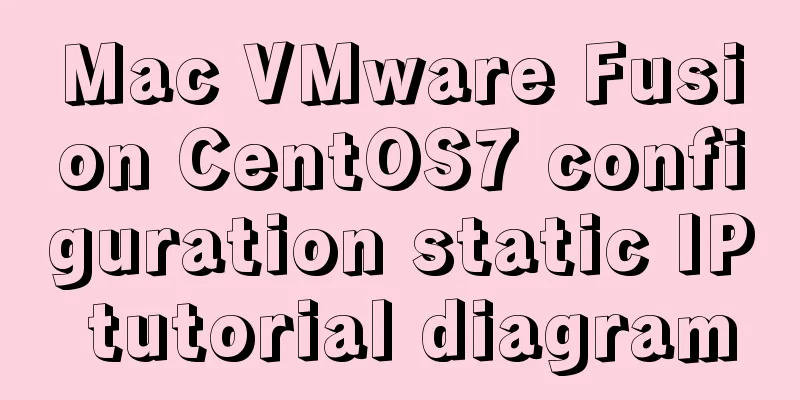
Install CentOS7
Here we want to install CentOS7 64-bit, so choose CentOS7 64-bit configuration
After we click on storage, vmware will automatically create a virtual machine for us, but we haven't added the image yet, so we need to shut it down first
Set up an image for the newly created virtual machine
Here is the reason why it is set to English. English is a more international language. If the system has problems after setting it to English, the error prompt will be in English. It is easier to search for solutions on the Internet through English error prompts. If errors occur in Chinese, it is more difficult to find solutions.
Set the time zone. The default is New York. Change it to Shanghai, China.
Configuring Static IP1. Change the network configuration to NAT mode
Enter VMware Fusion's vmnet8 directory through the Mac terminal
View the contents of nat.conf Remember the data in the red box, which will be used in the following configuration
View cat dhcpd.conf
Note that range is the static IP address range that the virtual machine is allowed to select. The custom static IP address must be within this range (this article intends to use 172.16.104.130 as an example) Get DNS (in mac system preferences -> network ->)
Login to CentOS7
Enter the network-scripts directory of the virtual machine
Find the file starting with ifcfg-en. In the picture above, mine is ifcfg-ens33. Edit the file using viThe following figure is the default configuration
We change it to the following configuration
After saving, restart the service to make the changes take effect Ping Baidu to see, successfully pinged
Next, we can connect remotely through tools such as SecureCRT. Please remember that if you change the place where you go to access the Internet, you may find that your virtual machine is not connected. This is because the DNS address has changed. At this time, you only need to edit the ifcfg-enxxx file again and add the DNS address of your current network. like: Let's test it through SecureCRT connection
Summarize The above is the tutorial on how to configure static IP for Mac VMware Fusion CentOS7 introduced by the editor. I hope it will be helpful to everyone. If you have any questions, please leave me a message and the editor will reply to you in time. I would also like to thank everyone for their support of the 123WORDPRESS.COM website! You may also be interested in:
|
<<: Example code for implementing an Upload component using Vue3
>>: Test and solution for MySQL's large memory usage and high CPU usage
Recommend
9 code optimization tips to improve website usability that webmasters should pay attention to
1. Add alternative text to your logo This has two...
Two ways to add a mask effect to the background image using background-color through CSS
If a div sets background-color and background-ima...
Tomcat uses Log4j to output catalina.out log
Tomcat's default log uses java.util.logging, ...
Detailed explanation of slots in Vue
The reuse of code in vue provides us with mixnis....
HTML+CSS to achieve surround reflection loading effect
This article mainly introduces the implementation...
What are the core modules of node.js
Table of contents Global Object Global objects an...
The submit event of the form does not respond
1. Problem description <br />When JS is use...
JavaScript parseInt() and Number() difference case study
Learning objectives: The two functions parseInt()...
Vue achieves seamless carousel effect
This article shares the specific code of Vue to a...
Docker intranet builds DNS and uses domain name access instead of ip:port operation
For example, if I have a Jenkins server in my int...
Detailed explanation of the implementation principle of Vue2.0/3.0 two-way data binding
The implementation principle of Vue2.0/3.0 two-wa...
Implementation of MySQL Shell import_table data import
Table of contents 1. Introduction to import_table...
How to successfully retrieve VMware Esxi root password after forgetting it
Prepare a CentOS6 installation disk (any version)...
Solution to MySQL being unable to start due to excessive memory configuration
Problem Description MySQL reports an error when s...
Do you know how to use the flash wmode attribute in web pages?
When doing web development, you may encounter the...