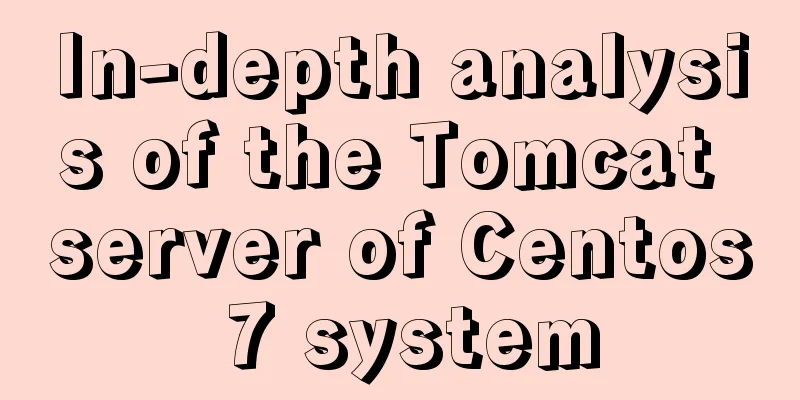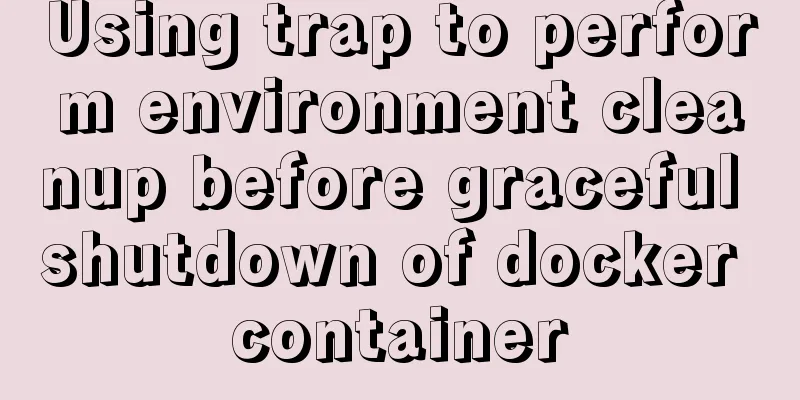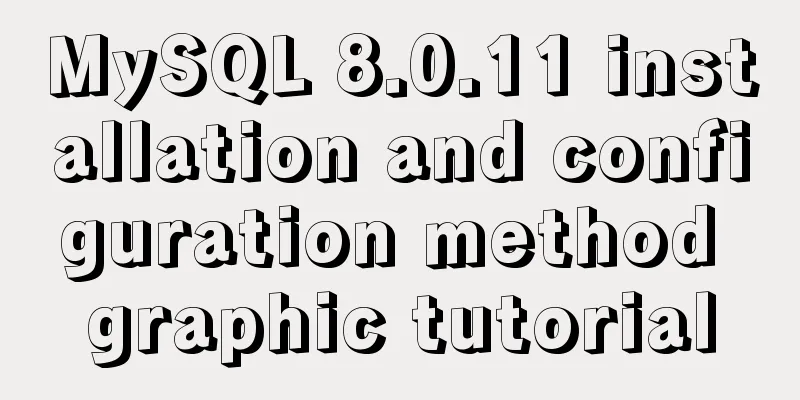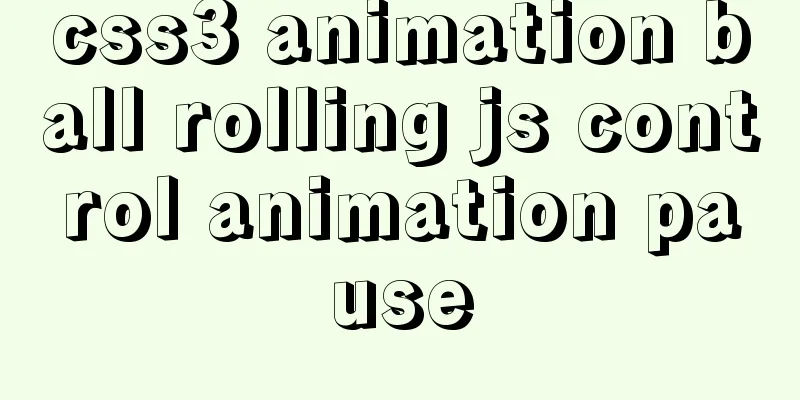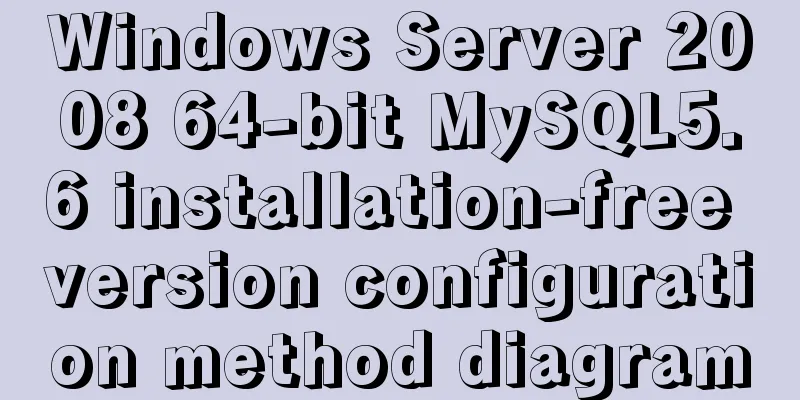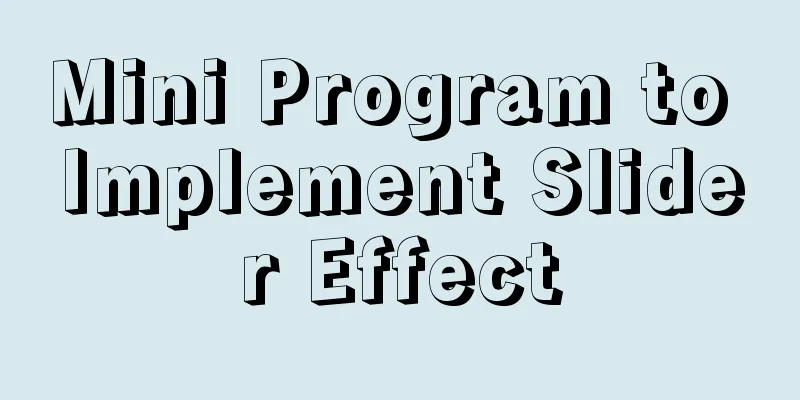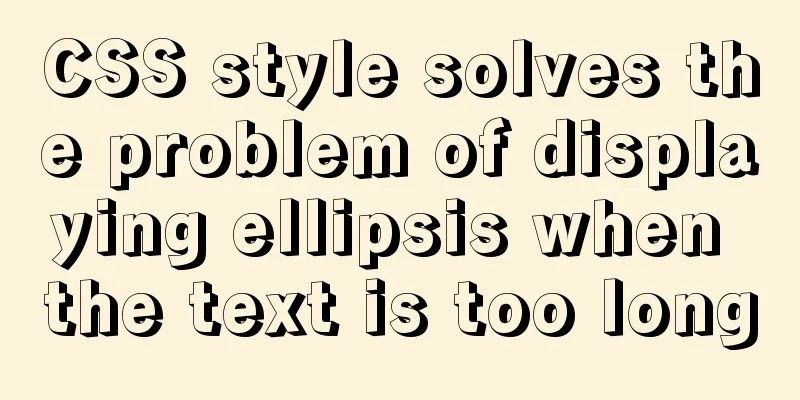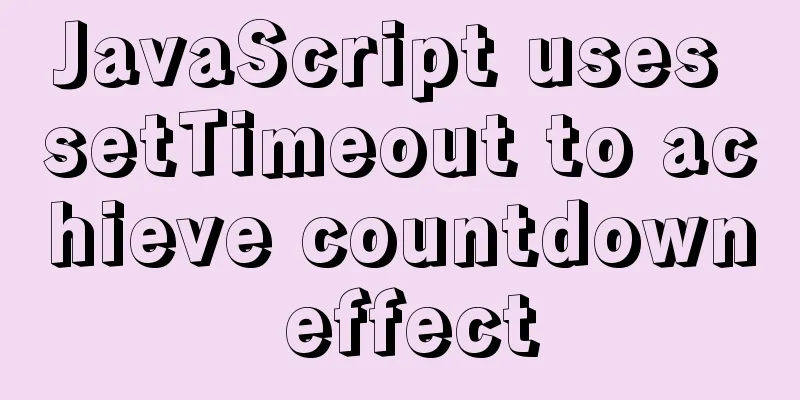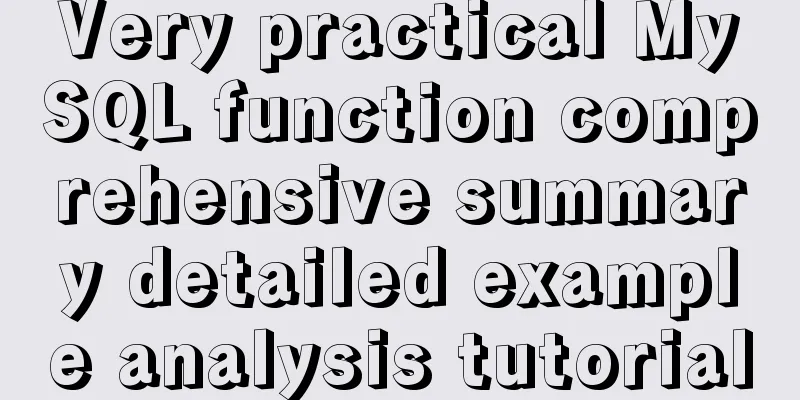Vue achieves seamless carousel effect
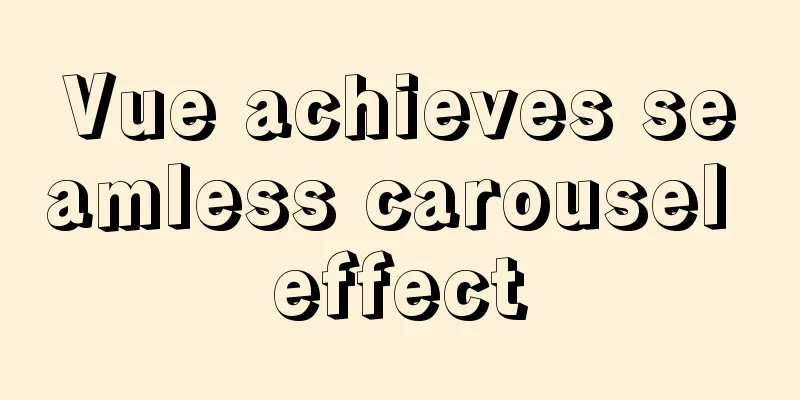
|
This article shares the specific code of Vue to achieve seamless carousel effect for your reference. The specific content is as follows Code 1. Subcomponent code The code is as follows (example):
<template>
<div>
<div class="box" @mouseenter="mouse" @mouseleave="mouseleave">
<ul class="box1">
<li>
<img
:src="n"
v-for="(n, i) in imgs"
:key="i"
alt=""
:style="{ left: (i - index) * 500 + 'px' }"
:class="hasAni ? 'animaton' : ''"
/>
</li>
</ul>
<p class="tt" @click="left"><</p>
<p class="tt1" @click="right">></p>
</div>
</div>
</template>The script code is as follows (example):
<script>
export default {
name: "Lunbo",
props: ["imgs"],
data() {
return {
// To use images in js, you need to use require to import index: 1,
hasAni: true,
istrue: true,
};
},
methods: {
mouse() {
clearInterval(this.timer);
},
mouseleave() {
this.timer = setInterval(() => {
this.index++;
this.hasAni = true;
if (this.index == this.imgs.length - 1) {
setTimeout(() => {
this.index = 0;
this.hasAni = false;
}, 750);
}
}, 1500);
},
right() {
if (this.istrue) {
this.index++;
this.hasAni = true;
this.istrue = false;
if (this.index == this.imgs.length - 1) {
setTimeout(() => {
this.index = 1;
this.hasAni = false;
}, 750);
}
setTimeout(() => {
this.istrue = true;
}, 1000);
}
},
left() {
if (this.istrue) {
this.index--;
this.hasAni = true;
this.istrue = false;
if (this.index == 0) {
setTimeout(() => {
this.index = this.imgs.length - 1;
this.hasAni = false;
}, 750);
}
setTimeout(() => {
this.istrue = true;
}, 1000);
}
},
},
activated() {
console.log(1);
this.timer = setInterval(() => {
this.index++;
this.hasAni = true;
if (this.index == this.imgs.length - 1) {
setTimeout(() => {
this.index = 0;
this.hasAni = false;
}, 750);
}
}, 1500);
},
decativated() {
clearInterval(this.timer);
},
};
</script>CSS
<style scoped>
p {
width: 30px;
height: 60px;
background-color: rgba(46, 139, 86, 0.356);
line-height: 60px;
font-size: 24px;
position: absolute;
top: 105px;
}
.tt {
left: 0;
}
.tt1 {
right: 0;
}
.box {
width: 500px;
height: 300px;
margin: 100px auto;
position: relative;
overflow: hidden;
}
.box1 img {
position: absolute;
left: 0px;
top: 0;
width: 500px;
height: 300px;
}
.animaton {
transition: left 0.75s;
}
</style> 2. Parent component code Parent Component
<keep-alive>
<Lunbo :imgs="imgs" />
</keep-alive>Importing modules import Lunbo from "./components/Lunbo"; Image Data
data() {
return {
imgs:[
require("./assets/6.jpg"),
require("./assets/1.jpg"),
require("./assets/2.jpg"),
require("./assets/3.jpg"),
require("./assets/4.jpg"),
require("./assets/5.jpg"),
require("./assets/6.jpg"),
require("./assets/1.jpg"),
],
}The above is the full content of this article. I hope it will be helpful for everyone’s study. I also hope that everyone will support 123WORDPRESS.COM. You may also be interested in:
|
<<: How to build a standardized vmware image for kubernetes under rancher
>>: Mysql5.7.14 Linux version password forgotten perfect solution
Recommend
MySQL 8.0 WITH query details
Table of contents Learning about WITH queries in ...
Complete steps to quickly configure HugePages under Linux system
Preface Regarding HugePages and Oracle database o...
Introduction to new ECMAscript object features
Table of contents 1. Object properties 1.1 Attrib...
TCP socket SYN queue and Accept queue difference analysis
First we must understand that a TCP socket in the...
CSS Houdini achieves dynamic wave effect
CSS Houdini is known as the most exciting innovat...
js to implement add and delete table operations
This article example shares the specific code of ...
Commonly used HTML format tags_Powernode Java Academy
1. Title HTML defines six <h> tags: <h1&...
How to solve the problem of not getting form value after submitting html form input using disabled
After the form input box input is set to the disa...
Detailed explanation of Nginx's rewrite module
The rewrite module is the ngx_http_rewrite_module...
JavaScript Dom Object Operations
Table of contents 1. Core 1. Get the Dom node 2. ...
How to run postgreSQL with docker
1. Install Docker. Reference URL: Docker Getting ...
JS implements simple addition and subtraction of shopping cart effects
This article example shares the specific code of ...
Detailed examples of replace and replace into in MySQL into_Mysql
MySQL replace and replace into are both frequentl...
Example analysis of the impact of MySQL index on sorting
This article uses examples to illustrate the impa...
How to implement CSS mask full screen center alignment
The specific code is as follows: <style> #t...