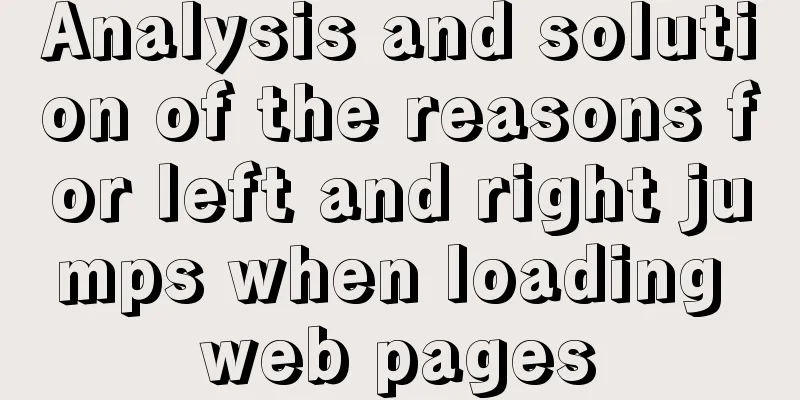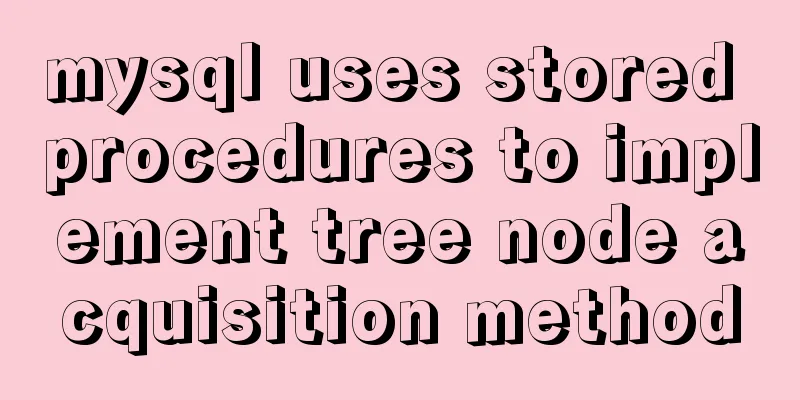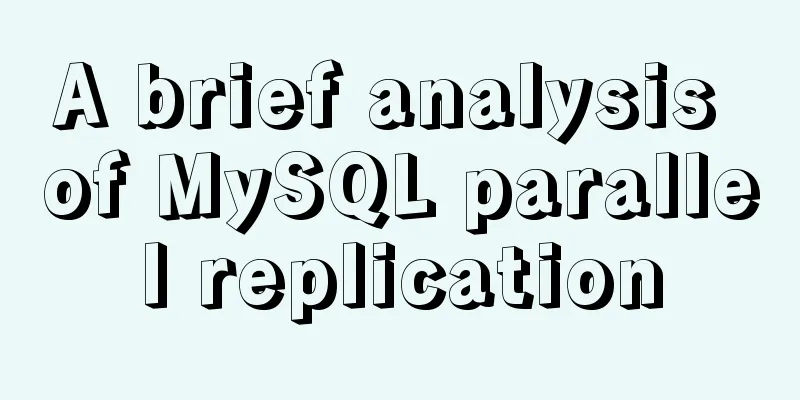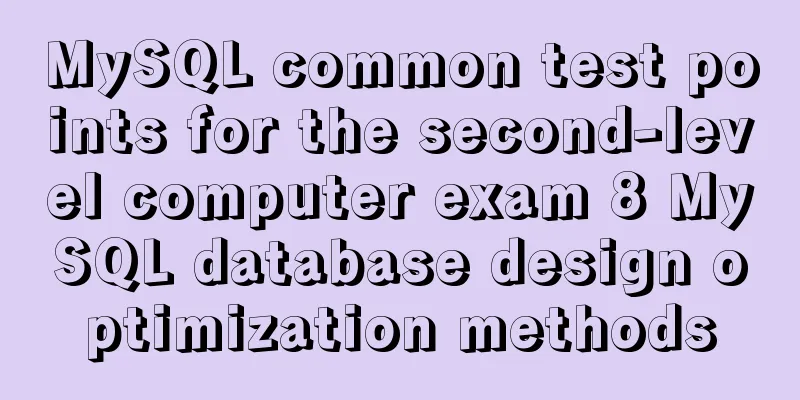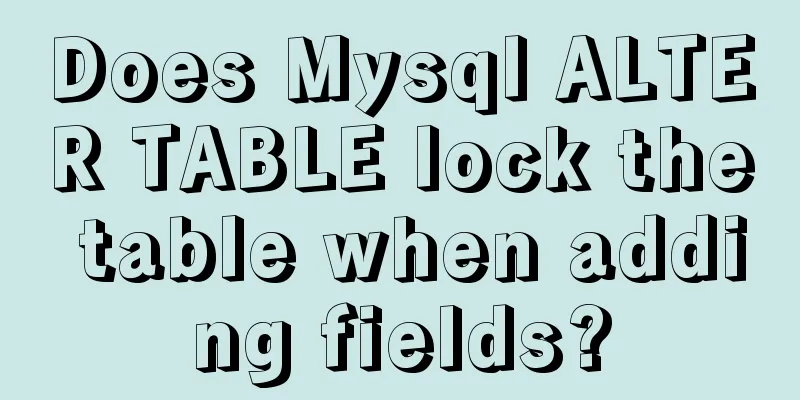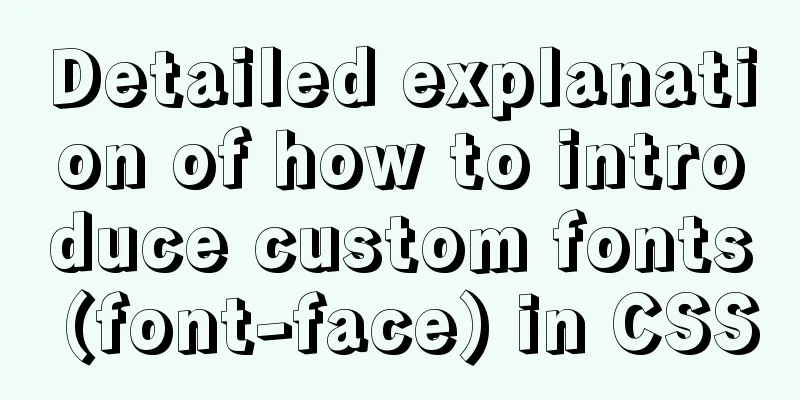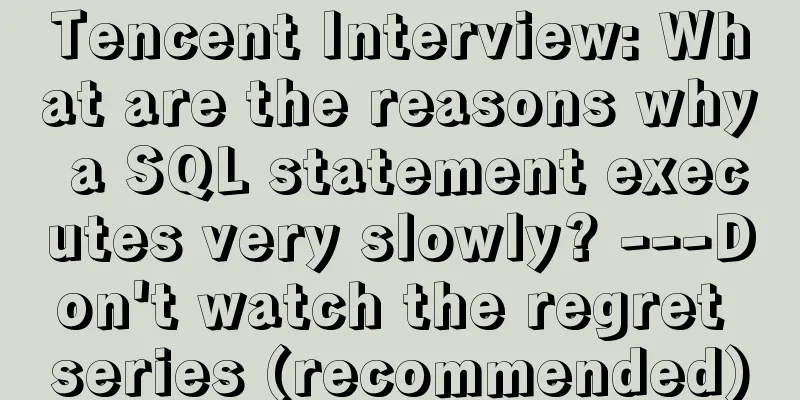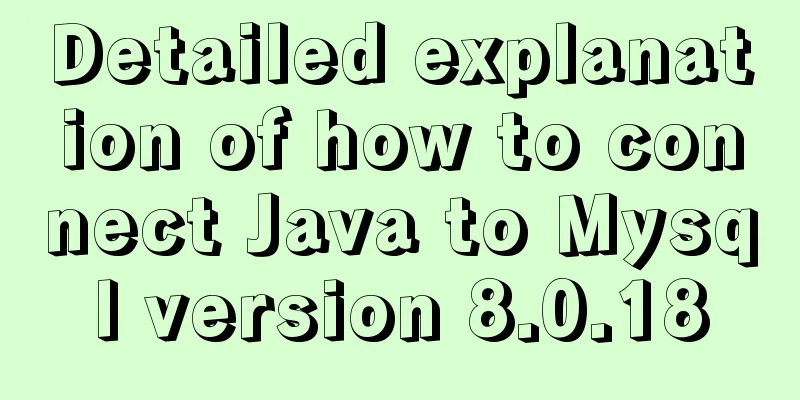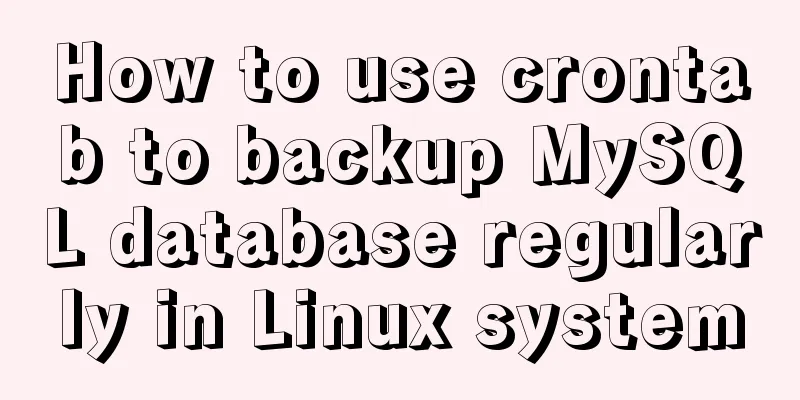Solution to mysql server 5.5 connection failure
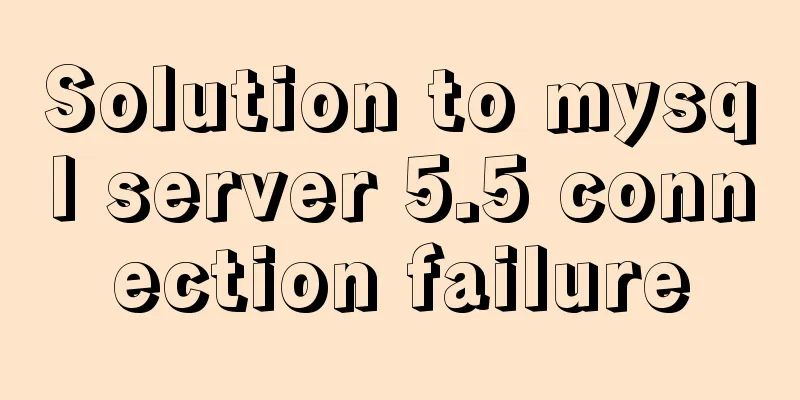
|
The solution to the problem that mysql cannot be connected is for your reference. The specific contents are as follows It worked fine yesterday, but the next day it suddenly couldn't connect to the MySQL database and reported an error: After careful consideration, it is very likely that the table was damaged because some data in the MySQL built-in table was accidentally deleted. Oracle was also damaged before..... So don't delete the system table information casually
Enter the service, find mysql, and find that the service has stopped. Restart the service and find that it cannot be restarted, as follows
Unable to restart, report 1067 And it is not possible to enter msyql in the dos command
Then I checked the system log information in the transaction manager and found that mysql had an error, as follows
There are two error messages: 1. Fatal error: Can't open and lock privilege tables: Table 'mysql.host' doesn't exist 2. Can't open the mysql.plugin table. Please run mysql_upgrade to create it. I found many solutions online but none of them worked. I was ready to reinstall MySQL, but I was thinking about what to do with the previous database. I also looked up how to import the previous database data, but it was not easy to do and I didn't find a way. However, when I was about to reinstall, I found a solution, as follows: 1. Find the original installation package, double-click it, select repair, and repair the service.
2. After the repair was completed, a miracle happened and the MySQL service was actually running
3. At this time, open navicat to connect and an error is displayed Access denied for user 'root'@'localhost' (using password: YES) The solution to this problem is everywhere on the Internet. I will provide you with a solution: When developing a web project in MyEclipse these two days, a problem occurred when connecting to the MYSQL database: Access denied for user 'root'@'localhost'(using password:YES). After searching for information, I found that the root account does not have remote access permissions by default, so the relevant permissions need to be modified. Solution: 1. Open the my.ini file in the MySQL directory, add a line "skip-grant-tables" at the end of the file, save and close the file. (WIN7 default installation, my.ini is in C:\ProgramData\MySQL\MySQL Server 5.6) After completing the above steps, MyEclipse can successfully connect to MySQL. Thank you for this netizen's solution. At this point the problem has been solved and I feel much better. The above is the full content of this article. I hope it will be helpful for everyone’s study. I also hope that everyone will support 123WORDPRESS.COM. You may also be interested in:
|
<<: Implementation of formatting partitions and mounting in Centos7
>>: Introducing icons by implementing custom components based on Vue
Recommend
Linux /etc/network/interfaces configuration interface method
The /etc/network/interfaces file in Linux is used...
Binary Search Tree Algorithm Tutorial for JavaScript Beginners
Table of contents What is a Binary Search Tree (B...
Specific usage of fullpage.js full screen scrolling
1.fullpage.js Download address https://github.com...
How to use cursor triggers in MySQL
cursor The set of rows returned by the select que...
Solution to the failure of remote connection to MySQL database in Linux configuration
Today I have a question about configuring MySQL d...
How to use MySQL common functions to process JSON
Official documentation: JSON Functions Name Descr...
Introduction to the use of the four major sql ranking functions ROW_NUMBER, RANK, DENSE_RANK, NTILE
1. ROW_NUMBER() Definition: The ROW_NUMBER() func...
Submit the image through the container DockerCommit and push the image DockerPush
After creating a container locally, you can creat...
How to migrate mysql storage location to a new disk
1. Prepare a new disk and format it with the same...
Detailed explanation of Linux file permissions and group modification commands
In Linux, everything is a file (directories are a...
Write your HTML like this to make your code more compatible
For example, users who need screen reading softwar...
Detailed explanation of docker visualization graphics tool portainer
Table of contents 1. Introduction to Portainer 2....
JavaScript to achieve custom scroll bar effect
In actual projects, the up and down scroll bars a...
CentOS 7 method to modify the gateway and configure the IP example
When installing the centos7 version, choose to co...
React internationalization react-intl usage
How to achieve internationalization in React? The...