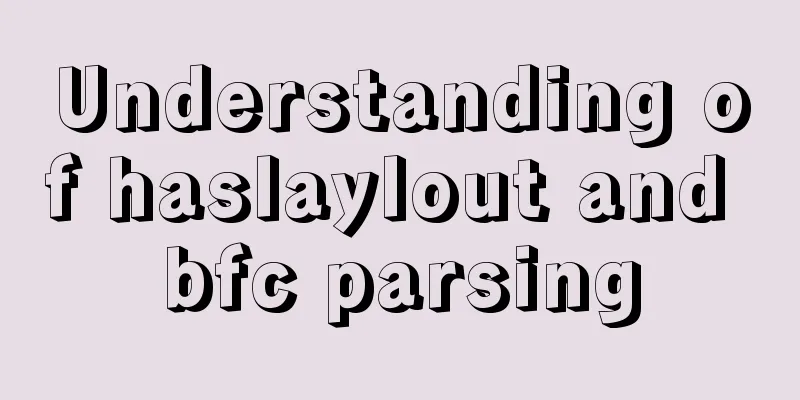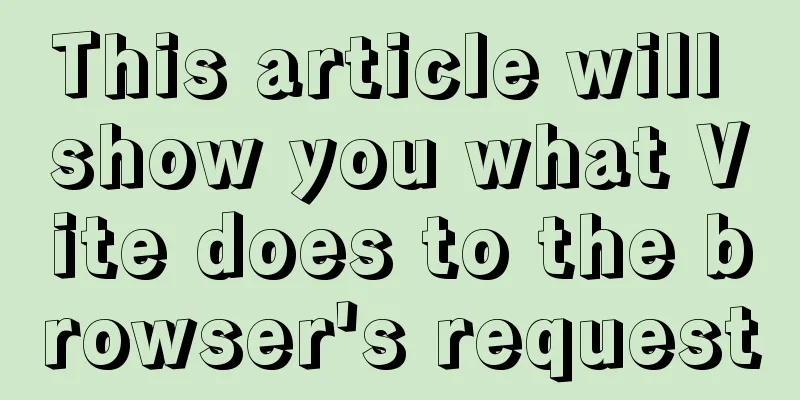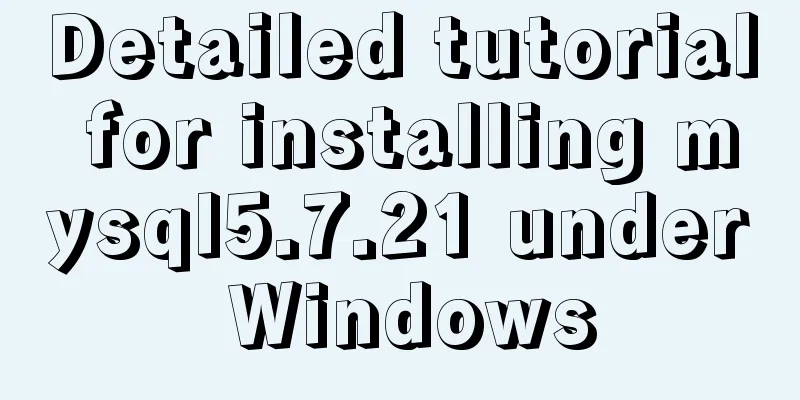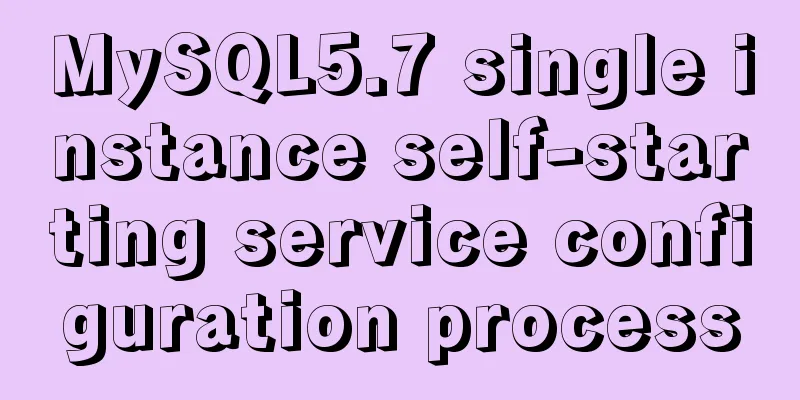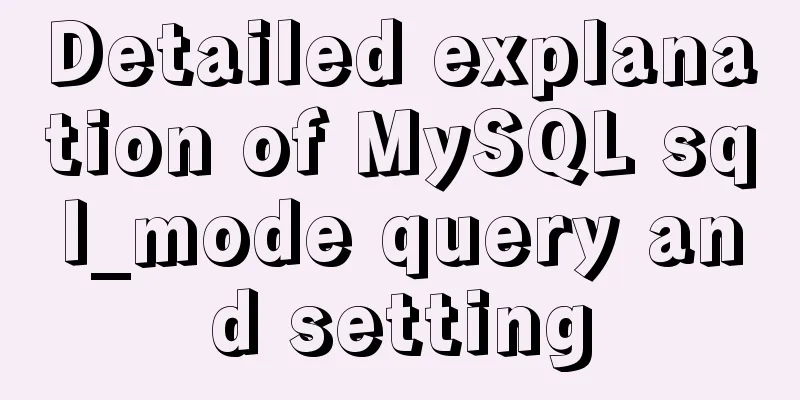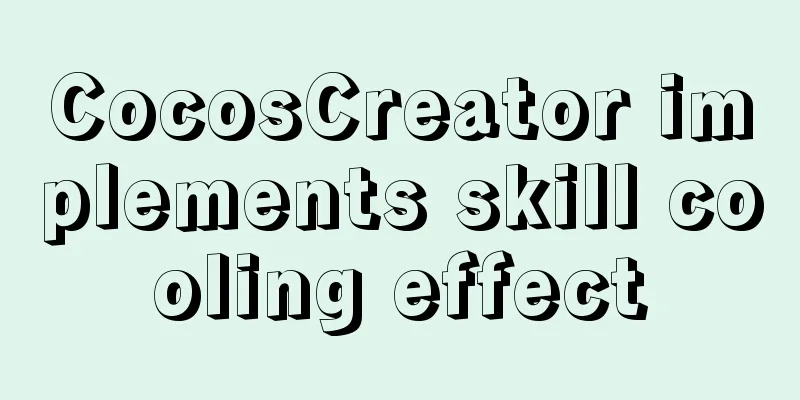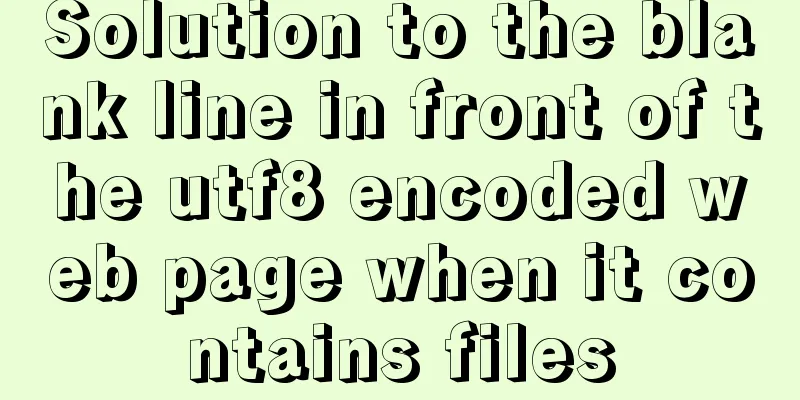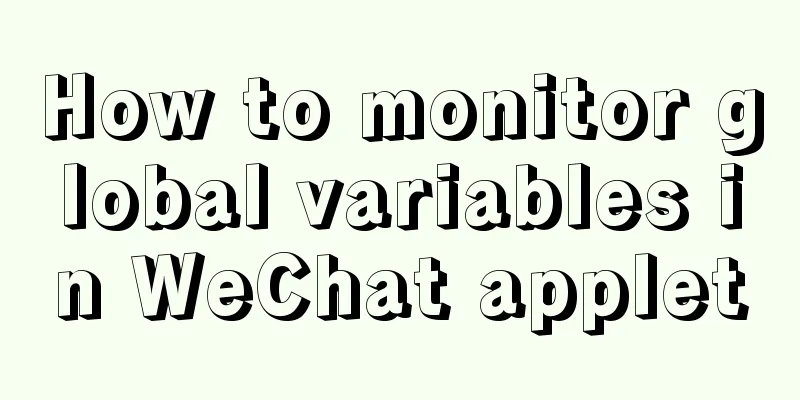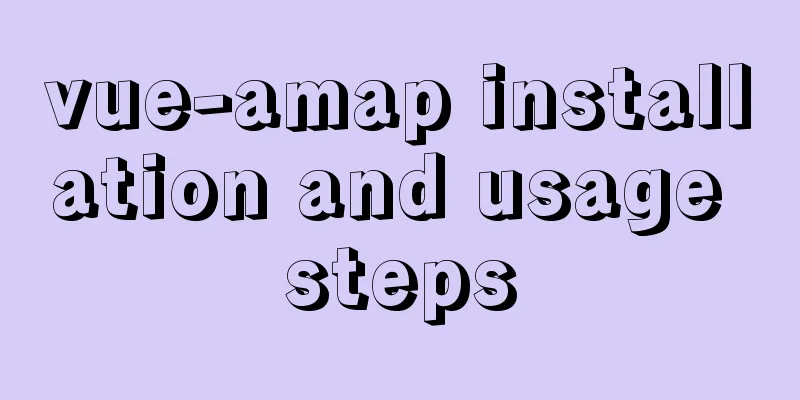mysql8.0.11 winx64 installation and configuration tutorial
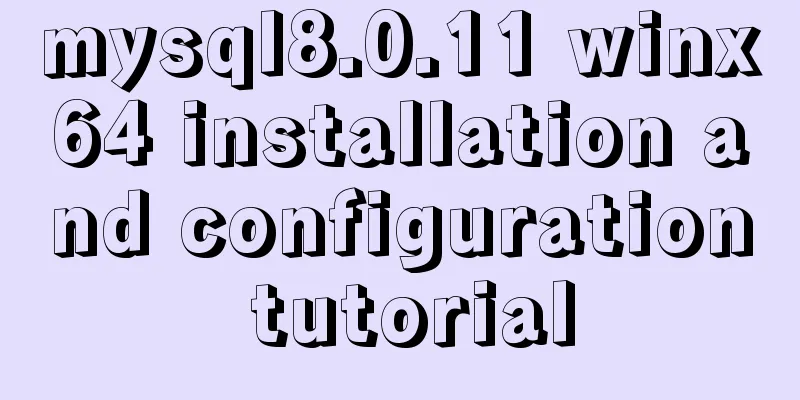
|
The installation tutorial of mysql 8.0.11 winx64 is recorded as follows and shared with everyone 1. Import the database installation package, create a new folder (mysql), and unzip the installation package into the mysql folder
2. Configure environment variables . Enter as you would with JDK, select Path to edit, add the MySQL directory (note there is an English semicolon), and then click OK.
3. Initialize the configuration file my.ini [mysqld] #Set port 3307 port=3307 #Set the installation directory of mysql basedir=C:\\mysql\\mysql-8.0.11-winx64 # Remember to use double slashes \\ here. I will make mistakes if I use a single slash, but when I look at other people's tutorials, some of them use single slashes. Try it yourself #Set the storage directory of mysql database data datadir=C:\\mysql\\mysql-8.0.11-winx64\\Data # Same as above #Allow the maximum number of connections max_connections=200 #The number of connection failures allowed. This is to prevent someone from trying to attack the database system from this host max_connect_errors = 10 #The default character set used by the server is UTF8 character-set-server=utf8 #The default storage engine that will be used when creating a new table default-storage-engine=INNODB #Default authentication using "mysql_native_password" plugin default_authentication_plugin=mysql_native_password [mysql] #Set the default character set of MySQL client default-character-set=utf8 [client] #Set the default port used by the mysql client to connect to the server port=3307 default-character-set=utf8 Put the file in the mysql directory
4. Install MySQL Enter cmd as an administrator (right click)
First cd to the bin directory of mysql
__When entering the above command, an error message "VCRUNTIME140.ddl is missing" will appear due to system reasons, and you will need to download a Microsoft runtime library from the Internet. (This step is due to personal system reasons, not all may appear) Related Links: Solution to missing vcruntime140.dll in the computer Unzip and install, double-click, and then click Next until completed.
After the installation is complete, continue to enter the command just now. If the following content appears, it is successful. Remember the initial password later.
5. Start mysql
6. Testing
Installation Complete Wonderful topic sharing: MySQL different versions installation tutorial MySQL 5.7 installation tutorials for various versions MySQL 5.6 installation tutorials for various versions mysql8.0 installation tutorials for various versions The above is the full content of this article. I hope it will be helpful for everyone’s study. I also hope that everyone will support 123WORDPRESS.COM. You may also be interested in:
|
<<: Detailed tutorial on migrating the home directory to a new partition under Ubuntu
>>: jQuery implements simple button color change
Recommend
Detailed explanation of the index and storage structure of the MySQL InnoDB engine
Preface In databases such as Oracle and SQL Serve...
Delete the image operation of none in docker images
Since I usually use the docker build command to g...
js canvas realizes rounded corners picture
This article shares the specific code of js canva...
Nginx merges request connections and speeds up website access examples
Preface As one of the best web servers in the wor...
Tomcat uses Log4j to output catalina.out log
Tomcat's default log uses java.util.logging, ...
Summary of JavaScript JSON.stringify() usage
Table of contents 1. Usage 1. Basic usage 2. The ...
MySQL series: Basic concepts of MySQL relational database
Table of contents 1. Basic Concepts 2. Developmen...
React+Typescript implements countdown hook method
First, setInterval is encapsulated as a Hook 👇 im...
Docker online and offline installation and common command operations
1. Test environment name Version centos 7.6 docke...
MySQL 8.0 installation tutorial under Linux
This article introduces how to install MySQL 8.0 ...
Solution to overflow:hidden failure in CSS
Cause of failure Today, when I was writing a caro...
Do you know how many connections a Linux server can handle?
Preface First, let's see how to identify a TC...
What the website needs most is to improve the experience of the target user group
"The great river flows eastward, the waves w...
Detailed explanation of MYSQL stored procedure comments
Table of contents 1. Instructions for use 2. Prep...
Detailed explanation of Docker's most commonly used image commands and container commands
This article lists the most commonly used image c...