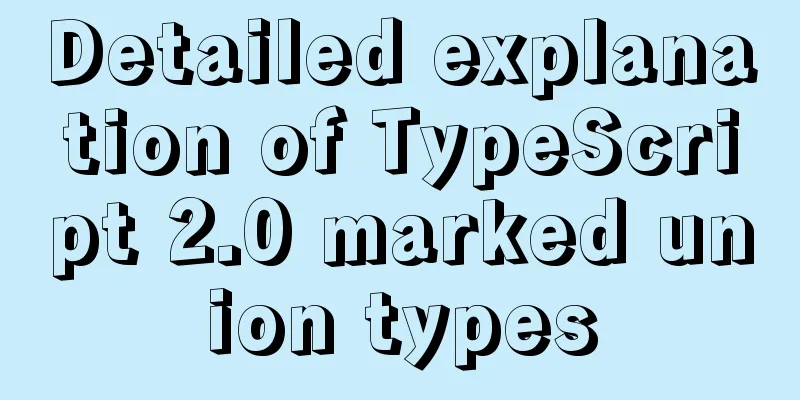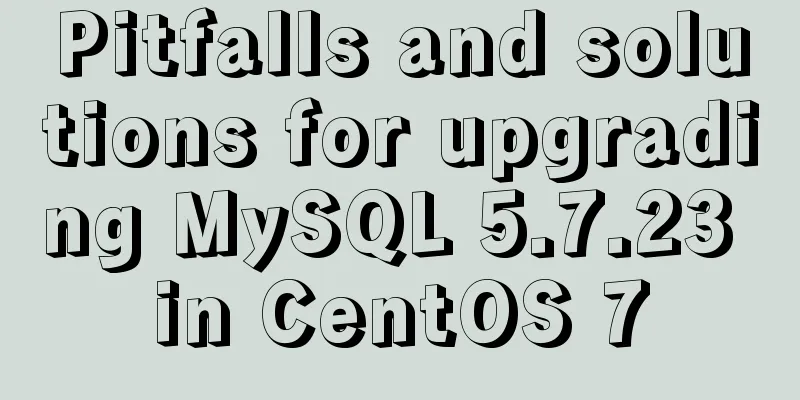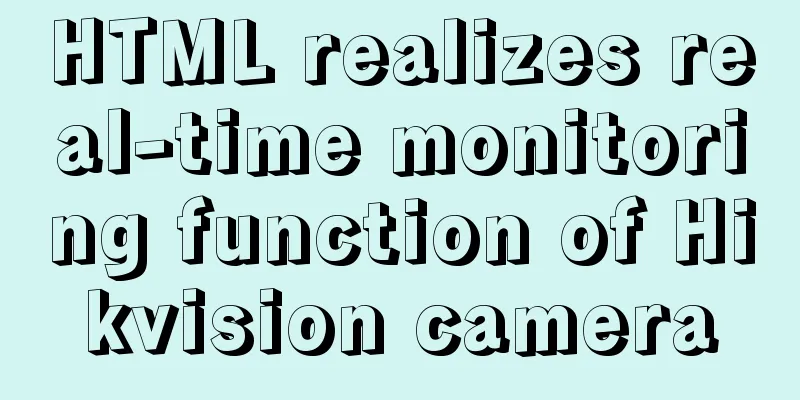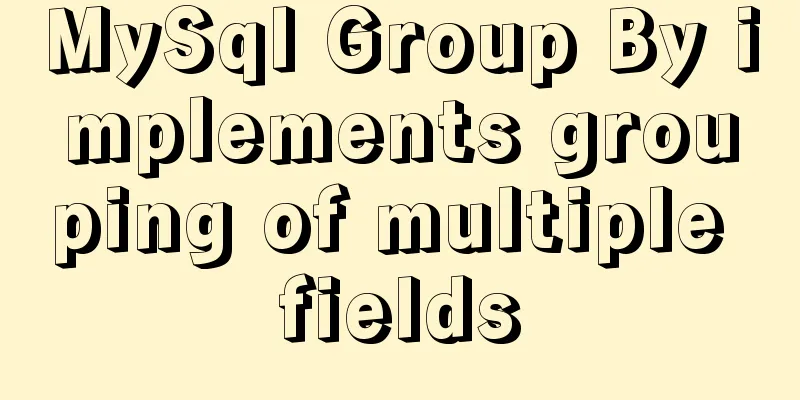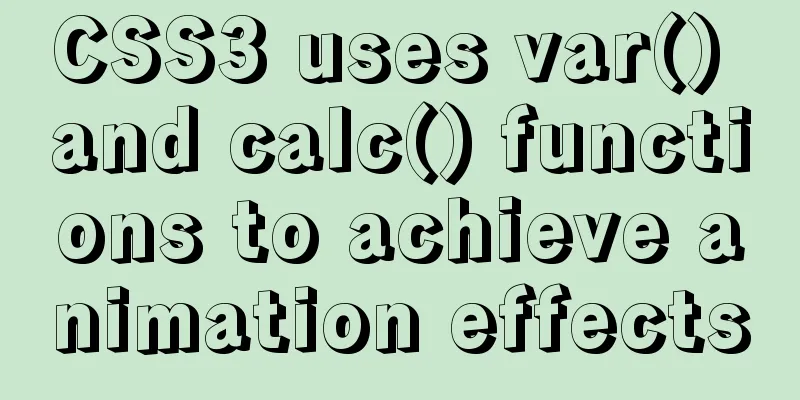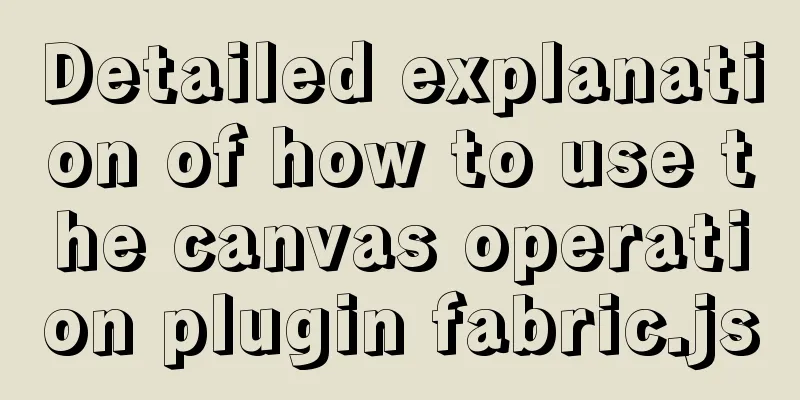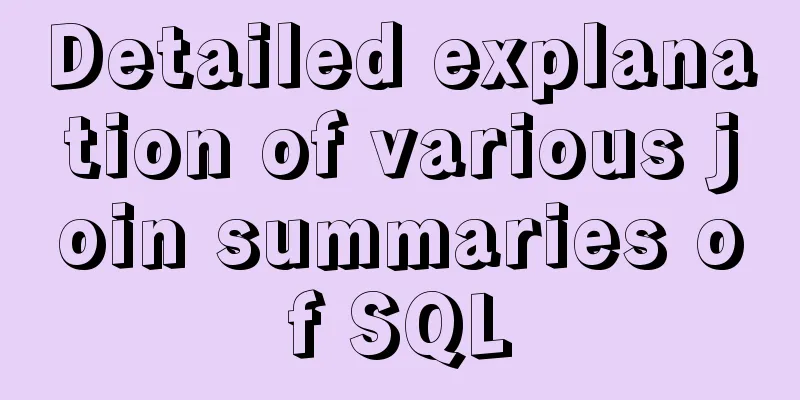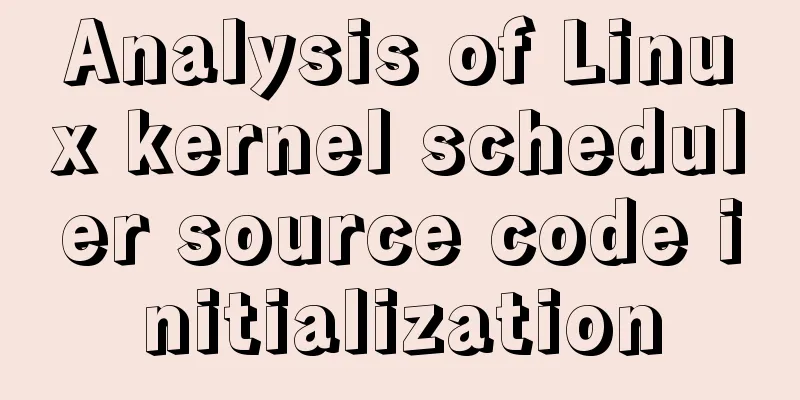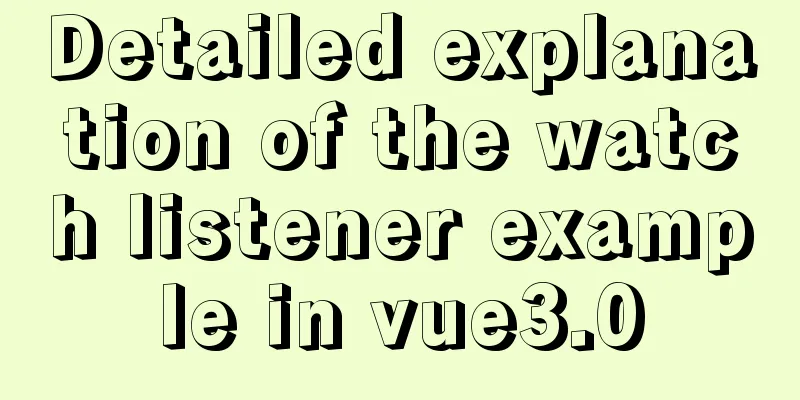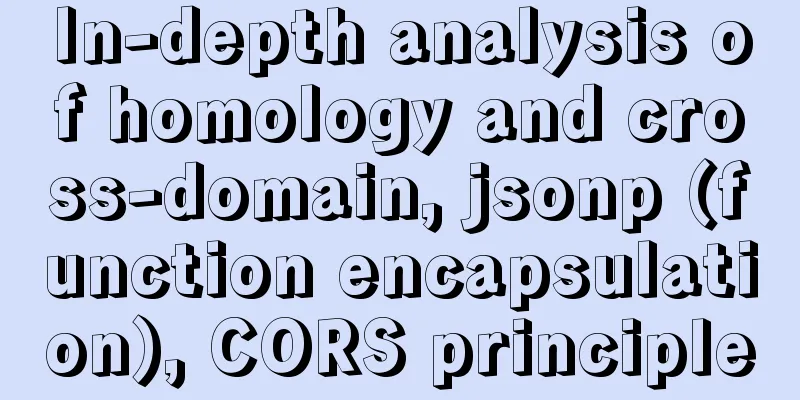Detailed steps to use Redis in Docker
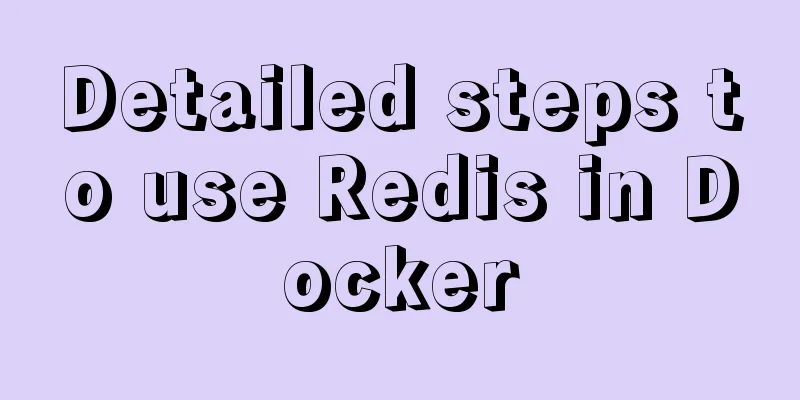
|
1. Introduction This article will show you how to explore Redis using Docker. We can run Docker commands in Docker for Windows, Docker for mac, or Linux mode. This article is based on Docker for mac. 2. View available Redis versions You can view the Redis image in the image repository:
3. Get the image Use the following command to pull the latest official version of the image: docker pull redis:latest
4. View local image Use the following command to check whether the Redis image has been installed: docker images
In the picture we can see that we have installed the latest version of the Redis image. 5. Run the container We give the container a name docker-redis, expose port 6379 (the default value for Redis), and run the container using the following command: docker run -d -p 6379:6379 --name docker-redis redis
-p 6379:6379: maps the 6379 port of the container service to the 6379 port of the host machine. The outside world can directly access the Redis service through the host ip:6379. You can use the following command to view the running information of the container to determine whether the container is running successfully: docker ps
You can also view the log output by running the following command: docker logs docker-redis
6. Run Redis CLI in the container Next, we connect to the redis service by running redis-cli in the container. We will start a new interactive session with the -it option in the running container and use it to run redis-cli: docker exec -it docker-redis /bin/bash
Now that we are connected to the container, let's run redis-cli: root@517350f4f2bb:/data# redis-cli Now we can run some basic Redis commands:
7. Clean up the container Let's stop the docker-redis container and remove it: docker stop docker-redis docker rm docker-redis Summarize This is the end of this article about using Redis in Docker. For more information about using Redis in Docker, please search for previous articles on 123WORDPRESS.COM or continue to browse the following related articles. I hope you will support 123WORDPRESS.COM in the future! You may also be interested in:
|
<<: MySQL performance optimization: how to use indexes efficiently and correctly
>>: Specific usage of fullpage.js full screen scrolling
Recommend
Detailed steps to install a virtual machine and use CentOS 8 using VMware 15
Preface: I'm currently learning Linux and .Ne...
Example of asynchronous file upload in html
Copy code The code is as follows: <form action...
How to Install Xrdp Server (Remote Desktop) on Ubuntu 20.04
Xrdp is an open source implementation of Microsof...
Common operations of web front-end (including JS/HTML/CSS and other aspects of knowledge)
Cancel the icon 1 in front of ul li Clear Value 1 ...
Perfect solution for JavaScript front-end timeout asynchronous operation
Table of contents What happens if a piece of code...
Summary of JS tips for creating or filling arrays of arbitrary length
Table of contents Preface Direct filling method f...
How to find websites with SQL injection (must read)
Method 1: Use Google advanced search, for example...
The standard HTML writing method is different from the one automatically generated by Dreamweaver
Copy code The code is as follows: <!--doctype ...
Layim in javascript to find friends and groups
Currently, layui officials have not provided the ...
Detailed explanation of tcpdump command examples in Linux
Preface To put it simply, tcpdump is a packet ana...
Detailed explanation of the this pointing problem in JavaScript
Summarize Global environment ➡️ window Normal fun...
Mysql database design three paradigm examples analysis
Three Paradigms 1NF: Fields are inseparable; 2NF:...
Install Docker on CentOS 7
If you don't have a Linux system, please refe...
A brief discussion on the optimization of MySQL paging for billions of data
Table of contents background analyze Data simulat...