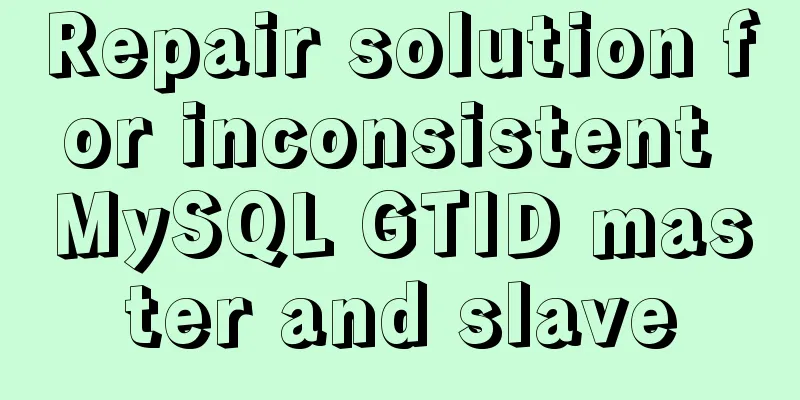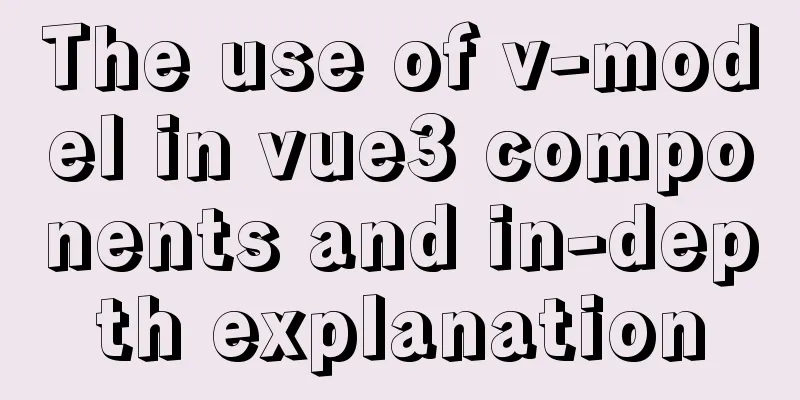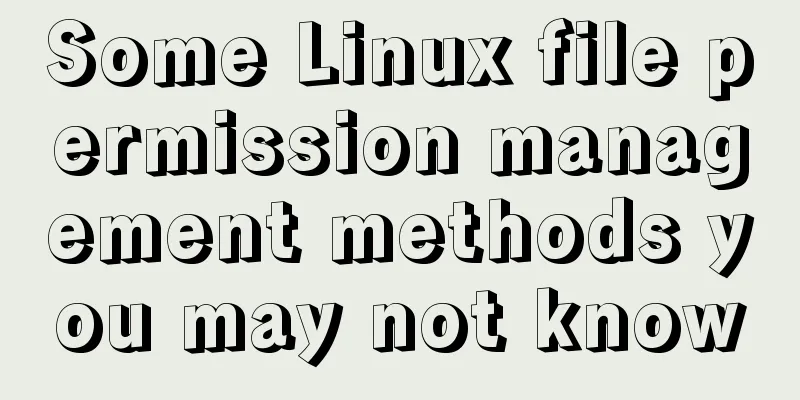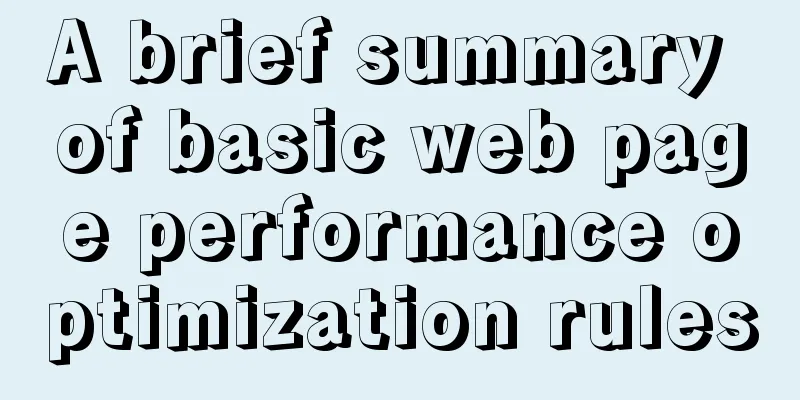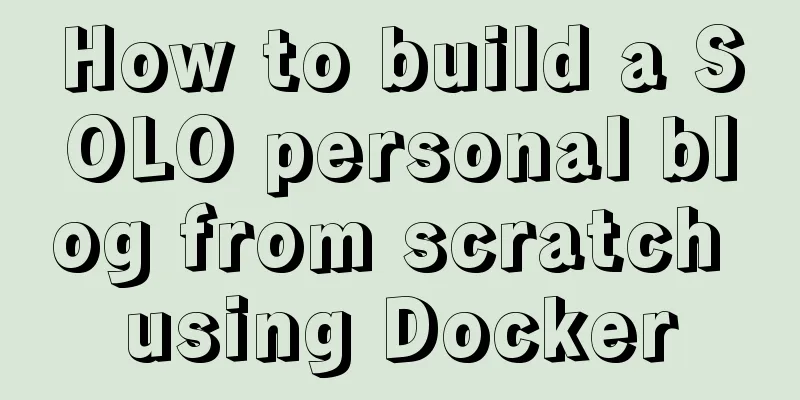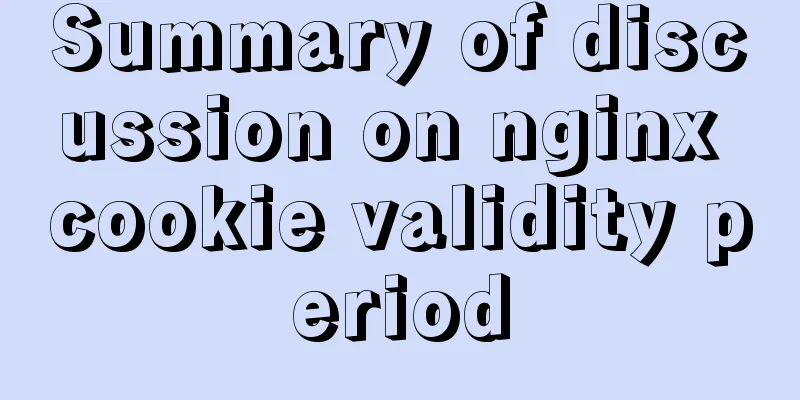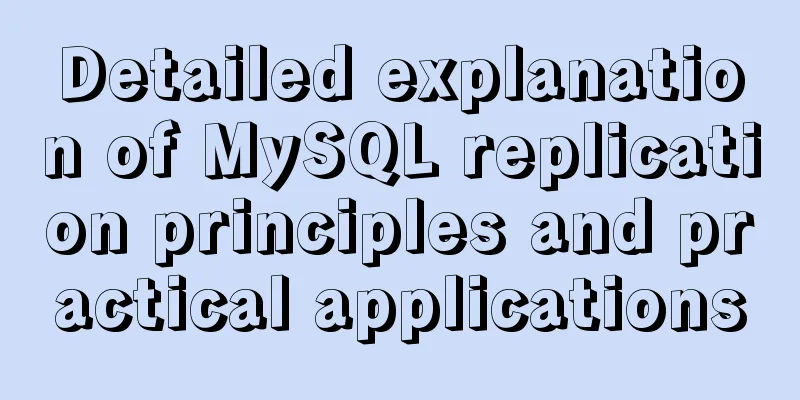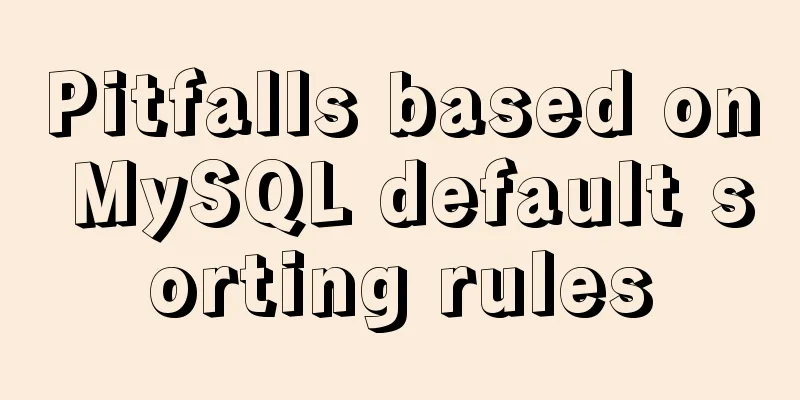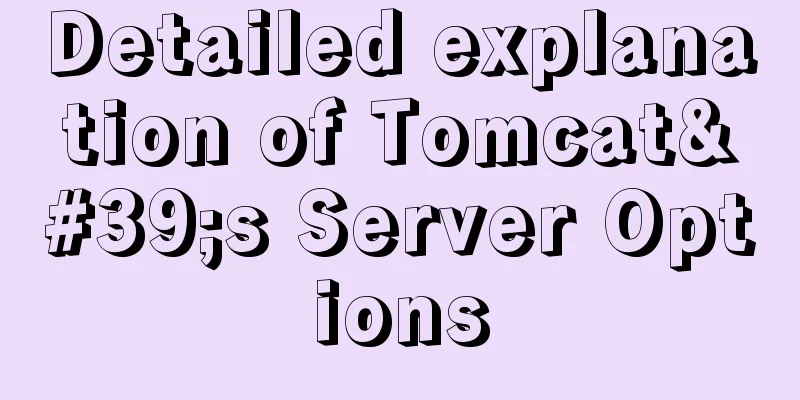Teach you how to use AWS server resources for free
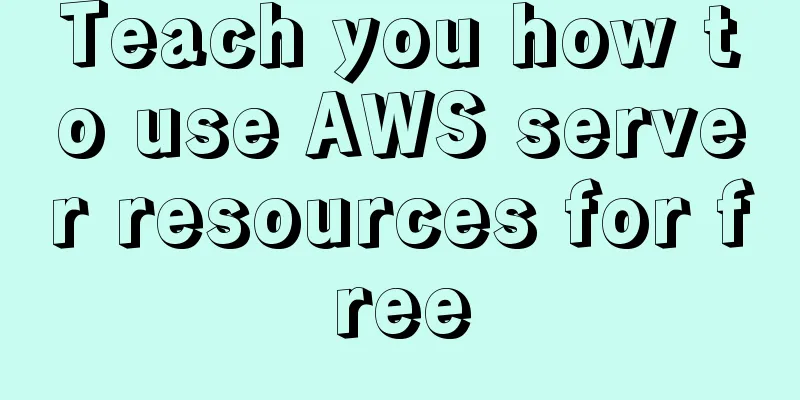
|
AWS - Amazon's cloud computing service platform I had the honor to participate in the AWS training before. Now I will introduce some AWS usage methods to you. This article first introduces how to use AWS server resources for free on AWS. 1. Register/Log inOfficial website: https://aws.amazon.com/cn/ Registration: https://portal.aws.amazon.com/billing/signup?nc2=h_ct&src=default&redirect_url=https%3A%2F%2Faws.amazon.com%2Fregistration-confirmation&language=zh_cn#/start
Problems encountered during registration
Login: https://signin.aws.amazon.com/signin?redirect_uri=https%3A%2F%2Fconsole.aws.amazon.com%2Fconsole%2Fhome%3Fstate%3DhashArgs%2523%26isauthcode%3Dtrue&client_id=arn%3Aaws%3Aiam%3A%3A015428540659%3Auser%2Fhomepage&forceMobileApp=0&code_challenge=MEsa6Qy5X4rE-ZjzYGfu2J09J2NU805g49N9gzoZ4B8&code_challenge_method=SHA-256
Don't register on the AWS domestic website, because that requires corporate cooperation and individuals cannot register 2. Select the region
The charges in each AWS region are different. I have done a comparison of the charges and here I recommend choosing Ohio, which is a little cheaper. It is best to put all resources in the same area for easy management. 3. Create a serverIf you haven't linked your credit card yet, it will prompt you to link it, and that's it. Click to select ec2
Click Launch Instance
Let's start the instance directly and then talk about how to use the template later.
Click to select , mainly use the type with (free package that meets the conditions), otherwise it will cost money
Click Review and Start. Don't configure too much for getting started. We will explain how to configure it later. Please choose the free configuration with 1 core and 1G memory.
Click Start
If there is no key pair, you must create a new key pair. This key is the key for remotely connecting to this server.
Once created, download it and click Launch Instance
This creates it successfully. Let's click on this string of ids to view the specific startup status.
You can see this server in the console and click the instance ID again
You can see the server's public IP and domain name
There is a connection in the upper right corner, we click on it. Here we directly use the browser to connect remotely. Do you remember the key you just downloaded? You can use the key file to directly connect to this server through ssh tools such as xshell. The username we connect to can only be ec2-user
The connection is successful
How to shut down the server Select the instance in the console and click Instance Status -> Terminate Instance
This article has a somewhat cursory discussion of how to use AWS to create EC2. In later chapters, EC2 and other AWS resources will be introduced in detail. Precautions
This is the end of this article on how to use AWS server resources for free. For more related free server AWS content, please search for previous articles on 123WORDPRESS.COM or continue to browse the related articles below. I hope everyone will support 123WORDPRESS.COM in the future! You may also be interested in:
|
<<: htm beginner notes (must read for beginners)
>>: Detailed explanation of CSS line-height and height
Recommend
Example code for implementing fullpage.js full-screen scrolling effect with CSS
When I was studying CSS recently, I found that I ...
HTML table tag tutorial (17): table title vertical alignment attribute VALIGN
The table caption can be placed above or below th...
Detailed explanation of javascript knowledge points
Table of contents 1. Basic Introduction to JavaSc...
Solve the problem of MySQL using not in to include null values
Notice! ! ! select * from user where uid not in (...
Detailed explanation of four solutions for MySQL active-active synchronous replication
Table of contents Master-Master Synchronization S...
Definition and function of zoom:1 attribute in CSS
Today I was asked what the zoom attribute in CSS ...
HTML code to add icons to transparent input box
I was recently writing a lawyer recommendation we...
Docker Compose installation and usage steps
Table of contents 1. What is Docker Compose? 2. D...
Troubleshooting the reasons why MySQL deleted records do not take effect
A record of an online MySQL transaction problem L...
Instructions for nested use of MySQL ifnull
Nested use of MySQL ifnull I searched online to s...
Vant uploader implements the drag-and-drop function for uploading pictures (set as cover)
The effect diagram is as follows: <!DOCTYPE ht...
Weather icon animation effect implemented by CSS3
Achieve results Implementation Code html <div ...
In-depth understanding of HTML form input monitoring
Today I saw a blog post about input events, and o...
MySQL statement summary
Table of contents 1. Select database USE 2. Displ...
Modify file permissions (ownership) under Linux
Linux and Unix are multi-user operating systems, ...