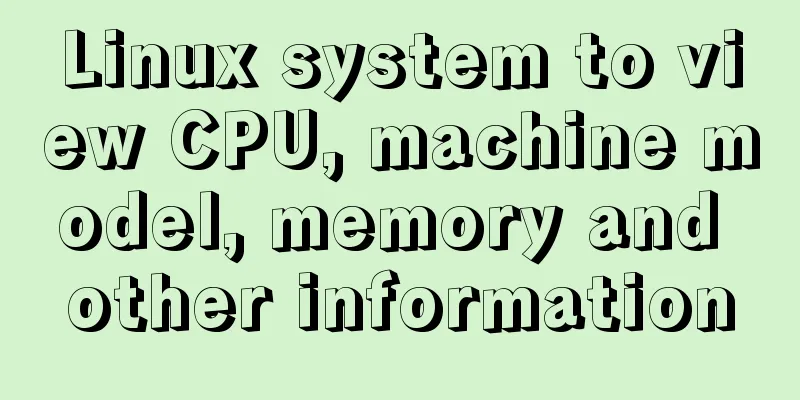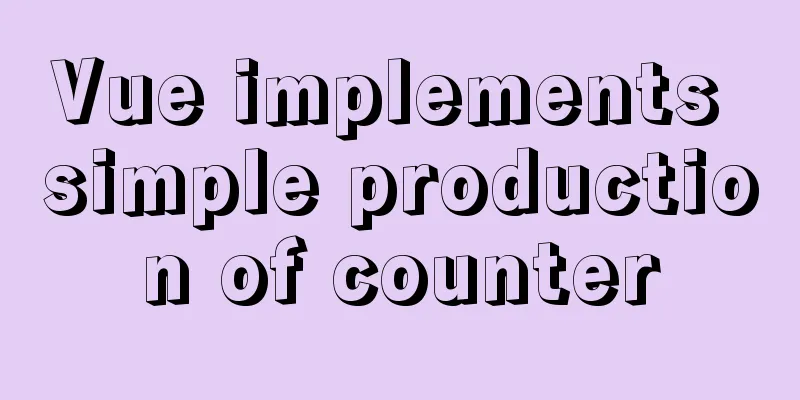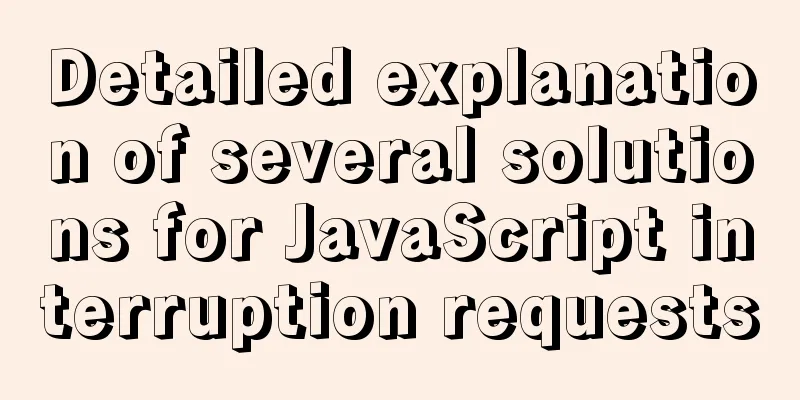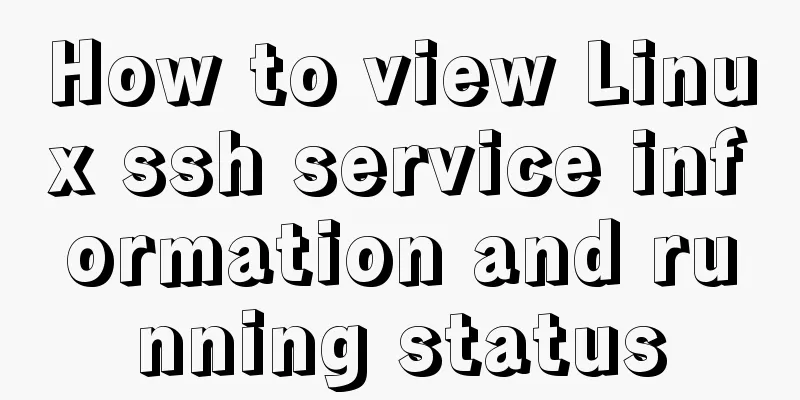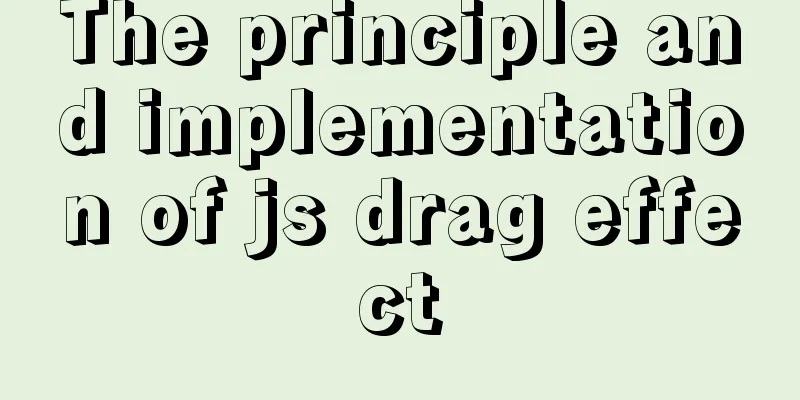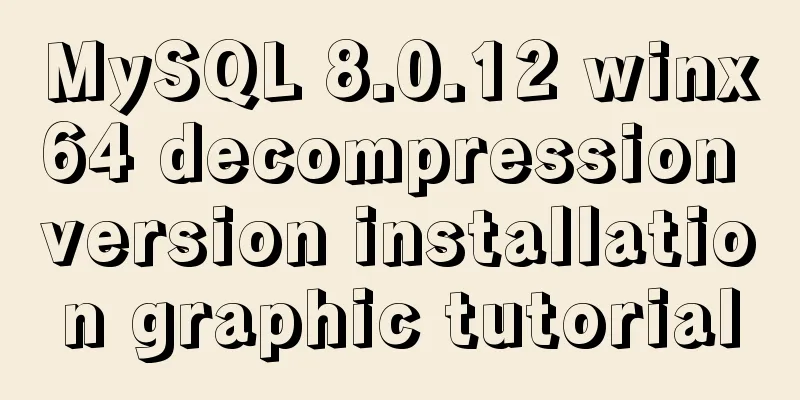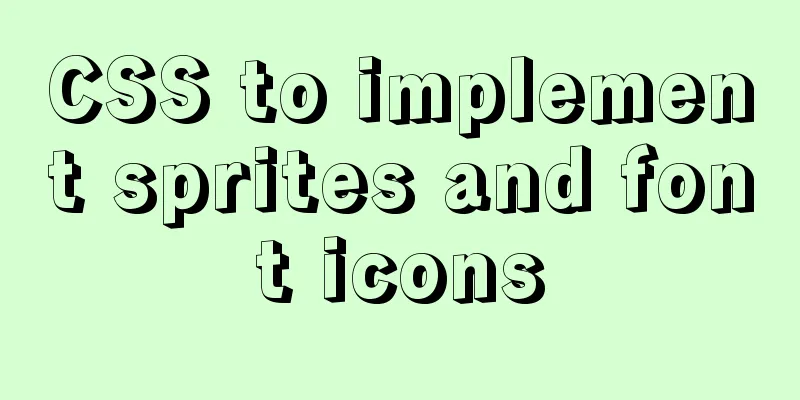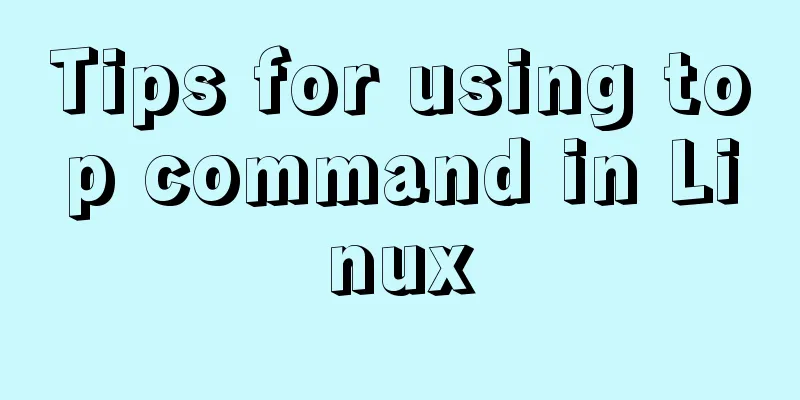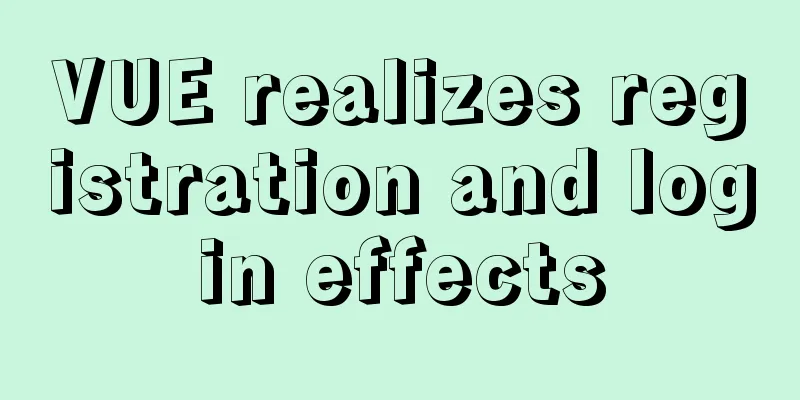How to install Oracle on Windows Server 2016
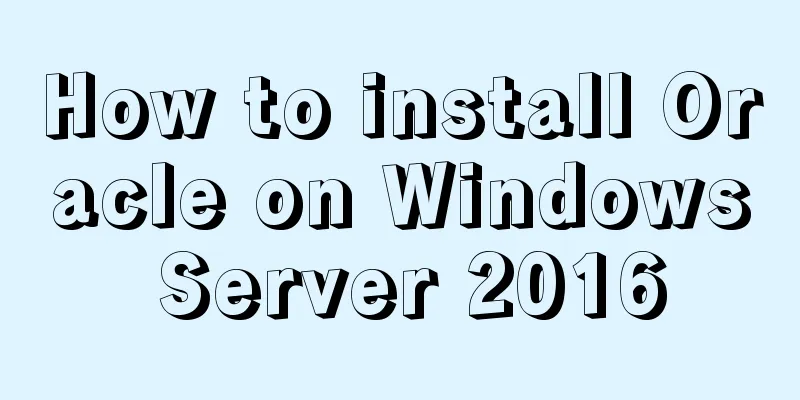
|
1. Install Oracle There are too many Oracle installation instructions on the Internet, so I will not repeat them here. I will mainly explain the connection. I am using a virtual machine server 2016. After reinstalling the system on the host, it took most of my time to reinstall and configure the client, so I will record it here, hoping to avoid detours in future configurations. 2. Install 3. Configure If the server address changes due to reinstallation of the virtual machine,
Just take a look at the SID, KEY, and Service Name (the net manager will usually automatically configure them later). HOST, this item needs to be changed to the local IP address. (Install the Oracle client on the host, and then) check the host configuration net manager information.
The data is consistent with the previous configuration. Oracle Connection Generally, if you use the Oracle installation file, Oracle will automatically configure the variables and firewall. variable: Here I created a new OH to facilitate future changes when the address changes.
Firewall:
Then you can open the host connection.
Summarize The above is the tutorial illustration of installing Oracle on Windows server 2016 introduced by the editor. I hope it will be helpful to everyone. If you have any questions, please leave me a message and the editor will reply to you in time. I would also like to thank everyone for their support of the 123WORDPRESS.COM website! If you find this article helpful, please feel free to reprint it and please indicate the source. Thank you! You may also be interested in:
|
<<: How to implement simple data monitoring with JS
>>: MySQL 5.7.20 zip installation tutorial
Recommend
Pure CSS3 to achieve pet chicken example code
I have read a lot of knowledge and articles about...
MySQL series of experience summary and analysis tutorials on NUll values
Table of contents 1. Test Data 2. The inconvenien...
Understanding and application analysis of mysql pessimistic locking and optimistic locking
This article uses examples to describe MySQL pess...
Mysql NULL caused the pit
Using NULL in comparison operators mysql> sele...
Complete steps to configure basic user authentication at the Nginx level
Preface Application scenario: probably the intern...
Two solutions for automatically adding 0 to js regular format date and time
Table of contents background Solution 1 Ideas: Co...
React implements the addition, deletion, modification and query of todolist
Table of contents Take todolist as an example The...
Vue-cli creates a project and analyzes the project structure
Table of contents 1. Enter a directory and create...
Implement MySQL read-write separation and load balancing based on OneProxy
Introduction Part 1: Written at the beginning One...
MySQL 8.0.17 installation and configuration method graphic tutorial
This article shares the installation and configur...
MySQL 8.0.14 installation and configuration method graphic tutorial (general)
MySQL service 8.0.14 installation (general), for ...
Use of marker tags in CSS list model
This article mainly introduces the ::master pseud...
Solution to MySQL error code 1862 your password has expired
The blogger hasn't used MySQL for a month or ...
JavaScript implements front-end countdown effect
This article shares the specific code of JavaScri...
Do you know the meaning of special symbols in URL?
1.# # represents a location in a web page. The ch...