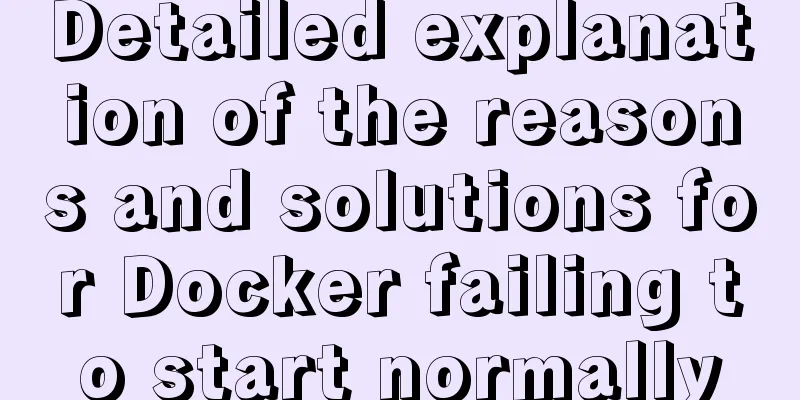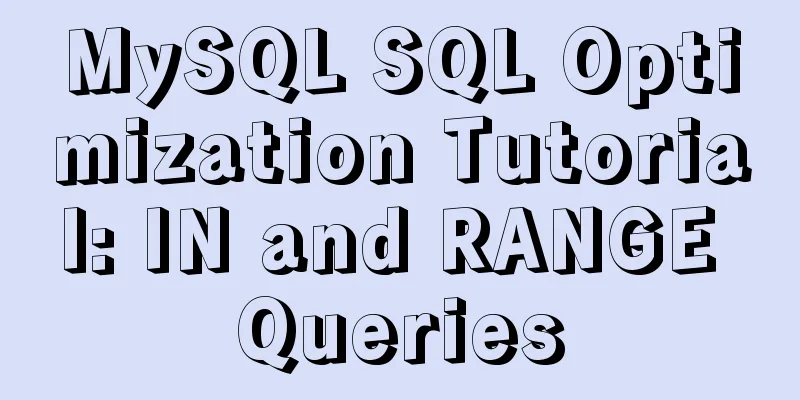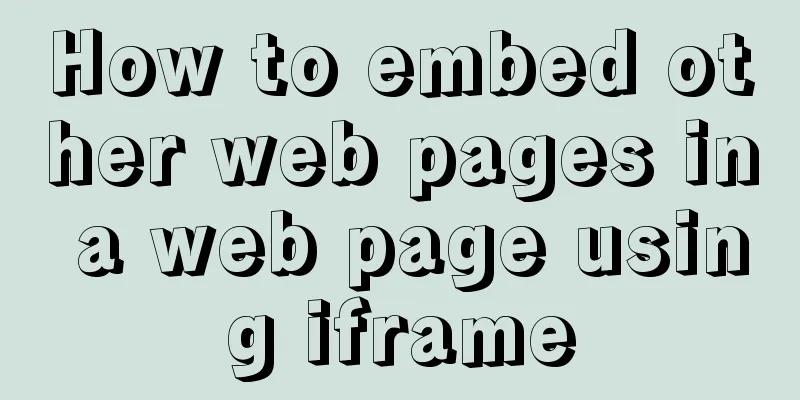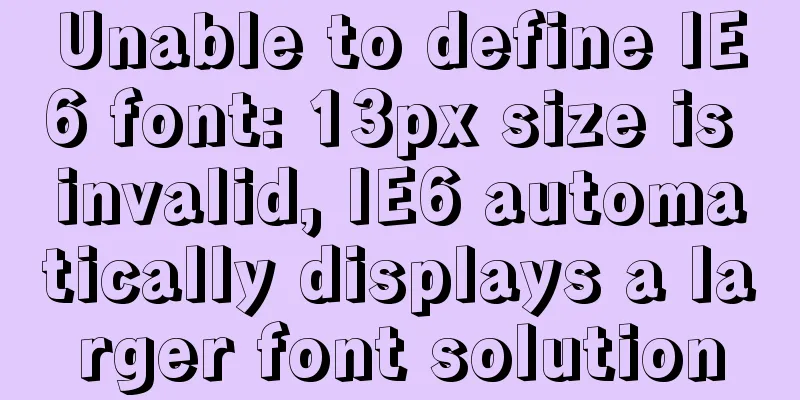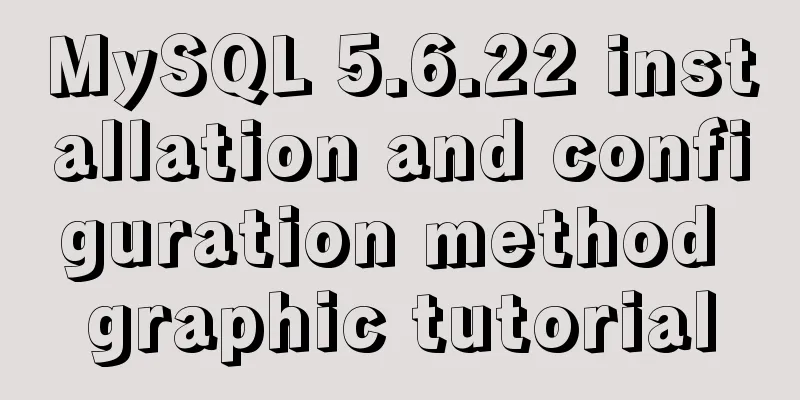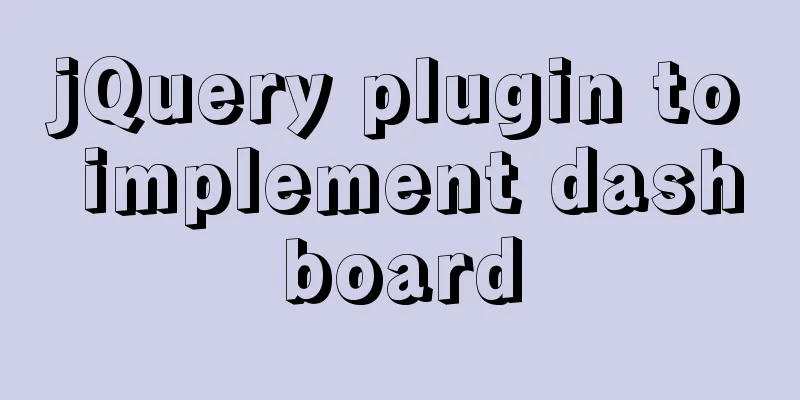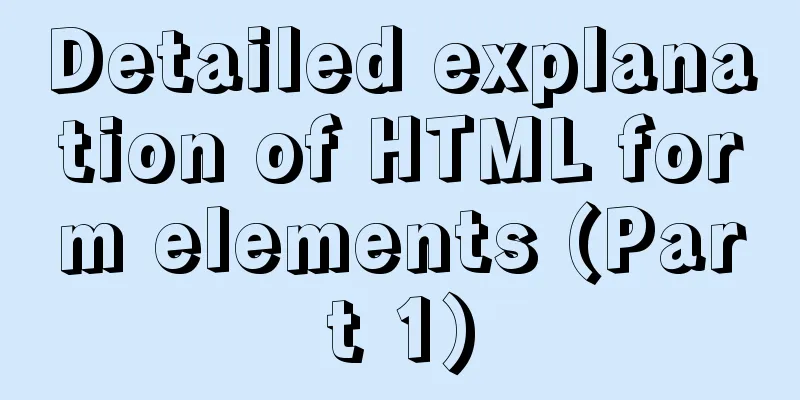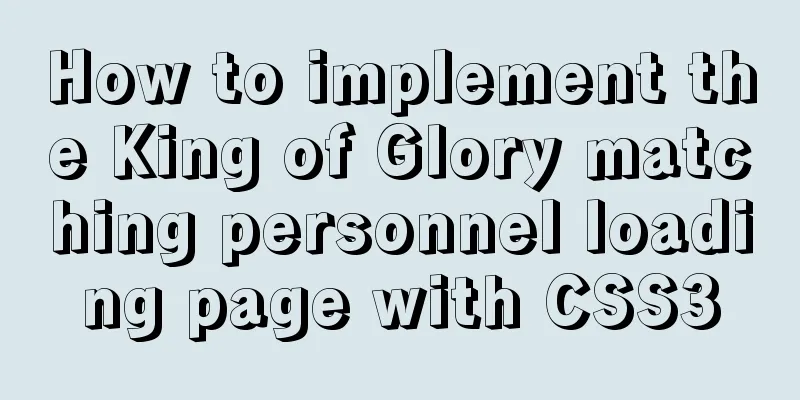Vue implements small form validation function
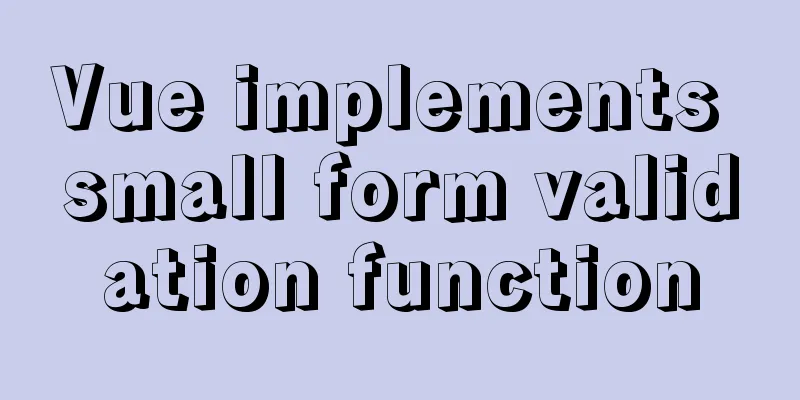
|
This article example shares the specific code of Vue to implement form validation for your reference. The specific content is as follows 1. Route jumpFirst, open the src directory in the Vue project to configure the router file, then use import to expose your form page name and register the routing table in your Router instance. The code is as follows
import Create from "@/views/create/create.vue";
//The first letter of the exposed name should be capitalized. The following is the directory where your form page is located @ is the abbreviation of .., which means returning to the previous level const router = new Router ({
mode:"history"//This is the route mode. routes:[
{
path: "/create", //Default is /. If there are multiple paths, it is / plus the path name: "create",
component: Create,
title: "Form",
},
]
})After the routing table is configured, remember to configure the to option of your router-link tag in the home page.
<router-link :to="{ name: 'create' }" class="collection">Form</router-link>Then the form page Rendering
The function implementation code is as follows The plugin uses element.ui. You can use npm i element-ui in the terminal. After successful installation, check it in package.json and reference it in main.js
After the installation is complete, you can use it.
<template>
<div class="create">
<h2>Welcome to publish a new recipe, please introduce your masterpiece first! </h2>
<section class="create-introduce">
<h5>Title</h5>
<el-input
v-model="backData.title"
class="create-input"
placeholder="Please enter content"
></el-input>
<h5>Attributes</h5>
<div>
<el-select
v-for="item in propertyies"
:key="item.parent_name"
:placeholder="item.parent_name"
v-model="backData.property[item.title]"
>
<el-option
v-for="option in item.list"
:key="option.type"
:label="option.name"
:value="option.type"
>
</el-option>
</el-select>
</div>
<h5>Recipe Categories</h5>
<div>
<el-select placeholder="Please select the recipe category" v-model="backData.classify">
<el-option-group
v-for="group in classifies"
:key="group.parent_type"
:label="group.parent_name"
>
<el-option
v-for="item in group.list"
:key="item.type"
:label="item.name"
:value="item.type"
>
</el-option>
</el-option-group>
</el-select>
</div>
<h5>Finished product picture (328*440)</h5>
<div class="upload-img-box clearfix">
<div class="upload-img">
<upload-img
action="/api/upload?type=product"
:img-url="backData.product_pic_url"
@res-url="
(data) => {
backData, (product_pic_url = data.res);
}
"
></upload-img>
</div>
<el-input
class="introduce-text"
type="textarea"
:rows="10"
placeholder="Please enter content"
>
</el-input>
</div>
</section>
<h2>Record all raw materials</h2>
<section class="create-introduce">
<h5>Main ingredients</h5>
<!--[ { "name": "", "specs": "" }, { "name": "", "specs": "" }, { "name": "", "specs": "" } ]-->
<Stuff v-model="backData.raw_material.main_material"></Stuff>
<h5>Accessories</h5>
<Stuff v-model="backData.raw_material.accessories_material"></Stuff>
</section>
<h2>Start writing the steps! Whether it is easy to learn depends on how you write it. Good luck! </h2>
<section class="create-introduce">
<Upload v-for="(item, index) in 3" :key="index"></Upload>
<el-button
class="eaeaea add-step-button"
type="primary"
size="medium"
icon="el-icon-plus"
@click="add"
>Add one step</el-button
>
<h5>Cooking tips</h5>
<el-input
class="introduce-text"
type="textarea"
:rows="8"
placeholder="Share your experience and tips in making this dish!"
>
</el-input>
</section>
<el-button class="send" type="primary" size="medium" :icon="icon"
>Done, submit for review</el-button
>
</div>
</template>
<script>
import Stuff from "./stuff";
import Upload from "./step-upload";
import UploadImg from "@/components/upload-img";
import { getProperty, getClassify, publish } from "@/service/api";
const raw_materia_struct = {
name: "",
specs: "",
};
export default {
name: "create",
components: { Stuff, Upload, UploadImg },
data() {
return {
backData: {
title: "",
property: {},
classify: "",
product_pic_url: "",
product_story: "",
raw_material: {
raw_material: Array(3)
.fill(1)
.map(() => ({ ...raw_materia_struct })),
accessories_material: Array(3)
.fill(1)
.map(() => ({ ...raw_materia_struct })),
},
},
propertyies: [],
classifies: [],
};
},
mounted() {
getProperty().then(({ data }) => {
console.log(data);
this.propertyies = data;
this.backData.property = data.reduce((o, item) => {
o[item.title] = "";
return o;
}, {});
// console.log(data);
// console.log(this.backData.property)
});
getClassify().then(({ data }) => {
console.log(data);
this.classifies = data;
});
},
methods: {
add() {
console.log(1);
},
},
};
</script>
<style lang="stylus">
.create-introduce
background-color #fff
padding 20px
.add-step-button
margin-left 100px
.create
width 100%
h2
text-align center
margin 20px 0
.send
// ff3232()
height: 70px;
width: 220px;
background #ff3232
color #fff
border none
margin 20px auto
display block
h5
margin 20px 0
.create-input input
width 446px
line-height 22px
.upload-img-box
.upload-img
float left
.introduce-text
float left
.el-textarea
width 60%
margin-left 10px
</style>The above is all about the Vue form. The above is the full content of this article. I hope it will be helpful for everyone’s study. I also hope that everyone will support 123WORDPRESS.COM. You may also be interested in:
|
<<: How to deploy a simple c/c++ program using docker
>>: mysql implements importing only a specified table from the sql file of exported data
Recommend
How to install Docker on Windows Server 2016
Recently Microsoft released Windows Server 2016, ...
HTML table tag tutorial (31): cell width and height attributes WIDTH, HEIGHT
By default, the width and height of the cell are ...
In-depth understanding of javascript prototype and prototype chain
Table of contents 1. What is a prototype? 2. Prot...
mysql delete multi-table connection deletion function
Deleting a single table: DELETE FROM tableName WH...
CSS to achieve pop-up window up and down center left and right and transparent background lock window effect
There is a simple CSS method to realize the pop-u...
WeChat Mini Program user authorization to obtain mobile phone number (getPhoneNumber)
Preface The mini program has a very convenient AP...
Detailed explanation of JS WebSocket disconnection reasons and heartbeat mechanism
1. Disconnection reason There are many reasons wh...
Solutions to invalid is Null segment judgment and IFNULL() failure in MySql
MySql Null field judgment and IFNULL failure proc...
How to use lodop print control in Vue to achieve browser compatible printing
Preface This control will have a watermark at the...
View MySQL installation information under Linux server
View the installation information of mysql: #ps -...
Installing MySQL 8.0.12 based on Windows
This tutorial is only applicable to Windows syste...
Example of how to create and run multiple MySQL containers in Docker
1. Use the mysql/mysql-server:latest image to qui...
MySQL 8.0.20 winx64 installation and configuration method graphic tutorial
This article shares with you the installation and...
MySQL Database Basics SQL Window Function Example Analysis Tutorial
Table of contents Introduction Introduction Aggre...
WeChat applet tab left and right sliding switch function implementation code
Effect picture: 1. Introduction Your own applet n...