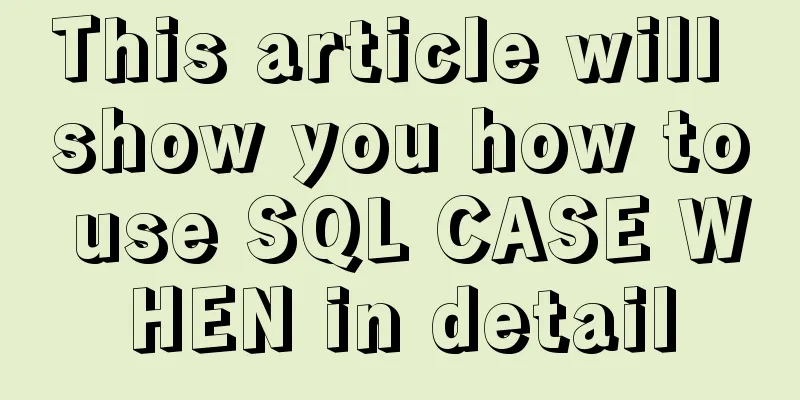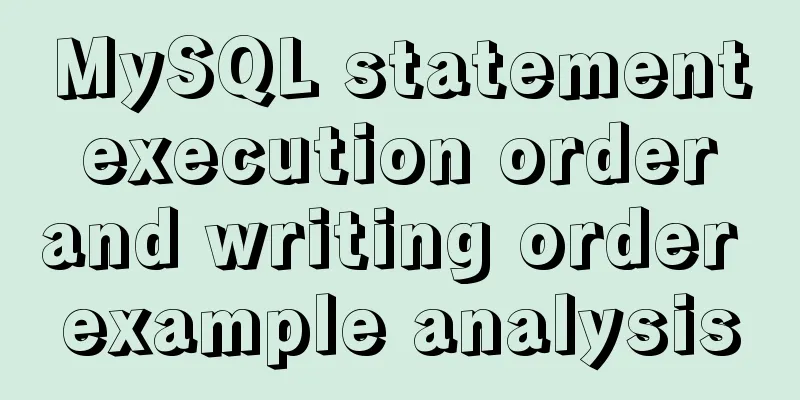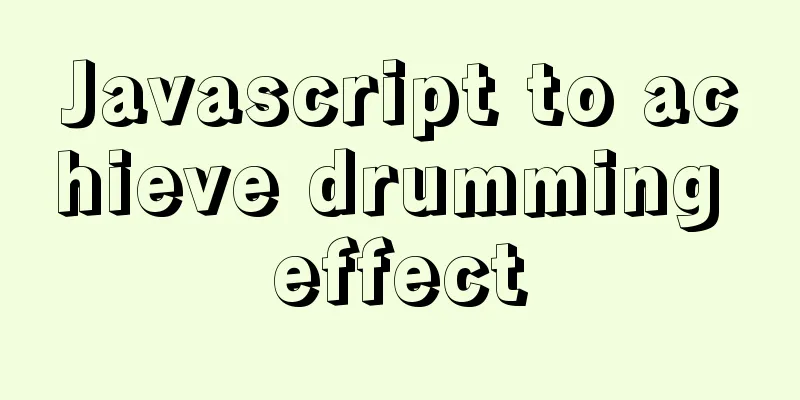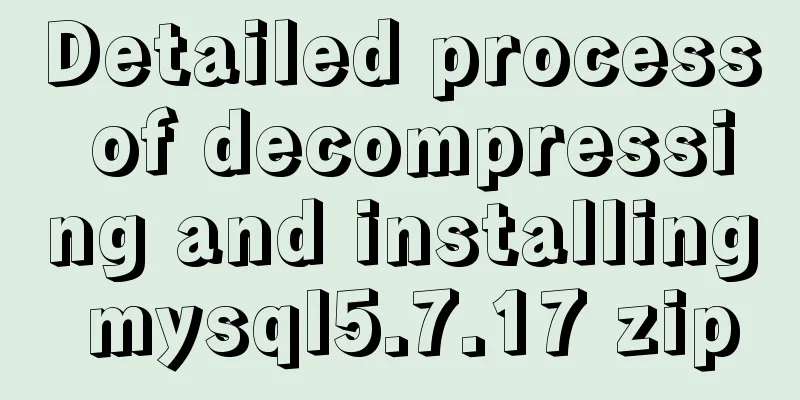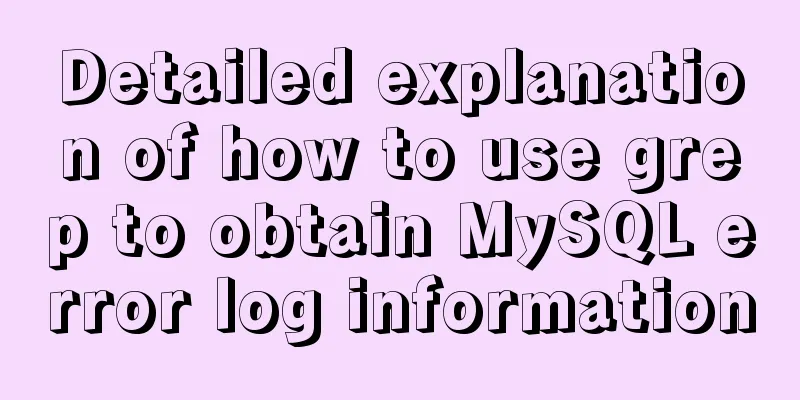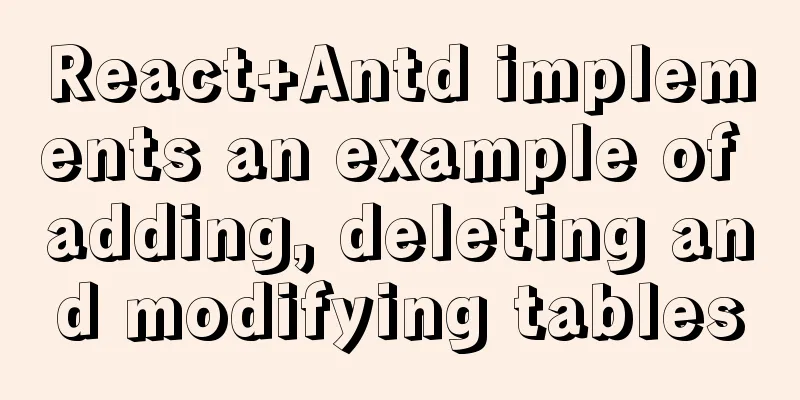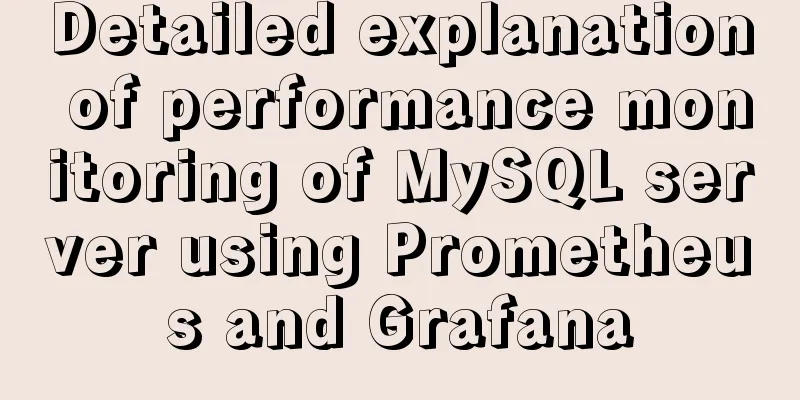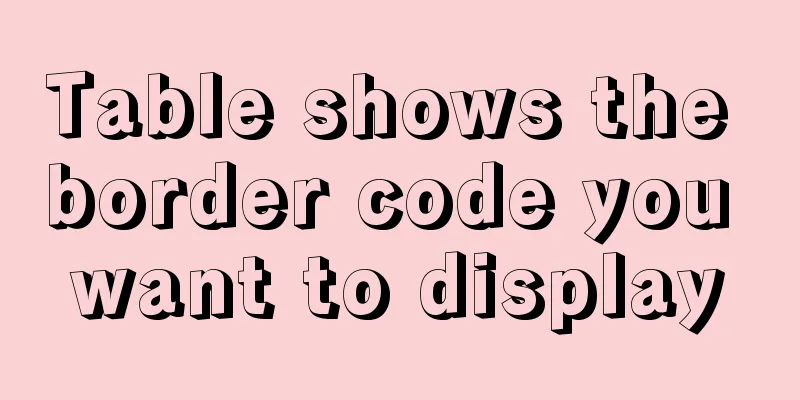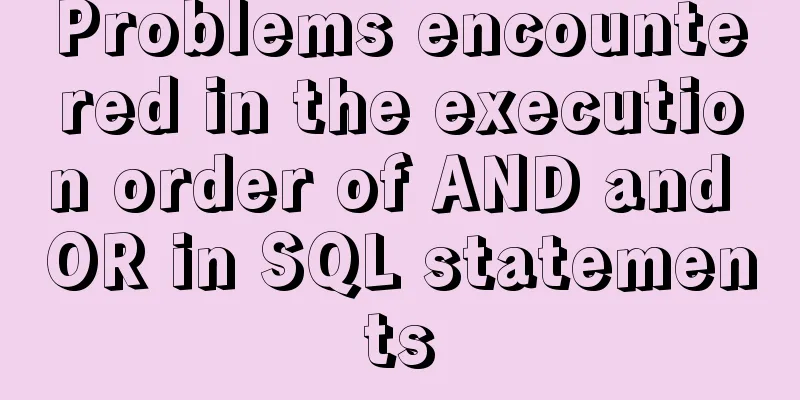MySQL 8.0.20 winx64 installation and configuration method graphic tutorial

|
This article shares with you the installation and configuration method of MySQL 8.0.20 winx64, which is recorded as follows. MySQL official website: link You can also download it by clicking the link directly: mysql 8.0.20 Unzip to the specified directory
Configuring environment variables System variables: MYSQL_HOME D:\Develop\mysql-8.0.20-winx64
System variables: Path %MYSQL_HOME%\bin
Create a new my.ini file and open it with Notepad. Copy the following code. Without my.ini, the database cannot be initialized when it starts.
[mysql] ; Set the mysql client default character set default-character-set=utf8 [mysqld] ; Set port 3306 port = 3306 ; Set the installation directory of mysql basedir=D:\Software\Programming Software\Database\MySQL\mysql-8.0.15-winx64 ; Set the storage directory of mysql database data datadir=D:\Software\Programming Software\Database\MySQL\mysql-8.0.15-winx64\data ; Maximum number of connections allowed max_connections=200 ; The default character set used by the server is the 8-bit latin1 character set character-set-server=utf8 ; The default storage engine that will be used when creating a new table default-storage-engine=INNODB Administrator command to enter CMD
Enter in the command line window and press Enter. The prompt: Service successfully installed is displayed, indicating that the service registration is successful. mysqld --install
Open the cmd command window as an administrator (get the initial password, choose one) 1. Enter the command to initialize the mysql data directory. After initialization, a data folder will be generated in the decompressed directory. There is a file ending with .err in this folder. When it is opened, there will be a randomly generated password. mysqld --initialize 2. Use the command to generate a random password mysqld --initialize --console
Administrator command to run: net start mysql
Log in with a random password and change the password: mysql -u root -p Change the login password 'new password' and replace the new password you need: ALTER USER 'root'@'localhost' IDENTIFIED BY 'new password';
Installed, enjoy! Wonderful topic sharing: MySQL different versions installation tutorial MySQL 5.7 installation tutorials for various versions MySQL 5.6 installation tutorials for various versions mysql8.0 installation tutorials for various versions The above is the full content of this article. I hope it will be helpful for everyone’s study. I also hope that everyone will support 123WORDPRESS.COM. You may also be interested in:
|
<<: Vue uses Echarts to implement a three-dimensional bar chart
>>: Maven project remote deployment && How to configure database connection using tomcat
Recommend
The difference between hash mode and history mode in vue-router
vue-router has two modes hash mode History mode 1...
How to deploy SpringBoot project using Docker
The development of Docker technology provides a m...
How to modify the sources.list of Ubuntu 18.04 to Alibaba or Tsinghua mirror
1. Backup source list The default source of Ubunt...
MySQL 8.0.12 installation graphic tutorial
MySQL8.0.12 installation tutorial, share with eve...
A detailed analysis of the murder caused by a misplaced double quote in MySQL
1. Introduction Recently, I often encounter devel...
How to connect Navicat to the docker database on the server
Start the mysql container in docekr Use command: ...
HTML table markup tutorial (14): table header
<br />In HTML language, you can automaticall...
Design Theory: A Method to Understand People's Hearts
<br />Once, Foyin and Mr. Dongpo were chatti...
Two box models in web pages (W3C box model, IE box model)
There are two types of web page box models: 1: Sta...
Teach you 10 ways to center horizontally and vertically in CSS (summary)
A must-have for interviews, you will definitely u...
Detailed explanation of destructuring assignment syntax in Javascript
Preface The "destructuring assignment syntax...
MySQL8.0.18 configuration of multiple masters and one slave
Table of contents 1. Realistic Background 2. Agre...
How to implement rounded corners with CSS3 using JS
I found an example when I was looking for a way t...
Detailed explanation of Vue monitoring attribute graphic example
Table of contents What is the listener property? ...
How to set the height of the autosize textarea in Element UI
After setting textarea input in Element UI to aut...