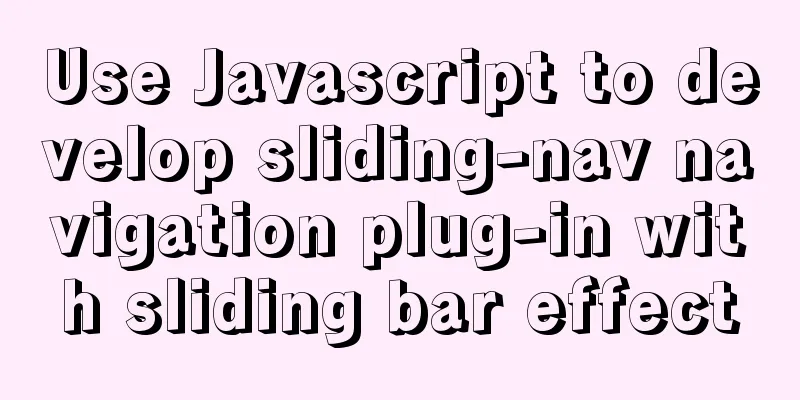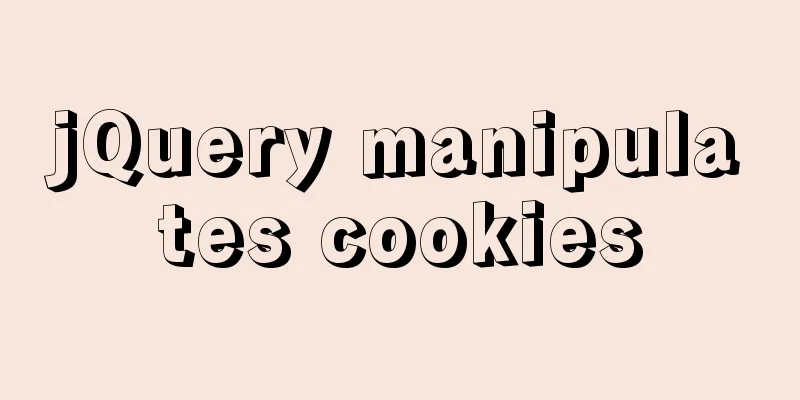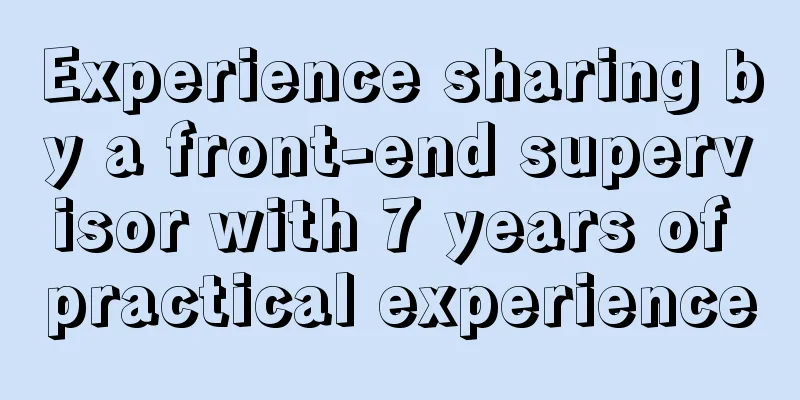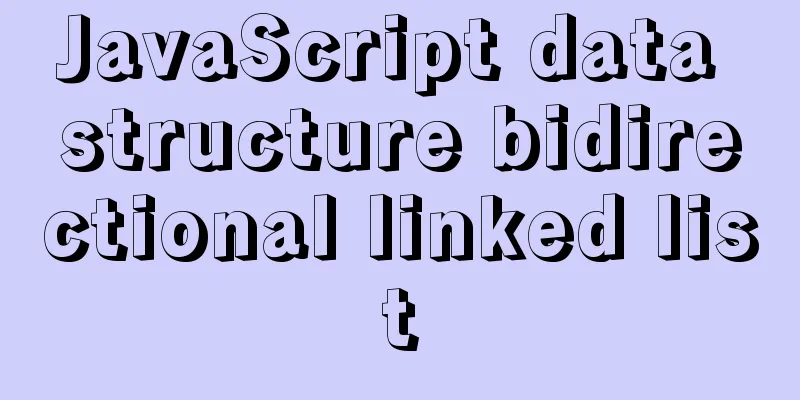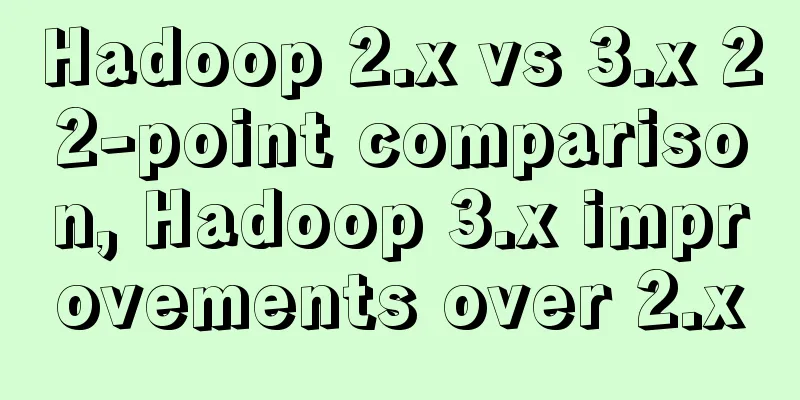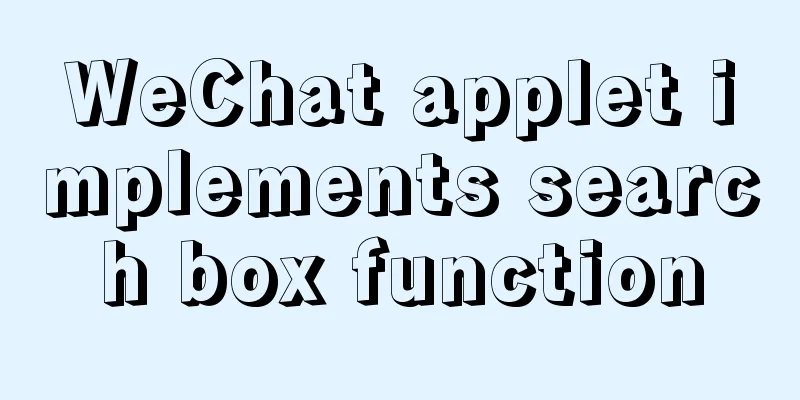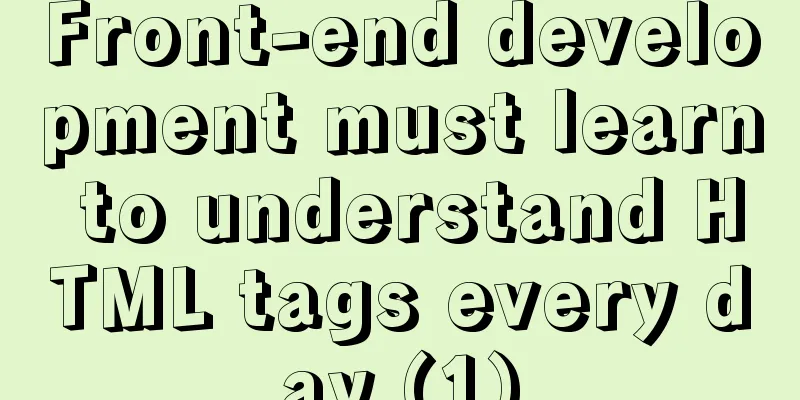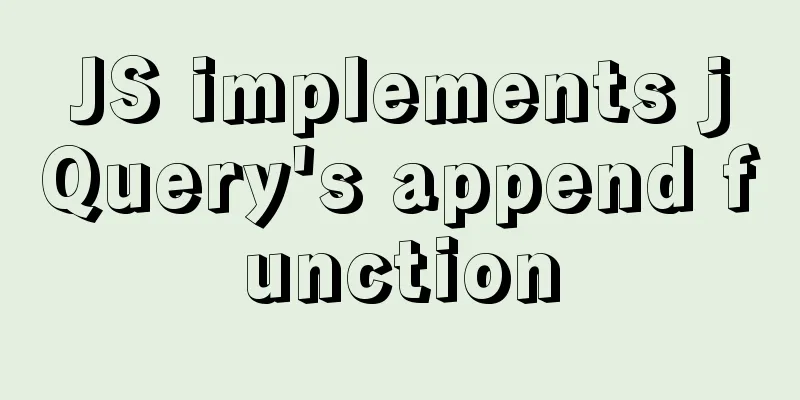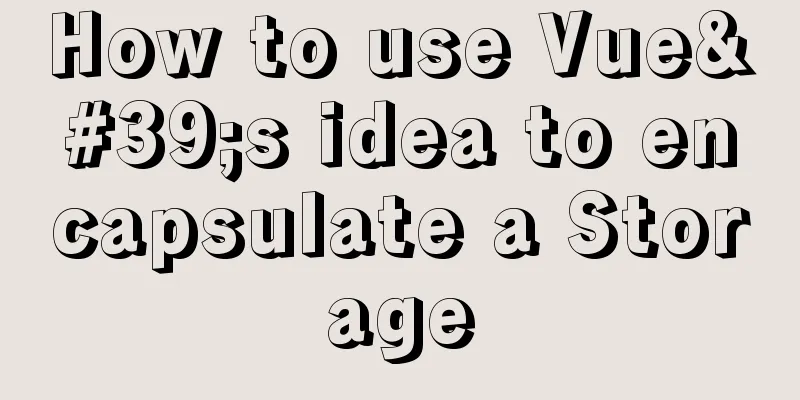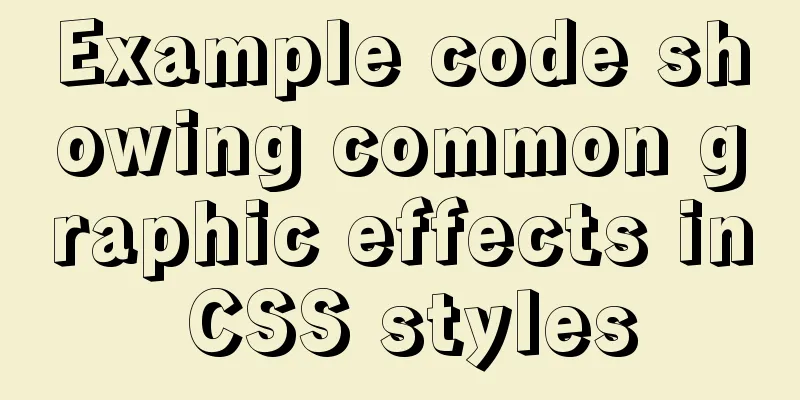Teach you 10 ways to center horizontally and vertically in CSS (summary)
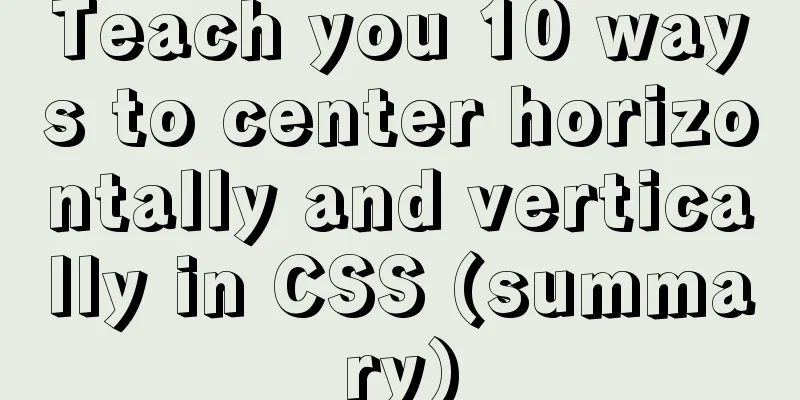
|
A must-have for interviews, you will definitely use it at work. Emmm, everyone understands it. Without further ado, I will just post a summary and a rendering. Summarize
How to achieve the effect of the picture above? Here are 10 commonly used methods. First, I create a common template style
<template>
<div class="two">
<div class="parent">
<div class="child">123</div>
</div>
</div>
</template>
<style lang="less" scoped>
.parent{
margin: 0 auto;
width: 300px;
height: 300px;
border: 1px solid red;
box-sizing: border-box;
.child {
height: 100px;
width: 100px;
background: #2f8df0;
}
}
</style>Then the specific styles used are written separately in the method. First, 4 daily layout techniques are introduced. 1. Horizontally center the div inside the div and set the width of the child elements.
.parent{
width:300px;
margin:0 auto;
} Note: If the child element sets 2. Set the text to be vertically centered and set the height of the div containing the text.
.child{
text-align: center
line-height:100px //Knowing the height of the child element, set the same height as the height}3. Two or more block-level elements are vertically centered, and the parent element sets height and line-height to be equal.
.parent{
line-height: 300px; //Know the height of the parent element, set the same height as the height }
.child1{
display: inline-block;
vertical-align: middle;
line-height: initial; //The initial keyword is used to set a CSS property to its default value.
}
.child2{
display: inline-block;
vertical-align: middle;
line-height: initial; //The initial keyword is used to set a CSS property to its default value.
}4. Let an element fill the entire current container and set absolute
.parent{
position: absolute;
top: 0;
bottom: 0;
left: 0;
right: 0;
}OK, that's it. Now let's start with how to achieve horizontal and vertical centering with CSS. 1. You don’t need to set the width and height of the child element, you need to set the height of the parent element. Use absolute + transform (recommended)
.parent{
position: relative
}
.child{
position: absolute;
top:50%;
left:50%;
transform:translate(-50%,-50%)
}
// Note: if you only need to center it up and down, just keep top; if you only need to center it left and right, keep left. Set translateY(-50%) or translateX(-50%) 2. There is no need to set the width and height of the child elements, and there is no need to set the width and height of the parent element. Use flex layout (it is recommended to use flex directly on mobile devices
.parent{
display:flex;
align-items:center;
justify-content:center;
}
.child{
} 3. You don’t need to set the width and height of the child element, but you need to set the height of the parent element. Use lineheight .
.parent{
line-height: 300px; //Set the height to the same as the parent element text-align: center;
}
.child{
display: inline-block;
vertical-align: middle;
line-height: initial; //The initial keyword is used to set a CSS property to its default value.
text-align: left; //Reset the text display to the desired effect} 4. You don’t need to set the width and height of the child element, but you need to set the height of the parent element. Use css-table (
.parent{
display: table-cell;
vertical-align: middle;
text-align: center;
}
.child{
display: inline-block;
}5. Set the width and height of the child element, and set the height of the parent element. Use absolute + negative margin
.parent{
position: relative
}
.child{
position: absolute;
top: 50%;
left: 50%;
margin-left: -50px; //Know the width and height of the sub-element margin-top: -50px; //Know the width and height of the sub-element}6. Set the width and height of the child element, and set the height of the parent element. Use absolute + margin auto
.parent{
position: relative
}
.child{
position: absolute;
top: 0;
left: 0;
right: 0;
bottom: 0;
margin: auto;
}7. Set the width and height of the child element, and set the height of the parent element. Use absolute + calc (this method's compatibility depends on the compatibility of calc)
.parent{
position: relative
}
.child{
position: absolute;
top: calc(50% - 50px);
left: calc(50% - 50px);
}8. Use writing-mode (more complicated to use, not recommended)
// Common styles are at the top <div class="parent">
<div class="box-child">
<div class="child">123</div>
</div>
</div>
.parent{
writing-mode: vertical-lr; //Change the direction of text display text-align: center;
}
.box-child{
writing-mode: horizontal-tb;
display: inline-block;
text-align: center;
width: 100%;
}
.child{
text-align: left; //Reset the text display to the desired effect margin: 0 auto;
}9. There is no need to set the width and height of child elements, and there is no need to set the width and height of parent elements. Use grid layout (not recommended, currently the compatibility is not very good)
.parent{
display: grid;
}
.child{
align-self: center;
justify-self: center;
}10. Use table layout (purely a method, who still uses table layout these days, hahahaha)
<table>
<tbody>
<tr>
<td class="parent">
<div class="child">123</div>
</td>
</tr>
</tbody>
</table>
.parent{
text-align: center;
}
.child{
display: inline-block;
}The above is the full content of this article. I hope it will be helpful for everyone’s study. I also hope that everyone will support 123WORDPRESS.COM. |
<<: Design Theory: Ten Tips for Content Presentation
>>: Details of function nesting and closures in js
Recommend
Tutorial on configuring SSH and Xshell to connect to the server in Linux (with pictures)
>>>>>Ubuntu installation and confi...
Mysql queries the transactions being executed and how to wait for locks
Use navicat to test and learn: First use set auto...
Detailed explanation of Vue's commonly used built-in instructions
<body> <div id="root"> <...
Detailed explanation of the practice of installing the Permeate range system using VMware
1. Background We do some internal training from t...
Docker installation and configuration image acceleration implementation
Table of contents Docker version Install Docker E...
How to achieve the maximum number of connections in mysql
Table of contents What is the reason for the sudd...
About the usage and precautions of promise in javascript (recommended)
1. Promise description Promise is a standard buil...
Summary of relevant knowledge points of ajax in jQuery
Preface Students who learn JavaScript know that A...
When backing up files in Centos7, add the backup date to the backup file
Linux uses files as the basis to manage the devic...
Tutorial on deploying springboot package in linux environment using docker
Because springboot has a built-in tomcat server, ...
Detailed explanation of JavaScript state container Redux
Table of contents 1. Why Redux 2. Redux Data flow...
Two ways to understand CSS priority
Method 1: Adding values Let's go to MDN to se...
Comparison of CSS shadow effects: drop-Shadow and box-Shadow
Drop-shadow and box-shadow are both CSS propertie...
Sample code of uniapp vue and nvue carousel components
The vue part is as follows: <template> <...
Summary of methods to include file contents in HTML files
In the forum, netizens often ask, can I read the ...