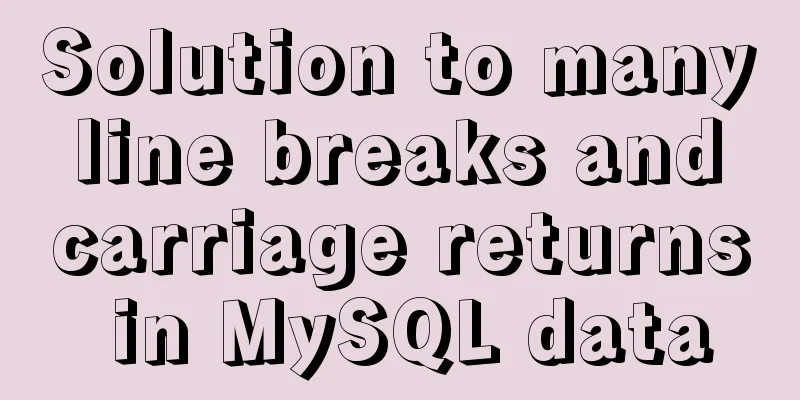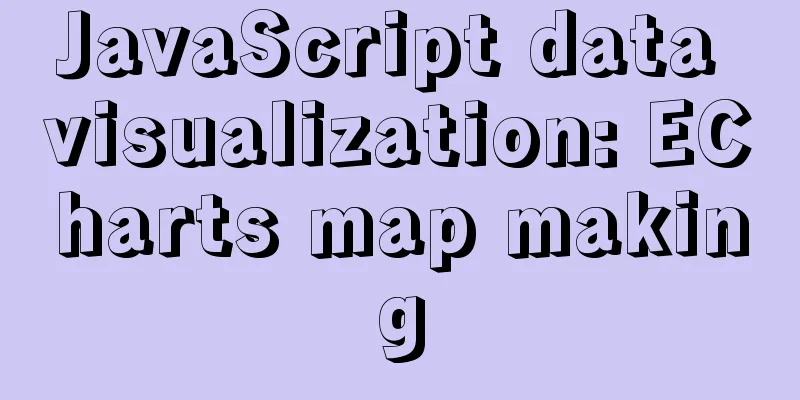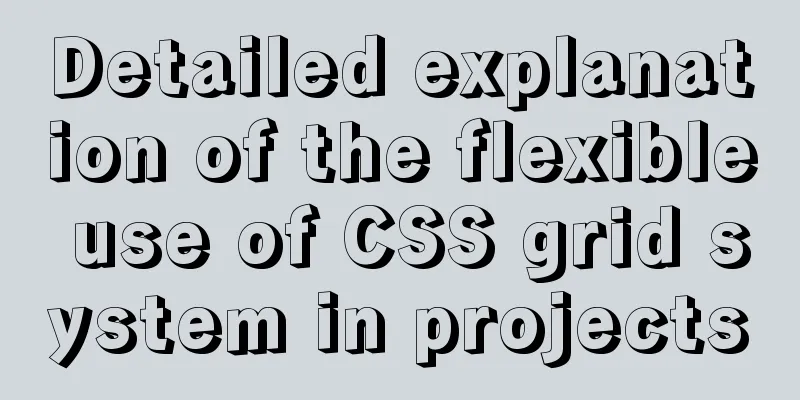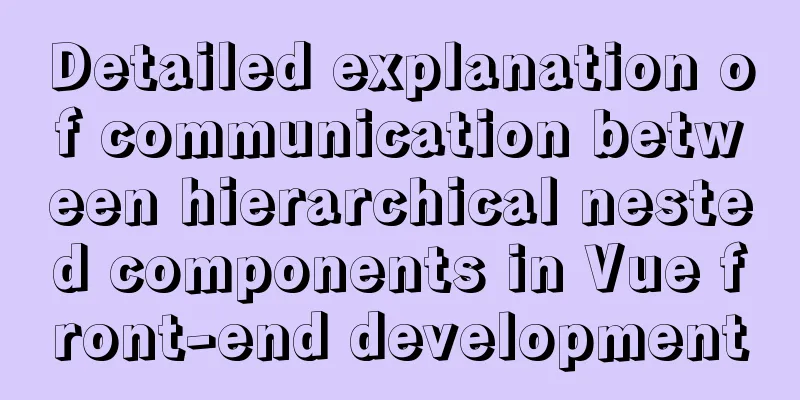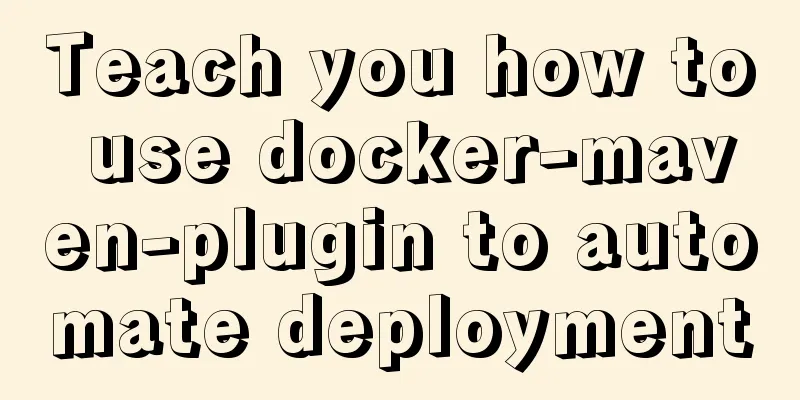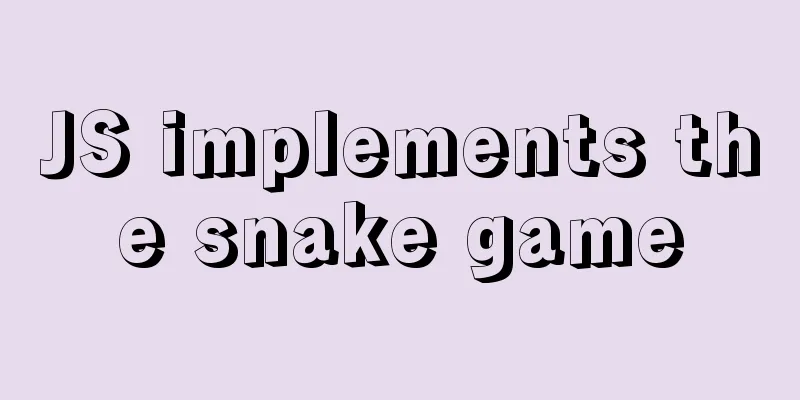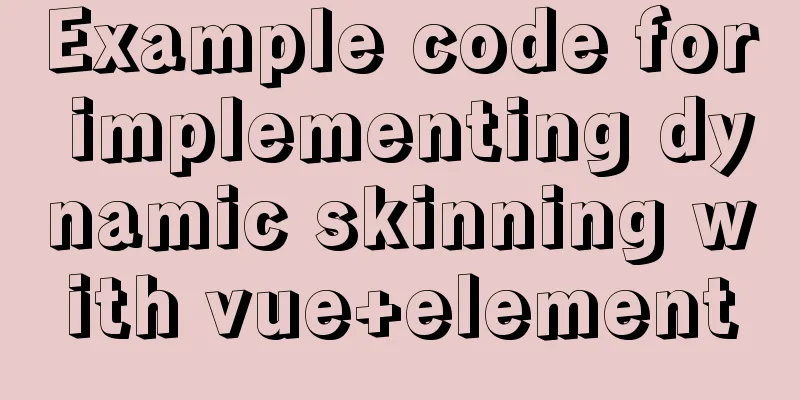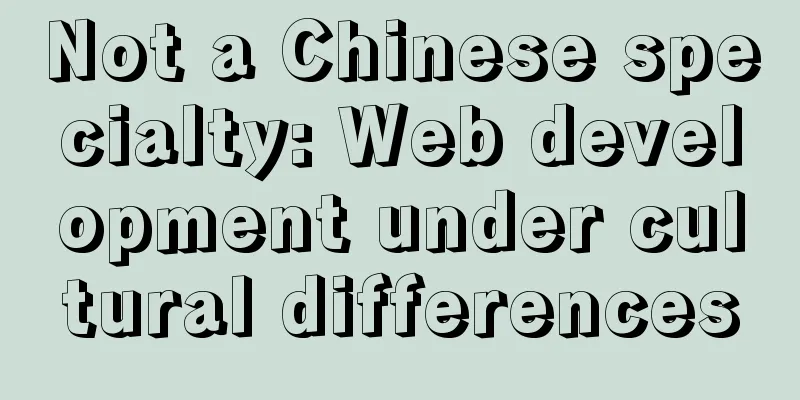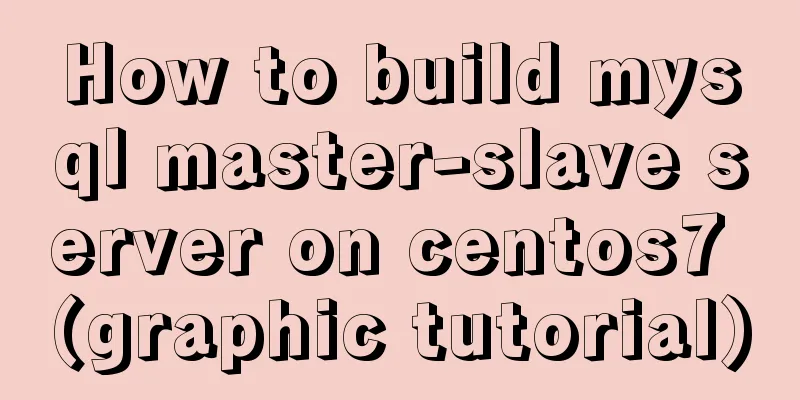Tutorial on configuring SSH and Xshell to connect to the server in Linux (with pictures)
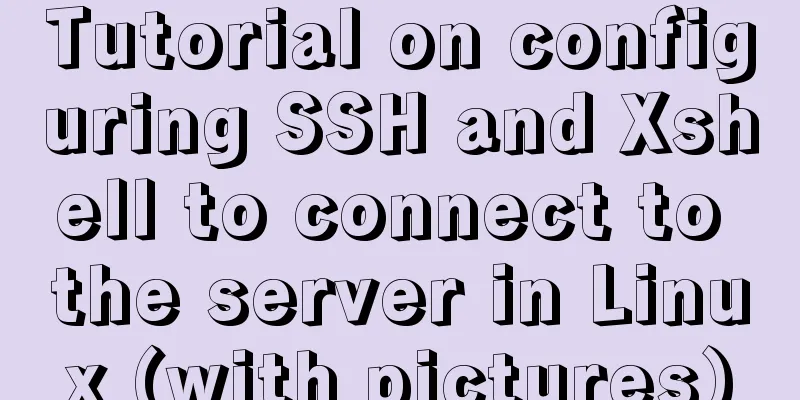
|
>>>>>Ubuntu installation and configuration ssh tutorial SSH is divided into client openssh-client and server openssh-server. You can use the following command to confirm the computer Check whether the client and server are installed on the computer. If you just want to remotely log in to another machine, you only need to install the client (Ubuntu has the client installed by default). If you want the local SSH service, you need to install the server. First, confirm whether ssh-server has been started. The following shows that it has been started.
~
Copy the code as follows:  >>>>>>>>>Xshell starts the server's SSH Remote login, etc. Use Xshell to install # View the server IP address and user name corresponding to the network card
To log in remotely and copy files, we need to enter Xshell and enter commands. First log in to Xshell, create a new session, and click Connect.
Enter the login server IP, port 22 (default), and select protocol SSH. After confirming and connecting, Finally, enter your username and password.
If you click Connect or open a session and the following situation appears, it means the information is correct.
Simple use of Xshell software SSH client Password login is very simple, only one command is needed, the command format is: ssh [-p port] server name@server IP, The default port is 22. Otherwise, you need to add -p port and enter the information according to the process. ------------------------------------------------------------------------ Username and password required for first login
-------------------------------------------------------------------------------- Check whether the information is connected and enter the server.
Summarize The above is the tutorial on how to configure SSH and Xshell in Linux to connect to the server. I hope it will be helpful to you! You may also be interested in:
|
<<: Viewing and analyzing MySQL execution status
>>: Vue implements a complete process record of a single file component
Recommend
VMware Tools installation and configuration tutorial for Ubuntu 18.04
This article records the installation and configu...
MySQL case when group by example
A mysql-like php switch case statement. select xx...
Example code for implementing image adaptive container with CSS
There is often a scenario where the image needs t...
Antdesign-vue combined with sortablejs to achieve the function of dragging and sorting two tables
Table of contents Achieve results Introduction to...
How to build Jenkins+Maven+Git continuous integration environment on CentOS7
This article takes the deployment of Spring boot ...
Solution to the problem that MySQL commands cannot be entered in Chinese
Find the problem Recently, when I connected to th...
Detailed explanation of soft links and hard links in Linux
Table of contents 1. Basic storage of files and d...
Detailed explanation of moment.js time and date processing
Monday to Sunday time format conversion (Y --- ye...
How to prevent hyperlinks from jumping when using a link
When using <a href="" onclick="&...
Ideas and codes for implementing waterfall flow layout in uniapp applet
1. Introduction Is it considered rehashing old st...
Analysis of permissions required to run docker
Running Docker requires root privileges. To solve...
Solution to "No input file specified" in nginx+php
Today, the error "No input file specified&qu...
How to install and configure GitLab on Ubuntu 20.04
introduce GitLab CE or Community Edition is an op...
MySQL query duplicate data (delete duplicate data and keep the one with the smallest id as the only data)
Development Background: Recently, I am working on...
Detailed explanation of how to use Node.js to implement hot reload page
Preface Not long ago, I combined browser-sync+gul...
 [/code]
[/code]