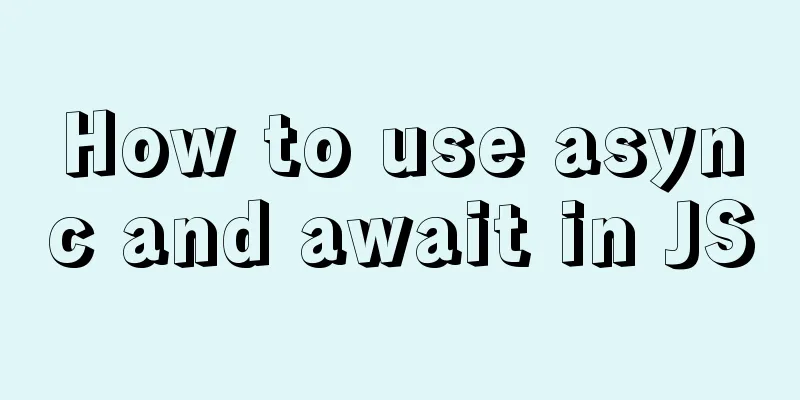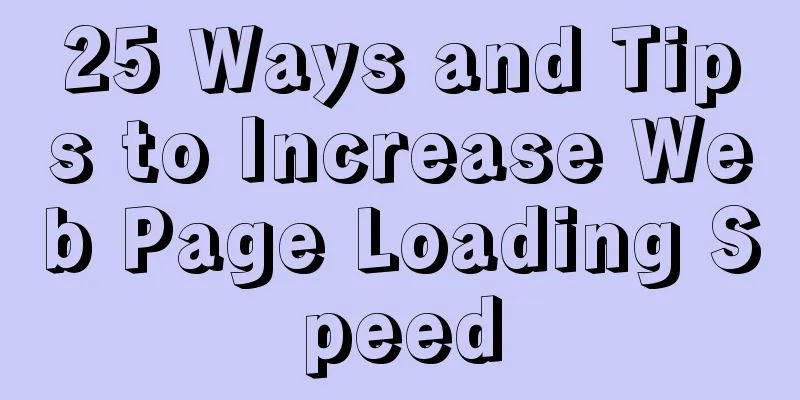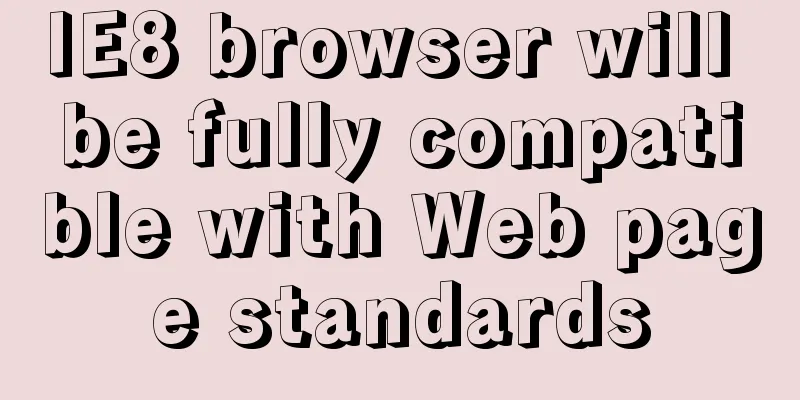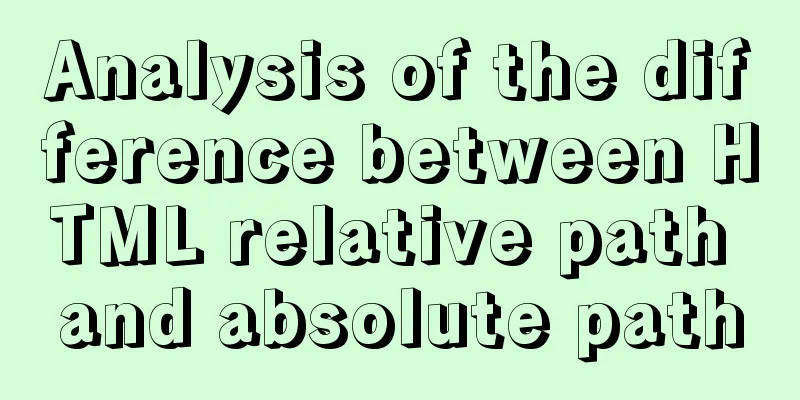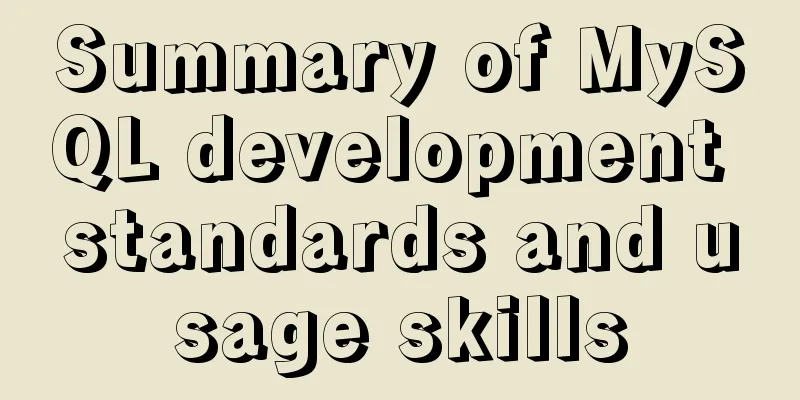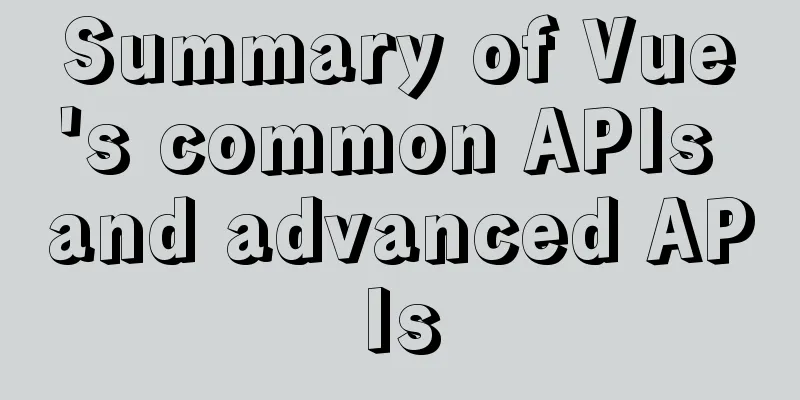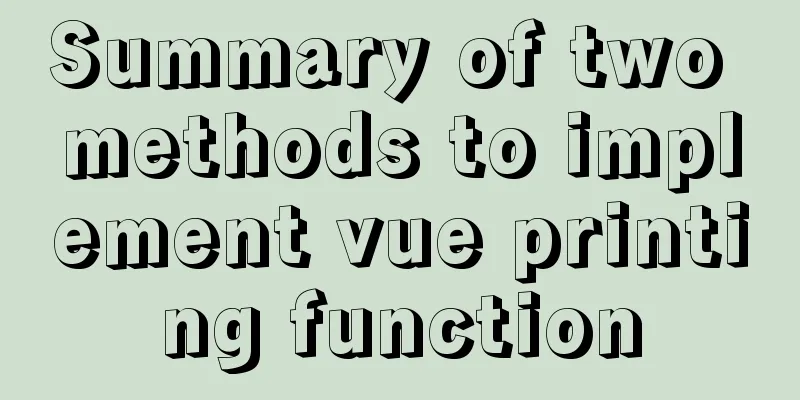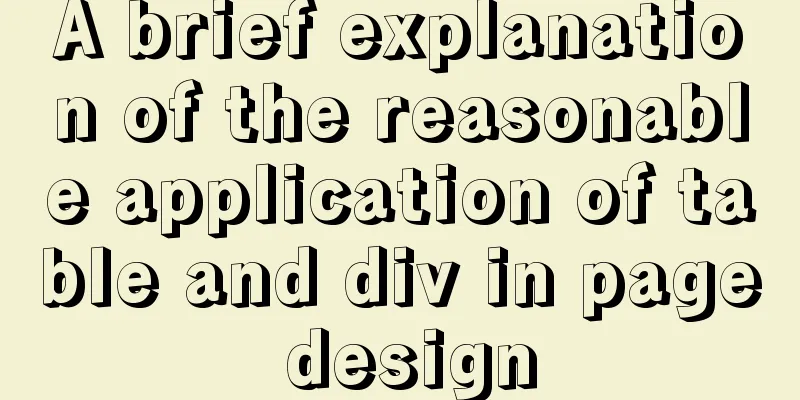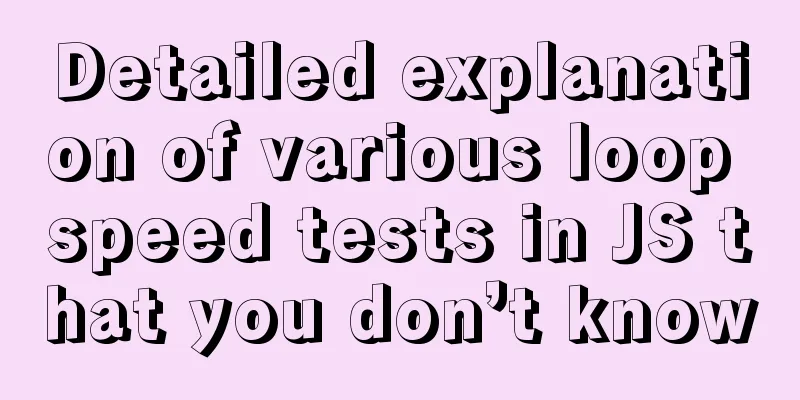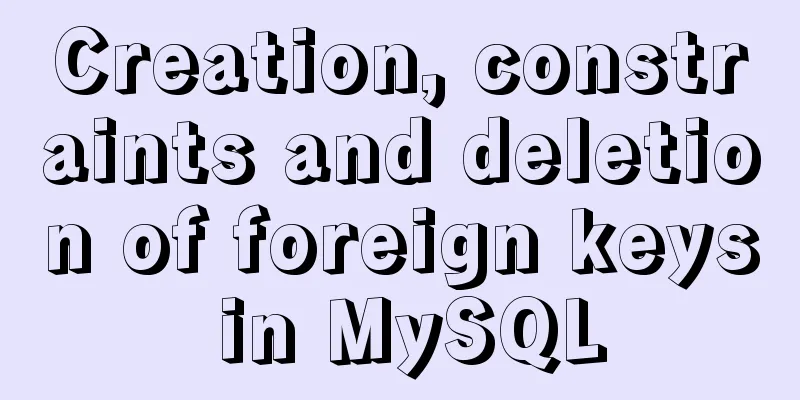How to build Jenkins+Maven+Git continuous integration environment on CentOS7
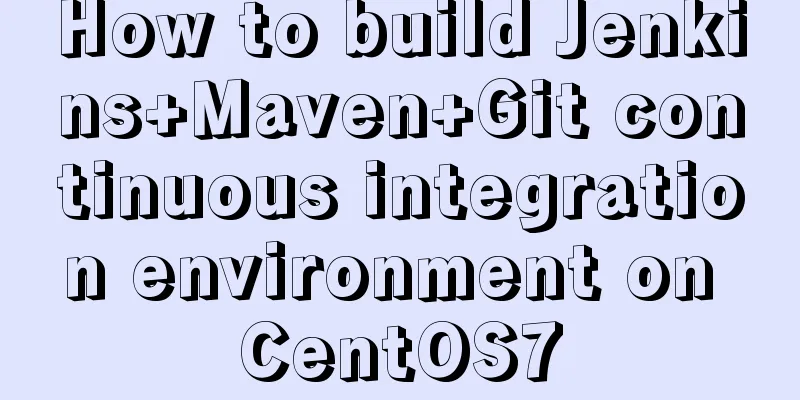
|
This article takes the deployment of Spring boot + Maven project as an example, uses Code Cloud as the code hosting repository, and builds a Jenkins continuous integration environment on CentOS 7. 1. Preparation 1.1 Install Java Environment Jenkins is a continuous integration tool developed based on Java and needs to run in a Java environment. Use the following command to check whether Java is installed on your system: yum list installed | grep jdk If not, use the yum search command to find the openjdk version and select the appropriate jdk to install: yum search openjdk yum -y install java-1.8.0-openjdk-devel Verify that Java is installed successfully: java -version 1.2 Install Maven Run the following two commands in sequence: wget http://repos.fedorapeople.org... -O /etc/yum.repos.d/epel-apache-maven.repo yum -y install apache-maven Verify that Maven is installed successfully: mvn -v 1.3 Install Git Install directly through yum. After the installation is complete, check the version to verify whether the installation is successful: yum -y install git git --version 2. Install and configure Jenkins: 2.1 Install Jenkins Run the following three commands in sequence: sudo wget https://pkg.jenkins.io/redhat... -O /etc/yum.repos.d/jenkins.repo sudo rpm --import https://pkg.jenkins.io/redhat... yum -y install jenkins If a key has been imported from Jenkins before, rpm --import will fail because there is already a key. Ignore it and continue with the install. 2.2 Start Jenkins Start Jenkins and set it to start automatically at boot: systemctl start jenkins.service chkconfig jenkins on Jenkins uses port 8080 by default. You can see the Jenkins web interface by visiting the following link: http://<Server Address>:8080 If you cannot access it, check the firewall to see if there are any open ports, or use the command netstat -ntulp to check if the port is occupied. 2.3 Enter Jenkins The first time you enter Jenkins, you need to enter the administrator password. Use the following command to view the initial password: cat /var/lib/jenkins/secrets/initialAdminPassword Select the default 2.4 Configure Jenkins Go to 2.4.1 Check the JDK path The software installed using yum will not help us configure environment variables. You cannot see the path by directly using the command echo $JAVA_HOME. First, use the following command to check the path: which java The result you see is /usr/bin/java, but in fact this is just a soft link, not the actual directory where JDK is located. Continue to use the following command to view: ls -l /usr/bin/java We see that /usr/bin/java points to /etc/alternatives/java. Unfortunately, this is not the actual path we are looking for. Continue tracking: ls -l /etc/alternatives/java The result points to
Similarly, you can get the path where Maven is located.
2.4.2 Installing and configuring plugins Go to Configure SSH password-free login Before configuring the plugin, we generate a key pair on the Jenkins server. Run the following command to switch to the jenkins user: sudo su jenkins If you cannot switch, open the /etc/passwd file, find the line for jenkins, and change /bin/fasle to /bin/bash. After the switch is successful, the user name of the command prompt may be bash-4.2$. If you want to display the user name normally, switch back to the root user and do the following: Edit the file vi ~/.bash_profile Then switch to the jenkins user and it will display normally. Next, run the following command to generate a key pair: ssh-keygen -t rsa Press Enter all the way to complete, and two files, id_rsa and id_rsa.pub, will be generated in the /var/lib/jenkins/.ssh/ directory. Append the contents of the id_rsa.pub file to the end of the /root/.ssh/authorized_keys file on the application server, one key per line. Note that it is the application server. Restart the ssh service on the application server: systemctl restart sshd.service Now Jenkins can log in to the application server without a password. Test it by running the command as the jenkins user: ssh root@<application server address> There will be a confirmation prompt for the first connection, just enter yes. This step is very important. If there is no manual connection confirmation for the first time, Jenkins will not be able to connect. Configuring the Public over SSH plugin Go to
Path to key: Fill in the path of the id_rsa key file just generated. save~ 3. Deploy Maven Project Click New Item to create a new task, enter a task name, select Maven project, and click OK. In General, check Discard old builds and set the maximum number of days and the maximum number of build files to be retained. Otherwise, the files generated by each build will be retained and take up disk space.
Configure the remote code repository address, from which Jenkins will pull the code. Note that if the prompt fails to read the repository, it may be:
Check
Fill in the Maven packaging instructions, -DMaven.test.skip=true means skipping the test.
Check
The next step is to copy the jar package from the Jenkins server to the application server and run it after setting up the build.
Name: Select the service you created earlier. 4. Conclusion In fact, the whole process is not very complicated. Jenkins pulls code from the remote code library -> calls Maven instructions to package the project -> Jenkins copies the packaged files to the remote application server -> executes shell instructions on the remote application server to start the program. Both of Jenkins' remote operations were completed through SSH. The above is the full content of this article. I hope it will be helpful for everyone’s study. I also hope that everyone will support 123WORDPRESS.COM. You may also be interested in:
|
<<: Detailed explanation of MySQL group sorting to find the top N
>>: Detailed tutorial on installing mysql on centos 6.9
Recommend
CSS flex several multi-column layout
Basic three-column layout .container{ display: fl...
Some common advanced SQL statements in MySQL
MySQL Advanced SQL Statements use kgc; create tab...
An example of how to query data in MySQL and update it to another table based on conditions
This article uses an example to describe how MySQ...
Vue.js application performance optimization analysis + solution
Table of contents 1. Introduction 2. Why do we ne...
Detailed explanation of incompatible changes of components in vue3
Table of contents Functional Components How to wr...
Ubuntu 16.04 64-bit compatible with 32-bit programs in three steps
Step 1: Confirm the architecture of your system d...
Detailed steps to install MySQL on CentOS 7
In CentOS7, when we install MySQL, MariaDB will b...
What to do if you forget your Linux/Mac MySQL password
What to do if you forget your Linux/Mac MySQL pas...
Vue implements seamless scrolling of lists
This article example shares the specific code of ...
Detailed analysis of MySQL instance crash cases
[Problem description] Our production environment ...
The best explanation of HTTPS
Good morning everyone, I haven’t updated my artic...
Detailed explanation of how to configure Nginx web server sample code
Overview Today we will mainly share how to config...
How to solve the problem "Unknown column 'password" when resetting MySQL root password
When I turned on my MAC at night, I found that th...
Detailed explanation of how to use structural pseudo-class selectors and pseudo-element selectors in CSS3
Introduction to structural pseudo-class selectors...
How to manage users and groups when running Docker
Docker is a management tool that uses processes a...