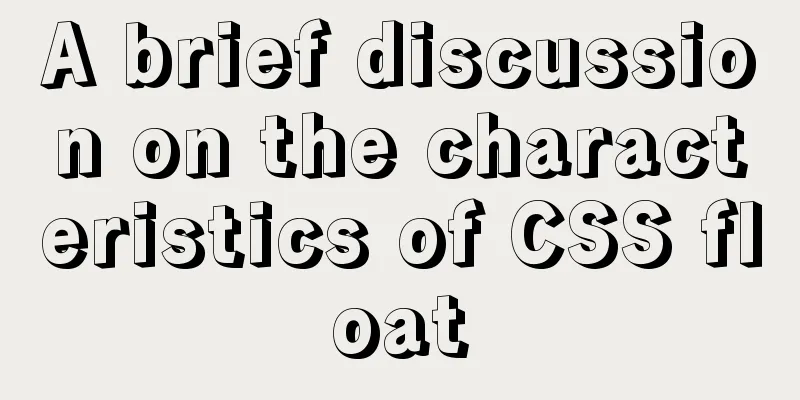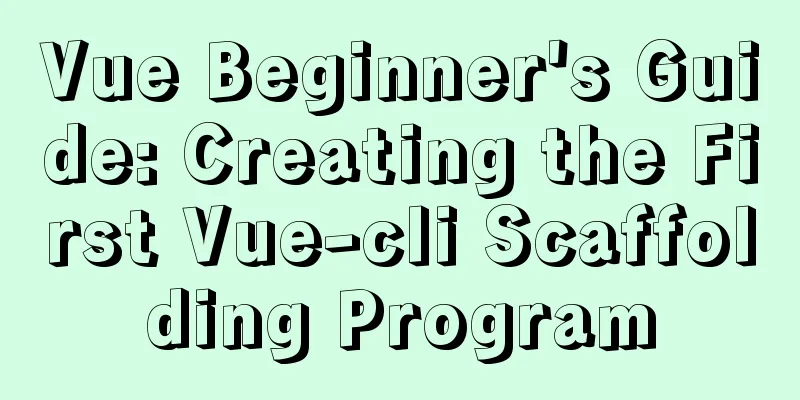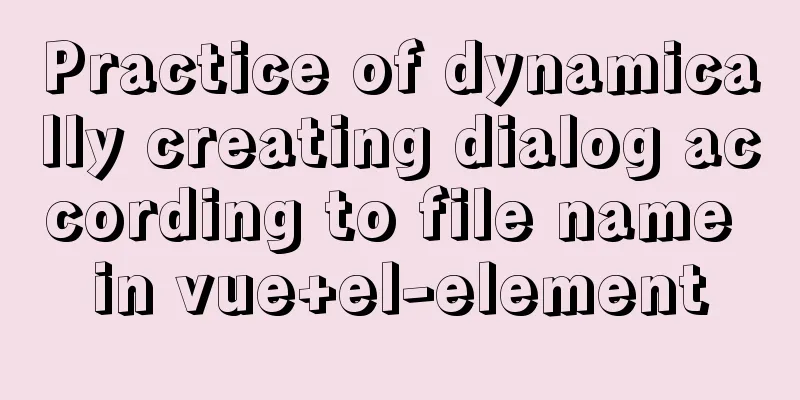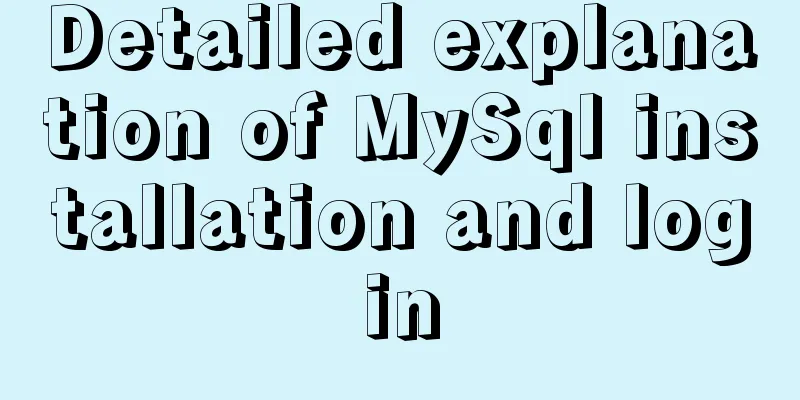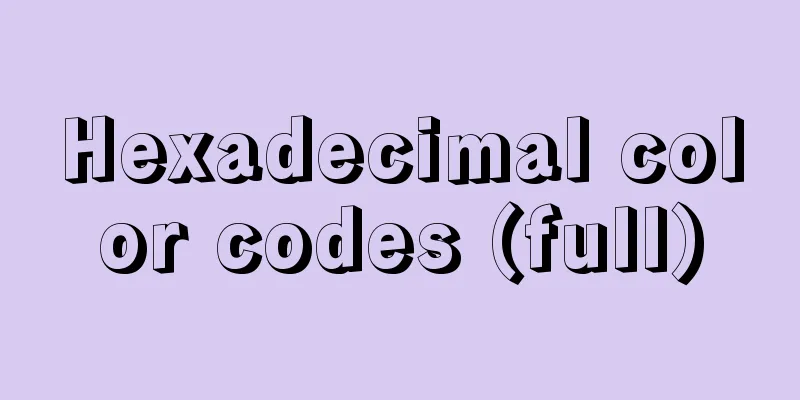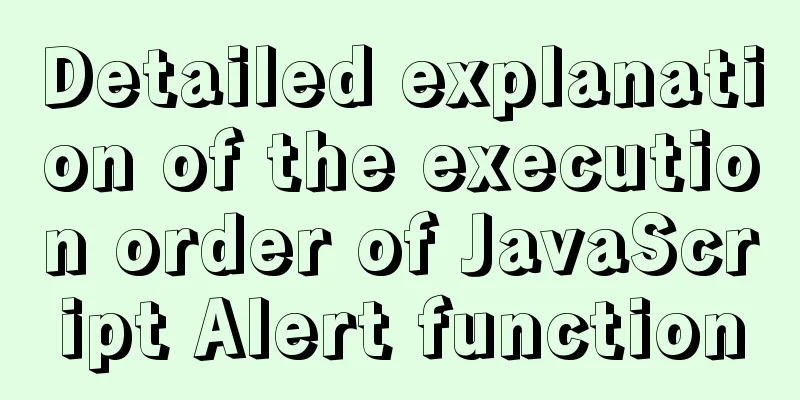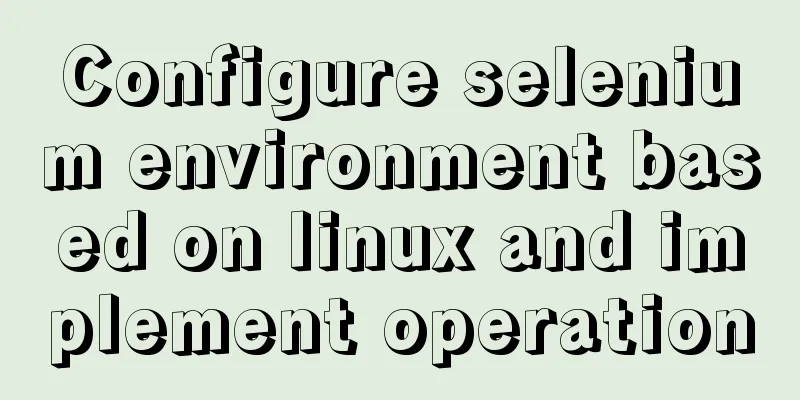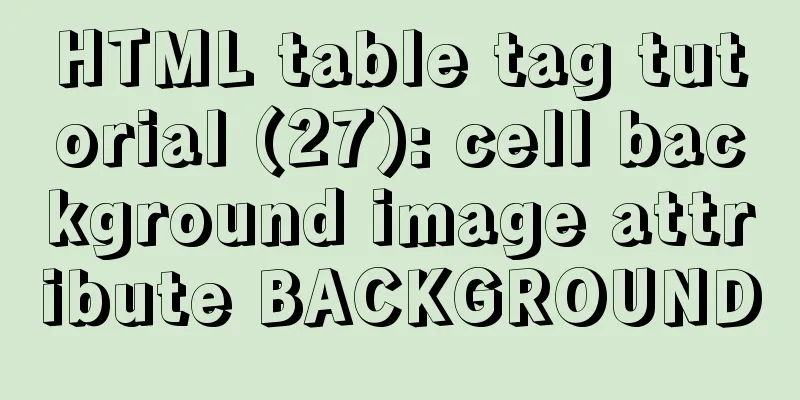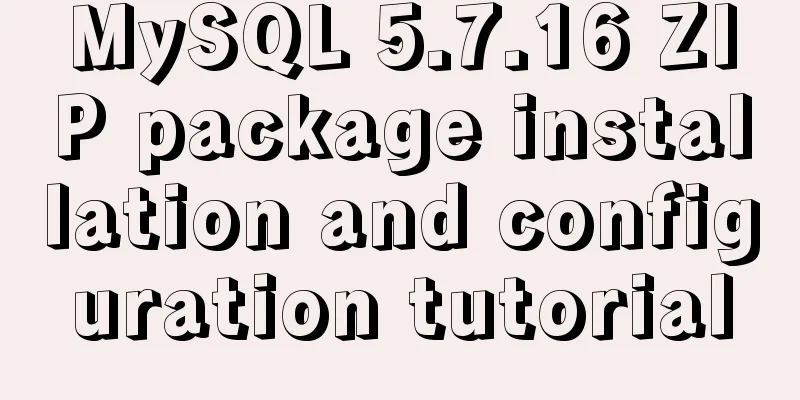VMware Tools installation and configuration tutorial for Ubuntu 18.04
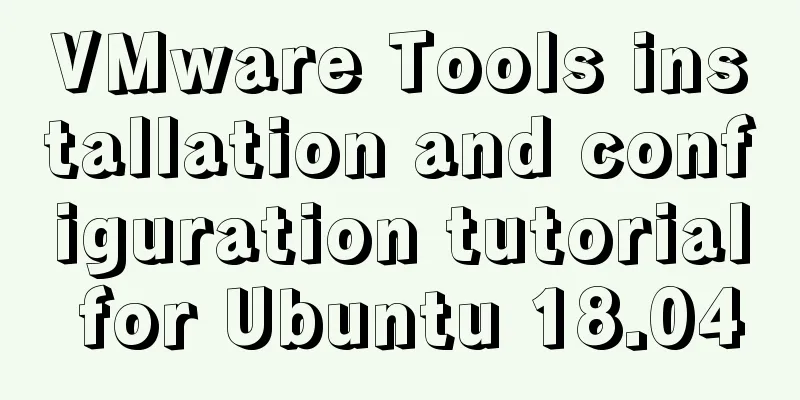
|
This article records the installation and configuration of VMware Tools under Ubuntu 18.04 for your reference. The specific contents are as follows 1. Open the virtual machine VMware Workstation, start the Ubuntu system, menu bar - Virtual Machine - Install VMware Tools. You cannot click the "Install VMware Tools" option without starting the Ubuntu system, as shown below:
2. After waiting for a few minutes, you will find that the VMware Tools image has been added to the Ubuntu desktop. Click it and there will be a VMwareTools…tar.gz file in it. 3. Next, we extract the VMwareTools...tar.gz file to a directory, as shown below. I extracted it to a newly created directory on the desktop:
4. Install tools and enter yes/no according to the prompts until Enjoy, – the VMware team appears as shown below, indicating that the installation is successful, then manually restart the virtual machine
Switch to sudo user
After VMware Tools is installed, the virtual machine and the host can transfer files by "dragging and dropping". The above is the full content of this article. I hope it will be helpful for everyone’s study. I also hope that everyone will support 123WORDPRESS.COM. You may also be interested in:
|
<<: Detailed explanation of React setState data update mechanism
>>: How to check where the metadata lock is blocked in MySQL
Recommend
Ubuntu 18.04 MySQL 8.0 installation and configuration method graphic tutorial
This article shares the installation and configur...
Detailed explanation of Vue form event data binding
<body> <div id="root"> <...
js to achieve 3D carousel effect
This article shares the specific code for impleme...
Native JS implementation of loading progress bar
This article shares a dynamic loading progress ba...
Zabbix's psk encryption combined with zabbix_get value
Since Zabbix version 3.0, it has supported encryp...
How to install git on linux
1. Introduction Git is a free, open source distri...
How to try to add sticky effect to your CSS
Written in front I don’t know who first discovere...
Batch replace part of the data of a field in Mysql (recommended)
Batch replace part of the data of a field in MYSQ...
Chinese website user experience rankings
<br />User experience is increasingly valued...
Quickjs encapsulates JavaScript sandbox details
Table of contents 1. Scenario 2. Simplify the und...
Docker container accesses the host's MySQL operation
background: There is a flask project that provide...
ElementUI implements sample code for drop-down options and multiple-select boxes
Table of contents Drop-down multiple-select box U...
Nginx/Httpd reverse proxy tomcat configuration tutorial
In the previous blog, we learned about the usage ...
Completely uninstall mysql. Personal test!
Cleanly uninstall MySQL. Personally tested, this ...
GDB debugging MySQL actual combat source code compilation and installation
Download source code git clone https://github.com...