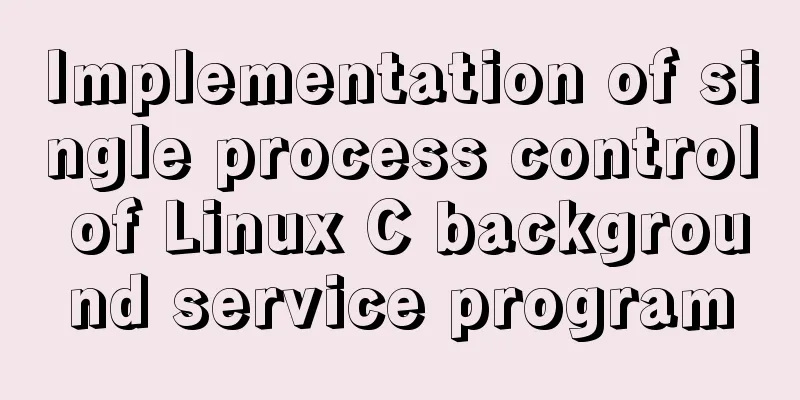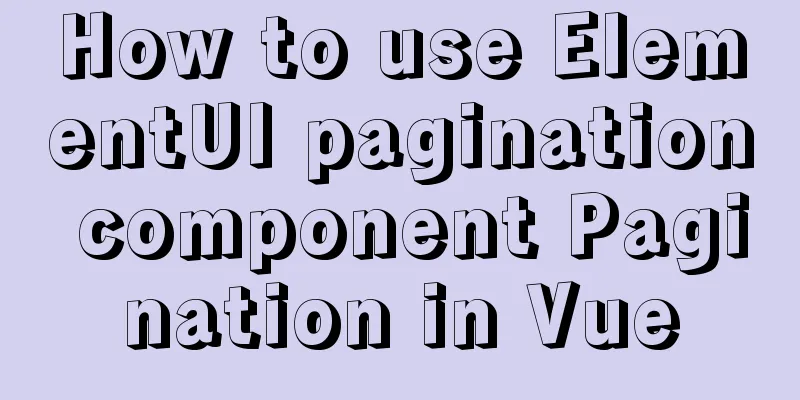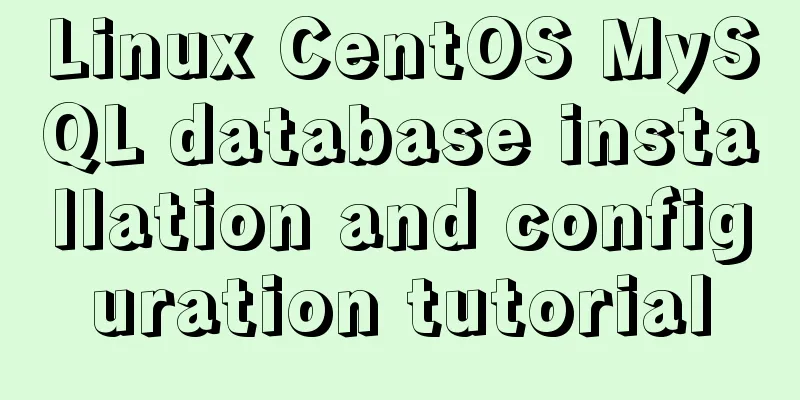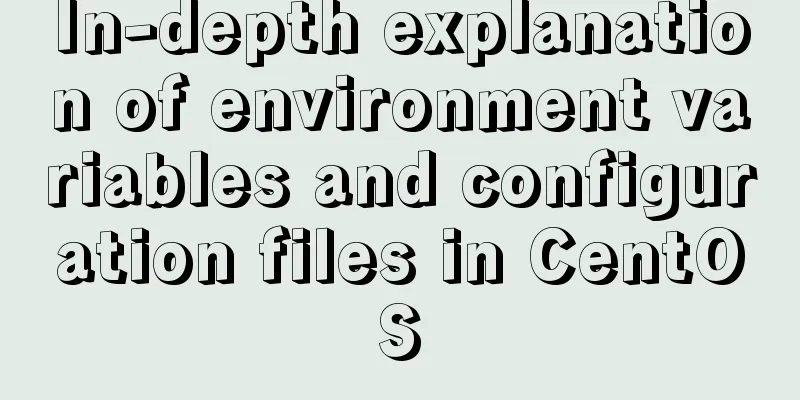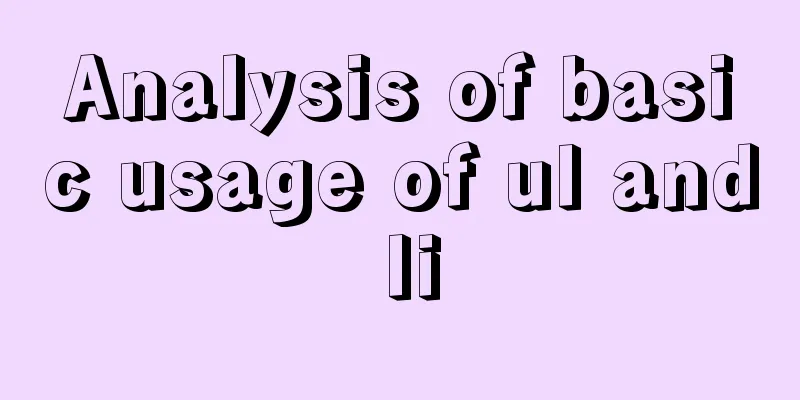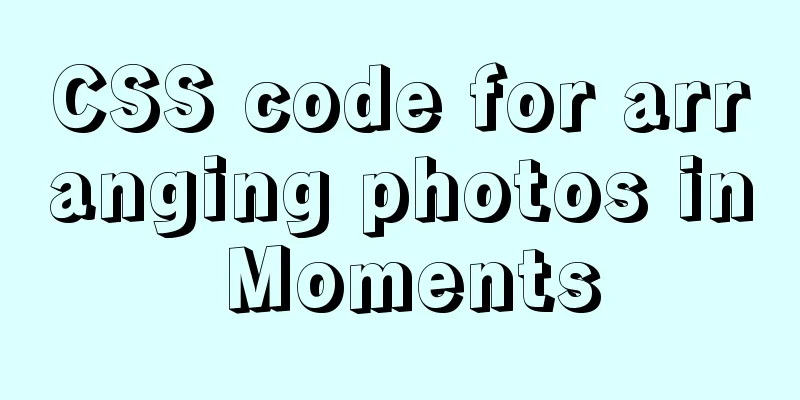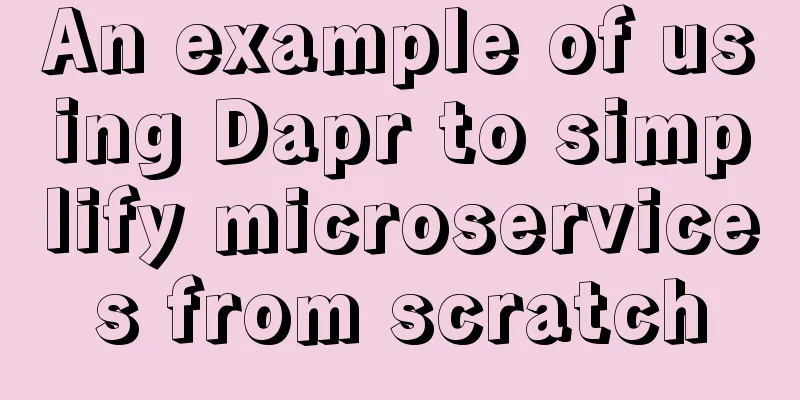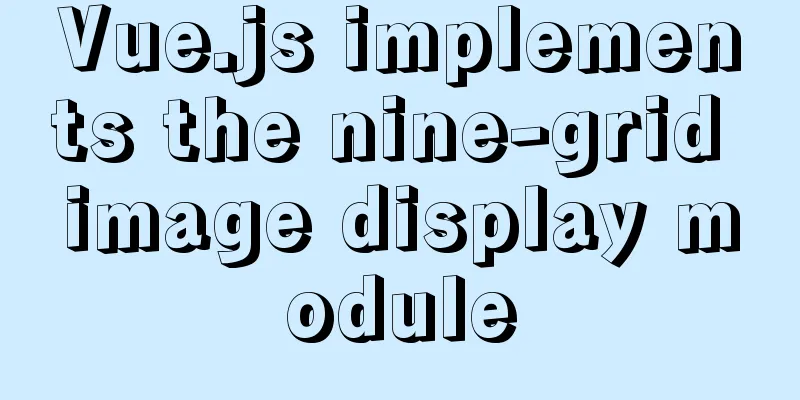Use Javascript to develop sliding-nav navigation plug-in with sliding bar effect
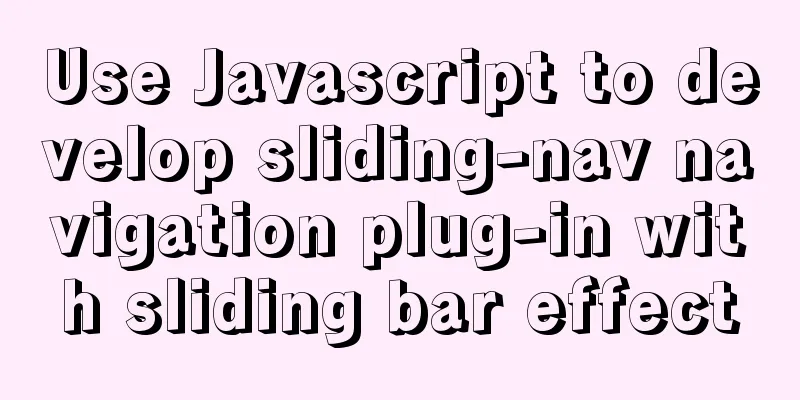
|
This article introduces how to use pure Javascript to develop a simple JS plug-in. This plug-in can make the slider below automatically slide from the current menu to the selected menu when the mouse hovers over the navigation. The source code of this project is hosted on GitHub, please click the stars: https://github.com/dosboy0716/sliding-nav 1. IntroductionThe effect is as follows:
2. UsageThis plugin only requires the following three steps to use it in your project: 1. Before the end of the </body> tag, reference the sliding-nav.js file 2. Add the class name sliding-nav to the menu container that needs a slider, and the current item uses the class name: active 3. Use attributes to determine the appearance: sn-color="color" sn-radius="roundness" sn-height="height" <script src="/path/to/sliding-nav.js"></script> <ul class="nav sliding-nav" sn-color="#F00" sn-radius="0px" sn-height="3px"> <li class="active">Menu Item 1</li> <li>Menu Item 2</li> <li>Menu Item 3</li> <ul> 3. Development Process1. Model Example
Navigation menus generally use the hierarchical structure shown above. The outer container uses the <ul> tag, and the menu items use the <li> tag. If you want to display a small yellow horizontal bar, how to position it is important. After analysis, although the small horizontal bar is visually located within the UL, in order not to destroy the original navigation style, the small yellow bar must use absolute positioning, and its initial position must be the same as the ul tag. Therefore, we insert the small horizontal bar in front of the <ul> tag, as shown in the small gray dot above, which is the initial position of the small horizontal bar, that is, (left=0, top=0). So how do we make the bar appear to be directly below the menu items?
To implement the above functions, you can use the following code:
function init() {
var navs = document.getElementsByClassName('sliding-nav');
for (var i = 0; i < navs.length; i++) {
//Create a DIV to align vertically with the current navigation var indi = document.createElement("div");
indi.id = "slna-indicator"
indi.style.borderRadius = navs[i].getAttribute("sn-radius") || "0px"
indi.style.height = navs[i].getAttribute("sn-height") || "3px"
indi.style.backgroundColor = navs[i].getAttribute("sn-color") || "#F00"
indi.style.position = "absolute"
indi.style.transition = "0.5s"
//Find the current submenu item. If it has the class name active or selected, it is considered the current item. If not, use the first item var selected = navs[i].getElementsByClassName('active')
if (selected.length == 0) {
selected = navs[i].getElementsByClassName('selected')
}
if (selected.length == 0) {
selected = navs[i].children
}
if (selected.length == 0) {
throw Error('Sorry, Navigation bar has no item at all!');
}
selected = selected[0];
indi.style.width = selected.offsetWidth + "px";
indi.style.top = selected.offsetHeight + "px";
indi.style.left = selected.offsetLeft + "px";
navs[i].parentElement.insertBefore(indi, navs[i]);
//Unfinished, insert code below to bind events}
}The above code constructs the initialization function init(), which: Find all tags with the class name sliding-nav, and according to the above method, insert a div tag in front to act as an "indicator bar", and find the "active" menu item. After finding it, position the "indicator bar" through the various properties of this menu item. 2. Events and animationsWe set the transition property of the "indicator bar" div tag to 0.5s, so we just need to set the div directly in the event as follows:
So you can insert the following code at the end of the above code to implement events and animations:
for (var j = 0; j < navs[i].children.length; j++) {
hover(navs[i].children[j], function(e, elem) {
indi.style.width = elem.offsetWidth + "px";
indi.style.left = elem.offsetLeft + "px";
});
//Restore default value when moving out of navigationhover(navs[i], null, function(e, elem) {
indi.style.width = selected.offsetWidth + "px";
indi.style.left = selected.offsetLeft + "px";
});
}The code uses a custom function hover, which is similar to implementing a hover event. JS natively only has mouseover and mouseout events. The function is to bind the mouse-in and mouse-out events to the DOM elements. For the specific implementation process, you can refer to the author's original code. 4. All original codesAll the original codes implemented in this article are as follows. I hope readers can make more optimized suggestions so that we can create a more beautiful front-end experience together.
for (var j = 0; j < navs[i].children.length; j++) {
hover(navs[i].children[j], function(e, elem) {
indi.style.width = elem.offsetWidth + "px";
indi.style.left = elem.offsetLeft + "px";
});
//Restore default value when moving out of navigationhover(navs[i], null, function(e, elem) {
indi.style.width = selected.offsetWidth + "px";
indi.style.left = selected.offsetLeft + "px";
});
}This is the end of this article about using Javascript to develop a sliding-nav navigation plug-in with a slider effect. For more related js development of sliding-nav navigation bar plug-in content, please search 123WORDPRESS.COM's previous articles or continue to browse the following related articles. I hope everyone will support 123WORDPRESS.COM in the future! You may also be interested in:
|
<<: Setting up a proxy server using nginx
>>: Solution to the failure of remote connection to MySQL database in Linux configuration
Recommend
What I learned while building my own blog
<br />In one year of blogging, I have person...
Install OpenSSH on Windows and log in to the Linux server by generating an SSH key
The full name of SSH is Secure SHell. By using SS...
Discussion on image path issues in css (same package/different package)
In CSS files, sometimes you need to use background...
Reasons and solutions for slow MySQL query stuck in sending data
Because I wrote a Python program and intensively ...
Implementation of setting fixed IP when starting docker container
Network type after docker installation [root@insu...
MySQL database migration quickly exports and imports large amounts of data
Database migration is a problem we often encounte...
How to use CSS to fill the parent container div with img images and adjust the container size
When multiple images are introduced into a page, ...
MySQL learning notes: data engine
View the engines supported by the current databas...
Steps for Vue3 to use mitt for component communication
Table of contents 1. Installation 2. Import into ...
How to pass the value of the select drop-down box to the id to implement the code
The complete code is as follows : HTML code: Copy ...
How to install nginx on win10
Because the company asked me to build a WebServic...
Core skills that web front-end development engineers need to master
The content involved in Web front-end development...
Understanding and solutions of 1px line in mobile development
Reasons why the 1px line becomes thicker When wor...
JavaScript to achieve simple provincial and municipal linkage
This article shares the specific code for JavaScr...
Summary of MySQL Architecture Knowledge Points
1. Databases and database instances In the study ...