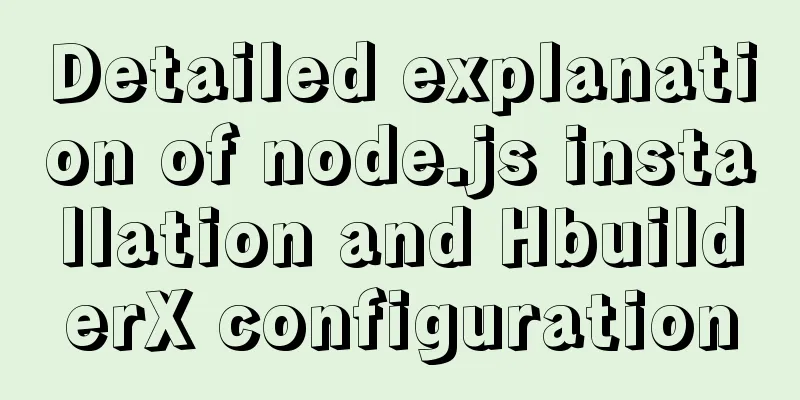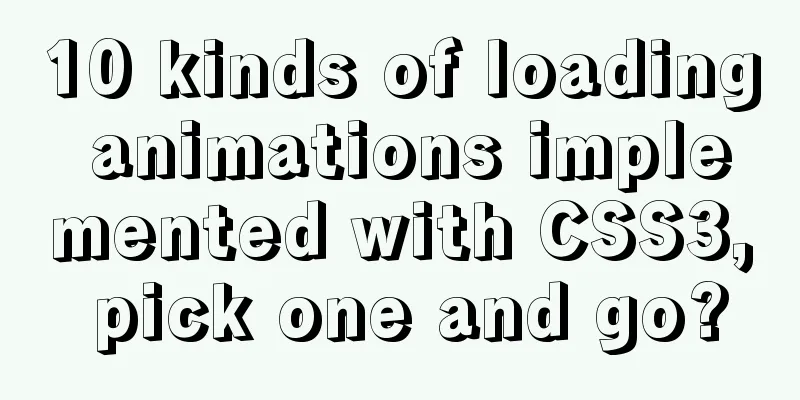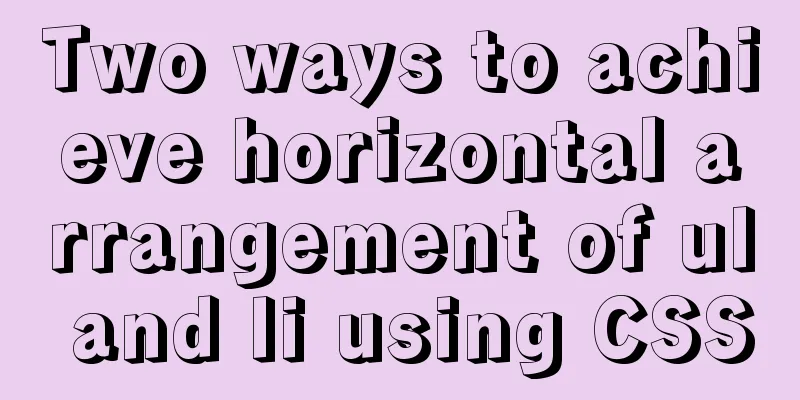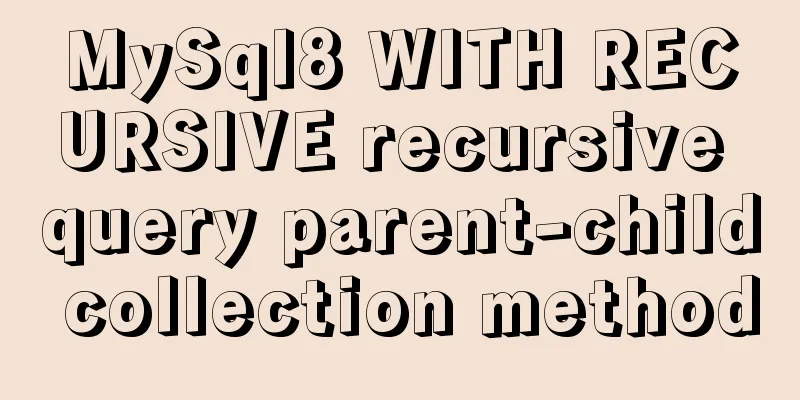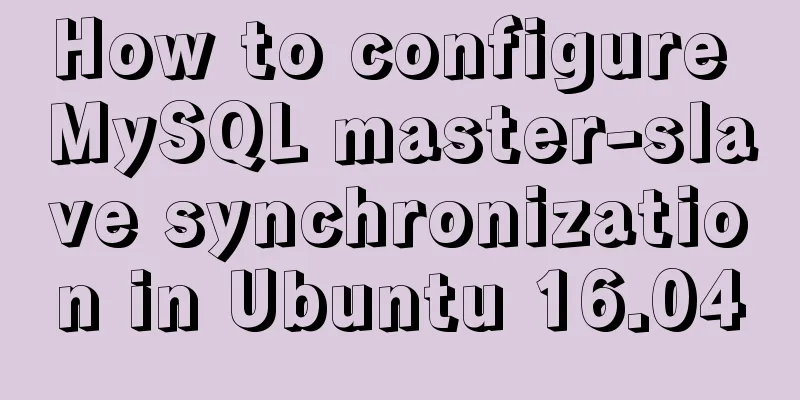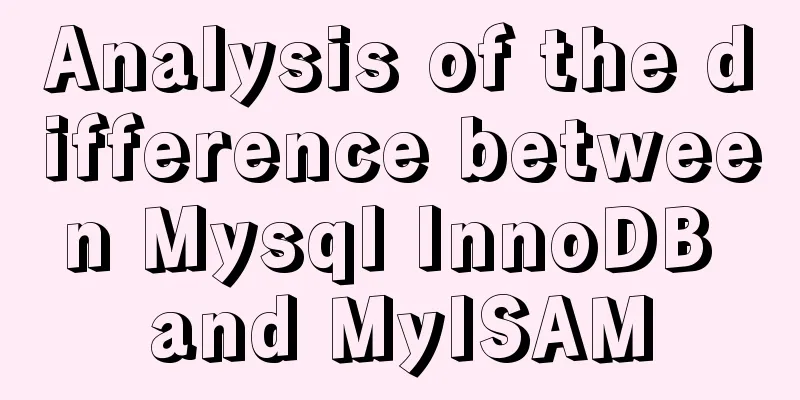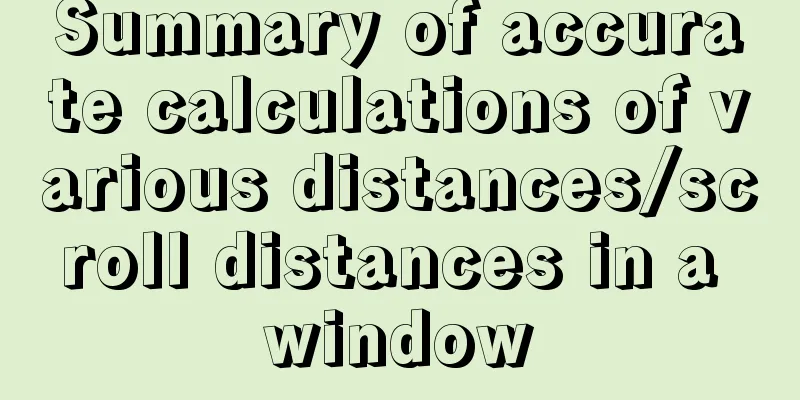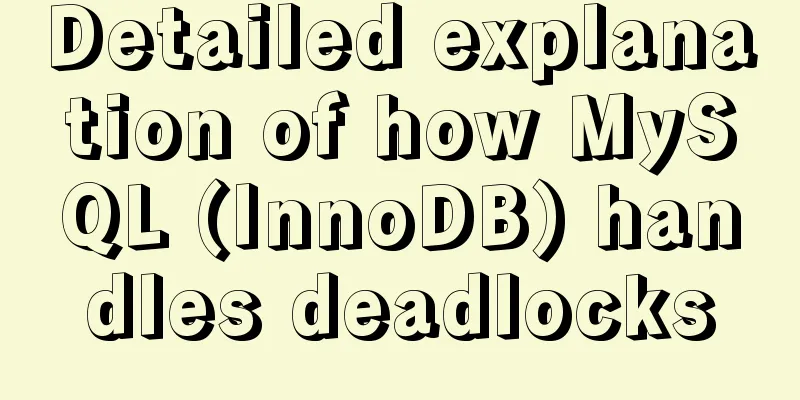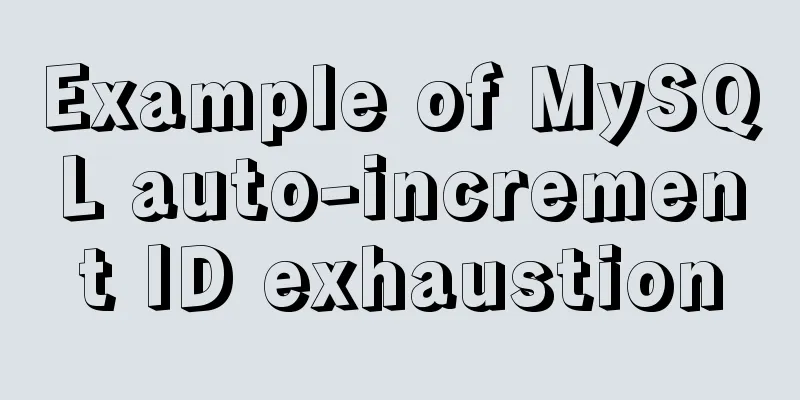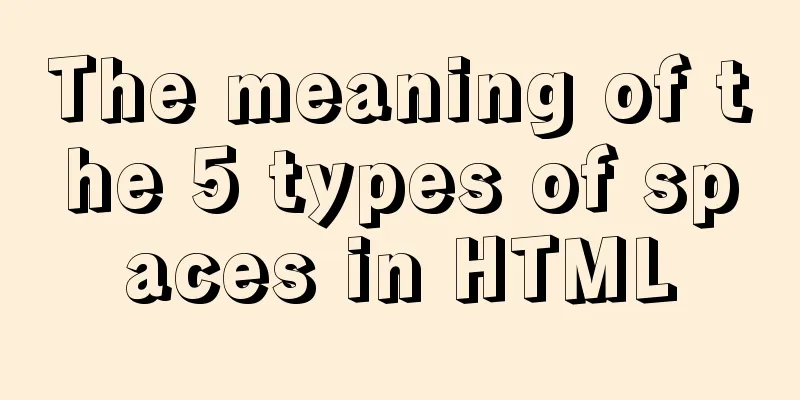MySQL 5.7.18 installation and configuration method graphic tutorial (CentOS7)
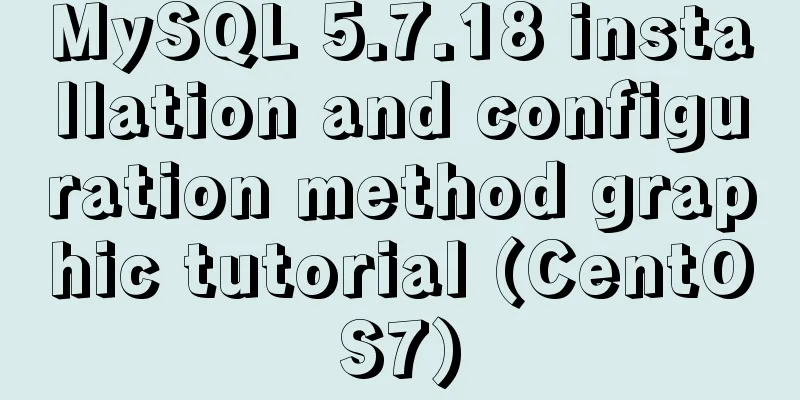
|
How to install MySQL 5.7.18 on Linux 1. Download MySQL: Official website https://www.mysql.com/, click Download, scroll to the bottom of the page, download the community version, click all the way down, select General Linux, download the 64-bit one, and pay attention to check MD5
2. Install key steps and post commands directly [cpp] view plain copy View the code piece derived from my code piece on CODE [root@CentOS MySQL]# tar -xzvf mysql-5.7.17-linux-glibc2.5-x86_64.tar.gz -C /usr/local [root@CentOS MySQL]# cd /usr/local [root@CentOS local]# mv mysql-5.7.17-linux-glibc2.5-x86_64 mysql [root@CentOS local]# cd mysql [root@CentOS mysql]# mkdir data [root@CentOS mysql]# groupadd mysql [root@CentOS mysql]# useradd -r -g mysql -s/bin/false mysql [root@CentOS mysql]# chown -R mysql:mysql ./ [root@CentOS mysql]# bin/mysqld --initialize --user=mysql --basedir=/usr/local/mysql --datadir=/usr/local/mysql/data 2017-02-23T07:43:03.404885Z 0 [Warning] TIMESTAMP with implicit DEFAULT value is deprecated. Please use --explicit_defaults_for_timestamp server option (see documentation for more details). 2017-02- 23T07:43:04.442174Z 0 [Warning] InnoDB: New log files created, LSN=45790 2017-02-23T07:43:04.588507Z 0 [Warning] InnoDB: Creating foreign key constraint system tables. 2017-02-23T07:43:04.646721Z 0 [Warning] No The existing UUID has been found, so we assume that this is the first time that this server has been started. Generating a new UUID: b5c8e226-f99b-11e6-beb5-b7c1a1e39029. 2017-02-23T07:43:04.671492Z 0 [Warning] Gtid table is not ready to be used. Table 'mysql.gtid_executed' cannot be opened. 2017-02-23T07:43:04.672338Z 1 [Note] A temporary password is generated for root@localhost: I%e=s+lfx9ko [root@CentOS mysql]# bin/mysql_ssl_rsa_setup --datadir=/usr/local/mysql/data Generating a 2048 bit RSA private key .....................................+++ ..............................+++ writing new private key to 'ca-key.pem' ----- Generating a 2048 bit RSA private key .........................................+++ .........................+++ writing new private key to 'server-key.pem' ----- Generating a 2048 bit RSA private key ..................................................+++ ...................................................................................................................................................................................................................+++ writing new private key to 'client-key.pem' ----- [root@CentOS mysql]# cd support-files [root@CentOS support-files]# cp my-default.cnf /etc/my.cnf [root@CentOS support-files]# gedit /etc/my.cnf [root@CentOS support-files]# cp mysql.server /etc/init.d/mysqld [root@CentOS support-files]# service mysqld start Starting MySQL.Logging to '/usr/local/mysql/data/CentOS.cn.err'. . SUCCESS! [root@CentOS support-files]# ps aux |grep mysql root 18279 0.0 0.0 11764 1576 pts/0 S 17:34 0:00 /bin/sh /usr/local/mysql/bin/mysqld_safe --datadir=/usr/local/mysql/data --pid-file=/usr/local/mysql/data/CentOS.cn.pid mysql 18449 1.9 9.5 1182688 177940 pts/0 Sl 17:34 0:00 /usr/local/mysql/bin/mysqld -- basedir=/usr/local/mysql --datadir=/usr/local/mysql/data --plugin-dir=/usr/local/mysql/lib/plugin --user=mysql --log-error=/usr/local/mysql/data/CentOS.cn.err --pid-file=/usr/local/mysql/data/CentOS.cn.pid --socket=/tmp/mysql.sock --port=3306 [root@CentOS support-files]# Explanation line by line: Unzip the compressed package to the /usr/local directory to install MySQL in that directory. Switch to /usr/local and rename the folder you just unzipped to mysql. Create a data folder under the mysql directory to store MySQL data. Add the user group mysql. Add the username mysql to the mysql group. Change the owner and group of the mysql directory. Initialize MySQL in two steps: The first step is to use bin/mysqld. Pay attention to the parameters given later. A temporary password will be generated. Save it and use it to log in to the database later. The second step , bin/mysql_ssl_rsa_setup, looks like a process for database security. Note the parameters given later. Change to the support-files directory. Copy my-default.cnf to /etc/my.cnf. Note that CentOS7 comes with a my.cnf file, which should be overwritten. Edit the file and modify only lines 18, 19, 20, and 22 as follows Copy the mysql.server file to /etc/init.d/mysqld , which is mainly responsible for starting MySQL. Start the mysqld process. Query the mysql process. There are two: /mysql/bin/mysqld_safe, /mysql/bin/mysqld 3. Subsequent configuration: Log in to mysql and change the temporary password: /usr/local/mysql/bin/mysql -u root -p Press Enter to enter the temporary password generated during initialization and change the password: set password for 'root'@localhost=password('xxxxxx' ); Every time you log in to the MySQL client, if you find it troublesome to enter the absolute path, you can create a soft link: ln -s /usr/local/mysql/bin/mysql /usr/bin/mysql, which also saves the trouble of configuring the PATH path. To start mysqld, use the chkconfig command chkconfig --add mysqld #Add mysqld service chkconfig --list #List all system services Check to see if it is turned on at all levels, for example: chkconfig --level 35 mysqld on # Set mysqld to run as a service at levels 3 and 5 The above is the full content of this article. I hope it will be helpful for everyone’s study. I also hope that everyone will support 123WORDPRESS.COM. You may also be interested in:
|
<<: Nginx installation and environment configuration under Windows (running nginx as a service)
>>: How to use Vue-router routing
Recommend
How to deploy nginx with Docker and modify the configuration file
Deploy nginx with docker, it's so simple Just...
Detailed tutorial on installing ElasticSearch 6.x in docker
First, pull the image (or just create a container...
How to generate Hive table creation statement comment script in MySQL metadata
Preface This article mainly introduces the releva...
How to install MySQL and enable remote connection on cloud server Ubuntu_Server_16.04.1
1. Install MySQL: Use the following three command...
How to install MySQL and MariaDB in Docker
Relationship between MySQL and MariaDB MariaDB da...
The vue configuration file automatically generates routing and menu instance code
Table of contents Written in front router.json Ro...
Detailed explanation of the new background properties in CSS3
Previously, we knew several attributes of backgro...
How to install mysql8.0.23 under win10 and solve the problem of "the service does not respond to the control function"
Install mysql under win10 1. Download MySQL from ...
The implementation process of extracting oracle data to mysql database
In the migration of Oracle database to MySQL data...
How to implement a lucky wheel game in WeChat applet
I mainly introduce how to develop a lucky wheel g...
Box-shadow and drop-shadow to achieve irregular projection example code
When we want to add a shadow to a rectangle or ot...
How to install redis in docker and set password and connect
Redis is a distributed cache service. Caching is ...
JS implements the rock-paper-scissors game
This article example shares the specific code of ...
Detailed explanation of the solution to Ubuntu dual system stuck when starting
Solution to Ubuntu dual system stuck when startin...
JavaScript Basics: Scope
Table of contents Scope Global Scope Function Sco...