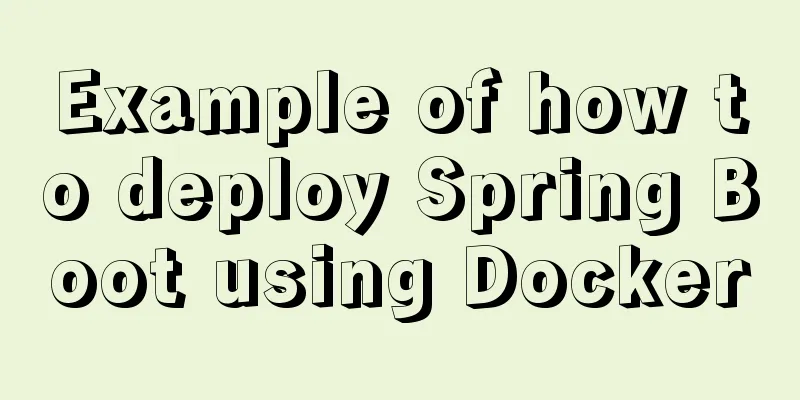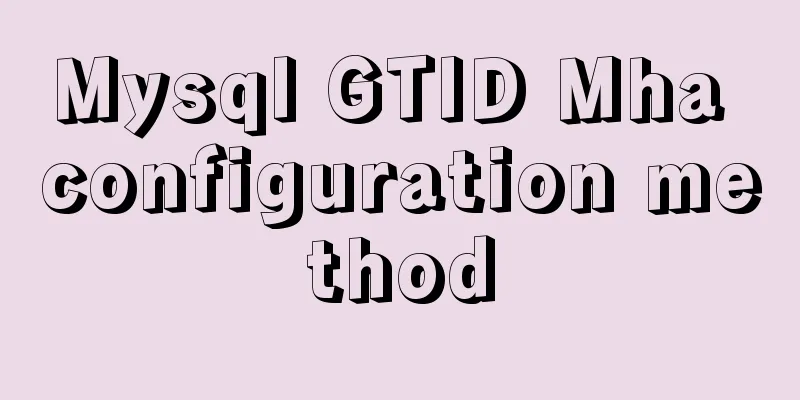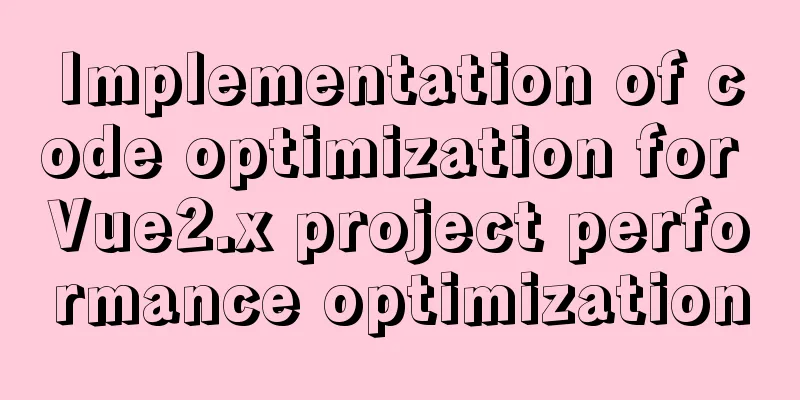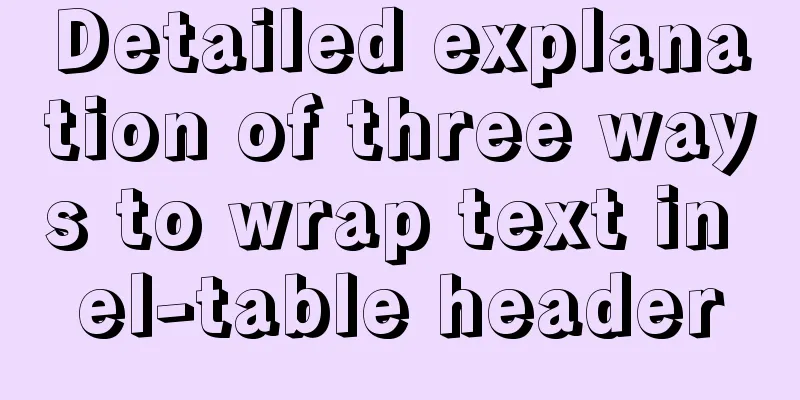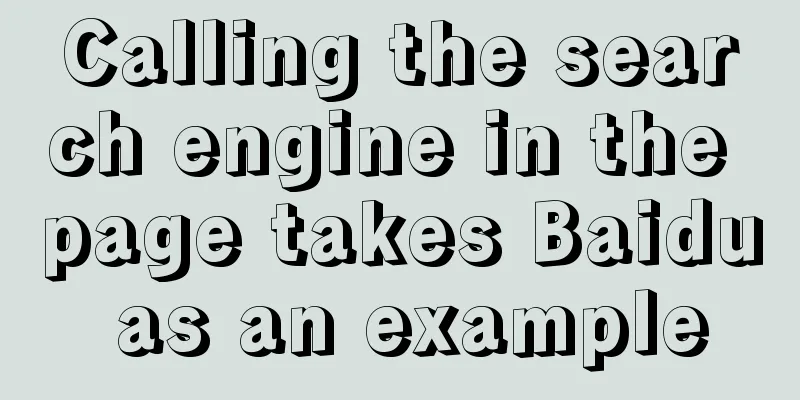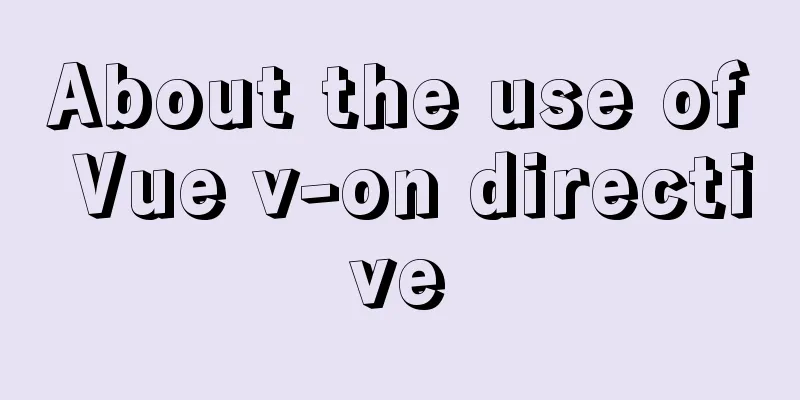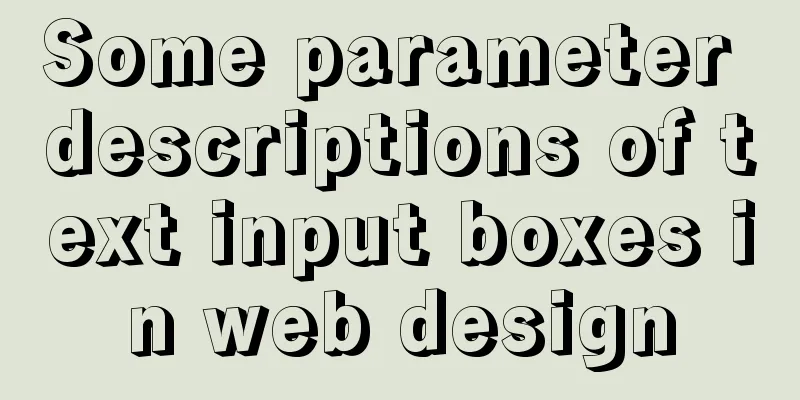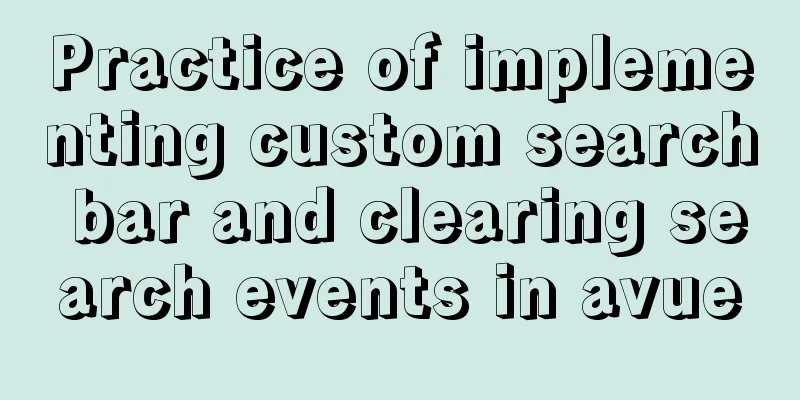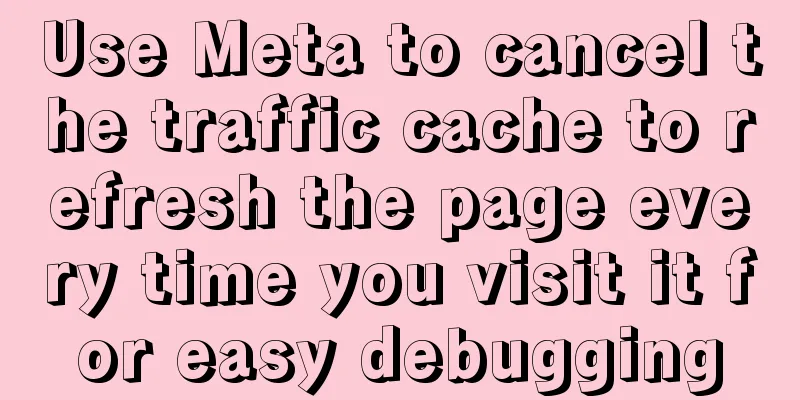How to install redis in docker and set password and connect
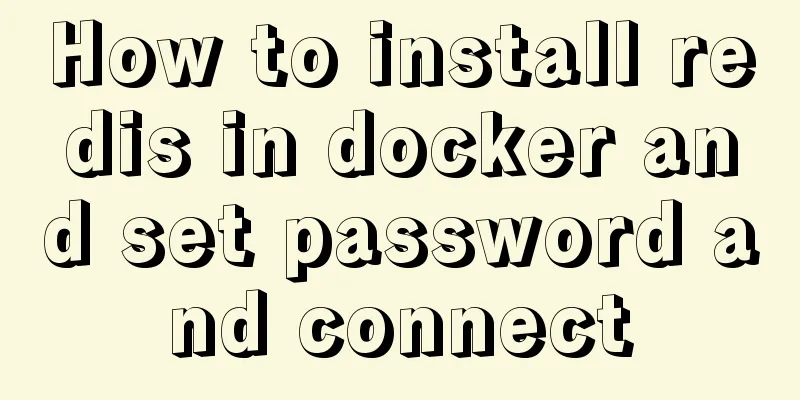
|
Redis is a distributed cache service. Caching is also an indispensable means for large-scale system development and performance optimization. At this time, Redis was born. Since Redis caches data in the memory stick, its reading and writing speeds are very fast. Traditional relational databases are all on disk, so if you are filtering and querying a particularly large amount of data, it will be very slow, which will undoubtedly affect the users of our system. The installation of redis is also very simple. We still use docker to install redis 1. Download redis from the docker repository #Search for redis in the docker repository docker search redis #Download redis to the local warehouse without adding version number. The default is the latest version. docker pull redis #View the downloaded container docker images 2. Use Docker to create and run the redis image and set the redis password #Use docker run to create and start the container#--requirepass Set the password for connecting to redis docker run -p 6379:6379 --name redis -d redis:latest --requirepass "123456" #Check if the container has been started docker ps 3. Connect to redis locally #Local connection directly uses bash command to set the password and access with -a plus password [root@apg-server ~]# docker exec -it redis redis-cli -a 123456 Warning: Using a password with '-a' or '-u' option on the command line interface may not be safe. #set a key test 127.0.0.1:6379> set name xiaomianyang OK #Query the key 127.0.0.1:6379> get name "xiaomianyang" 4. Check the redis container IP address
[root@apg-server ~]# docker inspect redis | grep IPAddress
"SecondaryIPAddresses": null,
"IPAddress": "172.17.0.4",
"IPAddress": "172.17.0.4",5. Connect to redis remotely #If it is on the local machine, use localhost, if it is somewhere else, use the host machine ip [root@apg-server ~]# docker exec -it redis redis-cli -h localhost -p 6379 -a 123456 Warning: Using a password with '-a' or '-u' option on the command line interface may not be safe. localhost:6379> get name "xiaomianyang" At this point, redis has been successfully installed in docker. Later, when we use springBoot development, we can take advantage of the cache to improve the processing power of the system. Supplementary knowledge: The complete process of installing Redis in Docker and configuring remote connection & precautions for pitfalls 1. Install Redis Download the redis image through docker search redis and docker pull redis 2. Create a new mount configuration folder Because of the default configuration of redis, you will find that you can only connect locally and cannot access remotely. Using Redis Desktop Manager to connect will result in an error, so you need to manually mount the redis configuration file Create two new folders, data and conf, in any location. eg:
3. Add the configuration file redis.conf Create a new file redis.conf in the newly created redis/conf with the following content: #bind 127.0.0.1 //Allow remote connection protected-mode no appendonly yes //persistence requirepass 123456 //password 4. Create and start the redis container The execution command is as follows:
The interpretation is as follows: –name: Give the container a name -p: port mapping host: container -v: Mount custom configuration custom configuration: container internal configuration -d: Run in the background redis-server --appendonly yes: Execute the redis-server startup command in the container and turn on the redis persistence configuration 5. Startup successful, check the status Check the startup status through docker ps to see if it is successful 6. Test the connection inside the container Execute the docker exec -it my_redis redis-cli command to enter the terminal. Log in using auth password. The completed command is as follows: [root@*** conf]# docker exec -it my_redis redis-cli 127.0.0.1:6379> set name wangcai (error) NOAUTH Authentication required. 127.0.0.1:6379> auth 123456 OK 127.0.0.1:6379> set name wangcai OK 127.0.0.1:6379> get name "wangcai" Note: If this error occurs:
Explanation: No password was entered for verification. Please enter: auth your password 7. Connect using the Redis Desktop Manager client The interface is simple and easy to understand at a glance. Here are the pictures.
8. Summary When an error occurs when starting the container port, you can use netstat -lntp | grep 6379 to check which program is occupying the port. You can kill the program occupying the port through sudo kill 6379 If you use Alibaba Cloud, please be sure to open the corresponding port The above operation of installing redis in docker, setting password and connecting is all the content that the editor shares with you. I hope it can give you a reference. I also hope that you will support 123WORDPRESS.COM. You may also be interested in:
|
<<: js to create a carousel effect
>>: Sqoop export map100% reduce0% stuck in various reasons and solutions
Recommend
Windows Server 2016 Quick Start Guide to Deploy Remote Desktop Services
Now 2016 server supports multi-site https service...
Using the outline-offset property in CSS to implement a plus sign
Assume there is such an initial code: <!DOCTYP...
Application scenarios and design methods of MySQL table and database sharding
Many friends have asked in forums and message are...
IIS7 IIS8 reverse proxy rule writing, installation and configuration method
Purpose: Treat Station A as the secondary directo...
How to clean up data in MySQL online database
Table of contents 01 Scenario Analysis 02 Operati...
Docker renames the image name and TAG operation
When using docker images, images with both REPOSI...
jQuery+h5 realizes the nine-square lottery special effect (front-end and back-end code)
Preface: Front-end: jq+h5 to achieve the nine-gri...
Vue2.x - Example of using anti-shake and throttling
Table of contents utils: Use in vue: explain: Ima...
Detailed explanation of mkdir command in Linux learning
Table of contents Preface 1. Basic knowledge of f...
A brief discussion on React native APP updates
Table of contents App Update Process Rough flow c...
CentOS7 network configuration under VMware virtual machine (host wireless Internet access)
This is the first time I used the CentOS7 system ...
Introduction and architecture of Apache Arrow, a high-performance data format library package on JVM (Gkatziouras)
Apache Arrow is a popular format used by various ...
Install MySQL 5.7 on Ubuntu 18.04
This article is compiled with reference to the My...
3 ways to correctly modify the maximum number of connections in MySQL
We all know that after the MySQL database is inst...
About converting textarea text to html, that is, carriage return and line break
Description: Change the carriage return in the tex...