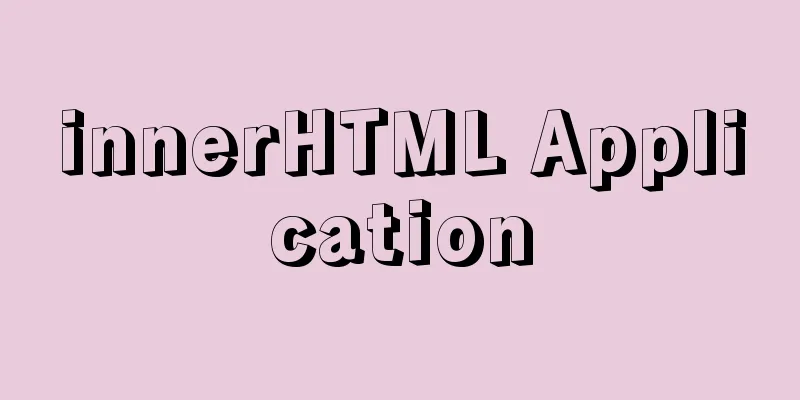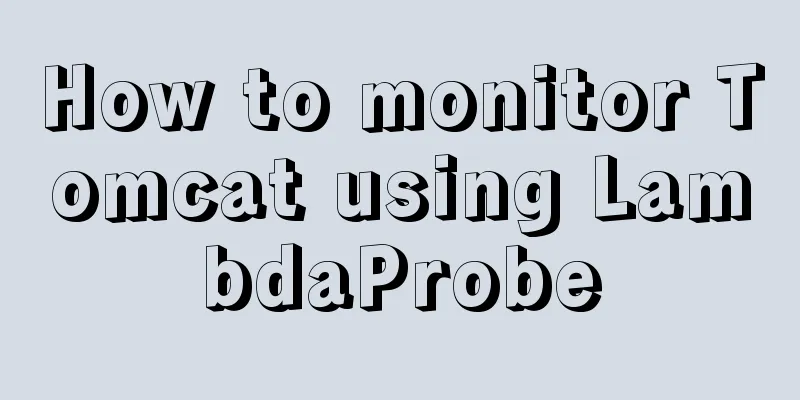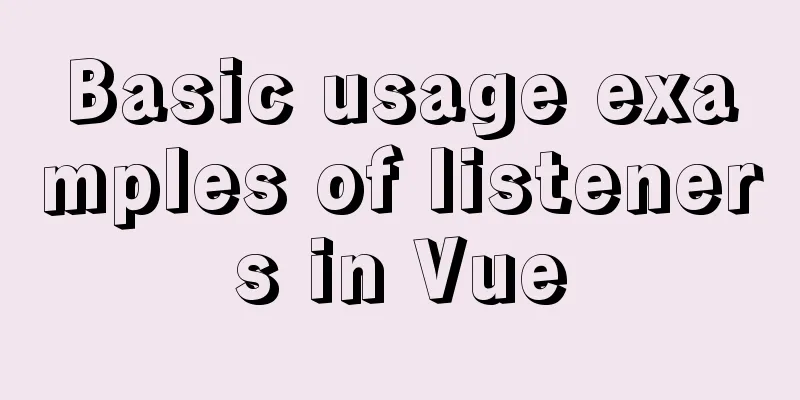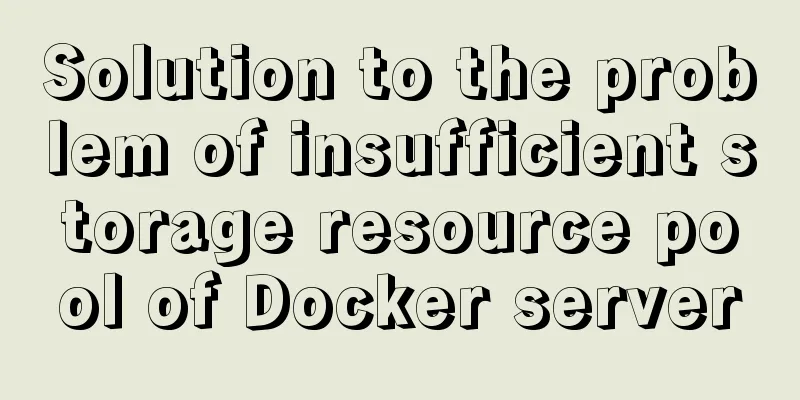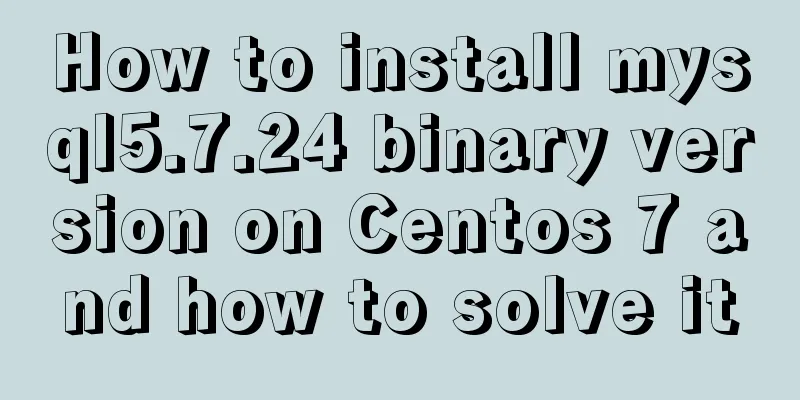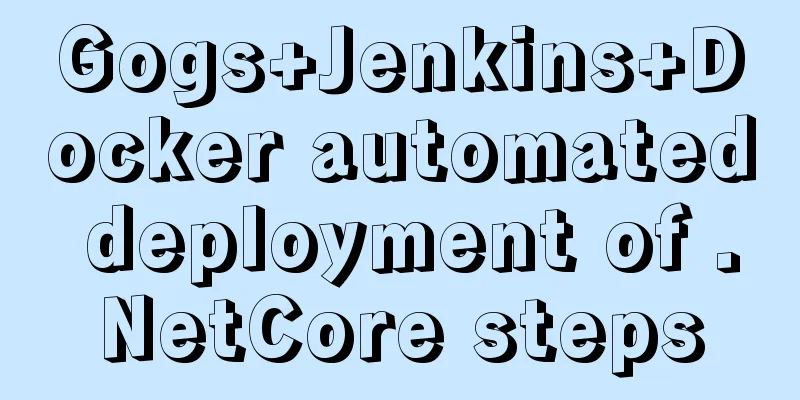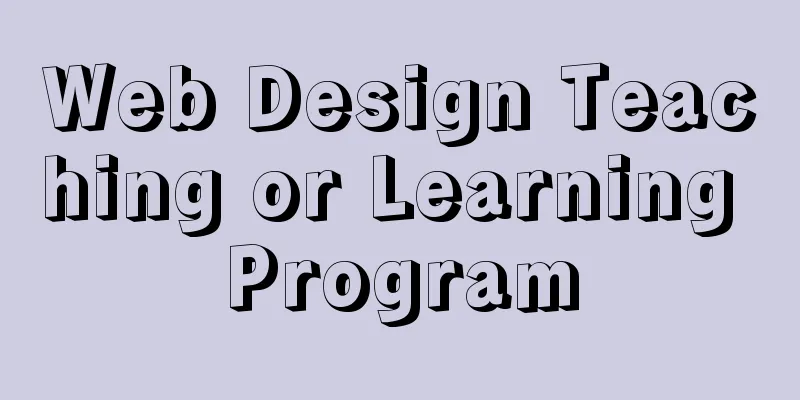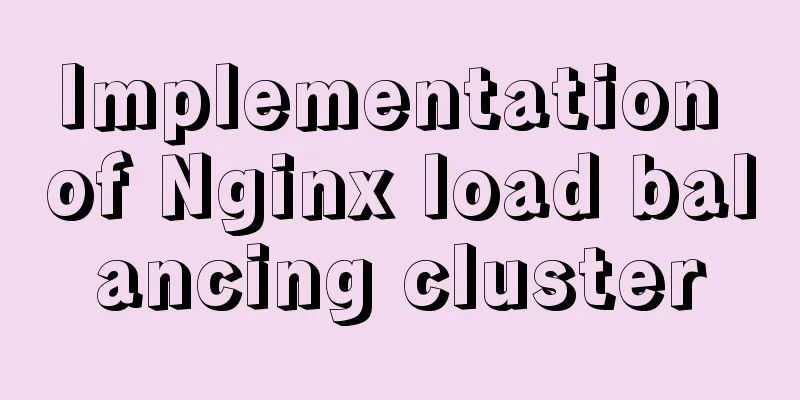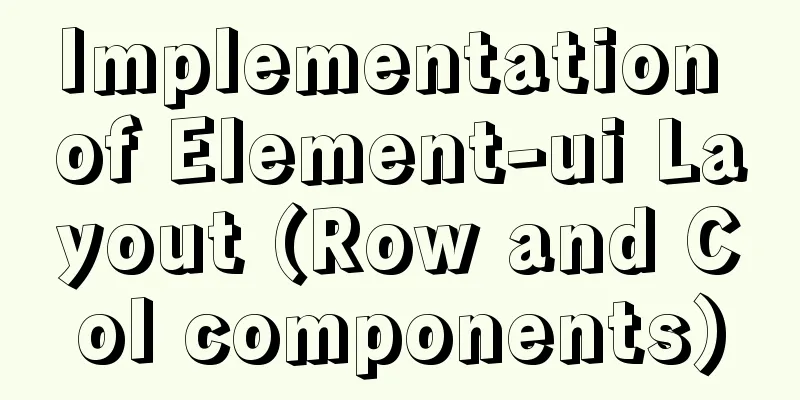Example of how to deploy Spring Boot using Docker
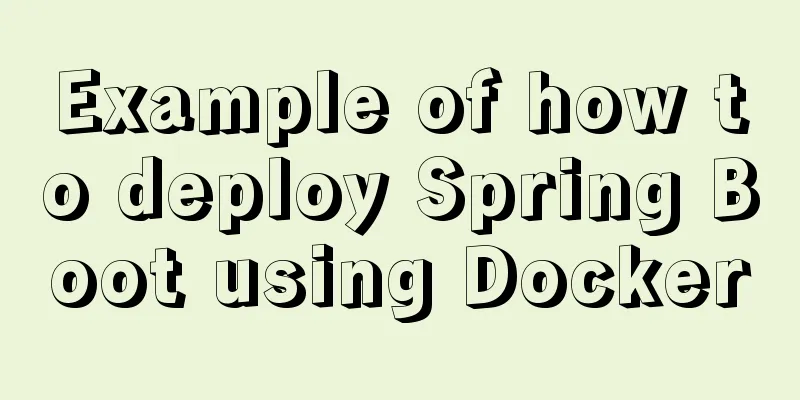
|
Here we mainly use spring-boot out of the box, which can generate a standalone program, and the maven plug-in docker-maven-plugin The main steps here
A simple Spring Boot project Take spring boot 2.0 as an example Add parament dependency in pom.xml file <parent> <groupId>org.springframework.boot</groupId> <artifactId>spring-boot-starter-parent</artifactId> <version>2.0.0.RELEASE</version> </parent> Add web and test dependencies
<dependencies>
<dependency>
<groupId>org.springframework.boot</groupId>
<artifactId>spring-boot-starter-web</artifactId>
</dependency>
<dependency>
<groupId>org.springframework.boot</groupId>
<artifactId>spring-boot-starter-test</artifactId>
<scope>test</scope>
</dependency>
</dependencies>
Create a Controller with an index() method that returns: Hello Docker!
@RestController
public class Controller {
@RequestMapping("/")
public String index() {
return "Hello Docker!";
}
}
Startup Class
@SpringBootApplication
public class Application {
public static void main(String[] args) {
SpringApplication.run(Application.class, args);
}
}
After adding, start the project. After successful startup, open the browser: http://localhost:8080/, and the page returns: Hello Docker!, indicating that the Spring Boot project is configured normally. Add dcoker-maven-plugin Add the Docker image prefix to the properties node in pom.xml <properties> <docker.image.prefix>springboot</docker.image.prefix> </properties> Add the docker build plugin in plugins
<build>
<plugins>
<plugin>
<groupId>org.springframework.boot</groupId>
<artifactId>spring-boot-maven-plugin</artifactId>
</plugin>
<plugin>
<groupId>com.spotify</groupId>
<artifactId>docker-maven-plugin</artifactId>
<version>1.0.0</version>
<configuration>
<imageName>${docker.image.prefix}/${project.artifactId}</imageName>
<dockerDirectory>src/main/docker</dockerDirectory>
<resources>
<resource>
<targetPath>/</targetPath>
<directory>${project.build.directory}</directory>
<include>${project.build.finalNmae}.jar</include>
</resource>
</resources>
</configuration>
</plugin>
</plugins>
</build>
Writing a Dockerfile Create a Dockerfile file in the directory src/main/docker. The Dockerfile file is used to explain how to build the image. FROM openjdk:8-jdk-alpine VOLUME /tmp ADD spring-boot-docker-1.0.jar app.jar ENTRYPOINT ["java","-Djava.security.egd=file:/dev/./urandom","-jar","/app.jar"] EXPOSE 8080 This Dockerfile is very simple. It builds the JDK basic environment and adds the Spring Boot Jar to the image. Here is a brief description:
Generate docekr image A Docker environment is required to package the Spring Boot project. Three dependencies are required
If there is no error when running Enter the project directory mvn package -Dmavne.test.skip=true java -jar target/spring-boot-docker-1.0.jar If it can run normally, it means there is no problem with the jar package. Then build the image mvn docker:build If build success is displayed, it is successful. Use docker images to view the built image Run the image docker run -p 8080:8080 -t springboot/spring-boot-docker Then curl http://127.0.0.1:8080 and you can see Hello Docker! is returned, indicating success The above is the full content of this article. I hope it will be helpful for everyone’s study. I also hope that everyone will support 123WORDPRESS.COM. You may also be interested in:
|
<<: How to build a drag and drop plugin using vue custom directives
>>: Briefly describe the difference between Redis and MySQL
Recommend
HTML cellpadding and cellspacing attributes explained in pictures
Cell -- the content of the table Cell margin (tabl...
Detailed explanation of the basic implementation principle of MySQL DISTINCT
Preface DISTINCT is actually very similar to the ...
Some simple implementation codes of the form element take registration as an example
Code implementation: Copy code The code is as fol...
Example code for implementing the wavy water ball effect using CSS
Today I learned a new CSS special effect, the wav...
Detailed explanation of the difference between alt and title
These two attributes are often used, but their di...
Vue uses custom instructions to add watermarks to the bottom of the page
Project Scenario Add a custom watermark to the en...
Example of using CSS filter to write mouse over effect
Use CSS filter to write mouse over effect <div...
Vue defines private filters and basic usage
The methods and concepts of private filters and g...
Detailed use cases of vue3 teleport
Official Website https://cli.vuejs.org/en/guide/ ...
MYSQL database GTID realizes master-slave replication (super convenient)
1. Add Maria source vi /etc/yum.repos.d/MariaDB.r...
Detailed explanation of the execution process of mysql update statement
There was an article about the execution process ...
Detailed explanation of several solutions for JavaScript interruption requests
Table of contents 1 Promise Interrupt the call ch...
A brief discussion of 3 new features worth noting in TypeScript 3.7
Table of contents Preface Optional Chaining Nulli...
Basic usage of UNION and UNION ALL in MySQL
In the database, both UNION and UNION ALL keyword...
Explore VMware ESXI CLI common commands
Table of contents 【Common commands】 [Summary of c...